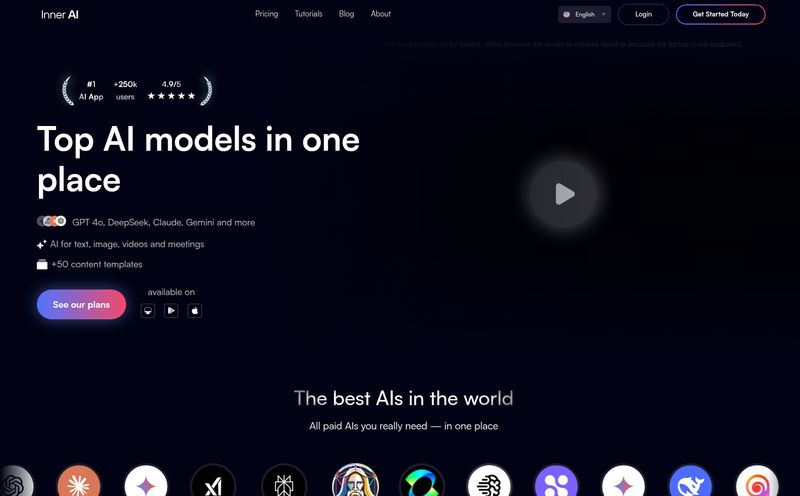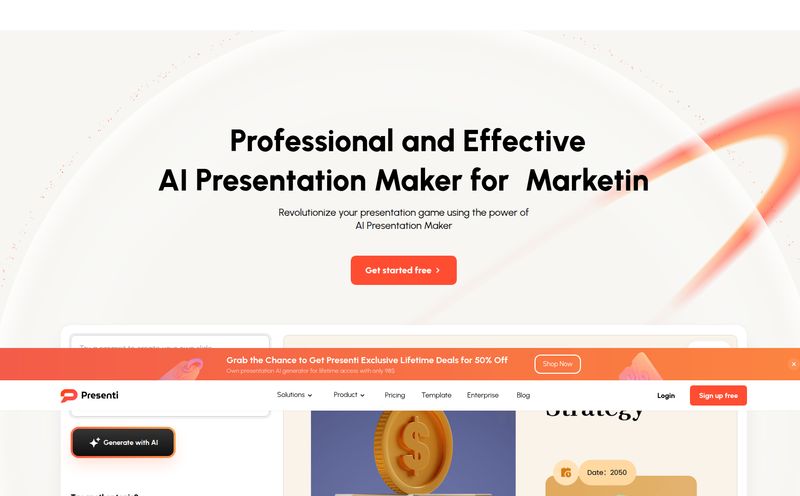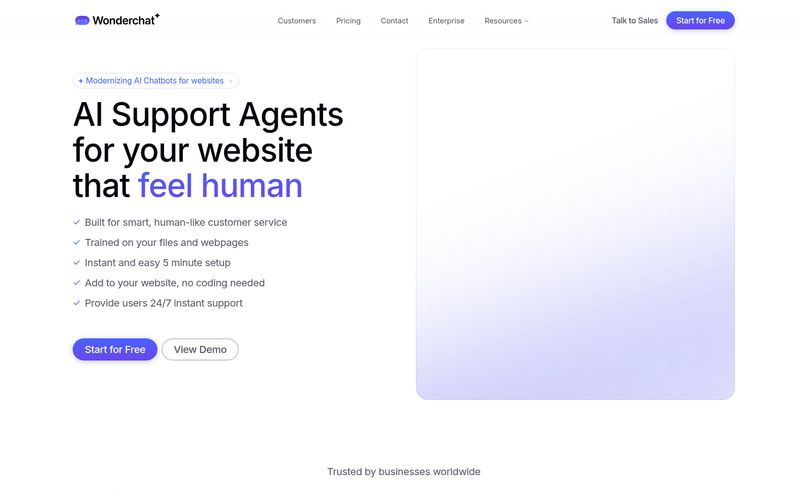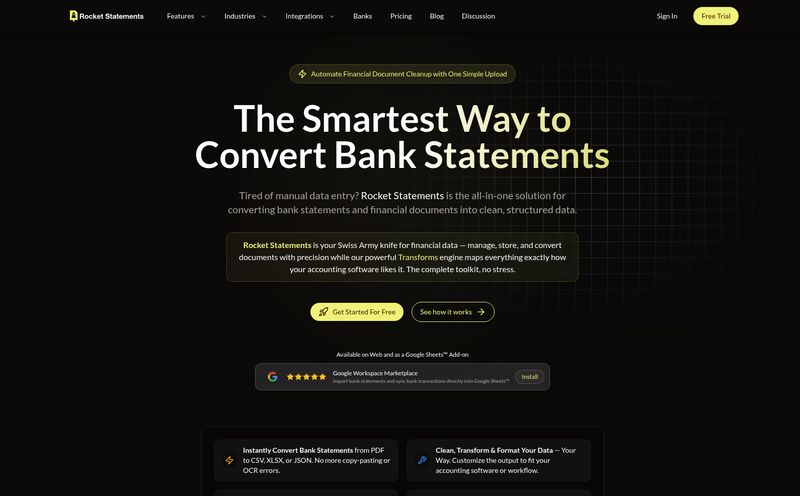For years, dealing with PDFs has felt a bit like trying to edit a block of concrete with a plastic spoon. We've all been there: you get sent a “final” report, a contract, or an ebook, only to spot a glaring typo or realize you need to add a quick note. What should be a simple fix turns into a frustrating quest for the right software, often ending with you giving up and just leaving a comment in the margins, hoping for the best.
As someone who lives and breathes digital content—from client SEO reports to market trend analyses—I’ve had more than my fair share of PDF-induced headaches. So when a tool comes along that promises not just to edit PDFs but to make them… interactive? And intelligent? My curiosity is definitely piqued. That’s the promise of UPDF, and I’ve been putting it through its paces to see if it lives up to the hype.
So, What Exactly is UPDF?
At its core, UPDF is a PDF editor. But that’s like calling a smartphone a device that makes calls. It’s technically true, but misses the whole point. UPDF is a comprehensive, AI-powered toolkit designed to run on pretty much any device you own: Windows, Mac, iOS, and Android. It’s a direct challenger to the big, clunky, and often ridiculously expensive software that has dominated the space for decades.
What sets it apart isn't just its sleek interface or its cross-platform prowess. It’s the brain behind the operation: the integrated AI features. This isn't just about changing text; it’s about understanding and interacting with the content of your documents in a way that feels futuristic, yet incredibly practical.
My Favorite Features: More Than Just an Editor
I get excited about tools that genuinely save me time and frustration. After spending a couple weeks with UPDF, a few things really stood out. These aren't just bullet points on a feature list; they are genuine problem-solvers.
The AI Assistant: Your Personal PDF Whisperer
This is the showstopper. Seriously. The UPDF AI Assistant is like having a tiny, brilliant research assistant living inside your documents. I threw a dense, 50-page industry report at it, and instead of spending an hour reading it, I just asked the AI: “Can you summarize the key findings of this report in five bullet points?” And it did. Flawlessly.
But it goes further. You can ask it to translate sections of text into different languages, explain complex charts or jargon, and even chat with your document. Asking a 10-K report, “What was the company's Q4 revenue?” and getting an instant answer is a game-changer. It turns static documents into dynamic conversations.
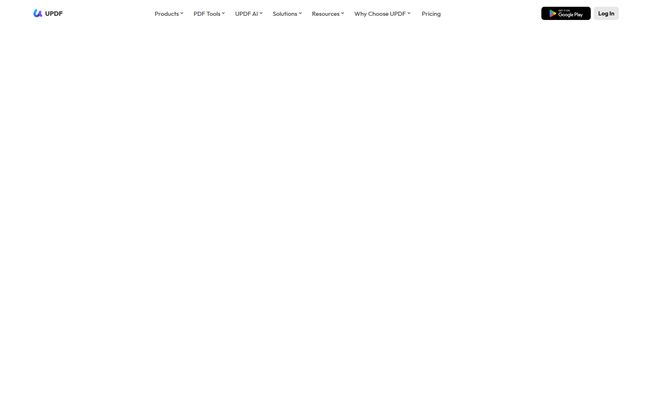
Visit UPDF
Editing That Doesn't Feel Like Pulling Teeth
Traditional PDF editing can feel so restrictive. You try to delete a sentence and the whole paragraph formatting explodes. It’s awful. UPDF, on the other hand, feels more like working in a word processor. Clicking on a text box lets you type, delete, and reformat with ease. Swapping out an image is a simple drag-and-drop affair. It just works teh way you expect it to, which is shockingly rare.
One License to Rule Them All
This is a big one for me. I'm constantly switching between my MacBook for deep work, my Windows PC for certain applications, and my iPad when I’m on the go. The fact that a single UPDF Pro license covers all four platforms (Mac, Windows, iOS, Android) is incredible value. No more buying separate apps or being locked into one ecosystem. It’s a simple concept, but one that so many software companies get wrong.
Okay, But How Does it Really Perform? A Hands-On Look
To really test it, I used UPDF for all my PDF tasks for a week. This included annotating client keyword research, signing a new contract, and converting a PowerPoint presentation into a secure PDF for distribution. The annotation tools are rich—highlighters, sticky notes, stamps, and freehand drawing are all there and responsive.
The OCR (Optical Character Recognition) feature is also surprisingly accurate. I scanned an old, slightly faded invoice, and UPDF turned it into a fully searchable and editable document with very few errors. Filling forms was a breeze, and the e-signature tool, UPDF Sign (which is a separate add-on), is straightforward and gets the job done for legally binding signatures.
Let's Talk Money: UPDF Pricing Breakdown
Alright, this is the part everyone cares about. How much does this magic cost? I've always felt that software pricing should be transparent and flexible, and UPDF does a pretty good job here. They have a few different tiers and options.
- The Free Plan: It's surprisingly generous. You can do a lot with it, but there are limitations. You'll get watermarks on saved files and the AI features are restricted. It's a great way to test the waters, though.
- UPDF Pro: This unlocks all the core editing, converting, and organizing features. You can get it as a yearly subscription for US$39.99 or—and this is my personal recommendation—a lifetime license for US$69.99. Pay once, use forever. In a world of endless subscriptions, a lifetime deal on a tool this useful is rare and fantastic value.
- The Add-ons: This is where it gets a bit modular. The AI Assistant and UPDF Sign are sold separately as yearly subscriptions. While I wish the AI was just bundled into the Pro plan, I understand separating it keeps the core editor's price low for those who don't need the advanced AI features.
Honestly, the best bang-for-your-buck is the UPDF Pro (Lifetime) plan. It gives you a powerful, permanent PDF editor for less than the cost of a single year of some competing products. You can then decide if you need to bolt on the AI or Sign functionality.
The Not-So-Perfect Bits
Look, no tool is perfect, and it wouldn’t be an honest review if I didn’t mention the downsides. The main one is the modular pricing. Realizing that the super-cool AI features you've been testing on the trial require a separate subscription on top of the Pro license can be a bit of a letdown. It's all clearly stated on their website, but you have to pay attention.
Also, the free plan, while great for a trial, is a bit limited for long-term use due to watermarks and upload limits. But that’s standard practice, and it’s more than enough to help you decide if you want to invest.
Who is UPDF Actually For?
After using it, I can see a few groups getting a ton of value out of UPDF:
- Students: Taking notes on lecture slides, summarizing research papers with AI, and collaborating on projects becomes so much easier. The price point is also very student-friendly.
- Professionals: Marketers, lawyers, researchers, real estate agents... anyone who deals with reports, contracts, or presentations. The editing, signing, and AI summary tools are massive time-savers.
- Casual Users: Even if you only need to sign a lease once a year or edit a resume, the lifetime plan is an affordable way to have a powerful tool on hand so you’re not scrambling when the need arises.
My Final Verdict: Is UPDF a Keeper?
Yes. Absolutely. UPDF has earned a permanent spot in my dock. It manages to strike a difficult balance: it’s powerful enough for professional use cases but remains incredibly intuitive and user-friendly. The cross-platform license is a huge plus, and the AI features genuinely feel like a step into the future of document management.
While I might grumble a little about the separate AI subscription, the value offered by the core UPDF Pro Lifetime plan is just too good to ignore. It effectively solves the concrete-and-spoon problem, giving you a versatile, intelligent tool that makes working with PDFs feel less like a chore and more like a conversation. If you're tired of fighting with your documents, I'd strongly suggest giving UPDF a try.
Your UPDF Questions Answered
What's the real difference between the yearly and lifetime plan?
The yearly plan (US$39.99/year) requires an annual payment to keep using the Pro features. The lifetime plan (US$69.99) is a one-time payment. You buy it once and own that version of the software and its updates forever. In my opinion, if you plan to use it for more than two years, the lifetime plan is the obvious financial choice.
Do I need the AI Assistant to edit PDFs?
No, you don't. The UPDF Pro plan gives you all the editing, converting, annotating, and organizing tools. The AI Assistant is a separate add-on specifically for summarizing, translating, explaining, and chatting with your documents.
How many devices can I use UPDF on with one license?
A single UPDF license can be used on four devices: 2 desktops (1 Windows + 1 Mac, or 2 of either) and 2 mobile devices (iOS/Android). This is one of its best features!
Is the free version of UPDF any good?
It's great for a test drive. You can try out most of the features, but saved documents will have a watermark, and there are limits on file conversions and AI queries. It's perfect for seeing if you like the interface before committing.
How does the AI summarization actually work?
It uses advanced language models to read and understand the text in your PDF. When you ask for a summary, it identifies the main points, key arguments, and conclusions and then generates a concise, human-readable summary for you. It's surprisingly effective for long and complex documents.
Is UPDF secure to use?
Security is a major focus for UPDF. The platform uses enterprise-grade encryption to protect your documents. For sensitive documents, you can also add password protection to control who can open, print, or edit your files.