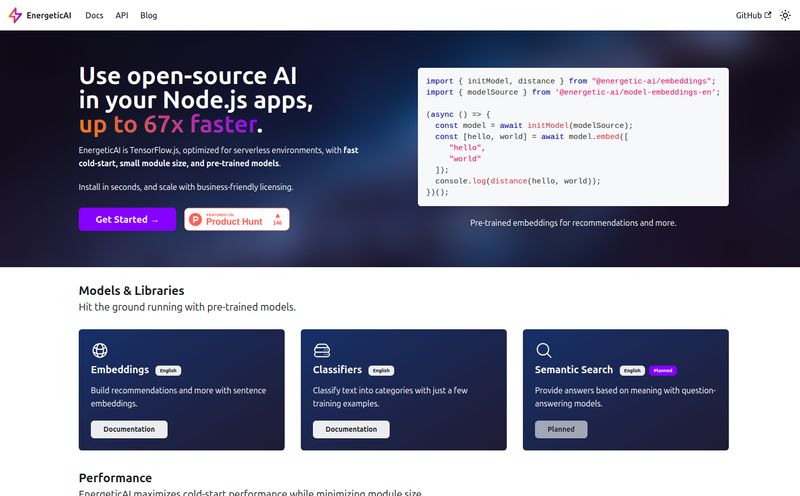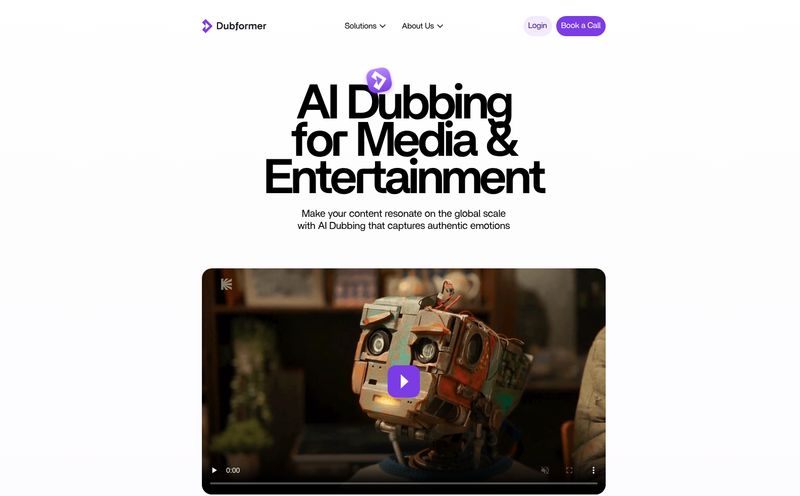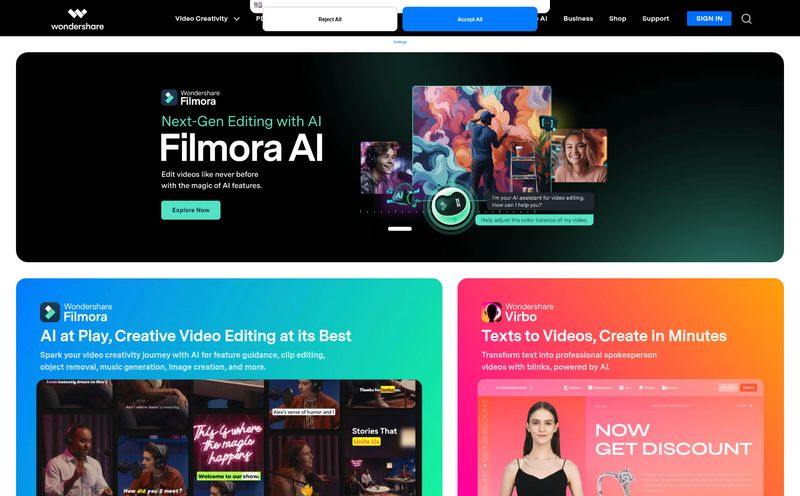If you've spent any time in the content creation trenches, you know the pain. You’ve filmed the perfect take—the lighting is just right, you finally nailed that tricky line, the cat didn't jump on the desk—but the background is… well, it’s your messy home office. Or a boring wall. Or worse, something you just legally can't show on camera.
For years, the answer was a bulky, annoying green screen. Getting one, setting it up, lighting it perfectly so you don't get that weird green halo effect... it's a whole production. I've been there. I've fought with wrinkled fabric and weird shadows more times than I care to admit. So when a tool like VideoBGRemover pops up, promising to cut out the middleman (and the green screen) with AI, my professional skepticism kicks in. But so does my hope.
Is this another overhyped AI toy, or is it the time-saving magic wand we’ve all been waiting for? I had to find out.
So, What Exactly is VideoBGRemover?
In short, VideoBGRemover is a web-based tool that does one thing, and it aims to do it really well: it automatically removes the background from your videos. You upload a video file (like an MP4, MOV, or WEBM), and its AI brain analyzes every frame to separate the subject from the background. No fussy masking, no manual rotoscoping (a word that still gives me shivers from my video editing college days), and most importantly, no green screen required. You can then download the video with a transparent background or swap in a new image or a solid color. It’s built for speed and simplicity.
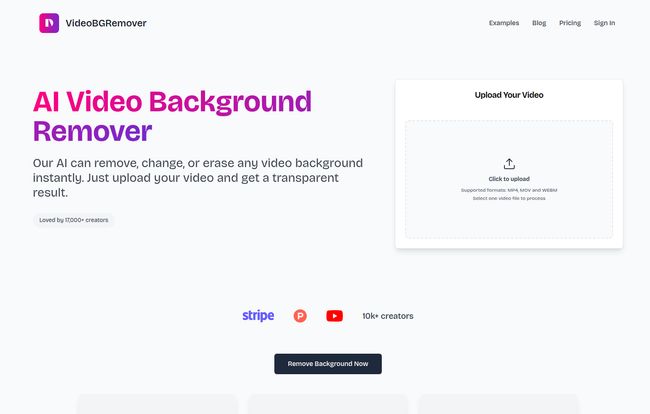
Visit VideoBGRemover
Why Ditching the Green Screen Is a Total Game Changer
I can't overstate how freeing it is to not rely on a specific physical setup. Suddenly, you can record high-quality footage anywhere. That coffee shop with the great natural light? Perfect. Your backyard? Go for it. You’re no longer tethered to that one corner of your room where the green screen fits. This is massive for creators who are always on the move, or for small businesses that need to whip up a quick product demo without building a mini-studio. It saves space, it saves money, and honestly, it saves your sanity.
Think about it. The creative barrier to entry just drops. You can focus on the content of your video, not the logistics of the background. That's a huge win in my book.
Putting it to the Test: My Experience
The Three-Step Magic Trick
The process itself is almost laughably simple. Seriously, it's just three steps:
- Upload Your Video: You just drag and drop your file onto their website.
- Let the AI Cook: You wait a bit. For shorter clips, it's pretty quick. The AI does its thing, analyzing the footage. This is the part where you grab a coffee and feel smug about all the manual editing you're not doing.
- Download the Result: It gives you a preview, and then you can download your clip with a new background or a transparent one. Simple as that.
The Good, The Bad, and The AI
Okay, now for the real talk. The results? They're actually… very impressive. For a clean, well-lit shot of a person talking to the camera, the cutout is sharp. It handles hair surprisingly well, which is often where these AI tools fall apart completely. The edges are clean without that amateurish, choppy look. I was genuinely surprised.
"It was so easy to use. I had a transparent background video of myself in seconds, nothing else compares to this!"
- Simmann, a user on their site
However, it's not a miracle worker. The quality of the output is directly tied to the quality of the input. If your source video is blurry, poorly lit, or has a super busy background where your shirt is the same color as the wall, the AI can get a little confused. I noticed some minor artifacting and weirdness on a test clip where the lighting was inconsistent. So, the old rule still applies: garbage in, garbage out. But with decent footage? It's pretty darn good.
Who is This Tool Actually For?
I see a few groups of people falling in love with VideoBGRemover. If you're a social media manager making quick Reels or TikToks, this is your new best friend. For YouTubers and course creators who need to overlay their talking head on top of gameplay or presentations, this tool is a massive time-saver. Marketers creating product videos or testimonials can instantly give their footage a professional, branded look by dropping in a custom background. Even for personal use, like making a fun animated GIF from a video of your friend, it just works.
Let's Talk Money: The VideoBGRemover Pricing
This is where you need to pay attention. VideoBGRemover doesn't use a typical monthly subscription. Instead, it operates on a pay-as-you-go credit system. It's straightforward: 1 credit equals 1 second of processed video.
First off, there's a free preview. You can upload your video and see a short, watermarked, lower-res version of the result to decide if it's worth paying for. I highly recommend doing this first.
When you're ready to buy, you purchase credit packs. The more you buy, the cheaper the per-minute cost becomes. Here’s a quick breakdown:
| Pack Name | Price | What You Get | Cost Per Minute |
|---|---|---|---|
| Basic Pack | $6 | 3 minutes of video | $2.00 |
| Enthusiast Pack | $12 | 15 minutes of video | $0.80 |
| Creator Pack | $50 | 100 minutes of video | $0.50 |
The pricing is a double-edged sword. For short projects, it's great—no need to commit to a monthly fee for a tool you only use occasionally. But if you're processing hours of footage, that cost can add up fast. For high-volume users, the Creator Pack is obviously the most economical choice.
My Final Verdict
So, is VideoBGRemover worth it? My answer is a resounding yes, with a caveat. It’s not a replacement for a professional VFX studio doing complex movie scenes. But it's not trying to be. It’s a tool for the 95% of us who just need to quickly and cleanly separate a subject from its background without wanting to tear our hair out.
It’s like having an incredibly fast, slightly imperfect but very affordable assistant. For the sheer amount of time and hassle it saves, the price is more than fair, especially when you compare it to the hours you could lose trying to do this manually in software like After Effects or Premiere Pro. For content creators, this isnt just a tool; it’s a workflow accelerator. It lets you produce more, faster. And in the content game, speed and volume matter.
Frequently Asked Questions
- Can I really use this without a green screen?
- Absolutely. That's its main selling point. It works best with a clear subject and decent lighting, but no specific background color is needed.
- What video formats does VideoBGRemover support?
- It supports the most common web formats, including MP4, MOV, WEBM, and a few others. For most users, this will cover everything you need.
- Is there a free trial?
- Yes, there's a free preview option. It lets you process your video to see a low-resolution, watermarked sample of the output before you decide to purchase credits to download the full HD version.
- How long does it take to process a video?
- It depends on the length of your video, but it's generally pretty fast. The website claims it's about half the duration of the video itself, but your mileage may vary. In my tests, a 30-second clip took less than a minute.
- Can I get a video with a transparent background?
- Yes. You can download your video with a fully transparent background (in a compatible format like MOV or WEBM) to easily overlay it onto other footage in your video editor of choice.
Wrapping It Up
Look, the world of AI tools is getting crowded. A lot of them are just shiny objects that don't solve a real problem. VideoBGRemover is different. It tackles a genuinely tedious and common problem for anyone making videos and provides a solution that is fast, effective, and accessible. It’s not perfect, but it represents a huge step forward in making video production easier for everyone. It's earned a spot in my digital toolkit, and if you make videos, it probably deserves a spot in yours, too.