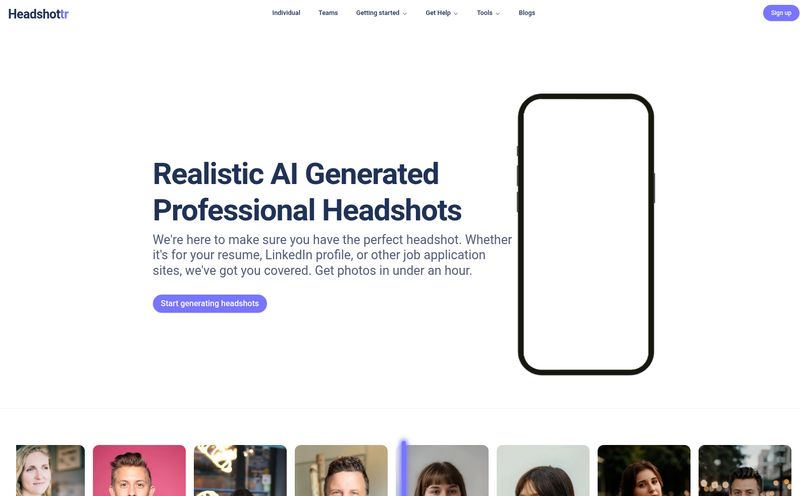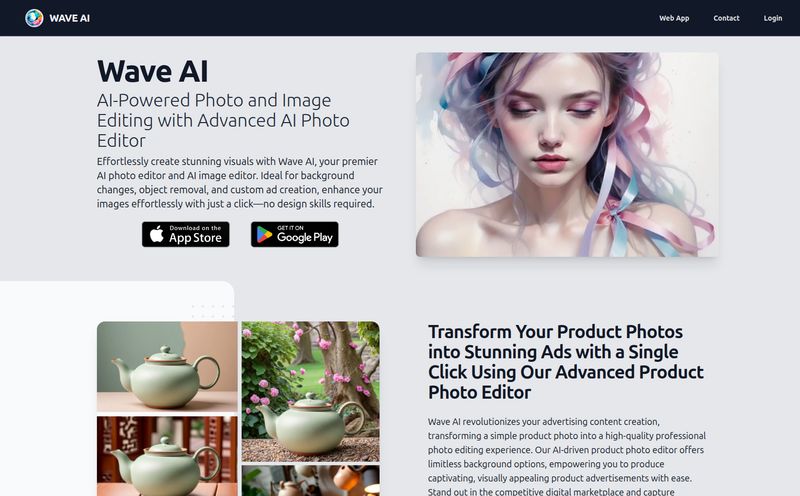My browser looks like a crime scene most days. I’ve got a tab for a long-form article I swear I’ll read, a tab for a YouTube tutorial, a tab for Google Translate, another for a PDF report that’s making my eyes glaze over, and somewhere in that mess is my actual work. Every new AI tool promises to be “the one,” but usually it just adds another pin to my already-crowded bookmarks bar. It's a classic case of tool fatigue.
So when I heard about Toolgo, I was skeptical. Another AI tool? Great. But this one was different. It wasn’t another website to keep open. It’s a sidebar. A little AI companion that lives right inside my browser, promising to do… well, just about everything. Chat, write, translate, summarize videos, and even talk to my PDFs.
My first thought? Yeah, right. A jack-of-all-trades is usually a master of none. But as someone who’s constantly trying to optimize my workflow (and reclaim my screen real estate), I had to give it a shot. Here’s what I found after putting Toolgo through its paces.
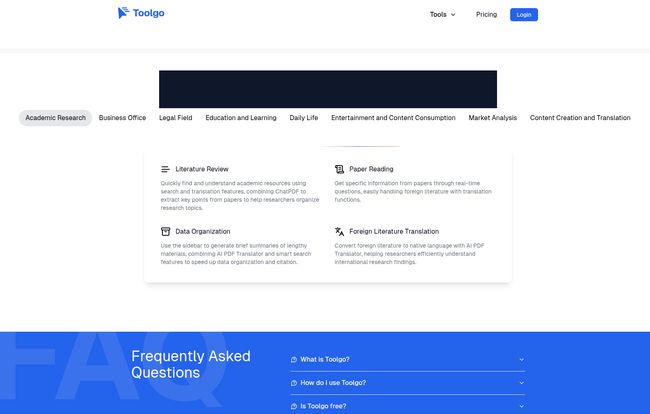
Visit Toolgo
So, What Exactly Is This Thing?
Think of Toolgo as an AI Swiss Army knife for your browser. It’s a simple extension that, once installed, pops up as a neat little sidebar. The magic here is that it’s not just one AI model. It cleverly integrates some of the heavy hitters in the game—we’re talking ChatGPT/GPT-4, Claude 3.5, and Gemini Pro. For the geeks among us (myself included), having access to these models without juggling multiple accounts and windows is already a huge win.
Its whole purpose is to be an all-in-one assistant. Instead of opening a new tab to summarize text, another to translate a phrase, and a third to ask an AI a question, you just… do it in the sidebar. It sounds simple, and honestly, it is. That’s kind of the point.
Putting Toolgo’s Features to the Test
A tool can have a million features, but are they any good? I decided to focus on the ones that promised to solve my biggest daily headaches.
Finally, a Way to Conquer Dreaded PDFs
I get sent a lot of long reports and academic papers. My usual method involves a lot of coffee, scrolling, and CTRL+F. Toolgo’s ChatPDF feature felt like it was made for me. I uploaded a dense, 30-page market analysis and instead of reading it, I just started asking it questions. “What are the key growth areas mentioned in section 3?” “Summarize the competitive analysis in five bullet points.”
It worked shockingly well. The answers were accurate and pulled directly from the document. Plus, the AI PDF Translator is a game-changer. I work with global clients, and getting a document in German or French used to mean a trip to a clunky online translator. Now I can just process it right there in my browser. It's not perfect, no machine translation is, but for getting the gist quickly, its fantastic.
Taming the Content Beast: YouTube and Webpage Summaries
You know that feeling when you click on a 25-minute YouTube video just to find one specific piece of information? Toolgo’s YouTube Summarization is the cure. With a single click, it generates a transcript and a concise summary of the entire video. I’ve saved hours with this alone. It’s perfect for tutorials, lectures, and those long-winded product reviews.
The Webpage Summarization is similar, but I found it a bit more hit-or-miss. On clean, well-structured articles (like a BBC News post), it’s flawless. On more complex, ad-heavy sites, it sometimes struggles to pull the main content. It’s a minor gripe, but one to be aware of. Still, when it works, it’s brilliant for getting the key takeaways from an article without having to read every single word.
A Little Helper for Writing and Emails
The AI writing and grammar tools are solid. It’s like having a second pair of eyes on your work. The Gmail Smart Reply feature is pretty slick, offering context-aware suggestions that are genuinely useful. The only catch? As the name implies, it’s for Gmail only. As someone who lives in Gmail, that’s fine by me, but if you’re an Outlook person, you’re out of luck on this one.
Another neat trick up its sleeve is the OCR (Optical Character Recognition). I used it to pull text from a screenshot of a presentation slide. It’s one of those features you don’t think you need until you desperately do. Just know that it needs an internet connection to work its magic, so no offline text-grabbing.
Let's Talk About the Price Tag
Okay, the all-important question: what’s this going to cost me? This is where I was pleasantly surprised. Toolgo has a tiered structure that seems pretty fair.
| Plan | Price | Best For |
|---|---|---|
| Free | Free | The casual user. You get 600 standard and 30 advanced queries a month, which is more than enough to see if you like it. |
| Pro | $4 per month (billed annually) | The power user, student, or professional. 6,000 standard and 300 advanced queries will cover most people’s needs. |
| Ultimate | $8 per month (billed annually) | The AI addict or researcher. Unlimited queries means you never have to think about limits again. |
In my opinion, the value here is strong. For less than the price of a couple of fancy coffees a month, the Pro plan gives you a massive productivity boost. And the free plan is genuinely useful, not just a frustratingly limited trial.
The Not-So-Perfect Parts
No review is complete without a little constructive criticism. Toolgo isn't perfect. First, you have to be okay with installing a browser extension. I know some people are very particular about their extensions, so that’s a hurdle for some.
I already mentioned the Gmail-only smart replies and the occasional hiccup with webpage summarization. These aren’t deal-breakers for me, but they're limitations to be aware of. It's about managing expectations. It won't clean your entire digital life with one click, but it comes pretty close.
My Final Verdict: Is Toolgo Worth a Spot on Your Browser?
After a couple of weeks, Toolgo has earned its place on my browser bar. It’s not just another shiny object; it’s a genuinely useful utility that has consolidated at least three or four of my previous tools into one. It has successfully reduced my tab-switching and streamlined how I interact with information online.
Who is it for? I’d say students, researchers, content creators, marketers, and anyone who deals with a high volume of text, PDFs, and online content will find it immensely valuable.
Who could skip it? If you rarely use AI tools or you have a deep-seated hatred for browser extensions, you might not be swayed. But for everyone else, especially if you're feeling the AI tool clutter, I'd say give the free version a spin. It might just be the research assistant you didn't know you needed.
Frequently Asked Questions About Toolgo
What exactly is Toolgo?
Think of it as an AI-powered assistant that lives in your browser's sidebar. It bundles features like chat with AI models (GPT-4, Claude 3.5), PDF interaction, text and video summarization, translation, and more, so you don't have to jump between different websites.
Is Toolgo actually free to use?
Yes! There's a generous free plan that gives you 600 standard and 30 advanced queries per month. This is perfect for trying it out and for casual use. There are also paid plans for heavy users who need more power.
What languages does the AI PDF translator support?
It supports multiple languages, making it super useful for anyone working with international documents or learning a new language. You can easily translate foreign-language PDFs without leaving your browser.
Does the ChatPDF feature work with any type of document?
It works with most standard PDF files. You can upload them and start asking questions right away. It's designed to help you quickly digest information from reports, research papers, and other text-heavy documents.
Can I use the Gmail Smart Reply feature on other email platforms?
Unfortunately, no. This feature is designed specifically for Gmail and integrates directly into its interface. So, if you're an Outlook or Yahoo Mail user, you won't be able to use this particular function.
What AI models does Toolgo use?
It integrates several top-tier AI models, including ChatGPT/GPT-4, Claude 3.5, and Gemini Pro. This gives you access to a wide range of AI capabilities all from one interface.