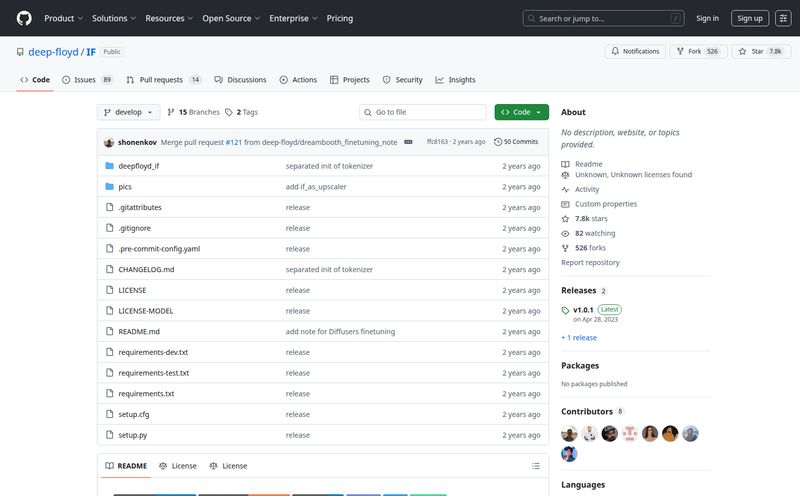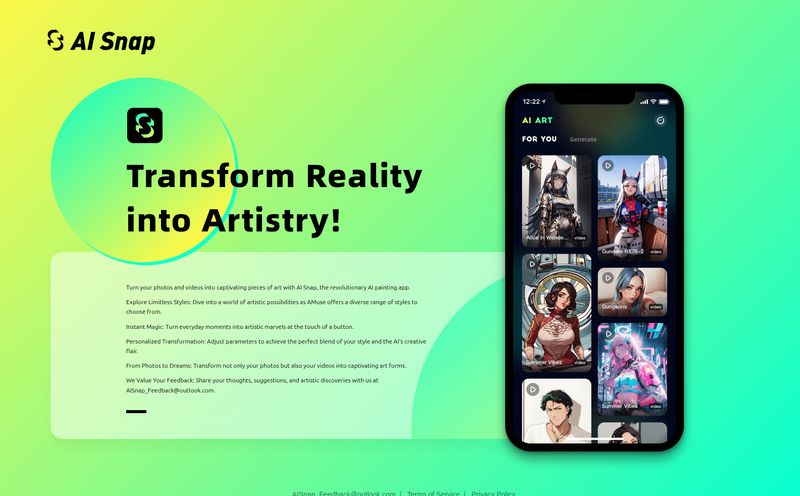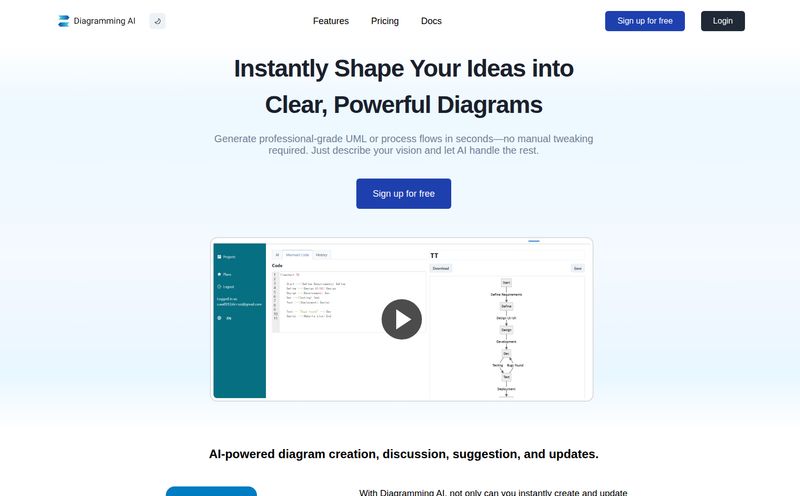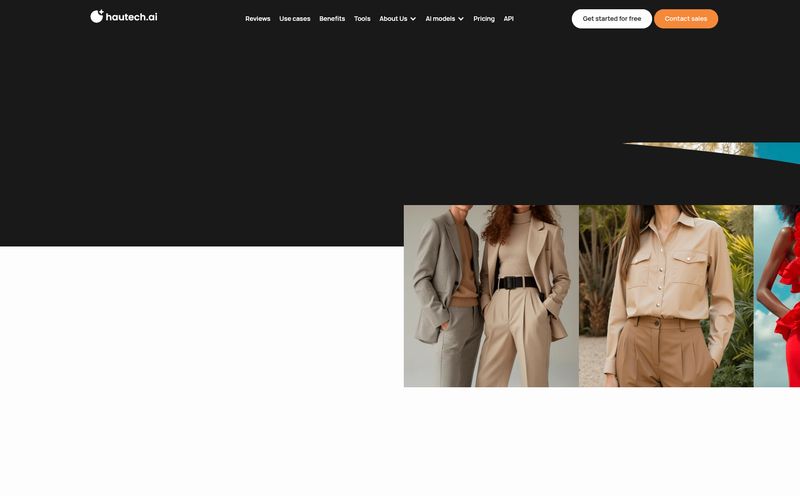We’ve all been there. You’re in a coffee shop, at a client meeting, or maybe just waking up from a weird dream, and BAM! An idea strikes. A brilliant, world-changing idea for a user flow, a business process, or how to finally organize your spice rack. You grab the nearest writable surface—a napkin, the back of a receipt, a steamy shower door—and sketch it out.
It’s perfect. It's raw genius. And it's completely stuck on that flimsy piece of paper, destined to be lost or misunderstood.
For years, the next step was a soul-crushing one: firing up some clunky software and painstakingly recreating your masterpiece, box by box, line by line. All the momentum, all the creative fire, fizzles out in the face of tedious dragging and dropping. Well, I recently stumbled upon a little AI tool called SnapDiagram that claims to be the magic wand for this exact problem. It promises to take your handcrafted diagrams and zap them into clean, digital formats. My inner skeptic and my inner lazy-genius were both intrigued. So I took it for a spin.
What Exactly is SnapDiagram? (And Why Should You Care?)
At its core, SnapDiagram is a digital translator. It takes one language—your chaotic, hand-drawn scrawls—and translates it into another: a clean, professional-looking digital diagram. You take a picture of your sketch, upload it, and its AI brain chews on it for a few seconds before spitting out a digitized version.
Why does this matter? Because it closes the gap between ideation and execution. Think of all the hours you or your team have wasted just redrawing something from a whiteboard. It’s a workflow bottleneck nobody talks about. I've personally sat in meetings where the most valuable artifact was a blurry photo of a whiteboard that someone had to later decipher like some ancient rune. SnapDiagram aims to make that whole painful process obsolete. It’s not just about making things look pretty; it’s about making them usable, and fast.
My First Impression: Putting SnapDiagram to the Test
Talk is cheap, right? Especially on a slick-looking landing page. So I decided to give it a proper trial. I grabbed a notepad and sketched out a very basic content funnel I've been mulling over for one of my own projects. It had a few boxes, some connecting arrows, and my semi-legible handwriting. Nothing too fancy, but a real-world example.
The process itself was ridiculously simple. Go to the site, click the big blue button, upload your image. That's it. No sign-up required for the first free go, which I appreciate. We all have enough password fatigue as it is.
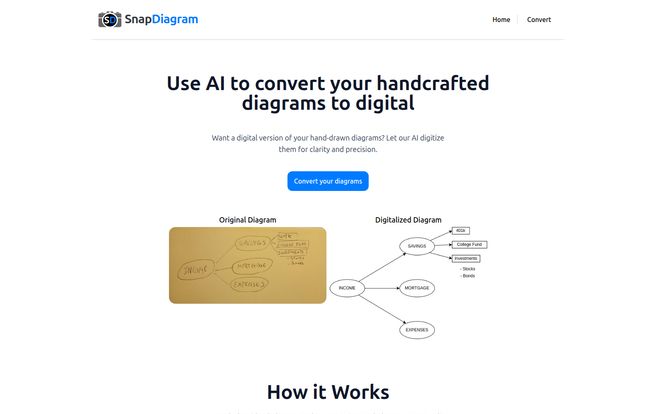
Visit SnapDiagram
A few moments later, the result appeared. And honestly? I was impressed. It correctly identified all the boxes and the text inside them. The arrows were all pointing the right way. It was clean, aligned, and looked a hundred times more professional than my original chicken scratch. It wasn't 100% perfect, mind you. One of my squiggly arrows was interpreted a little more literally than I intended, coming out as a slightly wavy line. But that's the kind of tiny quirk I can live with. It’s a good reminder that the quality of your input matters. A clearer sketch will undoubtedly yield a cleaner result.
The Nitty-Gritty: Features That Actually Matter
Beyond the initial “wow” factor, a tool’s gotta have some substance. SnapDiagram keeps things pretty focused, which I think is a strength.
The Magic of AI Conversion
The speed is the headline act here. The time it took to convert my diagram was less than the time it would take me to just open PowerPoint and draw the first box. For anyone in a fast-paced environment, like a startup or an agency, this kind of rapid digitization is more than a convenience; it's a competitive advantage. You can go from a brainstorming session to a shareable, professional asset in minutes, not hours.
File Formats Galore: PNG, JPG, and the Mysterious 'Editable' File
Once your diagram is ready, you get a few choices. You can download it as a PNG or JPG, which is perfect for dropping into a presentation, an email, or a Slack message. Simple and effective. But the real prize, available on the paid tiers, is the editable file.
The site is a little coy about what this file format is, but my money is on it being an SVG (Scalable Vector Graphic). And if it is, that’s huge. An SVG isn't just a picture; its a collection of shapes, lines, and text. You can open it in design software like Adobe Illustrator, Figma, or a free alternative like Inkscape, and tweak everything. Change the text, adjust the colors, resize elements without losing quality. This means SnapDiagram isn't just an endpoint; it's a starting point for more polished work. It does the grunt work for you, and then you can add your own creative flair.
Let's Talk Turkey: The Pricing Plans
Alright, the money question. I love that SnapDiagram has a straightforward, pay-as-you-go model. There are no surprise monthly subscriptions to forget about. It's refreshing.
| Plan | Price | What You Get |
|---|---|---|
| Free | $0 | 1 diagram conversion, PNG output, 30-day expiration. It’s a test drive. |
| Basic | $1 | 10 conversions, JPG/PNG/Editable outputs, 30-day expiration. The casual user's dream. |
| Pro | $3 | 50 conversions, JPG/PNG/Editable outputs, 60-day expiration. For the power diagrammers. |
The Free plan is exactly what it should be: a no-strings-attached way to see if the tool works for you. The Basic plan for $1 is, frankly, a no-brainer. For the price of a gumball, you get 10 conversions and access to that crucial editable file. For a student or someone who only needs this occasionally, it's perfect. The Pro plan at $3 for 50 conversions is aimed at consultants, teachers, and developers who live on whiteboards. It’s an incredibly low-cost utility for the time it saves.
Who is SnapDiagram For? (And Who Should Skip It?)
This isn't a one-size-fits-all solution, and that's okay. It shines brightest for certain people.
This is a fantastic tool for:
- Students: Quickly digitizing lecture notes or brainstorming for a project.
- Project Managers & Consultants: Turning workshop outputs into clean, shareable workflows in minutes.
- UX/UI Designers: A great first step for converting low-fidelity paper wireframes into a digital starting point in Figma.
- Developers: Explaining system architecture or logic flows without having to fight with a diagramming tool.
You might want to skip it if:
- Your handwriting is genuinely terrible. Like, doctor-prescription-level bad. AI is smart, but it's not a cryptographer. Clarity is your friend.
- You need highly specific, formal diagrams. If your job requires perfect, standardized UML or BPMN 2.0 notation, you're still better off with a specialized, powerful tool built for that purpose. SnapDiagram is for rapid ideation, not formal documentation.
My Final Verdict: Is SnapDiagram a Must-Have Tool?
So, is it going into my permanent toolkit? Yes, absolutely. But with a caveat. It's not going to replace my more robust design and diagramming software.
And it's not supposed to.
SnapDiagram is the perfect bridge. It's the tool that gets your idea from the ephemeral world of paper and ink into the concrete world of digital assets. It doesn't build the whole house for you, but it pours the foundation in record time. For a few bucks, it eliminates the most tedious part of the creative process.
In a world of bloated, subscription-heavy software, SnapDiagram is a breath of fresh air. It does one thing, it does it well, and it charges a fair price for it. It's a simple, elegant solution to a problem I've had for my entire career. And for that, it gets a big thumbs-up from me.
Your Questions, Answered
- Is SnapDiagram really free to try?
- Yes, it is. The free plan gives you one conversion to a PNG file. It’s basically a demo to let you see the AI in action before you spend a dime.
- What kind of file is the "editable" one?
- The website doesn't explicitly state it, but the functionality described strongly suggests it's an SVG (Scalable Vector Graphic). This format is ideal because it's vector-based and can be fully edited in most graphic design software.
- Can SnapDiagram understand my messy handwriting?
- It depends on your definition of messy! In my test, it handled my average-to-slightly-sloppy print quite well. If your writing is extremely cursive or illegible, you might have issues. The golden rule is: the clearer your sketch, the better your result.
- How does this compare to just redrawing a sketch in a tool like Figma?
- It's all about speed. Redrawing in Figma gives you ultimate control, but it takes time. SnapDiagram gets you 90% of the way there in about 1% of the time. You can use SnapDiagram to create the basic structure and then import the editable file into Figma for final polishing.
- Is my data safe when I upload a diagram sketch?
- While I'm not privy to their internal security protocols, most modern web services operate under strict privacy policies. Since some diagrams could contain sensitive business ideas, it's always good practice to review a service's Privacy Policy, which is usually linked in the footer of the website. For super-secret stuff, you might be more cautious, but for general brainstorming, the risk is typically very low.
Reference and Sources
- SnapDiagram Official Website: https://snapdiagram.xyz/
- SnapDiagram Pricing Page: https://snapdiagram.xyz/#plans
- Inkscape (Free SVG Editor): https://inkscape.org/