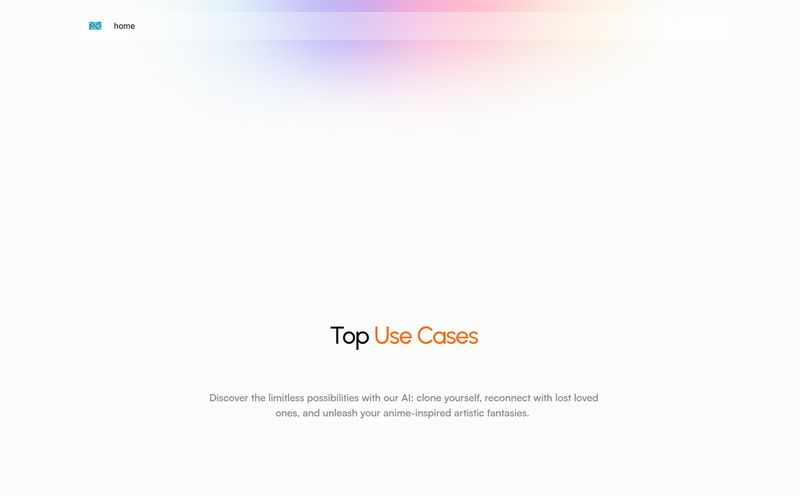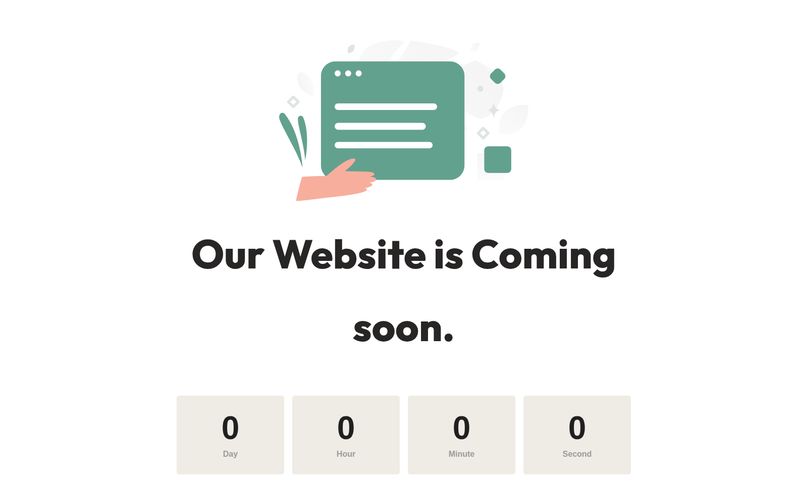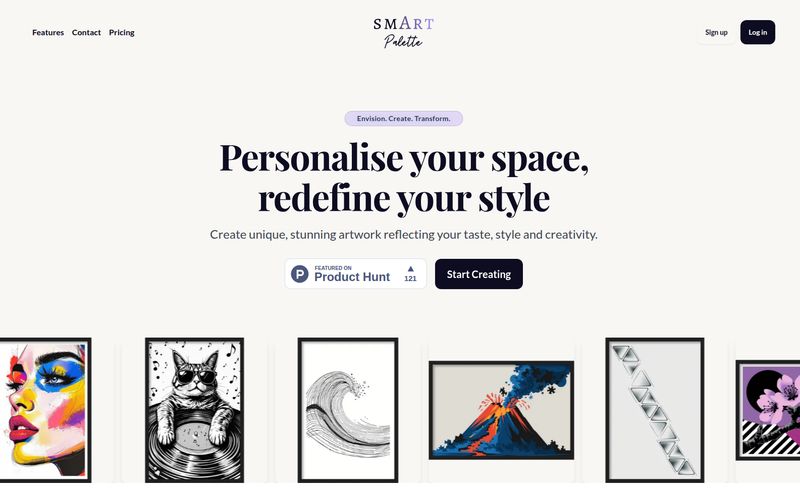If you’ve ever had to create a flowchart, a system architecture diagram, or a simple user flow, you know the pain. It starts simple enough. A box here, an arrow there. But soon, you’re wrestling with alignment tools, fighting with connector lines that refuse to connect, and spending more time making things look pretty than actually thinking about the process you’re trying to map out. It’s like trying to build a ship in a bottle with chopsticks. Tedious. Frustrating.
For years, I've been on the hunt for something to take the sting out of this process. I've tried a dozen tools, from the old-school desktop clunkers to the new-wave collaborative whiteboards. They all help, but they still require a ton of manual fiddling. So when I stumbled upon Diagramming AI, which promised to “instantly shape your ideas into clear, powerful diagrams,” my cynical SEO-blogger heart skipped a beat. Could this be it? An AI that does the boring bits for me?
I decided to take it for a spin. And the results? Pretty darn impressive.
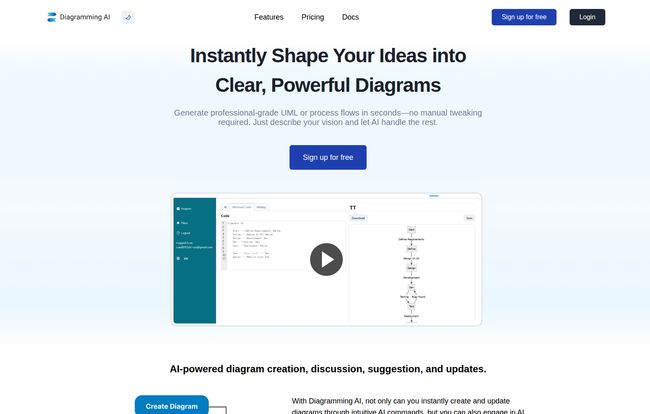
Visit Diagramming AI
So, What's the Big Deal with Diagramming AI?
At its core, Diagramming AI is an AI-powered platform that turns your descriptions into professional-looking diagrams. You don't drag and drop boxes. You just... write. You describe the process, the system, or the workflow in plain English, and the AI translates it into a visual format. Think of it as having a tireless intern who’s weirdly good at UML and never complains about revisions.
It’s built to handle things like UMLs, process flows, sequence diagrams, and all that good stuff that makes software developers and project managers either nod in understanding or slowly back away. The main idea is to let you focus on the logic, not the logistics of diagram creation.
The Features That Actually Change the Game
A tool is only as good as its features, right? Here’s where I think Diagramming AI really stands out from the crowded marketplace of visual tools.
The Magic Wand: AI-Powered Diagram Generation
This is the headline act. You open up the editor, type something like, “Create a sequence diagram for a user logging into a website. The user enters credentials, the frontend sends them to the backend, the backend verifies with the database, and returns a success or failure message.” You hit go, and a few seconds later, a clean sequence diagram appears. It’s not just a rough sketch; it’s a properly formatted diagram using code-based standards like Mermaid. It's the kind of magic that makes you giggle a little bit. The first time I tried it, I felt a genuine sense of relief. All those hours I’ll never get back… sigh.
You Can Chat with Your Diagram?
Okay, this part is just cool. Diagramming AI has an “AI Chat” feature. It's not just a dumb chatbot. You can have a conversation about the diagram it just made. You can say things like, “Add a step for two-factor authentication after the database verification.” And it will update the diagram in real time. This iterative process feels incredibly natural. It’s less like programming and more like collaborating with a very fast, very obedient partner. You can also use the chat to explore ideas or ask for suggestions on how to improve the flow, which is a surprisingly useful feature for untangling complex processes.
From URL to UML: The Coolest Trick in the Book
I have to admit, I was skeptical about the “URL to Diagram” and “Image to Diagram” features. But they work. You can feed it a URL, and it attempts to create a site overview diagram. The image-to-diagram is even wilder—you can upload a screenshot of a whiteboard doodle or an old diagram, and the AI will try to recreate it as a clean, editable chart. It’s not perfect every single time, but when it works, it feels like living in the future. This could be a lifesaver for modernizing old technical documentation.
A Playground for Geeks: Broad Format Support
This is where my inner tech nerd gets excited. The tool isn't a one-trick pony. It supports several industry-standard, code-based diagramming formats:
- Mermaid: A fantastic markdown-inspired syntax for creating charts.
- PlantUML: A powerful and widely used component for generating UML diagrams from plain text.
- Graphviz: The old-school powerhouse for graph visualization.
And for those who still crave that hands-on feel, it integrates with Excalidraw. This means you can generate a diagram with AI and then switch to a visual, drag-and-drop editor to fine-tune it. This blend of text-based precision and visual freedom is, in my opinion, the killer combination.
Who is This Actually For?
While I think almost anyone could find a use for it, Diagramming AI really sings for a few specific crowds. If you're a software developer, explaining your system architecture just got 10x easier. For project managers, whipping up Gantt charts or process flows for stakeholders is no longer a full-day affair. I can also see this being huge for business analysts and technical writers who need to document complex business processes without wanting to pull their hair out.
Even students and educators could benefit massively, making complex topics easier to visualize and explain. It’s for anyone who thinks visually but hates the tedious work required to get there.
Let's Talk Money: Diagramming AI Pricing
Alright, the all-important question: what’s it going to cost? The pricing structure is actually pretty reasonable, with a tier for just about everyone.
| Plan | Price | Key Features |
|---|---|---|
| Free | $0 | 2 projects, 3 diagrams/project, 10 credits/month. Good for testing the waters. |
| Lite | $3 / month | Unlimited projects & diagrams, 250 credits, URL & Image to Diagram. A great starting point for individuals. |
| Starter | $6 / month | 800 credits, higher character limits, and access to more advanced AI models like GPT-4.1. This is the sweet spot for many professionals. |
| Pro | $14 / month | 2,500 credits and even higher limits. This is for the power users and teams who are diagramming constantly. |
The credit system is the main thing to watch. Each diagram generation or complex edit uses credits. For casual use, the Lite or Starter plans seem more than generous. I do appreciate that there's a genuinely useful free teir, not just a crippled demo.
The Not-So-Perfect Bits
No tool is perfect, and it’s only fair to point out the wrinkles. The reliance on a credit-based system means if you're on a lower plan and have a heavy week of diagramming, you could run out. It forces you to be a bit mindful of your usage.
Also, while the AI is very, very good, it's still an AI. Sometimes it might misinterpret a nuance in your prompt, requiring you to rephrase or make a quick manual tweak in the Excalidraw editor. It’s not a mind reader—at least, not yet. You still need to have a clear idea of what you want. It wont invent a brilliant process for you, but it will draw it flawlessly.
Conclusion: Is Diagramming AI Worth Your Time?
Absolutely. Yes. For me, the answer is a resounding yes. Diagramming AI isn't just another drawing tool; it feels like a fundamental shift in how we create visual documentation. It removes the most tedious part of the process, freeing up valuable brainpower to focus on what actually matters: the ideas themselves.
It’s fast, surprisingly intuitive, and supports the formats that professionals actually use. While the credit system requires some attention, the sheer time and frustration it saves makes even the paid plans feel like a bargain. If you've ever looked at a blank canvas and sighed, do yourself a favor and give Diagramming AI a try. It might just be the workflow upgrade you didn't know you needed.
Frequently Asked Questions
What makes Diagramming AI different from tools like Visio or Lucidchart?
The main difference is the AI-first approach. Instead of manually dragging and dropping shapes, you primarily use text prompts and AI chat to generate and modify your diagrams. This dramatically speeds up the initial creation and revision process.
Can I really use Diagramming AI for free?
Yes, there is a free plan. It includes access to all the editors and a handful of credits each month, which is perfect for trying out the core features or for very light, occasional use. You get 2 projects with 3 diagrams each.
What are Mermaid and PlantUML anyway?
They are text-based markup languages for creating diagrams. Instead of drawing, you write code-like text that describes the diagram's structure. This makes diagrams easy to version control (like with Git), edit, and share. Diagramming AI essentially writes this code for you.
How accurate is the AI? Will I still need to make manual edits?
The accuracy is quite high for clear, well-defined prompts. However, for very complex or ambiguously worded requests, you might need to make some tweaks. That’s where the AI Chat and the integrated Excalidraw visual editor come in handy for quick corrections.
Can I export my diagrams to use in presentations or documents?
Yes, you can easily export your finished diagrams as high-quality SVG or PNG files. You can also generate shareable URLs to collaborate with others or embed them online.
Does it work for non-technical diagrams?
Definitely. While it excels at technical UML and flowcharts, you can use it to create mind maps, organizational charts, simple process flows for marketing campaigns, and more. If you can describe it, the AI can likely draw it.
Reference and Sources
- Diagramming AI Official Website
- Official Pricing Page
- Learn more about Mermaid.js
- Learn more about PlantUML