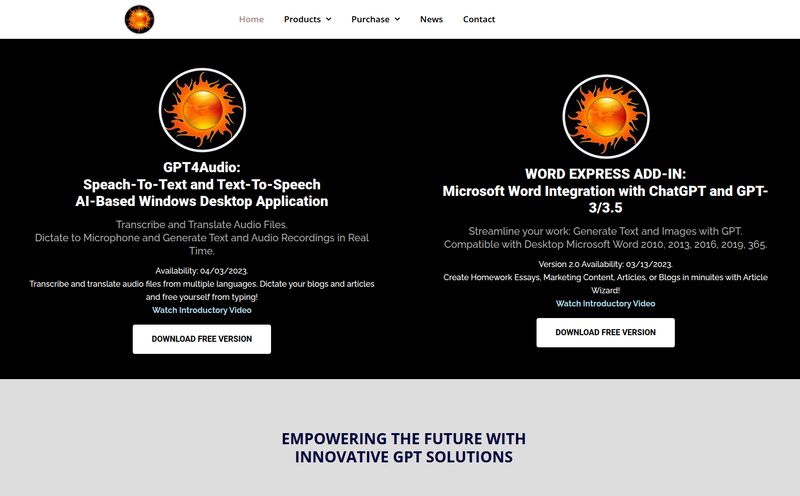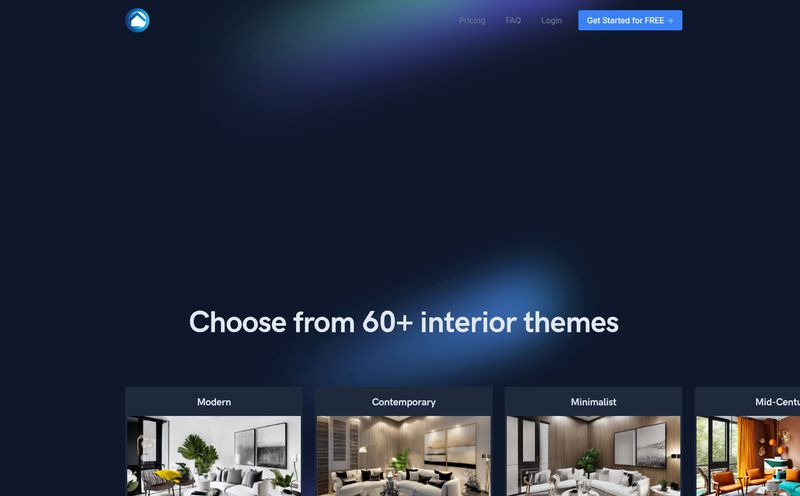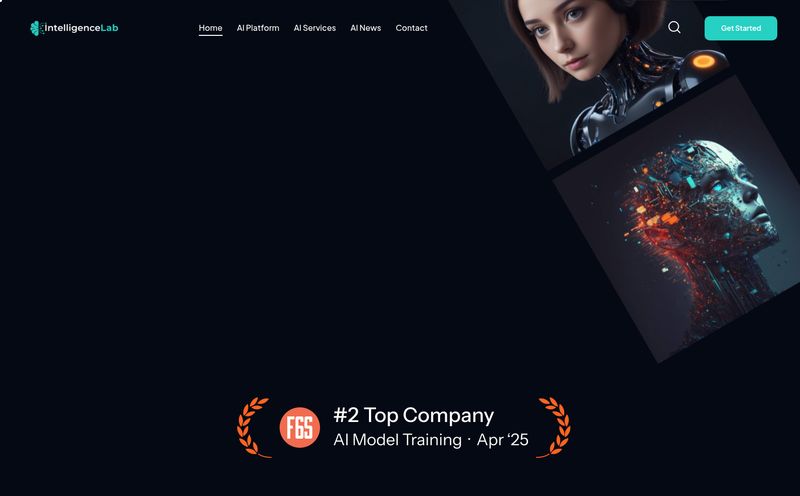As content creators, SEOs, and digital marketers, we're all in a constant race against the clock. You've been there, right? You’re writing a blog post, you've got the perfect heading, and you think, “Man, a custom image here would be perfect.” But then comes the sigh. The hassle. Opening a new tab, logging into Midjourney or DALL-E, crafting the perfect prompt, waiting for it to generate... it just kills the flow.
Honestly, sometimes I just grab a stock photo out of sheer laziness. It feels like a small defeat every single time.
So when I stumbled upon a little Chrome extension called Quick Text-to-Image, my ears perked up. The promise? Generate AI images directly from any text you highlight on a webpage. No new tabs. No complex commands. Just highlight, right-click, and boom—a picture. Could it really be that simple? I had to find out.
So, What Exactly is This Thing?
Think of Quick Text-to-Image as a tiny, specialized tool for a very specific job. It’s not trying to be a full-blown, professional-grade AI art studio. Not at all. It’s more like a handy little gadget on your digital utility belt. It's a Chrome extension that integrates directly into your right-click context menu.
The whole idea is to completely remove the friction from creating a quick visual. You find a sentence or a phrase you like—maybe a heading in your own draft in Google Docs, a powerful quote in an article you're reading, or even just a random thought—and you can turn it into an image in seconds. It's the path of least resistance to a custom visual, and I am all about that life.
My First Run: Is It Really That Easy?
The website claims it’s a simple 3-step process, but they add a fourth “Enjoy!” step, which I appreciate. Cute. But is it genuinely that straightforward? I decided to take it for a spin.
And yeah. It is. It’s almost disappointingly simple, you know?
- First, I highlighted a phrase from an article I was reading:
The future of search is conversational.
- Then, I did the classic right-click. As promised, a new option appeared in the menu: "Generate Image". My own little magic wand.
- I clicked it, and a small loading icon appeared. A few seconds later, I got a notification that my image was ready.
Voila! An image appeared, just like they said. A sprinkle of digital pixie dust. It was a futuristic-looking graphic with abstract nodes and light trails. Was it a masterpiece that would win an art award? No. But was it a perfectly usable, thematic image that I could drop into a presentation or a social post in under 15 seconds? Absolutely.
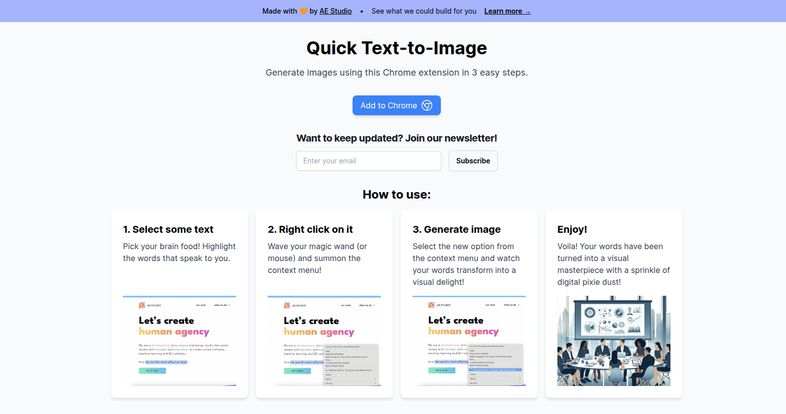
Visit Quick Text-to-Image
The Good, The Bad, and The AI-Generated
No tool is perfect, especially not a free one. It's a game of trade-offs. This extension is a fantastic example of prioritizing speed and convenience over everything else. So lets break it down.
Where It Shines: Simplicity is King
The main advantage here is its sheer, unadulterated simplicity. There's no learning curve. If you can right-click your mouse, you can use this tool. For bloggers who need a featured image now, or social media managers who want to visualize a concept on the fly, this is gold. It’s about getting a “good enough” image instantly, without breaking your concentration. I’ve always believed that the best tool is the one you actually use, and the low barrier to entry here makes it incredibly sticky.
The Potential Bumps in the Road
Now for the other side of the coin. That simplicity comes at a cost. The most obvious drawback is the limited customization. You can’t specify an art style, an aspect ratio, or add negative prompts. You get what the AI gives you. It's a one-trick pony, but it's a good trick.
The image quality is also a bit of a black box. The website doesn't state which AI model it's using. My guess? It's probably tapping into an open-source model like a version of Stable Diffusion. The quality is decent, but it's not going to compete with the hyper-realistic or artistically nuanced results you can get from meticulously prompting a paid service like Midjourney V6. And of course, the most obvious limitation: it’s a Chrome-only extension. So if you’re a devout Firefox or Safari user, you're out of luck for now.
Let's Talk Money: What's the Price Tag?
This is the part that genuinely surprised me. I went digging around their website, looking for the pricing page to see what the catch was. A certain number of free credits per month? A $5 subscription? And I found... a 404 page. A classic 'page not found' error.
As far as I can tell from the Chrome Web Store and the main site, Quick Text-to-Image appears to be completely free. There's no mention of a price, a pro tier, or any limitations. This could change, of course. They might be in a beta phase and plan to introduce pricing later. But for now? It’s free. And for a tool this handy, free is a pretty fantastic price.
Who Should Actually Be Using This Tool?
So, who is the ideal user for this nifty little extension?
This is not for the professional graphic designer or the AI artist who spends hours perfecting prompts to create a digital Mona Lisa. They need control, precision and power.
This tool is for the rest of us. It's for the scrappy content marketer who needs a blog header five minutes before a post is scheduled to go live. It’s for the student who wants to make their PowerPoint presentation a little less boring. It’s for the social media manager who thinks, “a picture of a cat DJing would be funny here,” and wants to see it happen with minimal effort. It's for anyone who values speed and workflow efficiency over granular artistic control. It's a tool for doers and creators who are moving fast.
My Final Verdict
I have to say, I'm pleasantly surprised. Quick Text-to-Image knows exactly what it is: a simple, fast, and convenient way to bridge the gap between words and images. It's not going to replace my more powerful AI image tools for big, important projects, but that's not the point.
It has already earned a permanent spot on my Chrome browser. For those moments of fleeting inspiration or last-minute deadlines, it's a fantastic little problem-solver. It successfully removes the friction, and in the world of content creation, less friction means more creating. It's a small win, but those small wins add up.
Frequently Asked Questions
- Is Quick Text-to-Image free to use?
- As of this writing, yes. I couldn't find any pricing information on their website or the Chrome Web Store, which suggests it's currently free to install and use without limitations.
- What AI model does it use to generate images?
- The specific AI model is not publicly disclosed. Based on the output, it's likely a capable open-source model like some version of Stable Diffusion, optimized for speed.
- Can I customize the style or size of the images?
- No. The tool's main feature is its simplicity, which means customization options like setting an art style, aspect ratio, or using negative prompts are not available. You provide the text, and it provides the image.
- Do I need to create an account to use the extension?
- No account or signup is required. You just need to add the extension to your Chrome browser from the web store, and it's ready to use immediately.
- Will this work on browsers like Firefox or Safari?
- Unfortunately, no. Quick Text-to-Image is a Chrome extension and is only compatible with Google Chrome and other Chromium-based browsers (like Microsoft Edge).