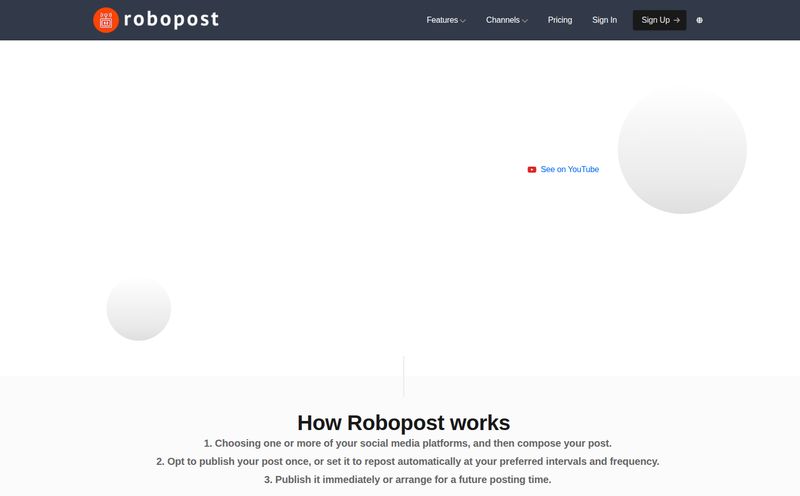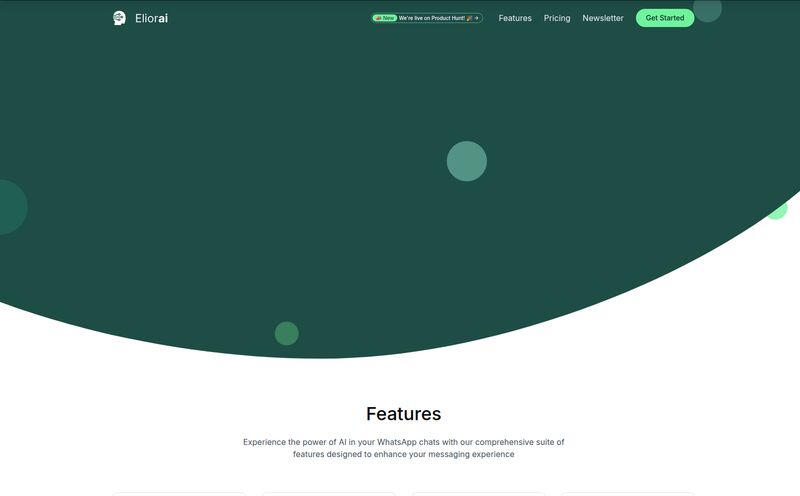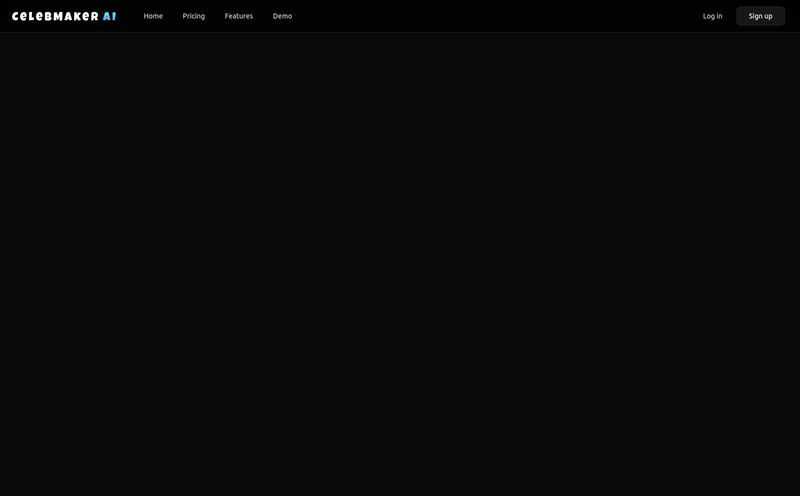We’ve all been there. You have the perfect photo for a blog post, a social media update, or a product listing. But. There’s always a “but,” isn’t there? There’s a stray coffee cup in the background. A photobomber who thinks they’re hilarious. Or the background is just… blah. You need to fix it, like, yesterday. Firing up Photoshop feels like using a sledgehammer to crack a nut, and hiring a designer for a five-minute job? Not happening.
For years, this was my little recurring nightmare as an SEO and content guy. I’d sigh, block out 30 minutes for some painful wrestling with the magnetic lasso tool, and wish for a better way. Well, I think I might have found it. It’s called Magic Studio, and it’s been my go-to AI sidekick for a few months now. It's not perfect, but it's pretty darn close to, well, magic.
So, What Exactly Is Magic Studio?
Think of Magic Studio as a collection of super-focused, AI-powered tools designed to solve the most common and annoying image editing problems. It’s not trying to be the next Adobe Photoshop or Affinity Photo. And that’s its strength. It’s built for speed and simplicity. You don’t need to watch hours of tutorials or understand what a “layer mask” is. You just upload your image, tell the AI what you want to do, and watch it work.
The platform claims to be loved by millions, with over 20 million users and 150 million images created. That’s some serious social proof. It’s clear I’m not the only one who was looking for a simpler solution to daily graphical headaches.
My Favorite Features That Actually Work
A tool is only as good as its features, right? Here’s the breakdown of the tools inside Magic Studio that I find myself using constantly.
The Magic Eraser Is... Pretty Magical
This is the one that really blew my mind first. The Magic Eraser lets you literally paint over an object you want to remove from a photo, and the AI just… fills in the background. It’s wild. I’ve used it to remove unwanted logos from stock photos, clean up product shots by erasing dust specs and reflections, and even remove a whole person from a team photo. Is it flawless every single time? No, if the background is super complex, you might see some slight blurring. But for 9 out of 10 jobs, its ridiculously effective.
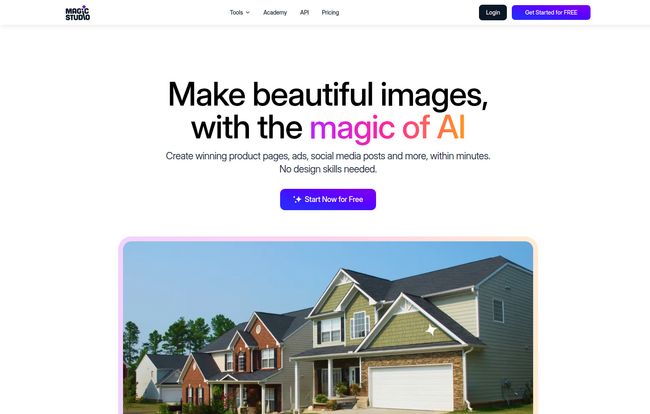
Visit Magic Studio
Goodbye, Tedious Background Removal
If you've ever run an e-commerce store or managed Google Shopping ads, you know the pain of background removal. Creating those clean, white-background product shots is crucial for conversions, as a Shopify study once highlighted, but it’s historically been a time-sink. Magic Studio’s Background Remover is a one-click wonder. It identifies the main subject and cleanly cuts it out. I’ve thrown some tricky images at it—ones with hair, semi-transparent objects, and weird lighting—and it handles them with surprising grace. This single feature has probably saved me dozens of hours already.
From Text Prompts to Actual Images
Okay, the AI Art Generator. Every platform has one of these now, and it’s easy to be skeptical. While it might not have the raw, unhinged power of something like Midjourney, its integration within the same toolset is what makes it so useful. I use it to create abstract backgrounds for social media posts or to generate a quick spot illustration for a blog when I can’t find the right stock photo. You just type what you want to see—like “a minimalist watercolor of a lightbulb on a blue background”—and it gives you options. It’s a fantastic creativity tool when you’re on a deadline.
"My brain is breaking 😂 This looks so simple! I use the Adobe suite, but know a lot of scrappy startups and independent companies who are short on cash who could use this. Great idea!" – Matthew Ritchie, as featured on Magic Studio's website
Other Handy Tools in the Box
Beyond the big three, there are a few other little gems. The Image Upscaler can increase the resolution of a low-quality image, which is a lifesaver when a client sends you a tiny logo. There’s also a Background Blur for creating those professional-looking “portrait mode” shots, and even simple converters for file types like HEIC and WEBP. It's a well-rounded toolkit.
Who Is This Tool Actually For?
Let's be clear: this isn't for the professional photographer or high-end graphic designer who lives and breathes in the Adobe Creative Cloud. They need the granular control those programs offer.
Instead, Magic Studio is for the rest of us:
- Social Media Managers: Who need to crank out dozens of visually appealing posts a week.
- E-commerce Store Owners: Who need clean, consistent product photos without the high cost.
- Bloggers and Content Creators: Like me! We need featured images, social graphics, and in-article visuals without the fuss.
- Small Business Owners: Who wear all the hats, including the “part-time designer” hat.
It's for anyone who values time and results over a complex process. It’s a tool for doers.
The Big Question: Pricing and Plans
Ah, the money talk. Magic Studio has a pretty straightforward pricing model. There’s a free plan and a pro plan. Simple.
The FREE plan is surprisingly generous. You get basic access to the tools and can get a feel for how everything works. The catch? Your downloads will have a watermark and they'll be at a limited resolution. This is fine for testing things out, but not for professional work.
The PRO plan is where the real power is. For US$4.99 per month (when billed annually at $59.99), you get everything unlocked. That means PRO access across their web and mobile apps, high-resolution downloads, no watermarks, and bulk editing for certain tools. Honestly, for the price of a fancy coffee, you get a tool that can save you hours of work each month. For me, it's a no-brainer. You can check out the full details on their pricing page.
The Not-So-Magical Parts
No tool is perfect, and it’s only fair to talk about the downsides. My main gripe is that the AI, while amazing, can sometimes be a bit… literal. On a very busy, detailed background, the Magic Eraser can sometimes leave a small, smudgy artifact. It’s usually an easy fix by just running it again on the smaller spot, but it’s not a 100% flawless miracle worker. You are also reliant on their servers, so if your internet connection is dodgy, you're out of luck. And of course, the best features are locked behind that PRO subscription, which is expected but always worth mentioning.
My Final Verdict on Magic Studio
So, should you try Magic Studio? My answer is a resounding yes. It has quickly become one of the most-used tools in my daily workflow. It doesn’t replace my need for more complex software entirely, but it handles about 90% of my quick-edit needs with incredible speed and ease.
It’s the perfect example of AI being genuinely helpful, not just a buzzword. It's a productivity booster, a creativity enabler, and a headache remover all rolled into one. It won't turn you into a world-class graphic designer overnight, but it will make you look like you have one on speed dial.
Frequently Asked Questions about Magic Studio
- Is Magic Studio really free to use?
- Yes, there is a free plan that gives you basic access to the tools. However, images created with the free plan have a watermark and are limited in resolution. You'll need the PRO plan for professional, high-quality results.
- Can I use images from Magic Studio for commercial projects?
- Yes, according to their site, you can use the images you create for commercial purposes. This is a huge plus for businesses and marketers who need content for ads, products, and promotions.
- What’s the difference between Magic Studio and Canva?
- That's a great question. I see them as companions rather than competitors. Canva is a design platform for creating full layouts—social media posts, presentations, flyers. Magic Studio is a photo editing tool focused on fixing and enhancing existing images. I often use Magic Studio to clean up a photo before I upload it into Canva to use in a design.
- Is my data and are my images safe with Magic Studio?
- Their helpdesk indicates they take data privacy seriously. As with any cloud-based service, it’s always smart to read their privacy policy, but they appear to follow standard industry practices for data security.
- How good is the Magic Eraser, really?
- It's very, very good. For most common use cases, like removing a person, an object, or a blemish, it works almost perfectly. For extremely complex backgrounds with repeating patterns, you might need a couple of tries to get it perfect, but its still faster than doing it manually.
Reference and Sources
- Magic Studio Official Website
- Magic Studio Pricing Page
- Shopify Blog: The Importance of Product Photography