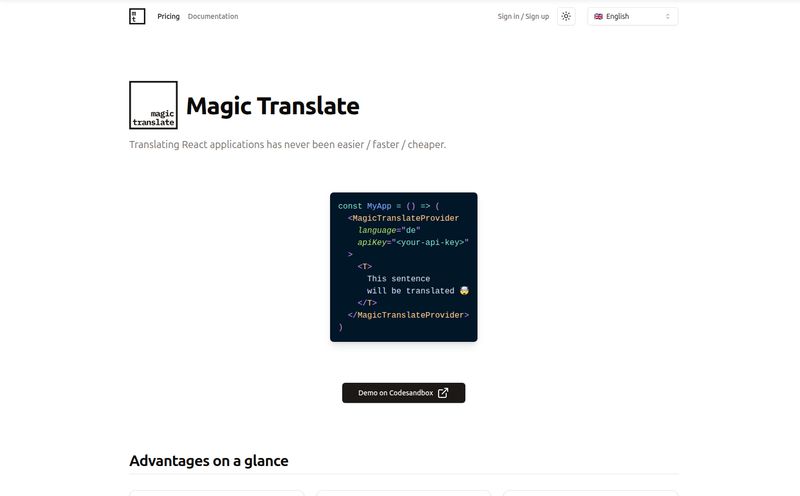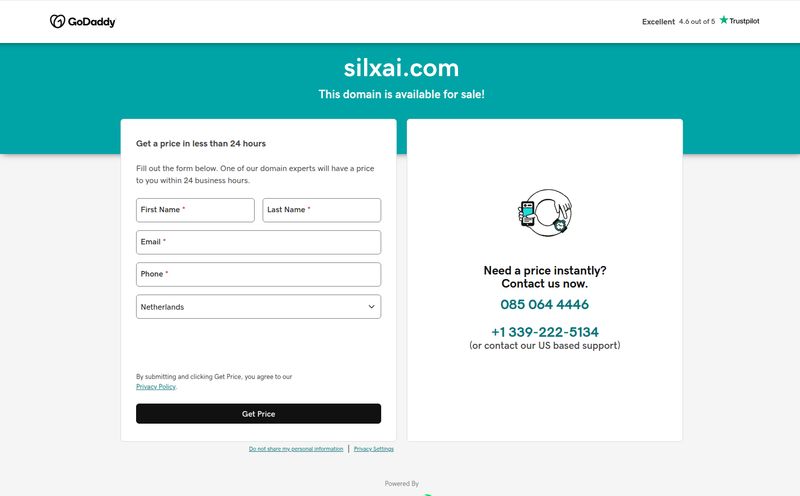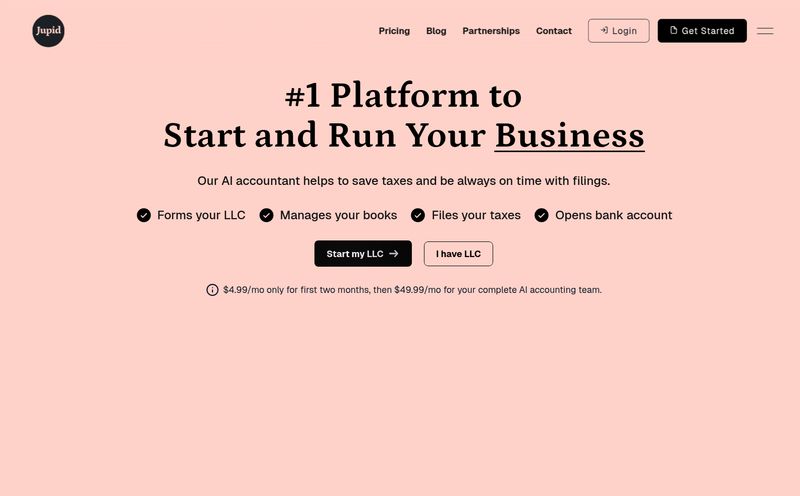We’ve all been there. That sinking feeling when a client, colleague, or professor sends over a document as a PDF. It’s supposed to be the final version, but you spot a typo. Or you need to grab a specific table of data for a presentation. Or, my personal favorite, it's a 150-page market research report and you need the key takeaways… like, yesterday.
For years, the options were pretty grim. You could either fork over a small fortune for Adobe's suite, or you could play Russian roulette with a dozen sketchy, ad-riddled websites that promised “free PDF editing” and delivered watermarked, low-res garbage. It was a constant headache for anyone in SEO, marketing, or really, any field that involves digital documents. A real pain in the neck.
But the tech landscape is always shifting, and I’ve been keeping my eye on a new crop of tools. One that’s been on my radar recently is LightPDF. It's been making some noise, especially with its AI integration, so I decided to take it for a proper spin. And honestly? I'm pretty impressed.
What Exactly is LightPDF? (And Why Should You Care?)
So, what is this thing? At its core, LightPDF is an all-in-one platform for handling PDFs. But that’s a bit like saying a smartphone is just a phone. It does the basics—viewing, editing, converting, signing—but it wraps it all in a clean, web-based interface and then sprinkles a generous helping of AI on top.
It’s not just a website, either. They have desktop apps for Windows and Mac, and mobile apps for iOS and Android. This cross-platform accessibility is a huge win for me. I can start reviewing a report on my desktop, add a note from my phone while grabbing coffee, and send the final version from my laptop. No more emailing files to myself. Thank goodness.
The whole experience feels… well, light. It’s fast, the interface isn't cluttered with a million buttons you'll never use, and it just works. It's designed for the 99% of us who just need to get stuff done without needing a degree in graphic design.
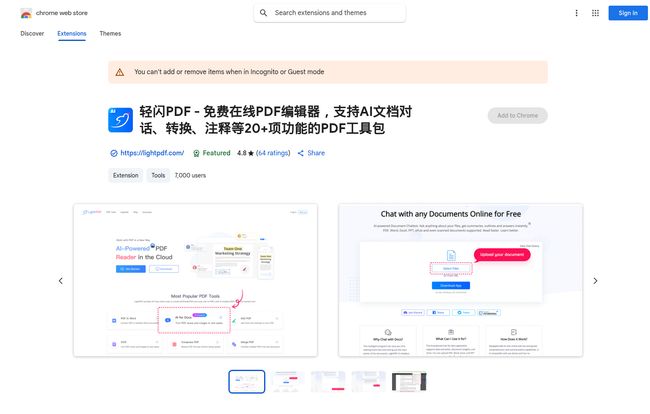
Visit LightPDF
The Features That Actually Matter
A long list of features is one thing, but are they any good? I poked around the most important parts of LightPDF to see how it holds up in a real-world workflow. Here’s the breakdown.
The AI-Powered Chat: Your Personal PDF Assistant
Okay, let's start with the coolest part. The AI chat. This is the feature that really sets LightPDF apart from the old guard of PDF tools. You can upload a document—a PDF, a Word doc, even a scan—and then just… talk to it.
Last week, I had a client send over a dense, 50-page SEO audit from another agency. My task was to pull out the key recommendations for link building and on-page technical fixes. Instead of spending two hours reading and highlighting, I uploaded it to LightPDF and asked, “What are the top 5 recommendations for improving technical SEO?”
Seconds later, it gave me a bulleted list, complete with page numbers referencing where it found the information. It’s like having a research assistant who never gets tired or complains. For summarizing long reports, extracting specific data points, or just getting a quick overview of a document you don't have time to read, its a legitimate game-changer.
Editing and Converting Without the Headaches
The fancy AI stuff is great, but a PDF tool is useless if it can't nail the fundamentals. I'm happy to report that LightPDF does. Editing text is straightforward—you just click and type. You can add or replace images, insert links, and manage pages without wanting to throw your computer out the window.
The conversion tools are also solid. I tested a few PDF to Word and PDF to Excel conversions, which are notoriously tricky. The formatting held up surprisingly well, saving me a ton of time on reformatting. It also has a built-in OCR (Optical Character Recognition) feature. This is HUGE. If you have a scanned document or a PDF that's just an image of text, the OCR can read that image and turn it into selectable, searchable text. I tried it on a scanned infographic and it pulled the text with about 95% accuracy. Not perfect, but way better than retyping everything by hand.
Beyond the Basics: Merging, Splitting, and Securing
LightPDF also has that full toolbox of secondary features you don't need every day, but are a lifesaver when you do. You can easily merge multiple PDFs into one, split a large file into smaller chunks, compress a huge PDF to make it email-friendly, and even add passwords or watermarks for security. The e-sign feature is also incredibly useful for getting contracts or agreements signed without the whole print-scan-email dance.
Let's Talk Turkey: LightPDF Pricing
Alright, the big question. What’s the catch? Nothing this good is ever completely free, right? Well, yes and no. LightPDF has a very generous free version. For quick, one-off tasks like converting a file or making a small edit, it works perfectly. But there are limitations on things like file size, the number of tasks you can perform per day, and access to the more advanced AI features.
If you find yourself using it regularly, you'll probably want to consider a paid plan. I've broken down their personal plans below because the options are… interesting.
| Plan | Effective Monthly Cost | Billing Cycle | Notes |
|---|---|---|---|
| Weekly | $13.99 / week | Billed Weekly | Good for a single, intense project. |
| Monthly | $19.99 / month | Billed Monthly | Standard, flexible subscription. |
| Annual | $4.16 / month | Billed $49.99 Annually | Includes a 3-day free trial. Great value. |
| 3-Year | $2.77 / month | Billed $99.99 once for 3 years | Crazy cheap if you're in it for the long haul. |
My two cents: The weekly plan is an odd one, but I can see its use if you have one monster project and just need a week of unlimited power. The monthly plan is standard. But that annual and 3-year plan? That's where the real value is. At less than the price of a fancy coffee per month, the annual plan is a steal for the time it saves. The 3-year deal is even more aggressive.
My Honest Take: The Good, The Bad, and The... Online
No tool is perfect. After using LightPDF for a while, here’s my straightforward opinion.
The Good Stuff: The AI chat is genuinely impressive and a massive productivity booster. The interface is clean and user-friendly, which I appreciate more and more these days. The free tier is functional enough for casual users, and the core PDF tools (edit, convert, OCR) are robust and reliable.
The Not-So-Good Stuff: The biggest drawback is that it's primarily an online tool, so a stable internet connection is a must. While they have desktop apps, the full AI power feels most at home in the browser. And, as expected, the free version has its limits. If you're a power user dealing with massive files daily, you will hit that paywall.
So, Who Is LightPDF Really For?
I see a few groups of people who would really benefit from this.
- Students: The AI summarizer for research papers and textbook chapters is a superpower. Seriously.
- Freelancers & Small Business Owners: For editing proposals, signing contracts, and compiling reports without a big software budget. Time is money, and this saves time.
- Content Marketers & SEOs: We live and breathe reports, case studies and data. Being able to quickly extract insights from a client's analytics PDF or summarize a competitor's content strategy document is invaluable.
Is it a full replacement for something like Adobe Acrobat Pro? For a high-end graphic designer working with complex print pre-press files, probably not. But for the rest of us—the marketers, writers, students, and office workers who just need to tame the occasional PDF—it's more than capable. It's a fantastic, modern solution to an old, annoying problem.
Wrapping It All Up
Look, the quest for the perfect PDF tool can feel endless. But LightPDF comes pretty darn close. It balances powerful, modern features like AI chat with solid, reliable fundamentals. It’s accessible, affordable, and just makes a frustrating task feel a whole lot easier.
If you're still fighting with PDFs, I’d say give the free version of LightPDF a try. Upload a document, ask it a few questions, and see how you feel. You might just be surprised. You've got nothing to loose except a whole lot of frustration.
Frequently Asked Questions about LightPDF
- Is LightPDF actually free to use?
- Yes, LightPDF offers a free version that includes many of its core tools like viewing, converting, and basic editing. However, it comes with limitations on daily usage, file size, and access to some of the premium features like advanced AI analysis.
- Is LightPDF safe to use with sensitive documents?
- According to their privacy policy, they prioritize user data security. All uploaded files are transferred over a secure SSL connection and are automatically deleted from their servers after a certain period. As with any cloud service, though, I'd always advise using your best judgment with highly confidential information.
- Can LightPDF handle scanned documents or images?
- Absolutely. This is where its OCR (Optical Character Recognition) feature shines. It can scan an image-based PDF or a standard image file (like a JPG or PNG) and convert the text in it into an editable and searchable format.
- What are the main differences between the free and paid versions?
- The main differences are limits and access. Paid users get unlimited document processing, larger file size caps, no ads, and full access to all the AI chat and analysis tools. The free version is great for occasional use, while the paid version is geared towards professionals and heavy users.
- Do I need to install any software?
- Not necessarily! You can use the full suite of tools directly in your web browser, which is one of its biggest advantages. However, they do offer optional desktop and mobile apps for those who prefer a dedicated program or need to work on the go.