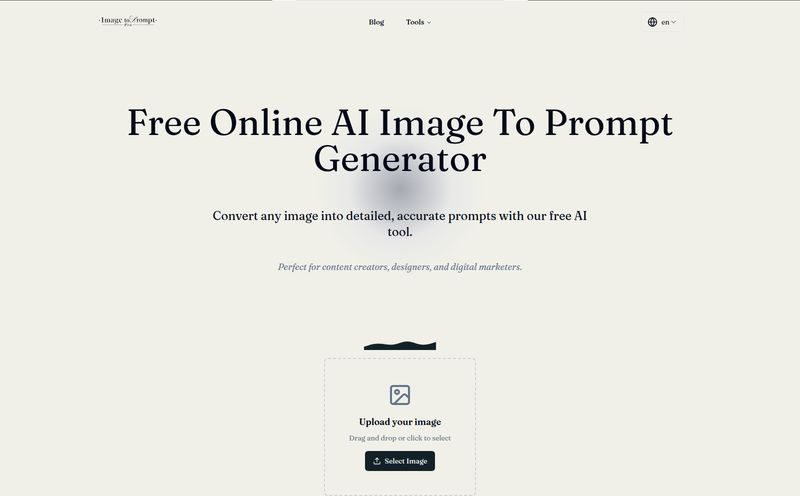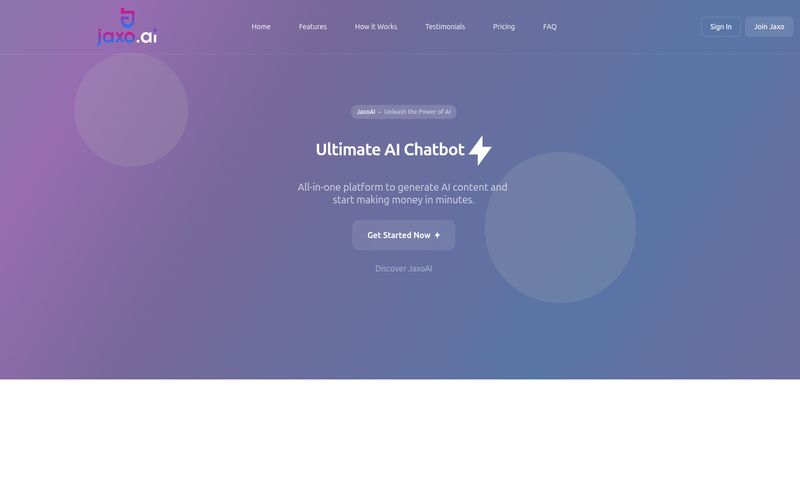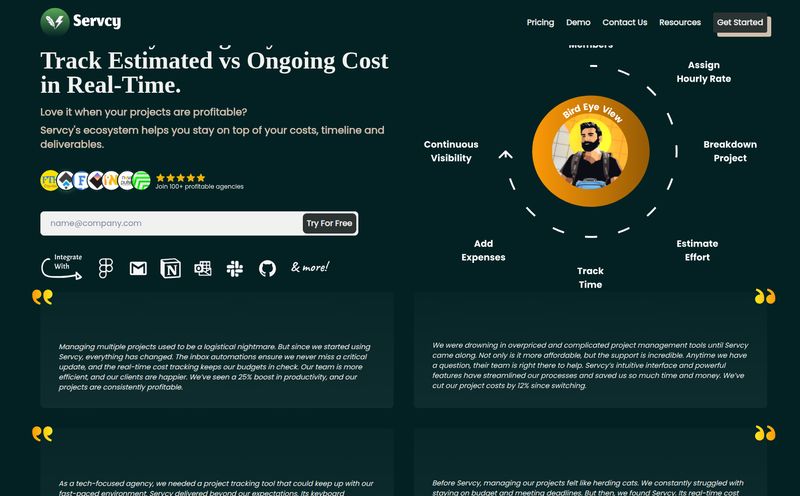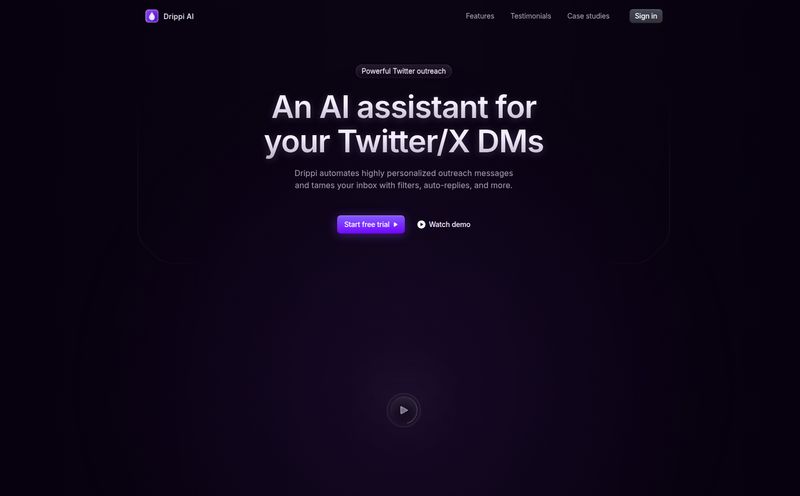We're all a little tired. The AI hype train is moving at a million miles an hour, and with it comes a flood of new tools, apps, and extensions, each promising to revolutionize the way we work. My browser's extension bar is starting to look like a digital sticker book from my childhood, just with more anxiety about which ones are actually slowing down my machine.
Every now and then, though, a little gem pops up. Something simple, something that doesn’t try to do everything, but does one thing exceptionally well. A few weeks ago, I stumbled across GPT SidePanel. The promise was straightforward: bring the power of GPT to any webpage, right in a side panel. No more copy-pasting text between tabs. No more losing my train of thought.
My first thought? Sure, another one. But I’m a sucker for productivity hacks, so I installed it. And folks, I think this one might be different. Its staying pinned for the foreseeable future.
So, What Exactly Is GPT SidePanel?
Think of it like this: you're reading a dense, jargon-filled article about, say, quantum computing (a light Tuesday read, you know?). Instead of highlighting a paragraph, hitting Ctrl+C, opening a new tab, loading up ChatGPT, and pasting it with the prompt “explain this like I’m five,” you just… don’t.
With GPT SidePanel, you click a little icon on your browser, and a chat window slides out from the side of your screen. It’s already on the same page as you, contextually aware and ready to go. It’s less of a tool and more of a companion—a research assistant who pulls up a chair right next to you, ready to help you make sense of whatever you’re looking at. It's built to chat about the content on the page, summarize it, translate it, or do whatever else you can dream up with a custom prompt.
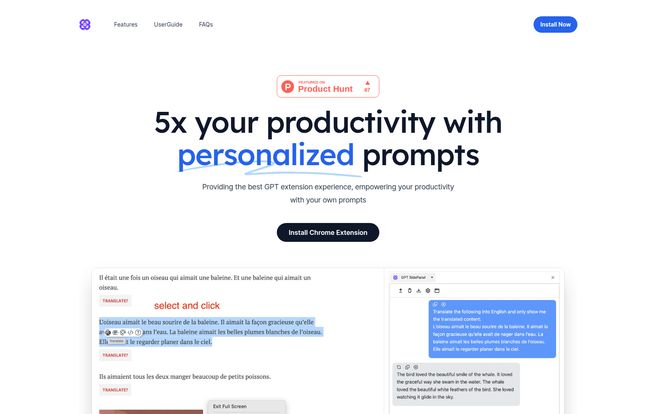
Visit GPT SidePanel
Getting Started Was Shockingly Simple
I’m all for powerful tools, but if the setup process feels like assembling IKEA furniture without the instructions, I’m out. Thankfully, getting GPT SidePanel running took, and I'm not exaggerating, about 60 seconds. You find it on the Chrome Web Store, click “Add to Chrome,” and pin it to your toolbar. The only prerequisite is that you need to be logged into your OpenAI (ChatGPT) account in your browser, since the extension uses your account to work its magic. No separate sign-up, no new password to forget. Easy.
The Features That Genuinely Made a Difference
A long feature list can be deceiving. I've used tools with dozens of options that just gather digital dust. With GPT SidePanel, I found myself consistently using a few core functions that have already saved me a ton of time.
The Sidepanel Itself Is a Game Changer
This is the main event. The sheer convenience of not having to switch contexts is… well, it’s just better for my brain. I can stay on a competitor’s website while asking the SidePanel to analyze its marketing copy. I can read a technical document and have the SidePanel explain a concept without ever leaving the page. This single design choice cuts out so much mental friction. It keeps you in the flow, which any creative or technical professional knows is absolutely golden.
Custom Prompts: Your Own Personal AI Butler
Okay, this is the feature that really got me excited. The extension comes with pre-built commands like `summarize`, `translate`, and `polish` (which is great for rephrasing clunky sentences). But the real power is in the custom prompts. You can create your own.
As an SEO blogger, I immediately created one called “SEO Angle.” My custom prompt is: “Act as an expert SEO analyst. Based on the content of this webpage, generate a list of 5 long-tail keywords, a potential H1 title, and a 150-character meta description.”
Now, when I’m doing competitor research, I can just click one button and get an instant SEO breakdown of any page. That’s not just a time-saver; it’s a workflow-enhancer. The possibilities here are wild—you could create prompts for social media posts, email drafts, code reviews, or product comparisons. It’s brilliant.
Chat History That Actually Remembers
Ever ask an AI a question, get a great answer, then ask a follow-up ten minutes later only to find it has total amnesia? GPT SidePanel keeps a running history of your conversation for each page. You can ask it to summarize an article, then ask a follow-up question about a specific point it made, and it knows what you're talking about. It feels like a genuine conversation, not just a series of disconnected commands.
Who Is This Tool Really For?
The website says it’s for “everyone,” which is a nice sentiment, but in my experience, the best tools serve specific needs. Here’s who I think will get the most out of this:
- Students and Researchers: This is a no-brainer. Being able to instantly get summaries of dense academic papers or explanations of complex topics without leaving the source material is invaluable.
- Marketers and Content Creators: Like me! Analyzing competitor content, brainstorming angles, rewriting copy for different platforms, generating social media snippets from a blog post… the use cases are endless.
- Developers: Stuck on a bit of code you found on Stack Overflow? Pop open the SidePanel and ask it to explain the function or suggest an alternative. It's much faster than opening a new tab.
- The Perpetually Curious: If you're the kind of person who falls down Wikipedia rabbit holes, this is your new best friend. You can explore topics and get instant clarification on anything you find.
The Good, The Bad, and The Beta
No tool is perfect, especially one that's still evolving. After a solid week of use, here’s my honest breakdown.
The Good Stuff
The biggest pro is the sheer, unadulterated convenience. The custom prompts are a close second, turning a generalist tool into a specialized assistant. The fact that it's currently free is, of course, a massive plus. It’s also lightweight; I didn't notice any drag on my browser's performance, which is more than I can say for some other extensions I've tried. It’s a clean, focused tool that does exactly what it promises.
The Room for Improvement
The tool is clearly still in its early stages. The website states its in a Beta phase, which sets the right expectation. The biggest limitation right now is browser support. It works great on Chrome and Edge, but my colleagues who are die-hard Firefox and Safari users are out of luck for now (though the developers say support is planned). When I went looking for a pricing page, I hit a 404 error—a classic sign of a product still under construction. It's a minor thing, but it shows it’s a work in progress.
Let's Talk About the Price Tag
As of right now, GPT SidePanel is completely free to use. You just need your own OpenAI account. Will it stay that way forever? In the world of tech, it's hard to say. I wouldn't be surprised to see a “Pro” version with more advanced features pop up down the line, following a classic freemium model. But for now, you get all this functionality without spending a dime, which makes it an absolute steal.
My Final Verdict: Is It Worth a Spot on Your Toolbar?
Absolutely. Yes. Without a doubt.
In a sea of overcomplicated AI software, GPT SidePanel is a breath of fresh air. It’s not trying to be your all-in-one OS. It’s a simple, elegant utility that solves a very real, very common problem for anyone who spends a lot of time reading and researching on the web. It has smoothed out my workflow in small but meaningful ways, and those little efficiencies add up.
It has earned its little spot on my browser bar, and for now, it's not going anywhere.
Frequently Asked Questions
- Is GPT SidePanel really free?
- Yes, as of this writing, the extension is completely free to install and use.
- Do I need my own ChatGPT or OpenAI account?
- You do. The extension works by connecting to your existing OpenAI account, so you'll need to be logged in for it to function.
- What browsers does GPT SidePanel work on?
- Currently, it officially supports Google Chrome and Microsoft Edge. The developers have stated that versions for Firefox and Safari are in their future plans.
- How deep can the prompt customization go?
- It's pretty flexible. You can create multi-step prompts telling the AI to adopt a certain persona and perform specific tasks based on the webpage's content, which is one of its most powerful features.
- How is this different from the official ChatGPT app?
- The key difference is integration. The official app or website lives in its own tab. GPT SidePanel lives alongside the content you're already viewing, which eliminates the need to switch back and forth and makes for a much smoother workflow.
Conclusion
If you're looking for a simple way to integrate AI more naturally into your daily browsing habits, I can’t recommend GPT SidePanel enough. It’s a beautifully simple solution to a common problem. Give it a try for a day or two—I have a feeling you might just get hooked like I did.
Reference and Sources
- GPT SidePanel Official Website
- GPT SidePanel on the Chrome Web Store
- WIRED's Take on AI Browser Extensions