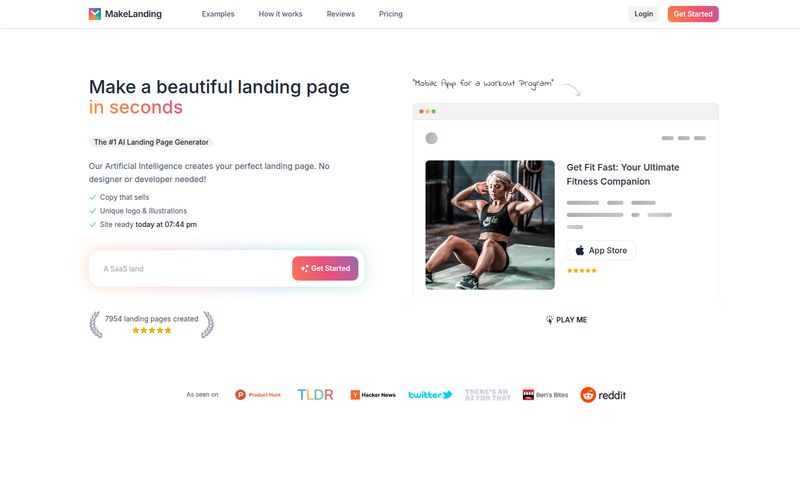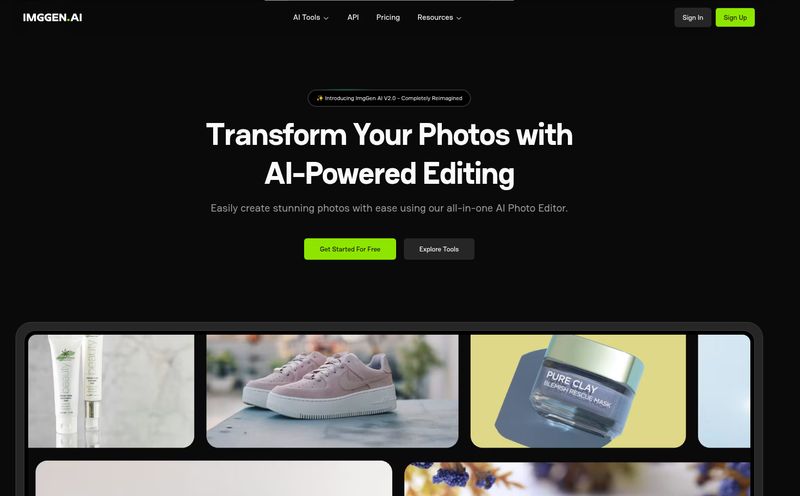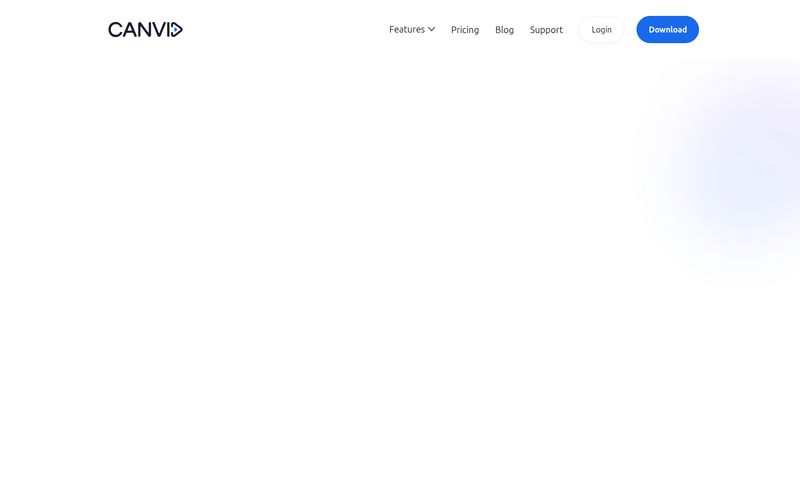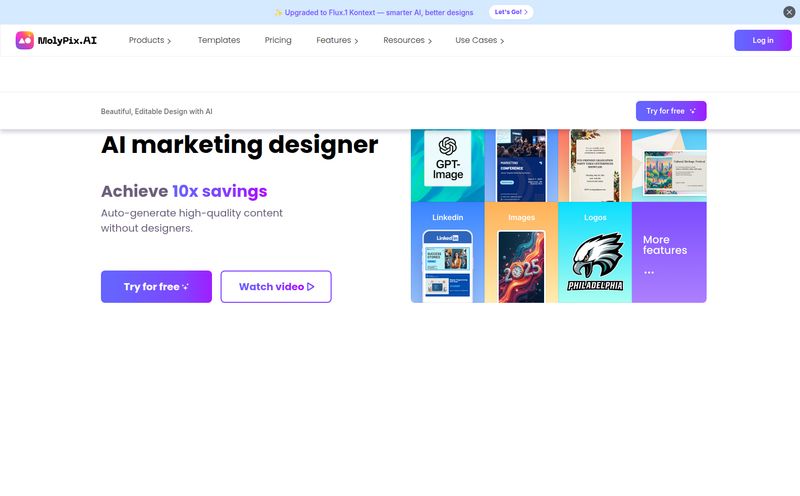The favicon is the last thing you think about, and the first thing that makes your site look unprofessional when it's missing. We've all been there. You’ve spent weeks, maybe months, perfecting a website. The code is clean, the content is killer, the user experience is smooth as butter. You hit publish, lean back, and admire your work. Then you see it. That generic, blank document icon staring back at you from the browser tab. Ugh.
It’s a tiny detail, I know. A 16x16 pixel afterthought. But in the world of branding and digital first impressions, it’s the equivalent of showing up to a job interview with a stained tie. It just screams “I didn’t finish.” For years, the process of creating a good one has been… well, clunky. Find a generator, upload your logo, hope for the best, and then wrestle with a dozen different file sizes. It's a chore.
So when I stumbled upon Favicon Helper, an AI-powered favicon generator, my curiosity was definitely piqued. A tool that promises “visually stunning favicons in mere seconds”? As someone who lives and breathes SEO and site optimization, I’ve seen my share of tools that overpromise and underdeliver. I had to see if this was another one, or if it was the real deal.
First Off, Why Even Bother with a Favicon?
Before we get into the tool itself, let’s just get on the same page. That tiny icon, officially a “favorite icon,” does more work than you think. It's not just decoration. It’s a silent workhorse for your brand. It helps users quickly identify your site among a sea of open tabs (I’m looking at you, my fellow 37-tabbers). When someone bookmarks your page, your favicon is right there, reinforcing your brand. It even shows up in search results on mobile. Its a small but mighty piece of your brand identity, and a subtle but important trust signal.
First Impressions with Favicon Helper
Landing on the Favicon Helper page, the layout is clean and straight to the point. No fluff. Just a big ol' box that says “Upload Your Image” and another option to generate with AI. I appreciate that directness. There’s no need to hunt around.
You’re basically given two paths right from the start:
- The Traditional Route: Upload your existing logo or an image.
- The Sci-Fi Route: Use an AI text prompt to create something from scratch.
Naturally, I went straight for the AI. Who wouldn’t?
Visit Favicon Helper
Putting the AI to the Test: A Creative Playground
This is where the fun begins. The AI generator isn't just a single button. It offers a whole palette of styles. We're talking everything from a clean Flat or Material design to more creative flairs like Pixel art, Neon, Hand-drawn, and even Skeuomorphic (a throwback for us old-school designers!). This isn’t just a one-trick pony.
I decided to throw a few prompts at it for a fictional blog:
- Prompt: “A brain made of lightning bolts, for a marketing blog.” Style: Neon. The result was surprisingly cool. A glowing, electric-looking icon that would definitely stand out.
- Prompt: “A steaming coffee cup.” Style: Pixel Art. It gave me a perfect, retro 8-bit-style mug. Nostalgic and charming.
- Prompt: “The letter ‘S’ in a shield.” Style: 3D. This one was a bit more hit-or-miss, but with a little tweaking of the prompt, I got a solid-looking emblem.
The ability to iterate quickly is the real magic here. You don’t have to open up Photoshop or Illustrator. You just type, click, and see what the AI dreams up. It’s like having a brainstorming partner who never gets tired of your weird ideas.
The Nitty-Gritty: Features I Actually Care About
Fun with AI is great, but at the end of the day, I need a tool that works for my professional workflow. So let’s look past the shiny new toy aspect.
From Image to Icon: The Uploader
The image uploader is just as straightforward. I uploaded a client’s logo, and it immediately gave me options to crop and resize. It’s simple, intuitive, and does exactly what you expect it to do. It handles the conversion to all the necessary favicon sizes (16x16, 32x32, apple-touch-icon, etc.) automatically, which is a huge time-saver. No more exporting ten different versions of the same file.
The Freemium Catch: What's Free and What's Not
Okay, let's talk about the elephant in the room. The site mentions “Completely Free,” but like with most things in life, there’s a little asterisk. The core functionality—generating icons from AI or an image and getting the basic file sizes—is indeed free. You can absolutely get a usable favicon without paying a dime.
However, some of the more advanced features are locked behind a Pro subscription. The most notable one is background removal. If you upload a logo with a solid background, you’ll need to be a Pro user to make it transparent directly within the tool. Is this a dealbreaker? For some, maybe. For me, it's pretty standard for a freemium model. They give you enough to see the value, and then offer a premium for the power-user features. It feels fair.
| Feature | Free Version | Pro Version |
|---|---|---|
| AI Icon Generation | ✅ Yes | ✅ Yes |
| Upload Image | ✅ Yes | ✅ Yes |
| Multiple Icon Styles | ✅ Yes | ✅ Yes |
| Background Removal | ❌ No | ✅ Yes |
Who Is This Tool Actually For?
I can see a few groups really getting a lot of milage out of this.
- Startups & Small Businesses: When you're just starting, you need to be lean. You might not have a budget for a designer for every little thing. This lets you create a professional-looking favicon in minutes.
- Bloggers & Content Creators: Perfect for personal branding. You can quickly generate an icon that matches your niche or personality without needing design skills.
- Web Developers & Agencies: This is a massive timesaver. Instead of bugging the design team for a tiny icon file or spending 20 minutes creating it yourself, you can knock it out instantly. For agencies building dozens of sites, this efficiency adds up.
Now, some purists might argue that AI can't replace the nuanced touch of a professional graphic designer. And you know what? They're not wrong. A seasoned designer will create a more thoughtful, strategically aligned brand asset. But that’s not what Favicon Helper is trying to be. It’s a tool for speed, convenience, and “good enough” design, which is often exactly what a project needs to move forward.
Solving the Dreaded 'My Favicon Isn't Showing Up' Problem
One of the most common developer frustrations is the favicon cache. You upload the file, you add the code to your site's `` section, and... nothing. You refresh, clear your cache, and it's still not there. It’s maddening. Favicon Helper helps mitigate this by providing the correct, comprehensive code to paste into your HTML. It includes the standard `.ico` format as well as various `png` sizes and the `apple-touch-icon`, covering all your bases for different browsers and devices. By using their provided code, you’re less likely to miss a crucial link tag that a specific browser needs.
"A good tool doesn't just do the job; it anticipates the problems you'll have doing the job. Providing the right code snippet is a perfect example of that." - My two cents.
Are There Any Downsides?
No tool is perfect. The reliance on a Pro subscription for background removal is the most obvious limitation. If you don't have a logo with a transparent background already, you'll either need to upgrade or use another tool to remove the background first, which adds a step to the process. Also, while the AI is impressive, it can sometimes produce generic or slightly odd results, as is the nature of AI. It's a fantastic starting point, not always a finished product.
Final Thoughts: A Worthy Tool in Your Digital Arsenal?
So, what’s the verdict? I’m genuinely impressed. Favicon Helper has taken a tedious, often-forgotten task and made it fast, easy, and even a little bit fun. It successfully lowers the barrier to entry for creating a professional-looking site identity.
Is it going to replace your graphic designer? No. But is it an incredibly useful tool for developers, marketers, and small business owners who need a high-quality favicon without the fuss? Absolutely. It’s found a permanent spot in my own toolkit for those quick-turnaround projects. It solves a specific, annoying problem with style, and in my book, that’s a big win.
Frequently Asked Questions
How fast can I really make a favicon with this tool?
- Honestly, if you have your logo ready, you can have a full set of favicon files and the HTML code in under a minute. The AI generation might take a few extra minutes if you're experimenting with prompts, but it's still incredibly quick.
Do I need to be a designer to use Favicon Helper?
- Not at all. That’s the beauty of it. The interface is built for non-designers. If you can type a sentence or upload a file, you can use this tool.
What's the difference between the .ico and .png formats it gives me?
- The `.ico` file is a traditional format that can contain multiple icon sizes in one file, which older browsers love. The `.png` files are used by modern browsers and devices for higher-quality, scalable icons (like the ones you see on your phone's home screen when you save a site).
Is the AI generation good for complex logos?
- It's better for simpler, conceptual icons. If you need a highly detailed or intricate logo, you're still better off with a human designer. Think of the AI as a great concept artist, not a master craftsman.
Is Favicon Helper truly free?
- The core features are free to use. You can generate and download a perfectly functional favicon without paying. However, premium features like background removal require a Pro subscription.
Why do I need so many different favicon sizes?
- Different devices and browsers pull different sizes. A browser tab might use a 16x16 pixel icon, while an iPad saving your site to the home screen needs a much larger 180x180 `apple-touch-icon`. Providing all sizes ensures your icon looks sharp everywhere.