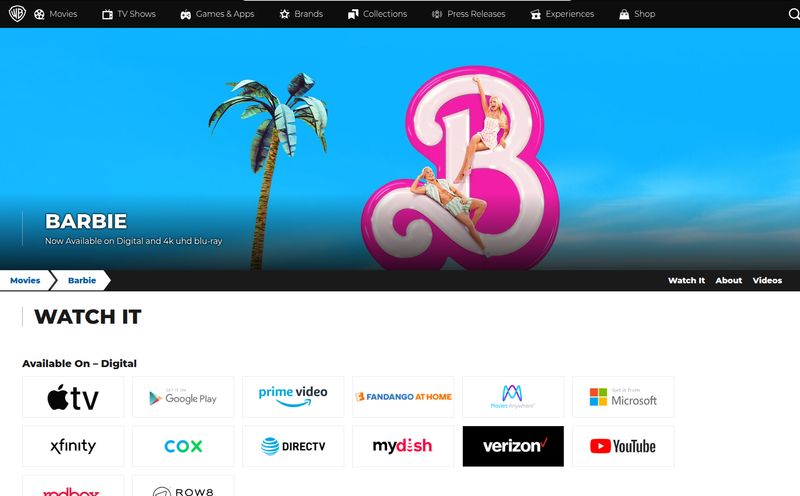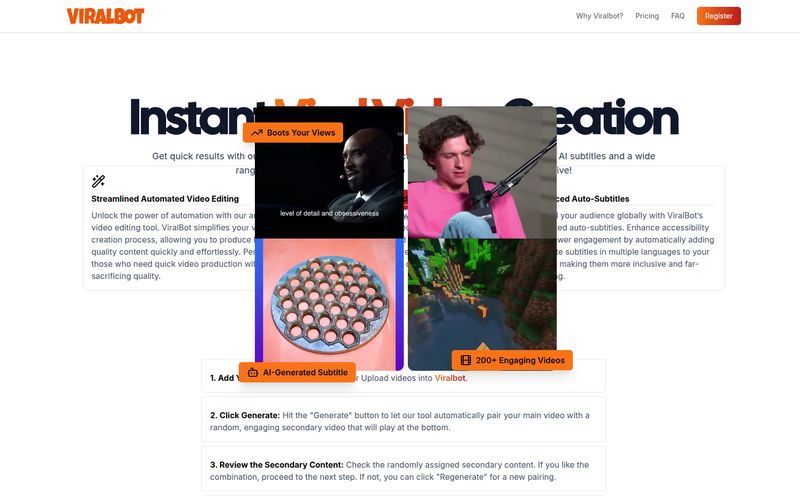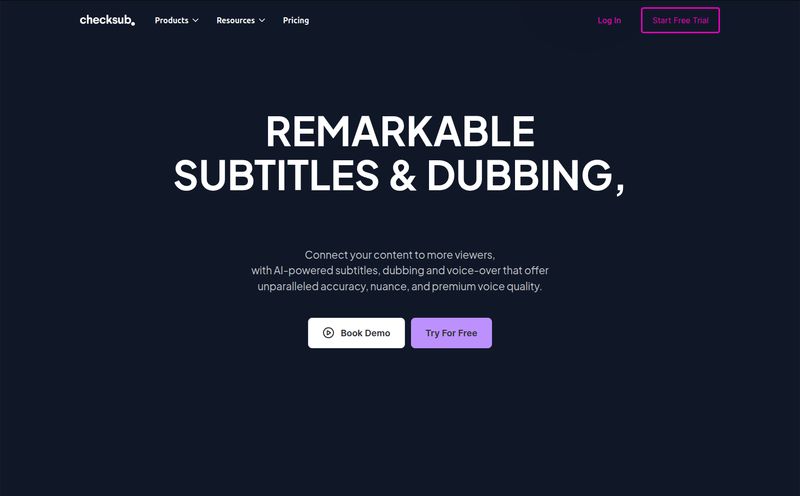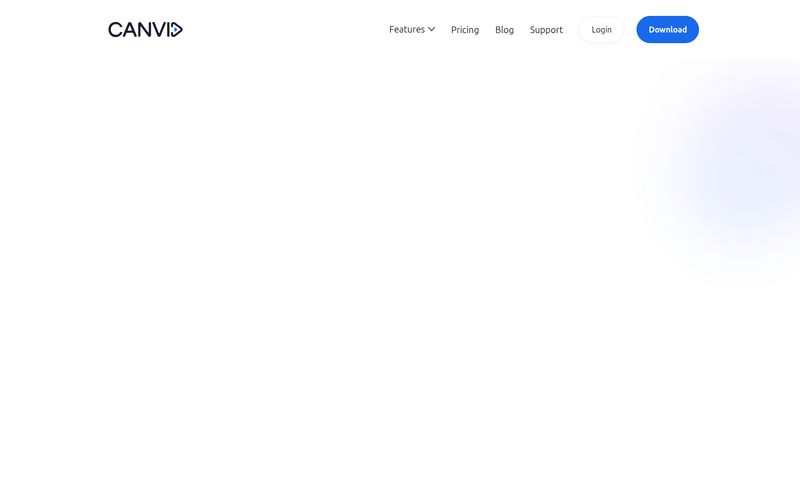If you're in the digital marketing or content creation space, you've recorded your screen. Probably a lot. You've made tutorials, product demos, quick bug reports for your dev team, you name it. And you know the soul-crushing feeling that comes after you hit "stop recording."
It’s the sigh. The one that says, “Okay, now I have to spend the next hour in Camtasia or Descript zooming in on my cursor, cutting out the ‘ums,’ adding captions, and generally trying to make this 2-minute clip not look like a hostage video.” It's a total workflow killer. I’ve spent more time editing a simple “how-to” video than I did writing the 2,000-word article it was for. It’s madness.
I’ve always felt there had to be a better way. A tool that just knew where to zoom, that could make my mouse movements look deliberate instead of jittery, and that could handle the boring stuff automatically. So, when I stumbled upon Canvid, my curiosity was definitely piqued.
So What Is Canvid, Really?
On the surface, Canvid is a screen recording tool for Windows and Mac. Big deal, right? But that's like saying a Tesla is just a car. The magic isn’t what it does, but how it does it. Canvid is designed to be a “record and publish” tool by using AI to handle the tedious post-production work for you, while you record.
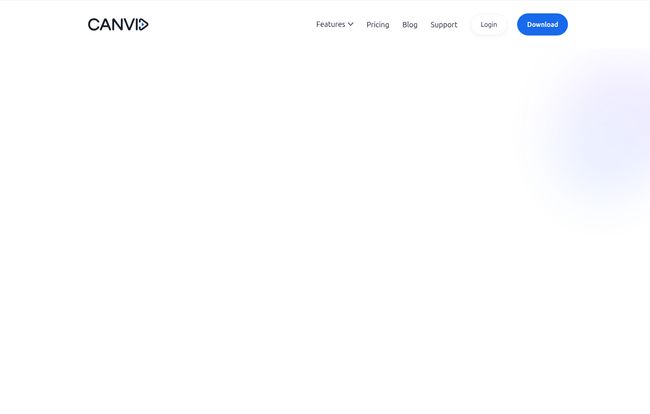
Visit Canvid
It automatically adds cinematic effects that make your final video look like you spent a ton of time polishing it. Think smooth pans, automatic zooms on important elements, and even motion blur that gives it a high-quality feel. It’s less of a screen recorder and more of a robotic video editor that lives inside your computer. For a busy SEO like me, whose main job is not being a video editor, that’s a pretty compelling idea.
The Canvid Features That Actually Matter
Okay, let's get into the nitty-gritty. A features list is just a features list until you see how it applies to your real-world grind. Here's my take on what makes Canvid stand out.
The Magic of Automatic Zooms and Motion
This is the headliner. When you're recording, you're focused on your presentation, not on your mouse. But a static, full-screen recording is boring and hard to follow. Canvid intelligently follows your cursor and activity, automatically creating gentle zooms and pans to guide the viewer's eye. It’s like having a little director sitting on your shoulder. The result is a much more dynamic and professional-looking video, and you did literally zero extra work. It even adds a subtle motion blur effect that just makes everything feel smoother and more... expensive.
Ditch the Green Screen with AI Backgrounds
If you record with your webcam on (which you should for tutorials, it builds trust!), you know the pain of having a messy office or a distracting background. Most of us don't have a dedicated studio. Canvid’s AI background removal is shockingly good. You can blur your background, replace it with a clean image, or just remove it entirely. No green screen, no complicated lighting setups. It just works, and frankly thats what I need.
Auto-Captions That Don't Suck
Video accessibility is huge, not just for the hearing impaired but for the 85% of people on social media who watch videos with the sound off. Manually transcribing and timing captions is a special kind of torture. Canvid’s auto-captioning feature generates a transcript and burns the captions right onto your video. Are they 100% perfect every time? No AI is. But they are surprisingly accurate and save a mountain of time. A quick proofread and you're good to go.
My Honest Experience: The Good, The Bad, and The "Huh?"
Look, no tool is perfect. After playing around with Canvid for a while, I've got some thoughts. The biggest pro is the sheer ease of use. You install it, you hit record, and you get a great-looking video. The learning curve is practically a flat line. The built-in cloud hosting for instant sharing with a link is also a massive time-saver. No more uploading to Dropbox or Google Drive just to show a client a quick clip.
On the flip side, you can’t export your final video or generate those handy share links without a paid license. The free version is more of a 'try before you buy' to see the magic, which is fair enough. My main point of hesitation, and the "huh?" moment, came when looking at the Lifetime deal. More on that next.
Breaking Down Canvid Pricing: Subscription vs. Lifetime
This is where you need to pay attention. Canvid offers a few tiers, and the choice you make has long-term implications.
| Plan | Cost | Key Details |
|---|---|---|
| Subscription | $15/month (or $7/month billed annually) | Full access, unlimited exports, up to 3 devices, and—this is important—free app updates and cloud services forever. |
| Lifetime | $129 one-time payment (often on sale) | Full access, unlimited exports, up to 3 devices, but only 1 year of free app updates and cloud services. |
| Teams | Contact for Quote | Custom deployment, dedicated support, and flexible license management. |
My take? That Lifetime deal is tempting. I love a good LTD. But the 1-year limit on updates and cloud services is a major catch. Software like this lives and dies by its updates and AI improvements. After a year, you'll have a functional recorder, but you might miss out on new AI features, and the instant sharing via cloud links will stop working. The annual subscription ($84/year at the time of writing) seems like the more sustainable option if you plan to use this tool as a core part of your workflow.
Who is Canvid Actually For?
This tool isn't for everyone. If you're a professional video editor who lives in Adobe Premiere Pro and wants granular control over every single keyframe and color grade, this will feel limiting. You should probably stick to your existing workflow.
But, Canvid is a dream come true for:
- SaaS Founders & Marketers: Churning out polished product demos and feature announcements has never been easier.
- Content Creators & Bloggers: Adding high-quality 'how-to' video snippets to your articles can seriously boost engagement and time on page. This slashes the production time.
- Educators & Course Creators: Create clear, easy-to-follow instructional videos without needing a degree in video production.
- Support & QA Teams: Quickly record and share professional-looking bug reports or support walkthroughs that are actually clear and concise.
Essentially, if your job is not 'video editor' but you need to produce great-looking videos, Canvid is built for you.
Frequently Asked Questions about Canvid
1. Is Canvid really free?
There's a free version you can download and use to record, but to export the video file or get a shareable link, you need a paid license. It's best to think of it as a free trial with no time limit.
2. How good is the AI voice enhancement?
It's quite good! It acts like a real-time audio engineer, reducing background noise and balancing your vocal tones. It won't make a cheap microphone sound like a Shure SM7B, but it makes a noticeable improvement in clarity and professionalism.
3. Can I edit the video after Canvid works its magic?
Canvid is designed to be an all-in-one, 'edit-while-you-record' solution. It doesn't have a traditional post-production timeline. The idea is to get it right in one take and let the AI handle the polish, saving you the editing step entirely.
4. What's the catch with the Lifetime Deal (LTD)?
The main catch is that you only get 1 year of free app updates and 1 year of free cloud services (for the instant share links). After that, you'd likely need to pay for updates or a subscription to keep getting the latest features and maintain cloud functionality.
Is Canvid Worth It? My Final Thought
After all is said and done, I'm genuinely impressed. Canvid tackles a very real, very annoying pain point for a huge number of professionals. It’s not about replacing complex video editors; it’s about creating a new category of tool that makes high-quality video creation accessible to everyone. It saves time, reduces friction, and the end product looks fantastic.
If you find yourself constantly dreading the post-recording edit, you owe it to your own sanity to give Canvid a look. It might just be the thing that finally makes you want to create more video content.