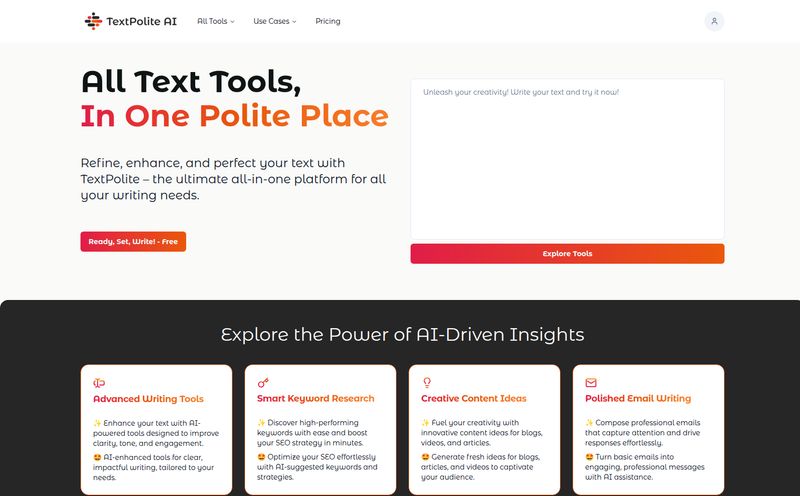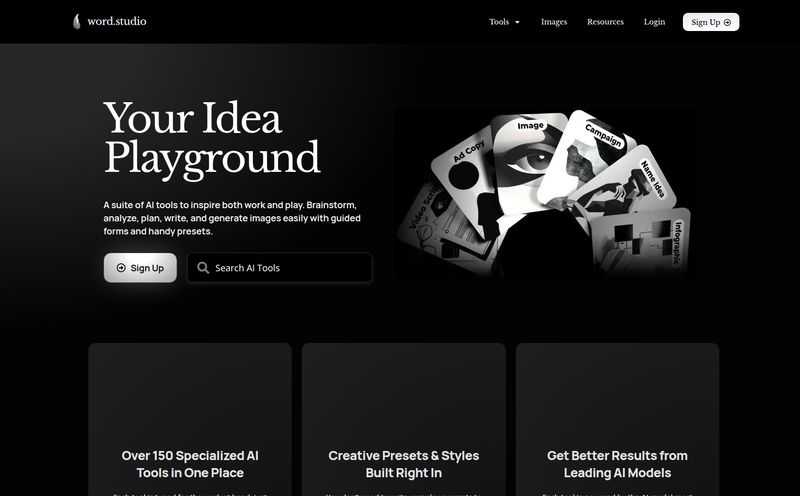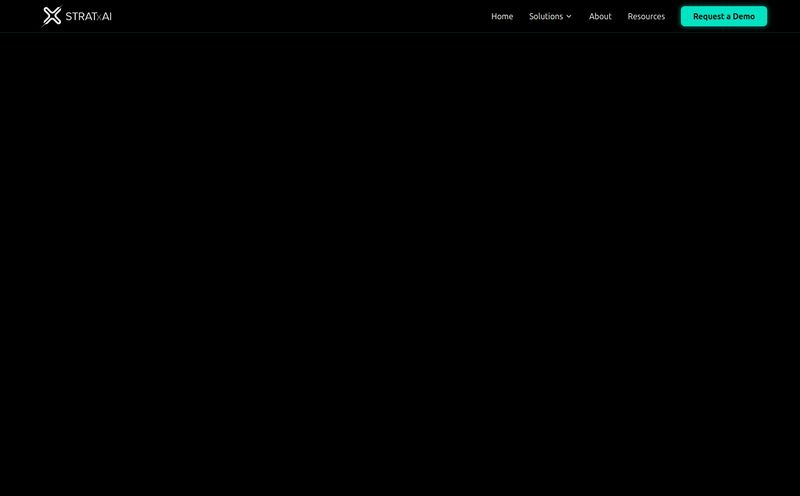If you’re in any kind of creative or project-based role, your digital workspace is probably a complete mess. I know mine is... or, was. It’s a familiar story: a Google Doc for the main copy, a spreadsheet for the data, a Trello board for tasks, a random folder of images on your desktop, and about 17 open Pinterest tabs for 'inspiration'. It's organized chaos, at best. A productivity nightmare, at worst.
For years, I've been on a quest for the holy grail—that one platform to rule them all. I’ve flirted with Notion (powerful, but sometimes feels like building with raw HTML), messed around with Miro (great for whiteboarding, less so for structured projects), and always end up back with my chaotic folder system. So when I stumbled upon Walling, my curiosity was piqued. It promised a visual, flexible, AI-powered way to organize work. Another promise in a sea of promises. But this one... this one felt different.
So I dove in, as any good SEO and traffic nerd would, to see if it could really tame my project management demons. And I gotta say, I'm impressed.
So, What on Earth is Walling Anyway?
Imagine your old-school corkboard from college. You know, the one covered in ticket stubs, photos, important reminders, and random brilliant ideas scrawled on napkins. Now, make it digital, infinite, and give it a brain. That’s Walling.
The platform is built around a simple but brilliant concept: a "Wall" is your project, and "Bricks" are the pieces of information you fill it with. A Brick can be anything: a chunk of text, a to-do list, a table, an image, a video, a link. You just throw all your project-related stuff onto the Wall. Instead of being locked into a linear document that scrolls forever, you get this beautiful, top-down view of everything. It’s like seeing your project’s mind map come to life.
This completely changes how you approach a new project. No more staring at a blinking cursor on a blank white page, a truly soul-crushing experience. Here, you can just start… throwing things on the wall. An idea here, a link there, an image that sets the mood. It’s organic. It’s how our brains actually work.
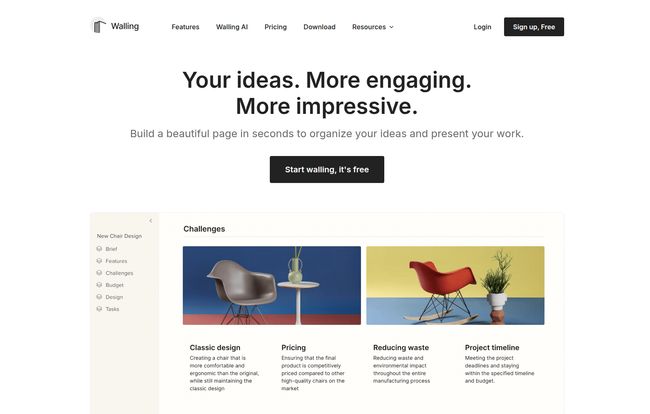
Visit Walling
The AI Assistant That's Actually an Assistant
Okay, let’s talk about the elephant in the room: AI. Every tool on the planet seems to have “AI-powered” slapped onto its feature list these days, and half the time it’s a useless gimmick. I was skeptical. But Walling’s AI is surprisingly practical. It’s less of a flashy chatbot and more of a genuinely helpful assistant that’s there when you need it.
For example, you can drop a simple brief into a Brick and ask the AI to generate a full task list, complete with logical steps. I tried this for a new content cluster I was planning. I wrote, “Blog post about the benefits of long-tail keywords for small businesses,” and it spat out a checklist: Keyword Research, Outline Creation, First Draft, SEO Optimization, Image Sourcing, and Final Review. It's not rocket science, but it saved me five minutes of tedious setup. And those five-minute savings? They add up.
It can also generate content, summarize notes, or even create images. It’s a fantastic way to break through creative blocks or just get the ball rolling. This is what I want from AI—not to do my job for me, but to handle the boring parts so I can focus on the important stuff.
My Favorite Walling Features (And a Few Quirks)
After playing around for a couple of weeks, a few things really stood out to me as game-changers.
A Visual Canvas is a Breath of Fresh Air
I can't overstate how freeing it is to escape the top-to-bottom tyranny of a standard document. Being able to group ideas visually, drag and drop sections, and see everything at a glance helps me connect dots I would’ve otherwise missed. For planning a new website structure or a content campaign, it’s just… better.
Finally, Centralize Your Entire Project
Remember that mess of tools I mentioned? Walling fixes that. On a single Wall for a recent client project, I have my initial notes, the content brief, inspirational visuals, a table of keywords, a task list for my writer, and embedded links to our shared analytics reports. It's all there. No more hunting through four different apps. It’s the peace of mind I've been chasing for years.
Collaboration Without the Version-Control Nightmare
Sharing a Wall with a client or team member is so much more intuitive than emailing a 20-page Word doc back and forth. They immediately get it. They see the whole picture. You can grant guest access or add team members, and everyone can work on the same canvas in real-time. It just works.
The Little Things That Make a Big Difference
I have to give a shout-out to a feature I found buried in the Premium plan: OCR for images. This means if you upload a picture with text on it—say, a screenshot of a competitor's ad or a photo of a whiteboard session—Walling automatically extracts the text so you can search for it later. Small detail? Yes. Incredibly useful? Absolutely.
Let's Talk Money: Walling's Pricing Plans
Alright, the all-important question: what's this going to cost? Walling’s pricing is refreshingly straightforward. I've put together a quick table to break it down.
| Plan | Price | Who It's For |
|---|---|---|
| Free | Free | Individuals just getting started or testing the waters. It's quite generous, but you'll hit the 10-Wall limit pretty quick if you love it. |
| Premium | $6/month (billed yearly) | The no-brainer for freelancers, serious students, and solo entrepreneurs. Unlimited everything, more AI, and those cool power-user features like OCR. |
| Team | $6/member/month (billed yearly) | Agencies, startups, and any collaborative team. The price is per member, and you get shared folders and advanced permissions. Very competitive. |
Prices are accurate as of this writing, but you should always check their official pricing page for the latest info.
The Not-So-Perfect Parts
No tool is perfect, and it wouldn't be a real review if I didn't mention the downsides. The cons for Walling are pretty minor, in my opinion, but worth noting.
First, it has a bit of a learning curve. It’s not as immediately simple as, say, Google Keep. You have to wrap your head around the Wall/Brick concept and learn where all the formatting options are. But honestly, if you've ever tackled Notion or Asana, this will feel like a walk in the park. Spend 30 minutes with it, and you'll get it.
Second, it requires JavaScript to run. For the 99.9% of us living in the modern internet age, this is a non-issue. But if you’re browsing with some kind of super-secure, script-blocking setup, you might have trouble. Just a heads up.
Conclusion: Is Walling Worth a Spot in Your Digital Toolbox?
Absolutely, yes. One hundred percent.
Walling has carved out a really unique space for itself. It's not trying to be a spreadsheet and it’s not just a document writer. It's a true visual workspace. If you're a visual thinker, a creative professional, a project manager, or just someone who is profoundly tired of the digital clutter, Walling might just be the life raft you've been searching for in a sea of boring, linear apps.
It's managed to do something I thought was impossible: it's made organizing my work feel less like a chore and more like a creative act. And that alone is worth the price of admission. Go try the free plan. You have nothing to lose except the chaos.
Frequently Asked Questions
- 1. Is the AI in Walling an extra cost?
- Nope! AI credits are included in every plan. The Free plan gets you 20 credits to start, while the paid plans (Premium and Team) give you unlimited credits. It’s baked right into the experience.
- 2. Is Walling better than Notion?
- It's not about better, it's about different. Notion is like a set of LEGOs—you can build anything, but you have to build it from scratch. Walling is more like a curated, beautiful workspace that's ready to go. For visual organization and presentation, I personally find Walling’s approach faster and more intuitive.
- 3. What platforms does Walling work on?
- It’s available pretty much everywhere you’d want it: as a web app, a desktop app for both Windows and macOS, and on mobile for iOS and Android. They even have a web clipper for Chrome.
- 4. How secure is my data on Walling?
- According to their site, they take data protection seriously. All data is encrypted in transit and at rest. As with any cloud tool, you should review their privacy policy, but they seem to follow industry-standard practices.
- 5. Can I get a discount for being a student or working for a non-profit?
- Their FAQ mentions that they do offer discounts for students, teachers, and non-profit organizations. You usually have to contact their support team with some form of verification to get the discount applied.
- 6. Can I cancel my subscription at any time?
- Yes, you can cancel your subscription whenever you want. If you're on a paid plan, you'll retain your premium features until the end of the current billing cycle.