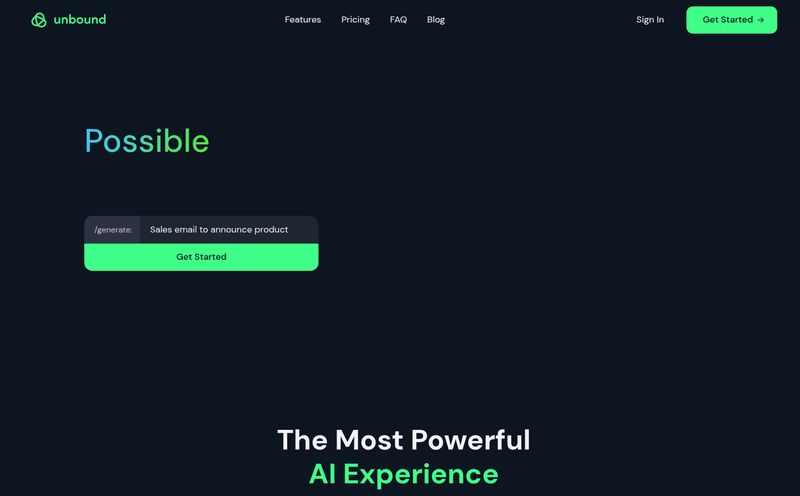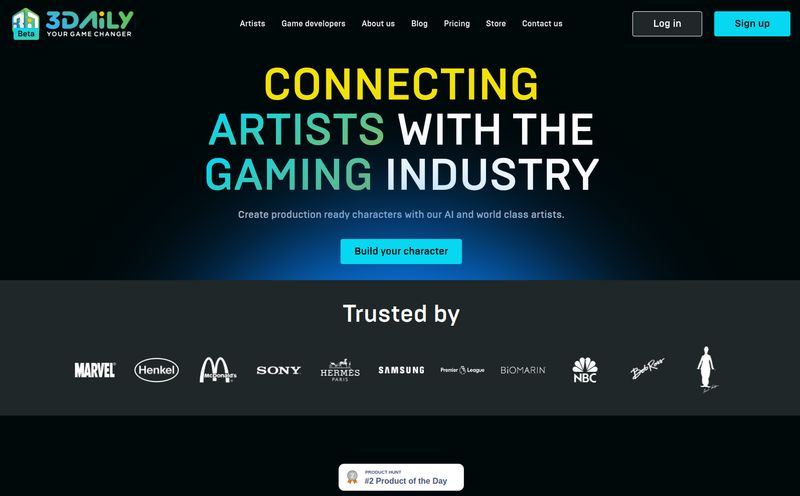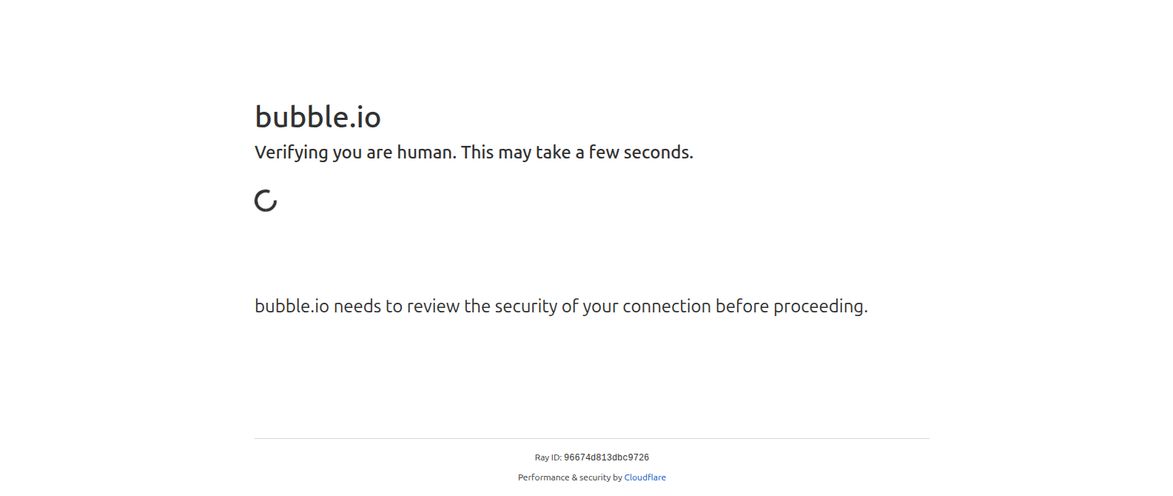If you're a designer—industrial, product, concept, you name it—you know the drill. You spend hours getting that perfect sketch down on paper or your tablet. The lines are clean, the idea is solid. And then comes the other part. The slog. Scanning it, importing it, painstakingly tracing it in Illustrator, then moving it to another program like Keyshot or Blender for a render that will take, what, a few hours? A full day? Just to see if the idea even has legs.
It's a workflow we've all come to accept. But what if it didn't have to be that way? I've seen a ton of AI tools pop up over the last couple of years, all promising to 'revolutionize' our work. Most of them are… fine. They're fun toys. But every so often, something comes along that makes me genuinely sit up and pay attention. Today, that something is Vizcom.
It promises to turn your sketches into stunning renders and even 3D models in seconds. A bold claim. So, is it just another flash-in-the-pan AI gimmick, or is it a legitimate tool that could change how we iterate and present ideas? Let's get into it.
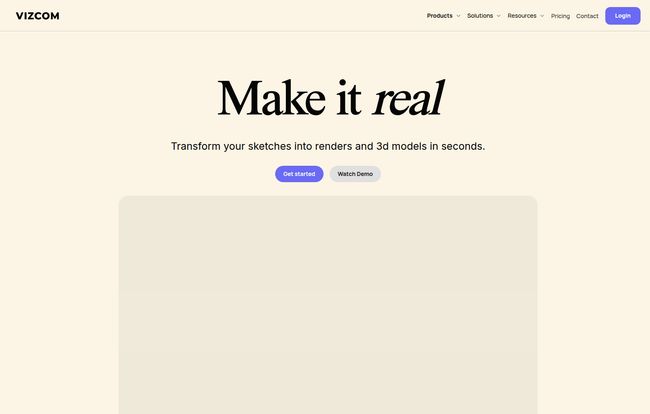
Visit Vizcom
So, What Exactly is Vizcom?
At its heart, Vizcom is an AI-powered creative platform built for people who draw things for a living. Think of it less as an image generator you give text prompts to, and more like a creative partner that understands your visual language. You provide the sketch—the core idea, the human element—and Vizcom uses AI to handle the time-consuming rendering part, helping you visualize it realistically almost instantly.
It’s built around this idea of iterating at the “speed of thought.” Instead of getting bogged down in the technical weeds of rendering software just for a concept, you can stay in that creative flow state, exploring dozens of variations, materials, and lighting setups without ever leaving the canvas. It's like having a junior renderer on standby 24/7, fueled by caffeine and algorithms.
The Core Features That Actually Matter
A feature list is just a list until you see how it actually impacts your work. I've messed around with the platform, and here’s the stuff that genuinely stands out.
From Napkin Sketch to Photoreal Render (Almost)
This is the main event. The sketch-to-render function is Vizcom’s bread and butter. You can upload a rough sketch—and I mean rough—or draw directly on its infinite canvas. You type a simple prompt like “a red sports shoe, studio lighting, plastic and mesh materials” and within seconds, BAM. You get a surprisingly coherent and often beautiful render.
But the real magic happens when you start layering. You can feed it reference imagery to guide the final look. Want it to have the texture of a specific type of recycled plastic? Show it a picture. Need the CMF (Color, Material, Finish) to match an existing product line? Give it a reference. This moves it beyond random generation and into the realm of directed, intentional design. It's not perfect, sometimes you get a weird artifact or a bizarre interpretation, but the speed at which you can hit 'reroll' and get a new option is just... wild.
Instant 3D: Is It Really Instant?
Okay, the “Instant 3D” feature sounds like pure science fiction. And it kinda is. From a 2D sketch or render, Vizcom can generate a 3D model. Now, let’s manage expectations here. This isn't going to spit out a production-ready, perfectly topologized CAD model. Not yet, anyway.
What it does generate is a fantastic starting point. Think of it as a 3D sketch or a concept block-out. You can export it as a USDZ file to view in AR (which is a super cool way to present an idea to a client, by the way) or import the point cloud data into a program like Blender to use as a blueprint for a more detailed model. It saves you that initial, often tedious, step of building basic forms from scratch. It's a massive time-saver for conceptualization.
Owning Your Style with 'Palettes'
This, for me, is the killer feature. One of the biggest criticisms of AI art tools is that everything starts to look the same—that glossy, generic “AI” aesthetic. Vizcom tackles this head-on with Custom Palettes. You can create your own 'palette' by feeding the system images that capture a specific style. Your own past work, a mood board, a brand's specific design language.
Once your palette is created, you can apply it to your renderings. This ensures consistency and helps you maintain your unique artistic signature or adhere to strict brand guidelines. It's the difference between using a stock filter and developing your own film. It's a huge deal for professional designers and creative agencies who can't afford to have their work look like everyone else's.
Putting It Into a Real-World Workflow
So where does this actually fit in the design process? I was worried it would be another tool to shoehorn in, but it's surprisingly flexible. It doesn't just live at one point in the timeline; it can pop up everywhere.
- Early Ideation: Brainstorming a new product? Sketch 10 rough ideas and generate 5 variations of each in the time it would normally take to render one.
- Client Presentations: Instead of showing a flat sketch, you can show a near-photorealistic concept and even an AR model. The perceived value skyrockets.
- Collaboration: The “Workbench” is an infinite canvas where your whole team can throw in sketches, images, and notes, and render ideas on the fly. It's like a Miro board that can dream.
It's not a replacement for Photoshop, Illustrator, or your favorite CAD program. It's a catalyst. A tool that sits in the middle and speeds everything else up.
Let's Talk Money: Vizcom Pricing Breakdown
Alright, the all-important question: what's it gonna cost? The subscription model can be a point of contention, but let's break down what you get. Vizcom has a pretty clear pricing structure.
| Plan | Price | Best For |
|---|---|---|
| Starter | $0 / month | Students, hobbyists, or anyone who wants to test the waters. You get 100 image generations per month, which is plenty for a trial. |
| Professional | $40 / month (billed annually) | Freelancers and professional designers. This unlocks unlimited files, unlimited renders, custom palettes, and 3D export. This is teh real deal. |
| Enterprise | Custom Pricing | Large design teams and studios needing advanced security, SSO, and dedicated support. |
And a huge shout-out to them for offering a free Vizcom for Education plan. Giving students and educators access is not only a great move for the community but also incredibly smart. They're building a generation of designers who will see this tool as fundamental.
My take? For a working professional, $40 a month is a no-brainer. If this tool saves you even two or three hours of tedious rendering work on a single project, it has already paid for itself. Compare that to the cost of other software subscriptions we all carry, and it seems more than fair.
The Not-So-Great Stuff (Because Nothing's Perfect)
I wouldn't be doing my job if I didn't point out the downsides. First, the cloud-native infrastructure is both a pro and a con. It means your work is accessible from anywhere, but it also means you're dead in the water without an internet connection. No working on the plane or from a remote cabin.
Second, as I mentioned, the AI can still be a bit... unpredictable. It’s a creative tool, not a precision instrument. You have to learn to work with it, guide it, and sometimes just laugh at the six-fingered hands or bizarre product features it invents. Don't expect to get the perfect final image on the first click every time.
The Verdict: Is Vizcom Worth It?
After spending some real time with it, I can confidently say that Vizcom is more than just a toy. It's a genuinely useful tool that has the potential to become an indispensable part of a modern designer's toolkit. It's not here to take anyone's job; it's here to eliminate the most boring parts of it.
It frees you from the tyranny of the render progress bar, allowing you to stay in a creative headspace for longer. The ability to quickly visualize and validate ideas is, frankly, a superpower. If you're a designer who still starts with a sketch, you owe it to yourself to at least try the free Starter plan. It might just change the way you work.
Frequently Asked Questions about Vizcom
- Can I use Vizcom for commercial projects?
- Absolutely. The Professional and Enterprise plans are built for commercial use, allowing you to use your creations for client work and other projects without restriction.
- Does Vizcom own the designs I create on its platform?
- While you should always read the latest terms of service, the industry standard and Vizcom's focus on 'Peace of mind by design' and data privacy strongly implies that you, the user, own the rights to the content you create. They provide the tool, you provide the creativity.
- How good is the 3D export, really?
- Think of it as a high-quality starting point. It's excellent for creating 3D mockups for visualization or as a base mesh for further sculpting in dedicated 3D software. It's not a one-click solution for a final, game-ready or production-ready asset.
- Is Vizcom difficult to learn?
- The basic workflow is incredibly intuitive: draw a shape, type a prompt, and see what happens. The barrier to entry is very low. Mastering it to get consistently high-quality, specific results—especially with custom Palettes—will take a bit of practice, just like any professional tool.
- Is there a free version of Vizcom?
- Yes, there is! The Starter plan is completely free and gives you 100 image generations a month. It's a perfect, no-risk way to see if Vizcom fits into your workflow before committing to a paid plan.