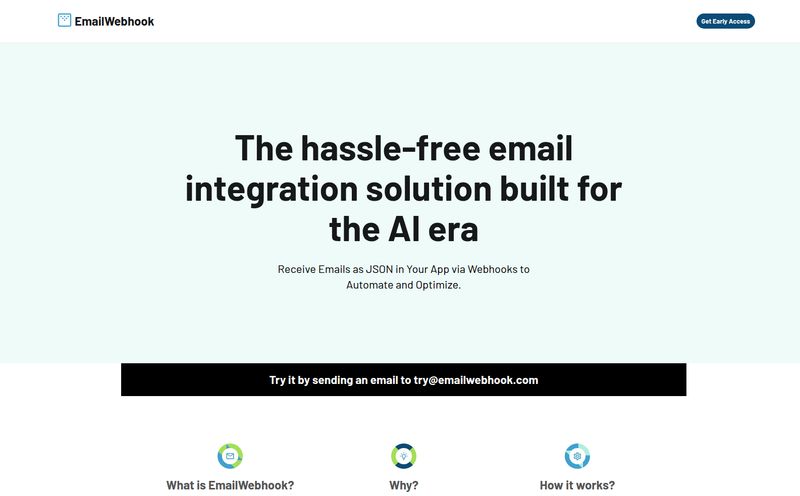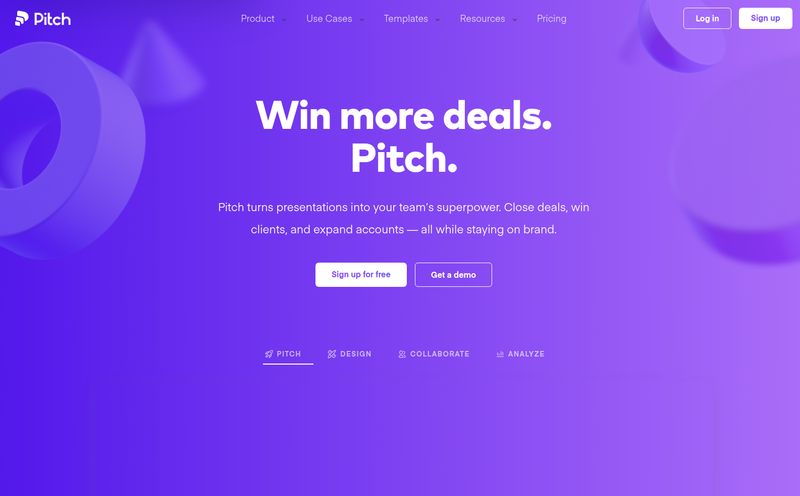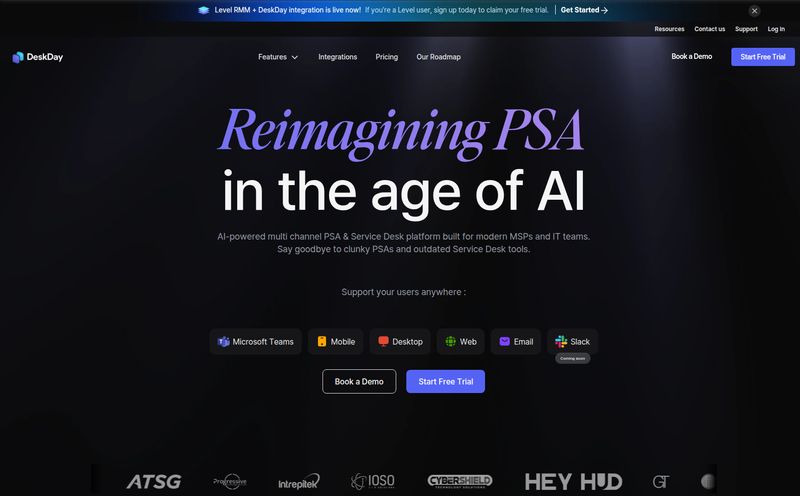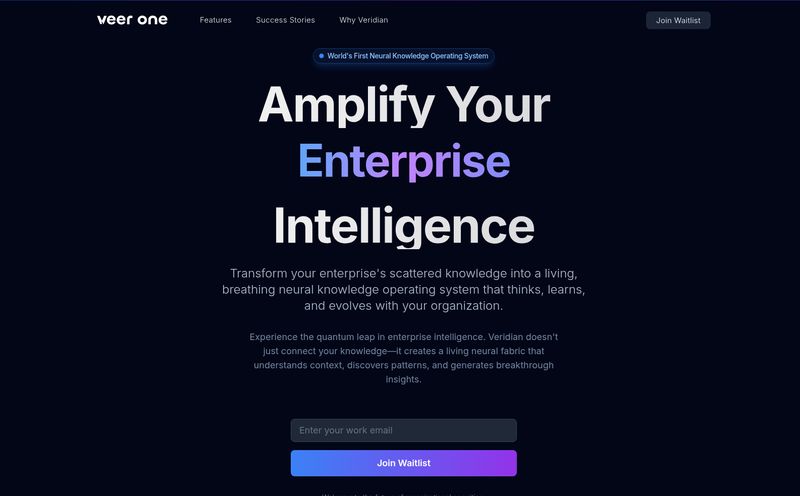We've all been there. Staring at a blank Figma canvas, the project brief is screaming in one ear, and the deadline is whispering sweet nothings of impending doom in the other. The initial grind of laying out wireframes, creating basic UI components… it’s not always the most glamorous part of being a designer. It’s the necessary groundwork before you get to the real creative stuff.
For years, we’ve just accepted this as part of the process. But the whole world’s been buzzing about AI, and it was only a matter of time before it came knocking on the door of our design studios. Not with a battering ram, but with a polite knock and a promise to help take out the trash. And that’s where tools like UX Pilot come in. I’ve been in the SEO and digital creation space for years, and I’ve seen trends come and go. But the move toward AI-assisted creation feels... different. It feels more permanent.
So, when I heard about an AI that plugs directly into Figma to speed up wireframing and UI generation, my curiosity was definitely piqued. Is it another overhyped gadget, or is it a genuinely useful co-pilot for our design journeys? I decided to take it for a spin.
So, What Exactly Is UX Pilot?
Think of UX Pilot as a junior designer who lives inside your Figma file. This AI-powered tool is built to take your simple text prompts and turn them into tangible wireframes and even polished UI designs in seconds. You type in “Create a login screen for a mobile fitness app,” and poof, it generates a structured, editable design. It’s designed for product teams, UX/UI designers, and even founders who need to get ideas out of their heads and onto the screen, fast.
It's not about replacing designers—and let's get that straight right now. I’ve seen the panicked forum posts. This is about automation for the tedious parts. It’s about killing the “blank page syndrome” and giving you a solid, editable foundation to build upon. It’s the difference between building a house brick by brick and starting with a pre-fabricated frame. You still have to do all the important work to make it a home, but you get there a heck of a lot faster.

Visit UX Pilot
My First Flight with UX Pilot: The Core Features
I dove in with a healthy dose of skepticism. Here’s what stood out to me as I put UX Pilot through its paces.
AI Wireframe and UI Generation
This is the main event, the reason you’re here. The ability to generate designs from a text prompt is… well, it’s pretty magical. I was impressed by the speed. What might take me a solid 30-45 minutes of focused component-placing and alignment, UX Pilot coughed up in under a minute. The results aren't final, award-winning designs, mind you. They are starting points. But they are good starting points. They follow logical UI patterns and give you a structure that’s about 70% of the way there. That's a huge win.
Some purists might argue that this reliance on AI could stifle pure, out-of-the-box creativity. And I get that. But in my experience, most projects don't require reinventing the wheel for every single screen. Getting a solid, user-friendly template for a settings page or a user profile allows me to focus my creative energy on the parts of the product that truly need a unique touch.
That Sweet, Sweet Figma Integration
This is a big one for me. A huge one. There is nothing worse than a tool that forces you to break your workflow, exporting and importing files, losing formatting, and just generally creating friction. UX Pilot lives inside Figma as a plugin. This means the designs it generates are native Figma components. You can grab them, tear them apart, change colors, fonts, spacing—everything—just like you would with any other element on your canvas. It feels less like a separate tool and more like an extension of Figma's own capabilities. This alone makes it more practical than many standalone AI design apps I’ve seen.
Going Beyond the Basics with Heatmaps and Code
Okay, so it makes wireframes. Cool. But a couple of other features caught my eye. The Predictive Heatmaps feature is fascinating. It analyzes your design and predicts where a user's attention will go. Now, this isn't a replacement for proper usability testing with real humans. Let's be clear. But as a quick gut-check to see if your primary CTA is getting the visual attention it deserves? It’s an incredibly handy, data-informed gut check.
Then there's the Source Code Creation. This has the potential to build a much stronger bridge between designers and developers. The tool can generate code for your designs (think React, HTML/CSS). Again, it’s not likely to be the final, production-ready code your senior dev would write. But as a starting point, it can save hours of back-and-forth and make the handoff process so much smoother. The dev team gets a functional baseline, not just a static picture.
The Good, The Bad, and The AI
No tool is perfect. After the initial excitement, you start to see the little trade-offs. Here’s my breakdown.
What I Really Liked
The speed is undeniable. It’s a massive accelerator. The ability to generate multiple concepts for a single screen in minutes is a game-changer for brainstorming. The Figma integration is, as I said, a killer feature. And I love that it promotes a more collaborative and data-informed process right from the start, with features like screen flow generation and those predictive heatmaps. It gets you out of your own head and thinking about user flow and attention almost immediately.
Where It Gets a Bit Bumpy
First, the credit-based system. I have a love-hate relationship with these. On one hand, it lets you pay for what you use. On the other, it can create a sense of scarcity, making you second-guess whether you should run that generation again. You have to be a bit mindful of your usage, especially on the lower-tier plans. Also, some of the features are still in their early stages (alpha/beta), so you might run into the occasional bug or limitation. It's a platform that's clearly growing, which is exciting, but something to be aware of. It's not a ten year old perfectly polished tool, and that's okay.
Let's Talk Money: UX Pilot Pricing
Pricing is always a deciding factor. So how much will this AI co-pilot cost you? The structure is pretty straightforward and seems fairly priced for the value, in my opinion.
| Plan | Price | What You Get |
|---|---|---|
| Free | $0 | 90 credits (one-time) and up to 15 screens. Perfect for a test drive. |
| Standard | $12 / month | 420 credits per month and up to 70 screens. A great spot for freelancers or small teams. |
| Pro | $22 / month | 1200 credits per month and up to 200 screens. For the power users and agencies. |
| Enterprise | Custom | All the Pro features plus unlimited access, custom integrations, priority support, etc. |
The free plan gives you enough to really see if it fits your workflow, which I appreciate. The Standard plan at $12 a month feels like a no-brainer if you find yourself spending even a few hours a month on repetitive wireframing tasks. The time you save will easily pay for the subscription.
Who Is UX Pilot Actually For?
So who should drop everything and get this plugin? I think it's a fantastic fit for:
- Product Managers & Founders: Need to create quick, decent-looking mockups to convey an idea to the team or investors? This is for you.
- UX/UI Designers on a Deadline: When the clock is ticking, this tool can be your best friend for getting initial drafts and flows done at lightning speed.
- Startups & Small Teams: When you're lean and need to move fast, automating the early stages of design can free up precious resources for user research and testing.
- Developers: Need to whip up a quick UI for a personal project or an internal tool without bothering the design team? This is a great way to do it.
Who might not love it? Perhaps the designer who views every single screen as a unique artistic masterpiece and savors the process of starting from a pure blank canvas. And that’s a valid approach too! But for many of us in the world of product design, speed and efficiency are just as important as artistry.
Final Thoughts: A Worthy Co-Pilot
After spending some quality time with UX Pilot, I'm genuinely impressed. It’s not a magic button that designs your whole app for you. It’s an intelligent assistant that handles the grunt work, letting you focus on the complex problem-solving that humans are best at. It accelerates your workflow, integrates beautifully with Figma and encourages a more data-aware approach from the very beginning.
The rise of AI in creative fields isn't something to fear. It's a new set of power tools. You still need the skill, the vision, and the expertise of a craftsman to build something great. UX Pilot is just a new, very powerful, and very smart nail gun in our toolbox. And I, for one, am happy to have it.
Frequently Asked Questions
- Is UX Pilot difficult to learn?
- Not at all. If you are already comfortable using Figma, you'll pick up UX Pilot in minutes. It's just a plugin with a simple text input interface, so the learning curve is incredibly gentle.
- Can I fully customize the designs generated by UX Pilot?
- Absolutely. This is one of its biggest strengths. Every element it generates is a standard, editable Figma component. You have 100% control to change colors, fonts, layouts, or swap components entirely.
- Does UX Pilot replace the need for a human UX/UI designer?
- Nope. Not even close. It's an assistance tool. It can't conduct user interviews, understand complex business goals, or make nuanced decisions about user experience. It just automates the repetitive task of initial screen layout.
- What happens when I run out of credits?
- When you use up your monthly credits, you'll need to wait for them to reset the next month or upgrade your plan to a higher tier to get a larger credit allowance immediately.
- How accurate is the predictive heatmap feature?
- Think of it as an educated guess. It's based on algorithms that analyze common user visual patterns. It's a great for a quick check on your visual hierarchy but should never be a substitute for testing your design with real users.
- Is the generated source code production-ready?
- It's best to think of the generated code as a starting point or a functional prototype. It’s great for accelerating the development process, but a developer will almost certainly need to refine and optimize it before it goes into a live product.