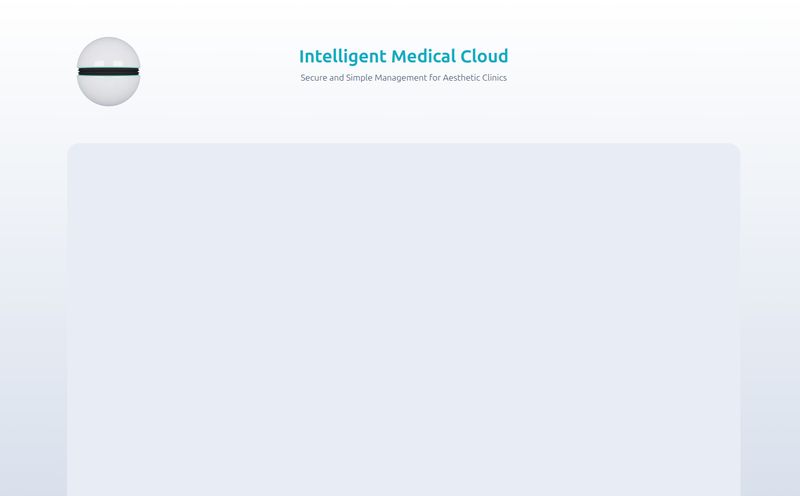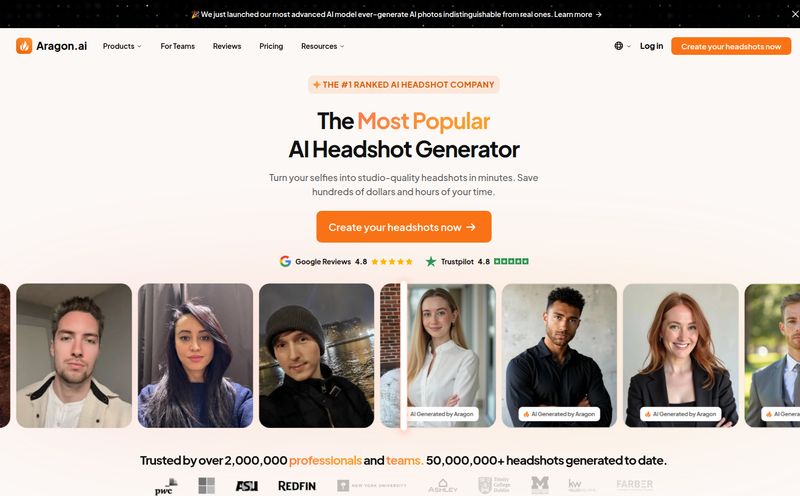It feels like every single day there's a new AI tool popping up in the Chrome Web Store or on Product Hunt, promising to change our lives. Image generators, writers, video editors... it's a lot. Most of them, if we're being brutally honest, are either too complicated or just not that good. They're like a flashy new kitchen gadget that ends up collecting dust in a drawer.
But every now and then, you find one that does one simple thing, and does it brilliantly. For me, that’s been the holy grail of image upscaling.
As a blogger and content creator, I'm constantly wrestling with images. You find the perfect shot for an article, but it's a tiny 400x300 thumbnail. Or a client sends you their logo, but it looks like it was saved on a potato. You know the pain. For years, the solution was some clunky Photoshop filter that just made the pixels bigger and blurrier. It was like trying to stretch a small t-shirt to fit a giant – the result is distorted and barely recognizable.
Then AI came along. And after trying a dozen different tools, I think I've found my go-to for breathing life back into low-res images. It's called Upscale.media.
So, What is Upscale.media Anyway?
In the simplest terms, Upscale.media is a web-based tool that uses artificial intelligence to make your pictures bigger without turning them into a pixelated mess. It's like digital CPR for your tired, old JPEGs. You give it a small, crusty image, and it gives you back a larger, cleaner version. The big promise is that it can increase image resolution up to 4x while intelligently adding detail and removing those weird, blocky distortions.
It's not trying to be a full-blown photo editor. It has one job, and it focuses on doing that one job really, really well. I appreciate that kind of focus.
My First Impressions and The User Experience
The first time I landed on the site, I was relieved. No crazy sign-up forms, no ten-minute video tutorial I had to sit through. Just a big, friendly button that says "Upload Image." That's it. You can literally drag an image from your desktop, drop it in, and the magic starts.
It's clean. It's fast. There's no fluff. This is the kind of user experience that shows the developers actually respect your time. Within seconds of uploading a test image, I had a slider comparing the 'before' and 'after'. Simple. Effective. What more could you ask for?
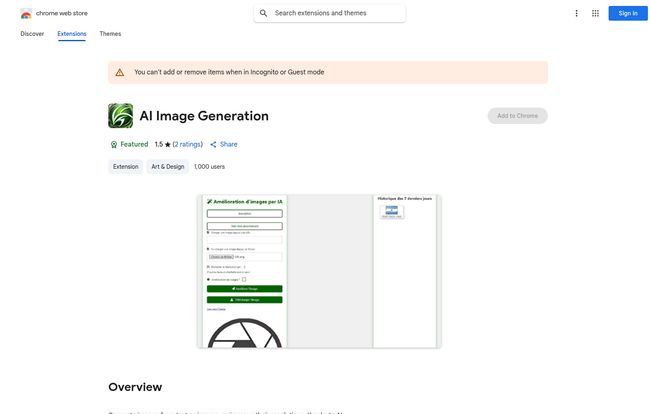
Visit Upscale.media
The Features That Actually Matter
A lot of tools boast a long list of features to look impressive. But how many of them do you actually use? With Upscale.media, the feature set is small, but its all muscle.
AI-Powered Upscaling Up to 4x
This is the main event. You can take a 500px wide image and blow it up to 2000px wide. The AI doesn't just stretch the pixels; it analyzes the content of the image—a face, a tree, a line of text—and generates new pixels that it thinks should be there. In my tests, it's done a scarily good job. It’s particularly great for taking old digital photos, maybe from an early 2000s camera, and making them look presentable on a modern high-resolution screen.
Goodbye, Ugly JPEG Artifacts
You know when you see an image that's been saved and re-saved a dozen times? It gets those weird shimmering blocks and fuzzy edges, especially around text or sharp lines. Those are called JPEG compression artifacts. Upscale.media has a built-in function to specifically target and smooth these out. It cleans up the image before it enlarges it, which makes a huge difference in the final quality. Its a simple trade-off for a much cleaner look.
File Format Flexibility
It handles all the usual suspects: PNG, JPG, JPEG, and even the more modern WEBP. This means you dont have to go through the extra step of converting a file before you can improve it. A small thing, but these little time-savers add up.
Let's Talk Money: The Upscale.media Pricing
Alright, the big question. What's this going to cost me? This is where it gets interesting, and honestly, pretty fair. Which reminds me of the old days of expensive Photoshop plugins that did half the job for ten times the price... we've come a long way.
The "Free Forever" Plan
Yes, there's a genuinely free plan. You get a few free credits to start (at the time of writing, it's 1 credit), which is perfect for testing it out or for those one-off emergencies where you just need to fix a single image right now. Obviously, it's limited, but it's not a bait-and-switch free trial. It's just... free.
Monthly and Yearly Subscriptions
If you find yourself using it more often, the paid plans are based on a credit system. One image upscale typically costs one credit. The plans are quite reasonable, especially if you opt for a yearly subscription. Here's a quick look at some of their popular tiers:
| Plan Name | Monthly Price (SGD) | Credits/Month | Storage |
|---|---|---|---|
| Free Plan | SGD 0.00 | 1 | 1 GB |
| 100 Credits Monthly | SGD 6.99 | 100 | 100 GB |
| 200 Credits Monthly | SGD 9.99 | 200 | 100 GB |
| 500 Credits Monthly | SGD 14.99 | 500 | 365 GB |
Prices are based on info available in late 2023 and may change. Always check their official pricing page for the latest deals.
What About Bulk Processing?
Here’s an important point: Upscale.media is designed for single-image jobs. If you're a developer or a large business needing to process thousands of images automatically, they steer you towards their sister product, PixelBin.io. It’s an API-driven platform for more heavy-duty, programmatic image manipulation. For the average blogger or social media manager, Upscale.media is the right tool. For an enterprise, PixelBin is the answer.
The Not-So-Great Stuff
No tool is perfect, right? Here are my two cents on where Upscale.media could improve.
- Resolution for Guests: If you don't log in, the upscaling resolution is more limited. It’s a fair way to encourage sign-ups, but something to be aware of if you're in a hurry.
- The PixelBin Separation: I get why they separate the single-use tool from the bulk API. It keeps things simple. But for a power user who's not quite at the enterprise level, it might feel a bit jarring to be pushed to a whole different product for batch processing.
- Commercial Use: The free plan is fantastic for personal use or testing, but if you're using these images to make money, you really should be on a paid plan. That's not really a con, just the reality of using a professional tool for professional work.
Who Is This Tool Really For?
After playing with it for a few weeks, I have a pretty clear picture of the ideal user. This is for:
- Bloggers and Content Creators who need to make their article images look crisp and professional.
- Social Media Managers who are often given low-quality assets to work with.
- Hobbyist Photographers looking to rescue older digital photos.
- Small Business Owners who need to spruce up product photos for their website without hiring a graphic designer.
It's a specialist's tool for a common, everyday problem.
Conclusion: Is Upscale.media Worth Your Clicks?
So, what’s the final verdict? Yes, absolutely.
In a sea of overly complex and underwhelming AI tools, Upscale.media is a breath of fresh air. It does exactly what it says on the tin, and it does it with an elegance and simplicity that I really admire. It has saved me from image-related headaches on more than one occasion. It won't replace a human designer for complex creative work, but for the specific task of making small images big and beautiful, it’s one of the best tools I've found. It's earned a permanent spot in my browser's bookmarks bar.
Frequently Asked Questions
- Is Upscale.media really free?
- Yes, it has a free plan that gives you a few credits to process images. It's great for occasional use. For more frequent or commercial use, you'll want to look at their paid subscription plans.
- What's the difference between Upscale.media and PixelBin.io?
- Think of Upscale.media as the user-friendly, single-image tool for individuals and small teams. PixelBin.io is their heavy-duty, developer-focused platform for bulk processing and automated image transformations via an API.
- Can I use the upscaled images for my business?
- Yes, especially on the paid plans. The terms generally allow for commercial use, but as with any tool, it's always a good idea to read their latest terms of service.
- What kind of images work best with Upscale.media?
- In my experience, it works wonderfully on photographs of people, nature, and objects. It's also surprisingly effective on digital art and illustrations. The AI seems to handle both realistic and stylized images pretty well.
- Does it work on logos or just photos?
- It can work on logos, especially if they are fairly detailed. However, for crisp, scalable vector-like results, a dedicated vectorizing tool might be better. For a quick fix to make a PNG logo bigger for a website, it does a decent job.
- How does the credit system work?
- It's straightforward. Typically, processing one image costs one credit. Your subscription plan gives you a certain number of credits per month. Unused credits may or may not roll over depending on the specific plan, so check the details when you subscribe.