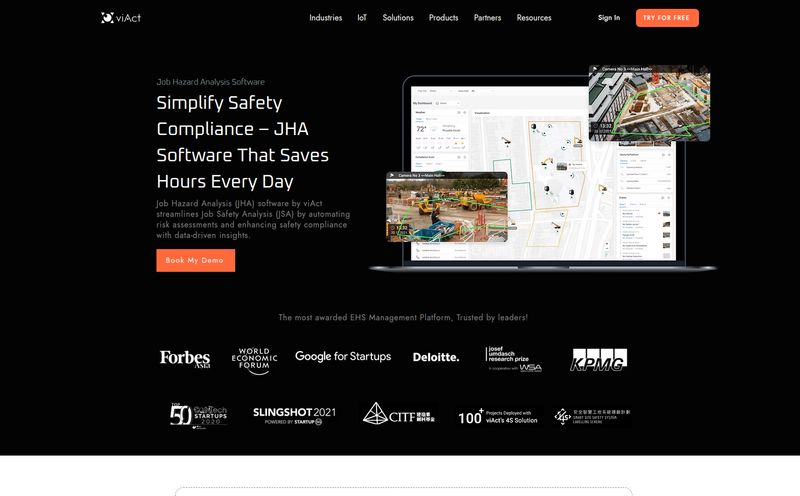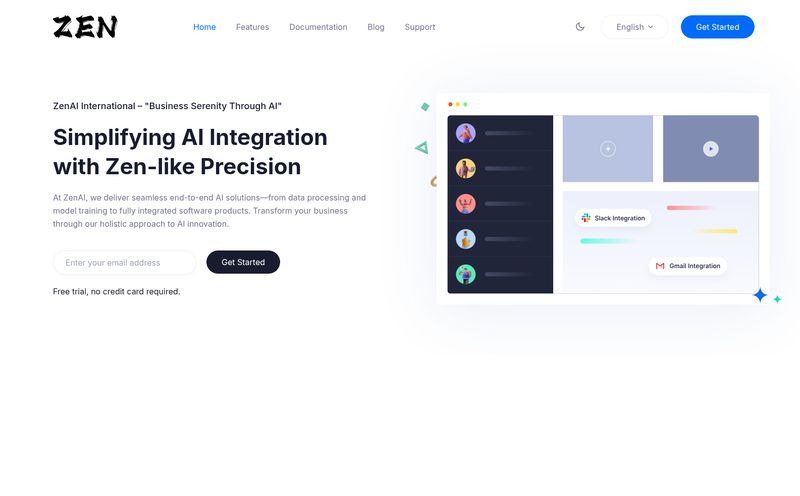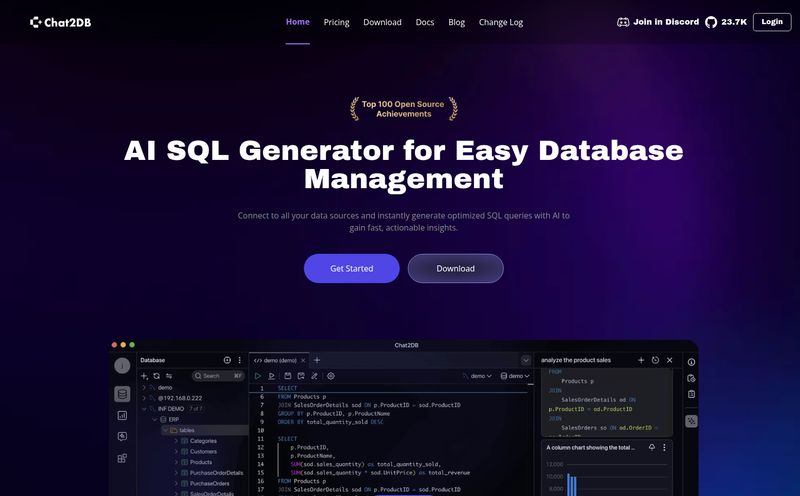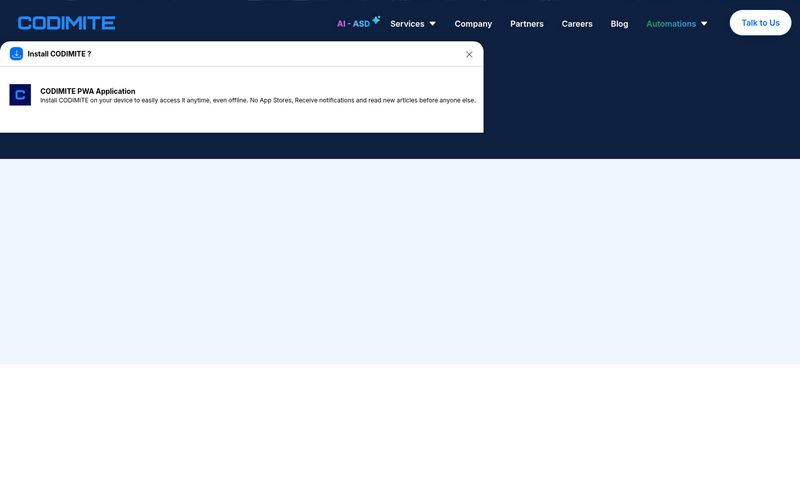Let me tell you a story. It’s a horror story, really. A few years back, we launched a fairly complex e-commerce site for a client. The launch went... okay. But then came the feedback. It started with an email titled “some small changes.” Attached was a 12-page Word document. Inside? A chaotic jumble of blurry screenshots, annotated with red arrows in MS Paint pointing to vague areas of the site with comments like “this looks weird” and “make this pop.”
We spent the next two weeks in a back-and-forth email purgatory, trying to decipher what “weird” meant and which of the five buttons on the page needed to “pop.” It was a soul-crushing, time-sucking experience that I wouldn’t wish on my worst competitor. Okay, maybe I would.
The point is, the traditional website feedback process is fundamentally broken. It’s a mess of spreadsheets, emails, and screenshots that creates more confusion than clarity. So when I see a tool that claims to “Stop Printscreening Your Product Bugs,” my ears perk up. That tool is Toolbar, and I’ve been taking a look to see if it can genuinely deliver us from screenshot hell.
The Vicious Cycle of Website Feedback We All Know
Before we get into the solution, let’s all just nod in collective agreement at the problem. The typical feedback loop is a masterclass in inefficiency. A client or project manager spots an issue. They take a screenshot. They open their email, try to describe the problem, attach the file, and hit send. The developer receives it and immediately has questions: What browser were you using? What’s your screen resolution? Can you tell me the exact steps you took to produce this bug?
The whole process is reactive, disjointed, and lacks critical context. It’s like trying to fix a car engine based on a fuzzy photograph and a note that says “it’s making a clunky sound.” It’s no wonder bug fixes take so long and frustration runs so high. This is the pain point that tools like Toolbar are built to solve.
So What in the World is Toolbar?
In the simplest terms, Toolbar is a visual feedback and bug-tracking tool that lives directly on your website. Imagine being able to walk around your live site with a set of digital sticky notes. You see a typo? Click, type your note, and stick it right on the offending word. See a button that’s misaligned? Click, comment “this is 10px too far to the left,” and you’re done.
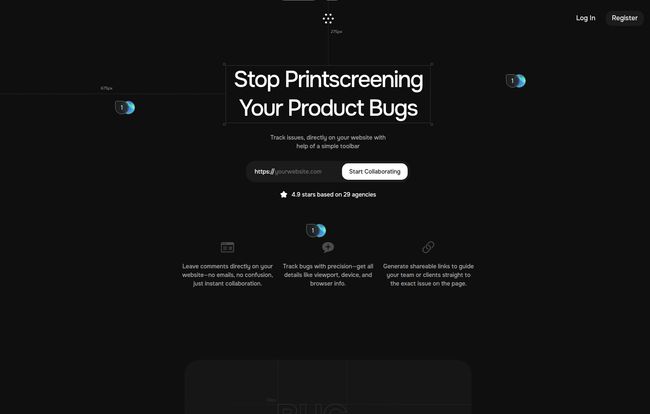
Visit Toolbar
But it's much smarter than a simple sticky note. When you leave that comment, Toolbar is quietly working in the background, grabbing all the technical details a developer needs. It’s like having a super-efficient assistant who records the browser version, operating system, screen size, and even user-specific data without you ever having to ask. It aims to turn vague complaints into actionable tasks, right at the source.
My Favorite Features That Actually Save Time
A features list is just a list. What matters is how those features translate into less stress and more productivity. After playing around with it, a few things really stood out to me as being genuinely useful, not just marketing fluff.
Instant Reporting That Your Devs Will Thank You For
This is the big one. The absolute game-changer. The fact that every piece of feedback automatically includes the technical metadata is just chef's kiss. I’ve lost count of the billable hours wasted on the back-and-forth of “Could you clear your cache and try again?” or “Which version of Chrome are you running?”
Toolbar vacuums up all that context—the CSS selector of the element you clicked, the viewport size, console logs—and packages it neatly with the task. This transforms a comment from “the login button is broken” to a rich, detailed bug report that a developer can actually work with immediately. This single feature can cut down resolution time dramatically. It's not just a time-saver; it's a sanity-saver.
Collaboration That Doesn't Feel Like Herding Cats
Getting feedback from multiple stakeholders (the client, the project manager, the lead designer, the CEO’s nephew who took a design class once) is often chaotic. Feedback arrives in Slack, in Asana, in emails, in hallway conversations. It's impossible to track.
Toolbar centralizes everything. Everyone with access can see all the comments right there on the website. You can have threaded conversations on a specific issue, tag the right person, and see the status of a task update in real-time. It turns a scattered mess into a single source of truth. No more “Oh, did you not see my email?” because everything is in one transparent, shared space.
The Magic of Playing Nicely with Others
A new tool is only as good as its ability to fit into your existing workflow. I’ve seen so many “revolutionary” platforms fail because they demanded everyone change how they work. Toolbar gets this. The landing page shouts about its integrations with the tools most of us already live in: Jira, Slack, Trello, Figma, and more.
This is critical. You can turn a piece of feedback on your website directly into a Jira ticket or a Trello card, assigned to the right person, without ever leaving the page. You can get notifications for updates in a dedicated Slack channel. This means Toolbar doesn’t create another island of information; it builds a bridge to the platforms your team already relies on.
A Glimpse into an AI-Assisted Future
Okay, let's talk about the buzzword: AI. Every tool has an AI feature now, right? Sometimes it feels gimmicky, but the application here is genuinely interesting. Toolbar’s AI claims to help resolve tasks by using the full context of the page.
While I haven't seen this in deep action myself, the potential is huge. Imagine an AI that can analyze a reported bug, look at the page's code and context, and suggest a potential fix or correctly categorize the bug as 'UI,' 'functional,' or 'copy.' Even if it just helps triage the incoming flood of feedback more effectively, that’s a massive win for team leads and project managers. I'm cautiously optimistic about this one.
The Agency Angle: Is It Really Worth It?
So, from an agency owner and SEO perspective, does a tool like Toolbar make sense? My gut says yes, absolutely. Think about it. It streamlines client communication, which is half the battle. Instead of sending your clients into the wilderness of a staging site with a notepad, you give them a simple, intuitive tool to provide precise feedback. This makes you look more professional and organized.
More importantly, it reduces the non-billable hours your team spends on administrative back-and-forth. The time saved on bug-squashing alone could easily pay for the tool. Better, faster bug resolution leads to happier clients, faster project completion, and a healthier bottom line. It’s an investment in efficiency.
Let's Talk About the Price Tag
Here’s the part where I'd love to show you a nice, clean pricing table. But I can't. The Toolbar website doesn't list public pricing, instead opting for a “Request a demo” call-to-action. This is a pretty common strategy for B2B SaaS tools targeting agencies and larger teams.
What does this usually mean? It means pricing is likely tiered based on the number of users, projects, or specific feature sets you need. It’s not going to be a $10/month tool for a solo freelancer. This is positioned for professional teams who understand that investing in workflow tools has a real ROI. I'd expect pricing to be competitive with other major players in the space like Marker.io or BugHerd.
A Few Things to Keep in Mind
No tool is perfect, and it's important to be realistic. First, there's the adoption hurdle. For all its simplicity, you still need to get your clients and any non-technical stakeholders to actually use the toolbar. Some clients are just set in their email ways, and getting them to install a browser extension can sometimes be a challenge.
Second, there will be an initial setup. Connecting it to your Jira project, configuring your workflows, and onboarding the team takes a bit of time upfront. It's not a magic wand you can wave. You have to invest a little effort to reap the rewards. But in my opinion, that's an investment worth making.
Final Thoughts: A Worthy Contender
Look, the quest to solve the web design feedback problem is a long and storied one. Toolbar isn't the first to try, but it has a very slick, modern, and intelligent approach. It focuses on the core of the problem: a lack of context.
By automatically capturing the technical details and centralizing the conversation, it eliminates the most painful parts of the process. It bridges the gap between what a client sees and what a developer needs to know. For any agency or product team still stuck in the endless loop of annotated screenshots and confusing emails, Toolbar is more than just worth a look. It might just be the tool that lets you finally archive that “some small changes” email thread for good.
Frequently Asked Questions
So what is Toolbar in simple terms?
Think of it as a smart commenting system that works directly on top of your website. It lets your team and clients click on any element, leave feedback, and automatically creates a detailed task for your developers, complete with all the necessary technical info.
Can my non-technical clients actually use this?
Yes, that’s one of its main strengths. The user-facing part is designed to be incredibly simple. If they can click a mouse and type a comment, they can use Toolbar. It removes the technical burden from them and puts it on the software, which is exactly how it should be.
How does the Jira integration work, really?
Typically, you'd authorize Toolbar to connect to your Jira account. Then, when a new piece of feedback is submitted in Toolbar, you can push it to a specific Jira project with one click. It will create a new ticket in Jira, populating the description with the comment, the screenshot, and all the juicy technical data (browser, OS, etc.). It keeps both systems in sync.
Is Toolbar free? What’s the pricing?
Toolbar doesn’t have public pricing on its site. You'll need to request a demo to get a quote. This usually indicates a tailored pricing model for teams and agencies, based on size and needs, rather than a one-size-fits-all plan.
Do I need to install any code on my server?
Usually, tools like this work via a browser extension for those leaving feedback and sometimes a small snippet of JavaScript on the site in question (similar to a Google Analytics script). This makes it easy to deploy on staging or even live sites without deep server-side changes.
How is this different from other tools like BugHerd or Marker.io?
That's a great question. While they all operate in the same visual feedback space, the differences often lie in the user interface, the depth of integrations, specific features like AI assistance, and their pricing models. Toolbar appears to be focusing heavily on a very clean UI, seamless team collaboration, and its upcoming AI capabilities as key differentiators.