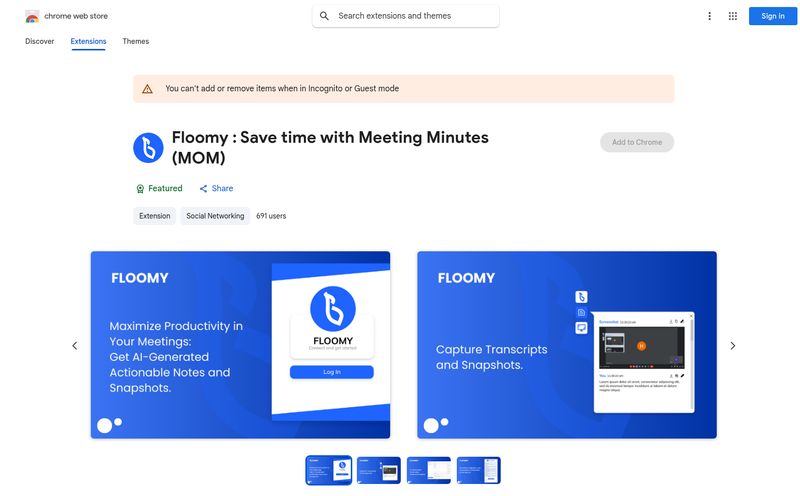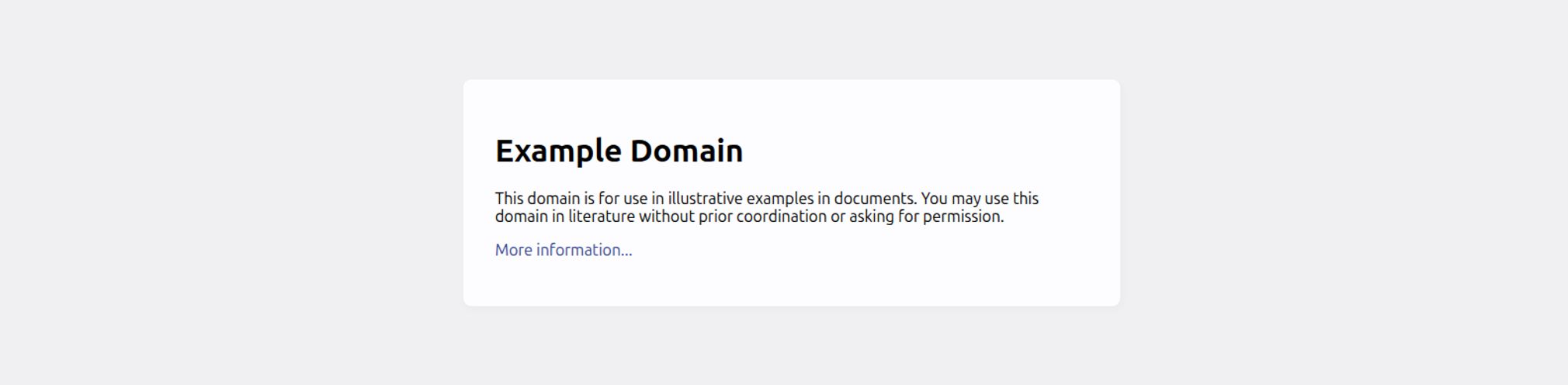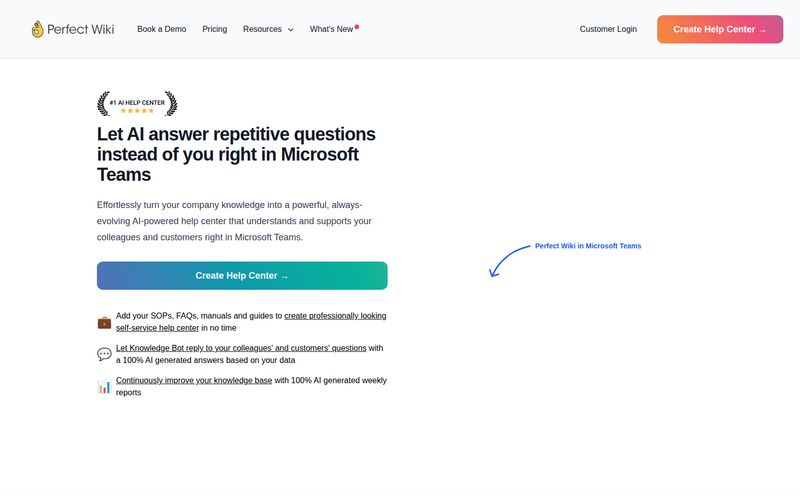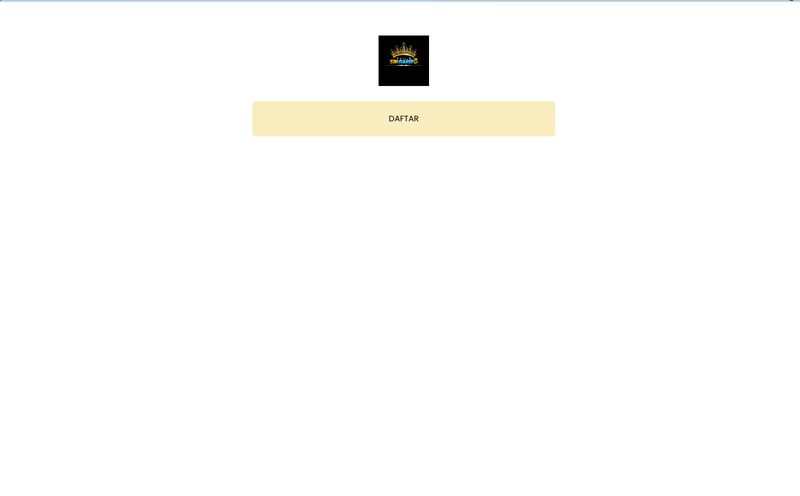As professionals—whether you're in marketing, support, or a freelancer trying to explain something to a client—we’ve all felt the pain of screen recording. You know the drill. You fire up your trusty old tool, fumble through the recording, and end up with a video that has all the visual appeal of a hostage video. It's functional, sure. But it’s not… impressive.
I’ve spent more hours than I care to admit trimming awkward pauses, trying to slap a logo on a video, and writing out timestamps in an email because the recording itself was just one long, unnavigable blob. So when a new tool like Supercut pops onto my radar, my default setting is skeptical optimism. I've seen a hundred 'Loom-killers' come and go. But this one? This one feels a bit different.
So, What Exactly is Supercut?
On the surface, Supercut is a screen recording tool. No surprises there. But it’s not just about capturing pixels on a screen. It’s built for busy teams and individuals who want to create professional, branded recordings without needing a degree in video editing. Think of it as the smart, well-dressed cousin to the clunky, utilitarian tools you might be used to.
It’s designed to make the entire process—from hitting 'record' to sharing a polished final product—as painless as possible. And for someone who lives and breathes efficiency, that’s music to my ears.
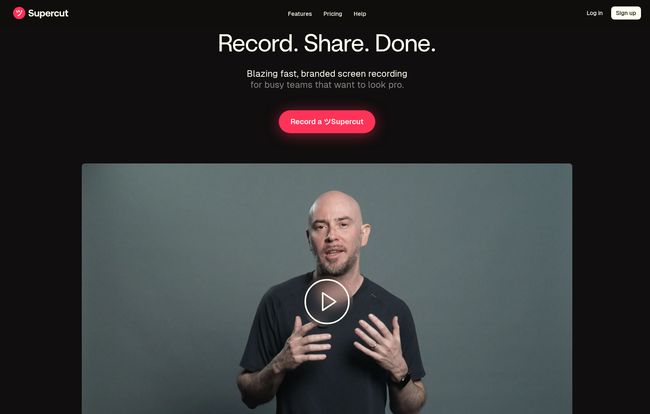
Visit Supercut
The Features That Made Me Look Twice
Okay, let's get into the meat of it. A tool is only as good as its features, and Supercut has a few that genuinely caught my attention. It’s not just a grab-bag of functions; they feel thoughtfully connected.
Branding That Doesn't Look Tacked On
This was the first thing that stood out. Most tools let you add a logo, usually stuck in a corner. Supercut takes it a step further with branded layouts. This means you can have a consistent, professional look for all your videos—your colors, your logo, your style. For agencies or businesses trying to maintain a coherent brand image across all touchpoints, this is huge. It stops your helpful tutorial video from looking like some random recording and makes it an actual piece of branded content. Its a simple idea, but executed cleanly.
Smart Navigation is a Game Changer (Seriously)
Remember those timestamps I mentioned? Forget ‘em. Supercut has a feature they call “smart navigation,” which basically means auto-chapters. The tool automatically creates a table of contents for your video. This is an absolute godsend for longer recordings. No one wants to scrub through a 15-minute demo to find the one 30-second clip they need. This feature respects the viewer's time, which in turn makes them more likely to actually watch and engage with your content. I can see this being incredible for customer support walkthroughs and internal training videos.
The Promise of AI-Powered Editing
Now this is where things get really interesting. Supercut is leaning into AI, with features like “auto-effort editing” on the horizon. The idea is to have the AI automatically handle things like trimming silences or even generating summaries. While it's listed as 'coming soon', this is a clear signal of where the platform is headed. The goal is to get you from raw recording to a shareable, clean video with almost zero manual editing. If they pull this off, it could legitimately make tools like Descript sweat a little, especially for users who just need simple, clean edits.
How Does Supercut Compare to Loom or Vidyard?
It's impossible to talk about Supercut without mentioning the elephants in the room: Loom, Vidyard, and their kin. I use Loom all the time for quick, disposable messages. It’s fantastic for that. But where Supercut seems to be carving its niche is in the middle ground between Loom's raw speed and the more complex, sales-focused features of Vidyard.
Supercut feels like it's for creating assets that last. Not just a quick “hey, look at this,” but a polished product demo, a slick onboarding tutorial, or a branded bug report that you can present with confidence. The emphasis on branding and smart navigation from the get-go puts it in a slightly different category. It's less about the recording and more about the presentation of that recording.
Let's Talk Pricing: The Best Part
Alright, this is the part that will probably make you want to click away and try it right now. As of my writing this, Supercut is completely free.
Yep. They’re currently in a Public Beta, which means they're letting users on board to try the platform, find bugs, and provide feedback while they finalize everything. According to their pricing page, they are “committed to competitive rates that deliver exceptional value” once they do launch their official plans. But for now? It’s on the house. This is a classic, smart move for a new SaaS tool, and it’s a fantastic opportunity for the rest of us to get in on the ground floor.
My Honest Take: Is Supercut Worth It?
So, what’s the final verdict? I'm genuinely excited about Supercut's potential. It’s addressing real pain points that I and many others face daily. The focus on polished, branded output combined with smart, time-saving features like auto-chapters is a winning combination.
Is it perfect? Not yet. As a Windows user, I noted that it's currently available as a browser extension, with a native client on the way. That’s a minor hurdle for some, but not a dealbreaker for me. The real test will be how well they deliver on their AI promises and what the final pricing structure looks like.
But for now, given that it’s free to use, it’s a no-brainer. If you create any kind of screen recordings for your work—for marketing, for sales, for support, or for your team—you should absolutely give Supercut a spin. It might just be the upgrade you didn't know you needed.
Frequently Asked Questions about Supercut
1. Is Supercut really free?
Yes, for now! Supercut is in a public beta period, which means you can use it for free. They plan to introduce paid pricing plans in the future, but for now, they are encouraging users to try it out at no cost.
2. How does Supercut's branding work?
Supercut allows you to create custom branded layouts. This goes beyond just adding a logo. You can incorporate your brand's colors and overall style into the video's frame, making your recordings look like professional, cohesive pieces of content.
3. What is 'Smart Navigation'?
Smart Navigation is Supercut's term for its auto-chapters feature. The tool automatically analyzes your video and creates a clickable table of contents. This helps viewers easily jump to the sections that are most relevant to them, which is especially helpful for longer tutorials or demos.
4. Does Supercut work on Windows and Mac?
Supercut is available for both platforms. The initial version for Windows is a browser extension, with a native desktop application reportedly coming soon. Mac users already have access to a native client.
5. Can I use Supercut for team collaboration?
Absolutely. Supercut is built with teams in mind. It features instant sharing, and viewers can leave comments and reactions directly on the video timeline, making it easy to gather feedback or collaborate on a project.
6. What AI features are coming to Supercut?
Supercut is planning to release AI-powered features like 'auto-effort editing'. The goal is for the AI to handle tasks like trimming dead air, removing filler words, and even generating summaries of your videos, drastically reducing manual editing time.
Conclusion
In a sea of software that often feels like it's creating more work for us, Supercut is a refreshing change of pace. It’s a tool that seems to understand that the end goal isn’t just to record your screen, but to communicate effectively and professionally. By focusing on smart automation, branding, and the viewer experience, it’s building a powerful case for itself. I'd highly recommend you give it a try during this public beta—you've got nothing to lose and a whole lot of time and frustration to gain back.