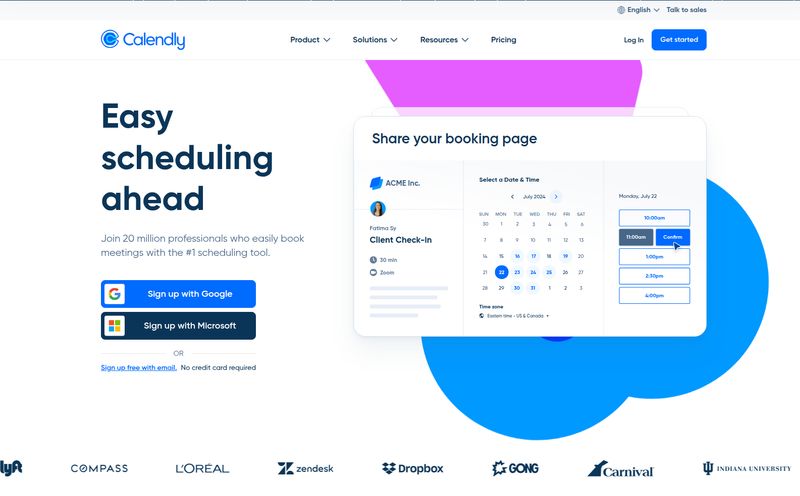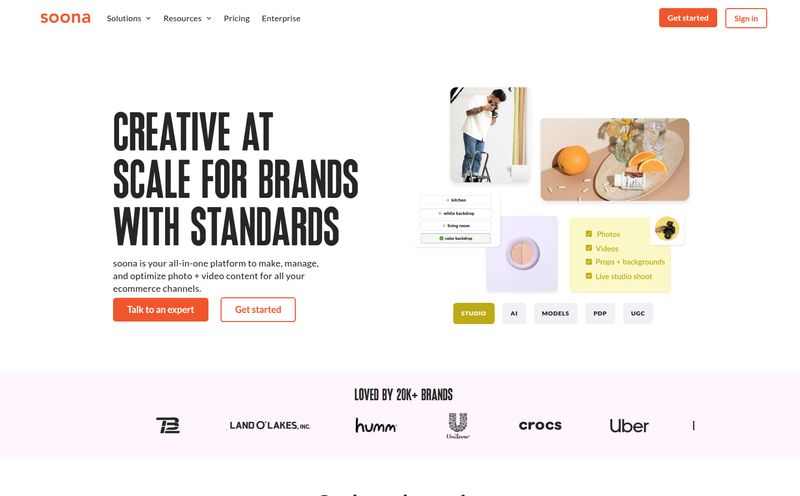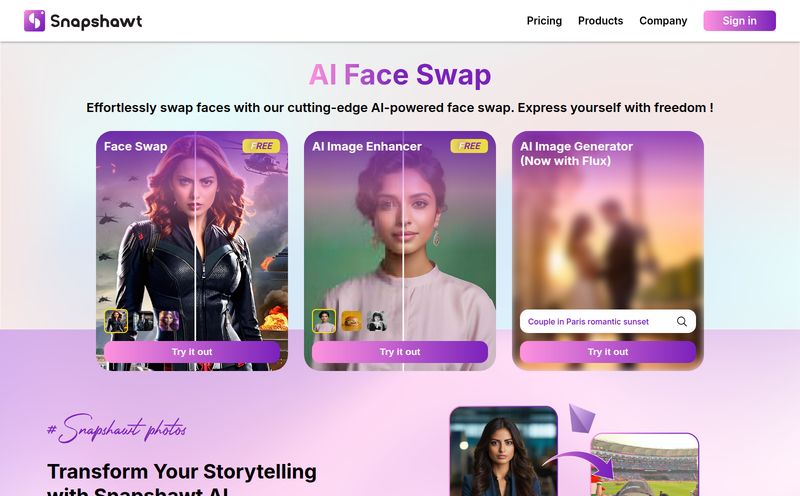As someone who lives and breathes SEO and content creation, my desktop is a graveyard of 'game-changing' apps. Every week there's a new AI tool that promises to revolutionize my workflow, write my content, and probably walk my dog. Most of them are... fine. They’re usually cloud-based, require a subscription that slowly bleeds my wallet dry, and make me a little nervous about where my data is actually going.
So when I heard about Snapclear, I was skeptical. Another AI image editor? Groundbreaking. But then I saw the magic word: offline. Suddenly, I was interested. An AI tool that doesn't need to phone home to the cloud mothership? A tool that respects my privacy and doesn't care if my Wi-Fi is acting up? Okay, you have my attention.
So What Exactly is Snapclear?
In a nutshell, Snapclear is a downloadable desktop application for Windows, macOS, and even Linux (shoutout to the open-source crowd!) that does two things incredibly well: it removes backgrounds from images and it upscales photos using AI. And it does all of this locally on your machine. No uploads, no queues, no privacy policies written by a team of lawyers to confuse you.
Think of it like having a specialized, hyper-focused Photoshop assistant living right on your hard drive. It's not trying to be the Swiss Army knife of image editing. It's more like a perfectly crafted Japanese Santoku knife—it does a couple of things with frightening efficiency.
Why Working Offline is a Bigger Deal Than You Think
We’ve become so conditioned to everything being in the cloud. And don't get me wrong, I love Google Docs as much as the next person. But for image processing, especially with client work or sensitive photos, the cloud can feel a bit... leaky. Every time you upload an image to a free online tool, you're essentially tossing it into the digital ether and hoping for the best.
With Snapclear, that anxiety is just gone. Your images stay with you. Period. This is huge for:
- Confidentiality: Working on a top-secret project or with client images you've signed an NDA for? Local processing is non-negotiable.
- Speed: There’s no upload or download lag. You’re only limited by the speed of your own computer, not your internet connection.
- Convenience: You can edit photos on a plane, in a coffee shop with terrible Wi-Fi, or in the middle of nowhere. The tool just works.
Honestly, its a breath of fresh air in an industry obsessed with grabbing our data.
Putting Snapclear Through Its Paces
Okay, so it's private and convenient. But does it actually perform? I threw a few test images at it to see what would happen. The interface is clean, almost minimalist. You load your images, and you're presented with a few simple toggles. I like that.
Instant Background Removal
This is the feature most people will probably come for. You toggle a switch, and... poof. The background is gone. I tested it with a product shot, a portrait, and that tricky car image from their website. The AI did a surprisingly great job of identifying the subject and cutting it out cleanly. Is it perfect every single time, down to the last stray hair? Not always, no AI is. But for 95% of use cases, like creating product images for an e-commerce store or headshots for a website, it's more than good enough. It’s certainly faster than me manually tracing paths with the Pen Tool for 20 minutes while crying softly.
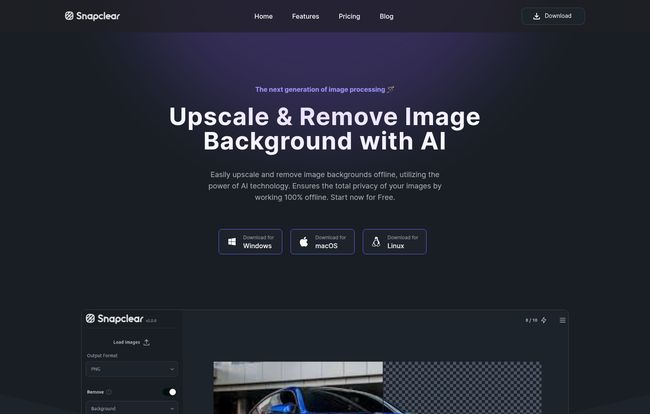
Visit Snapclear
AI Upscaling That Doesn't Look Crunchy
We've all tried to make a small image bigger, right? The result is usually a pixelated, 'crunchy' mess. Snapclear’s AI upscaling (up to 4x) is different. It intelligently adds detail to enlarge photos without turning them into modern art. I tried it on an old, low-resolution company logo and it came out looking sharp and usable. This feature is a lifesaver for anyone who's ever been handed a tiny, postage-stamp-sized image and told to 'make it work' for a giant banner.
The Workflow Hero: Bulk Processing
Here’s where my professional heart sings. Snapclear has bulk processing. You can drag and drop a whole folder of images, set your parameters (e.g., remove background and upscale 2x), and let it run. For anyone who manages an e-commerce site with hundreds of new products or a photographer who needs to process a batch of event photos, this feature alone is worth the price of admission. It turns hours of tedious clicking into a background task you can fire and forget.
The All-Important Pricing Question
Alright, let's talk turkey. How much does this magic cost? This is another area where Snapclear impressed me. The pricing is refreshingly straightforward and, dare I say, cheap for what it offers.
| Plan | Price | Best For |
|---|---|---|
| Free | $0 | Casual users. Gives you 10 free actions per month to try it out. |
| Monthly | $2.99 / month | A specific, short-term project. Unlimited actions on 1 device. |
| Premium (Yearly) | $16.99 / year | Everyday users. Unlimited actions on 2 devices. |
| Lifetime | $29.99 (one-time) | Long-term users. The best deal by a mile. Unlimited actions, 3 devices, forever. |
In my opinion, the Lifetime deal for $29.99 is a no-brainer. That's less than what some competing cloud services charge for a few months. You buy it once and you own it. I love that model, and I wish more software companies would adopt it.
My Final Verdict: Is Snapclear Worth Your Time?
Yes. But with a small caveat.
If you're a high-end graphic designer who needs intricate layer controls, complex masking, and the full power of the Adobe suite, this isn't going to replace your primary tools. That’s not what it’s for.
But if you are a blogger, social media manager, e-commerce store owner, marketer, or just someone who frequently needs to quickly edit images without the fuss, Snapclear is fantastic. It’s fast, private, and incredibly easy to use. It solves two of the most common and annoying image editing tasks—background removal and upscaling—with AI that actually works.
The offline functionality is its true superpower, setting it apart in a crowded market. The lifetime license makes it an investment that pays for itself after you save just a few hours of manual work. It's found a permanent home in my dock, and that's the highest praise I can give.
Frequently Asked Questions
- 1. Does Snapclear really work 100% offline?
- Yes, absolutely. Once you download and install the application, you never need an internet connection to process your images. All the AI processing happens directly on your computer.
- 2. What operating systems does Snapclear support?
- It's impressively cross-platform. You can get versions for Windows, macOS, and Linux, which is great for users who work across different systems.
- 3. How good is the AI upscaling, really?
- For most purposes, it's excellent. It's designed to increase resolution and clarity without adding that blocky, pixelated look. It's perfect for reviving old photos or making web images suitable for print, but it won't magically create detail that was never there in the first place.
- 4. Can I really process a whole folder of images at once?
- You bet. The bulk processing feature is one of its biggest strengths. You can load a batch of photos, choose your settings, and let the software do all the heavy lifting for you.
- 5. Is the Lifetime deal really worth it?
- In my professional opinion, it's the best value proposition in the AI editing space right now. For a one-time payment of around $30, you get a tool you can use forever. Compared to monthly subscriptions that can cost that much or more per year, it's an easy decision if you plan on using it more than a couple of times.