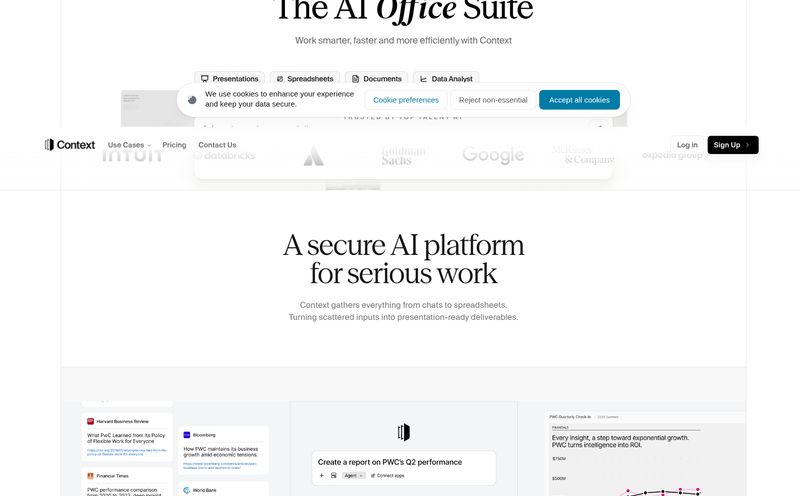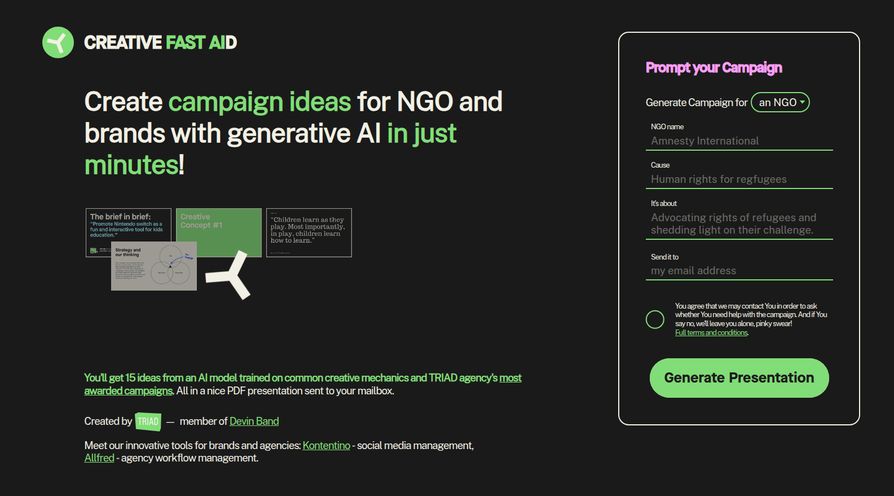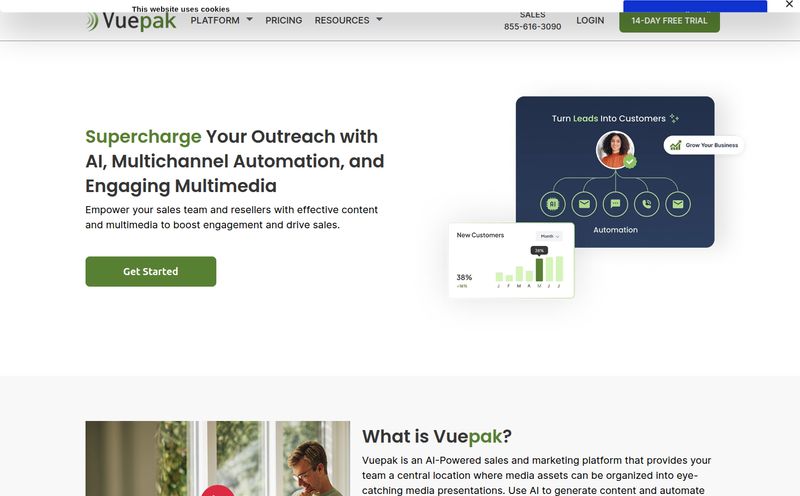If you had to choose between creating a 20-slide presentation from scratch and literally any other task, you’d probably choose the other task. I know I would. The endless fiddling with fonts, the desperate search for non-cringey stock photos, the blinking cursor on a blank slide… it's a special kind of professional purgatory.
For years, we've just accepted this as part of the job. But we’re living in the age of AI now, where everything is supposedly getting easier. So when I stumbled upon a tool called SlidesWizard.io, which claims to generate entire presentations in seconds, my inner skeptic and my overworked inner marketer both sat up and paid attention. An AI that does the heavy lifting for slide decks? It sounds too good to be true. So, naturally, I had to see for myself.
So, What Exactly is SlidesWizard?
In a nutshell, SlidesWizard is an AI-powered platform designed to take a single topic from you and spin it into a full-fledged presentation. We're talking title slide, an outline, content for each slide, and even relevant images and speaker notes. The whole nine yards. It’s built for speed, aiming to chop down the hours (or days, let’s be real) we spend on creating presentations for meetings, classes, or pitches. The promise is simple: you provide the idea, and the AI handles the grunt work.
Putting the AI to the Test: My Walkthrough
The homepage hits you with a pretty bold claim: “Create Presentations Fast.” I appreciate the directness. No fluff. The interface is ridiculously simple. There's a single text box asking you to “Enter a topic in any language.” That's it. It can't get easier than that, as the site proudly proclaims.
For my test, I decided to throw it a bit of a curveball. Instead of something generic like “Social Media Marketing,” I typed in “The History of Istanbul.” I clicked the “Generate Presentation Outline” button and waited. And… it was fast. Like, really fast. In less than a minute, it had generated a full presentation structure, complete with slides titled “The Byzantine Era,” “The Ottoman Conquest,” and “Modern Istanbul.”

Visit SlidesWizard
Each slide was populated with bullet points, and the AI had even pulled in some surprisingly decent images of Hagia Sophia and the Bosphorus. It wasn't perfect, but as a starting point? It was more than I could have put together in the same amount of time, that's for sure. I was genuinely impressed.
The Features That Actually Matter
Okay, speed is great. But what else is under the hood? A few things stood out to me as genuinely useful, not just gimmicky.
The Magic of Automated Content and Speaker Notes
This is the core of the tool. SlidesWizard doesn't just create titles; it writes the content for you. And below each slide, you'll find generated speaker notes. This is a massive time-saver. Of course, you’ll want to review and edit it—it’s an AI, not a mind-reader. You need to add your own voice, your own data, and check the facts. But having that first draft done automatically is like getting a running start in a race you were dreading.
Finding the Perfect Picture Without a Headache
I have lost hours of my life scrolling through stock photo sites, looking for an image that is both relevant and doesn't look like it was taken in 2003. SlidesWizard’s automatic image integration is a godsend. The AI analyzes the slide's content and pulls in a relevant visual. Are they all award-winning photographs? No. But are they better than a blank slide or a cheesy piece of clipart? Absolutely. For a quick, professional-looking deck, it works.
Not Just a Wall of Text: Varied Layouts
One of my initial fears was that every slide would be a boring title-and-bullet-points affair. Thankfully, that's not the case. The platform supports different layouts, including timelines for historical data, Venn diagrams for showing relationships, pie charts for stats, and the classic text-and-image combo. This variety is crucial for keeping an audience engaged. It shows that the developers understand that a good presentation is more than just information; it’s about how you present it.
Getting Your Slides Out: The Export Game
A presentation tool is pretty useless if your slides are trapped inside it forever. This is where SlidesWizard gets a big thumbs-up from me. With their paid option, you can export your creation to the formats people actually use: PowerPoint (.pptx), Google Slides, and PDF. This flexibility is non-negotiable for professionals. You can generate the draft in SlidesWizard and then do your final, detailed edits in the familiar environment of PowerPoint or Google Slides. That’s a smart workflow.
The Price of Speed: A Look at SlidesWizard's Pricing
Alright, let's talk about the cost. Nothing in life is truly free, right? SlidesWizard operates on a freemium model, which I think is fair. Here’s how it breaks down:
- The Free Plan: You can generate as many presentations as you want, view them online, and share a link with people. This is perfect for trying the tool out and seeing if you like the results. The catch? Your slides will have a watermark, and you can't download or export them.
- The Pay-per-use Plan: For $2.50 per presentation, you unlock everything. The watermark is removed, and you gain the all-important export options for PowerPoint, Google Slides, and PDF.
My take? The free plan is a generous demo. The pay-per-use model is interesting. It's great for occasional users. If you only make a few big presentations a quarter, paying a couple of bucks to save hours of work is a no-brainer. If you're a consultant who makes ten decks a week, you might wish for a monthly subscription, but for most people, this is a pretty low-risk, high-reward deal.
My Honest Take: The Pros and Cons
No tool is perfect. After playing around with SlidesWizard, here’s my balanced scorecard.
The Good Stuff
The speed is the undeniable star of the show. Going from a topic to a full draft in under a minute is just… wild. The automatic image integration and variety of slide layouts save a ton of tedious work. And the ability to export to major platforms makes it a practical tool, not just a novelty. I also love that there's a free version to test the waters.
The Not-So-Good Stuff
The watermark on the free version is a bit of a bummer, but it's standard practice. The real limitation is that you have to pay to get your work out in a usable format. Also, like any AI tool, it's a starting point, not a final product. If you're a design perfectionist or need highly customized, brand-specific slides, the AI’s suggestions might feel a bit generic. You’re trading some creative control for incredible speed.
Is This AI Wizard Right for You?
So, who should be using SlidesWizard? In my opinion, it’s a fantastic tool for a few key groups:
- Busy Professionals: Need to whip up a presentation for a last-minute meeting? This is your secret weapon.
- Students: Got a project due tomorrow that you haven't started? The AI can build a solid foundation for your research.
- Marketers and Sales Reps: Quickly create initial pitch decks or content outlines to share internally before sinking hours into detailed design.
If you're a high-level graphic designer building a bespoke visual identity for a Fortune 500 company, this probably isn't the tool for you. But for the 99% of us who just need to get a clean, coherent presentation done fast, it's an incredible asset.
My Final Thoughts
SlidesWizard.io does exactly what it says on the tin. It creates presentations fast. It’s not here to replace human creativity, but to augment it. Think of it as a brilliant, lightning-fast assistant who prepares your first draft. You still need to be the editor, the fact-checker, and the final presenter. But by handling the initial structure, content, and imagery, it frees you up to focus on what really matters: the story you're trying to tell.
For $2.50 to reclaim a few hours of your life? I’d make that trade any day of the week.
Frequently Asked Questions
- Is SlidesWizard really free to use?
- Yes, there is a free plan that allows you to generate and view presentations online. However, it includes a watermark, and you cannot export or download your slides without upgrading to the pay-per-use option.
- How can I remove the SlidesWizard watermark?
- To remove the watermark, you need to use the pay-per-use plan, which costs $2.50 per presentation. This plan also unlocks all the export features.
- What file formats can I export my presentation to?
- On the paid plan, you can export your presentations to Microsoft PowerPoint (.pptx), Google Slides, or download them as a PDF file.
- Does the AI create unique content for every presentation?
- Yes, the AI generates content based on the specific topic you provide. However, it's always a good practice to review and edit the generated text to add your personal touch and ensure accuracy.
- Can I edit the slides after they are generated?
- While SlidesWizard provides the initial generation, the best workflow is to export the presentation to PowerPoint or Google Slides. There, you can perform detailed edits, change text, swap images, and customize the design to your heart's content.