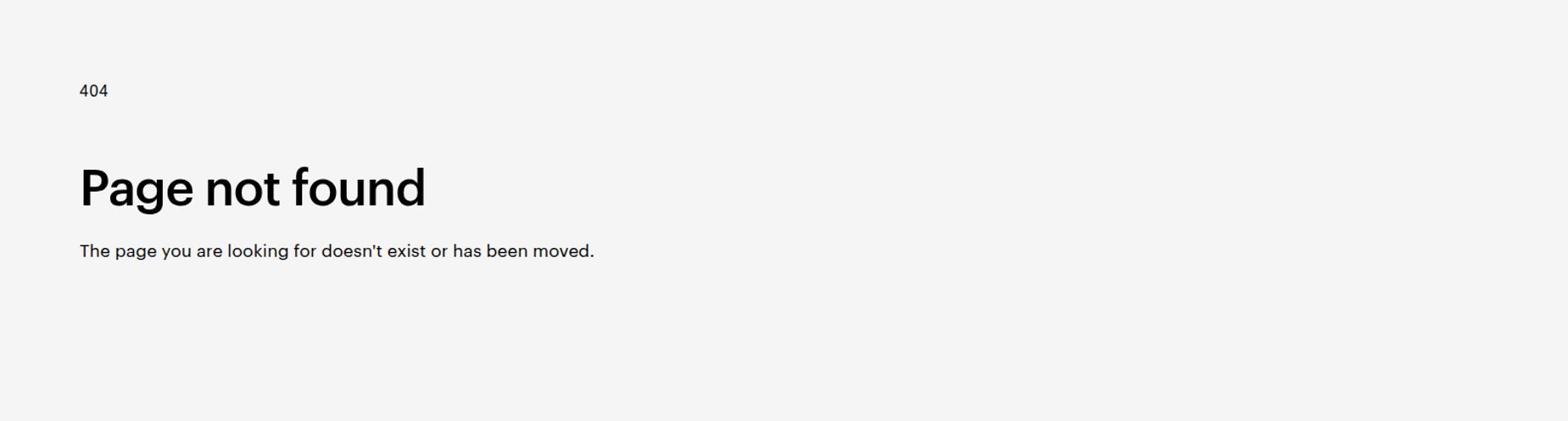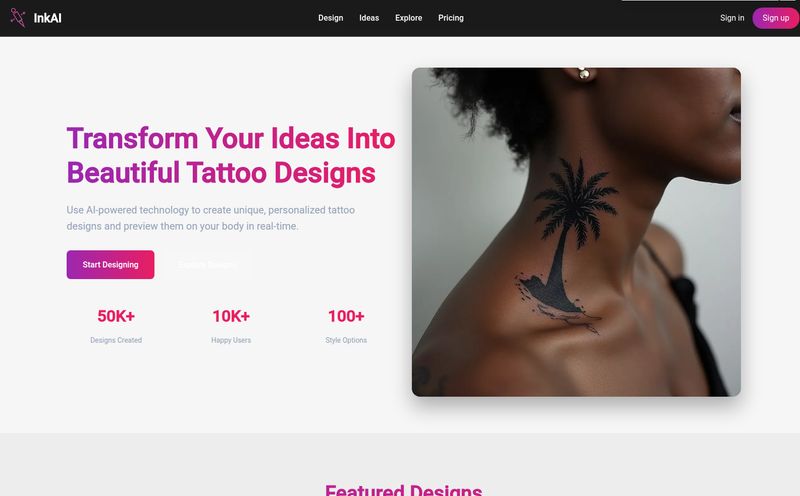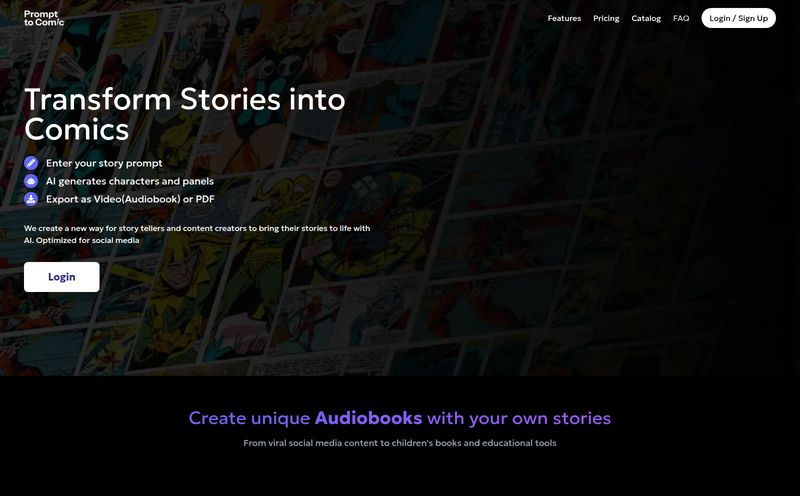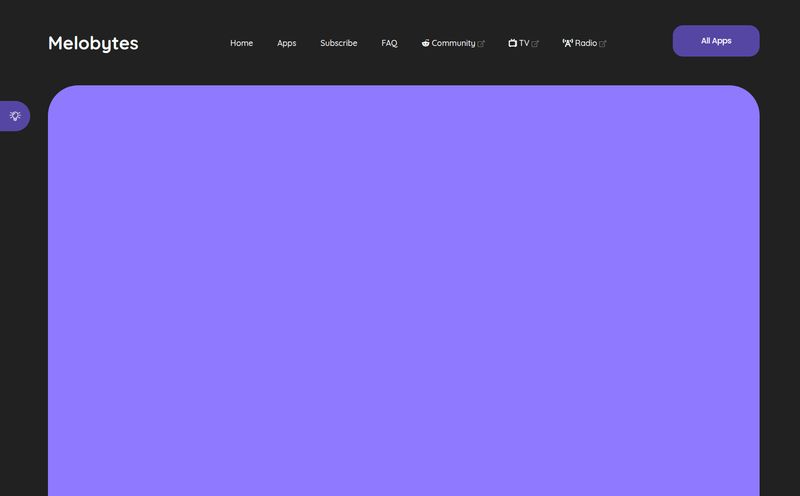We’ve all been there. It’s 11 PM, the coffee has stopped working, and you’re staring at a blank Google Slides presentation. That little blinking cursor just mocks you. You have all the information in a doc, or in your head, but the thought of designing slides, arranging bullet points, and finding non-cheesy stock photos makes you want to crawl under your desk. I’ve lost more weekend hours to this exact scenario than I care to admit.
It's the ultimate creative bottleneck. For years, as an SEO and content guy, I've preached about efficiency and using tools to get ahead. So when I kept hearing whispers about AI presentation makers, my curiosity was piqued. The latest one to cross my desk? SlidesAI. The promise is seductive: turn your text into a beautiful presentation in seconds.
But is it a game-changer or just another overhyped AI gimmick? I had to find out. I rolled up my sleeves, fired up my Google account, and took it for a proper spin.
So, What Exactly Is SlidesAI?
In a nutshell, SlidesAI is an AI-powered add-on that lives directly inside Google Slides. You don't have to go to another website, build your presentation, and then export it. You build it right where you need it. You feed it a chunk of text – from a simple prompt to a full-blown article – and it generates a complete slide deck for you. Think of it like a design intern who's ridiculously fast but might need a little bit of your expert oversight before the final presentation.
It handles the structure, the text summarization, and even finds images to match your content. And for my colleagues who live and breathe Microsoft Office, they'll be happy to know that PowerPoint integration is apparently “coming soon”. For now, though, it’s a Google Slides exclusive club.
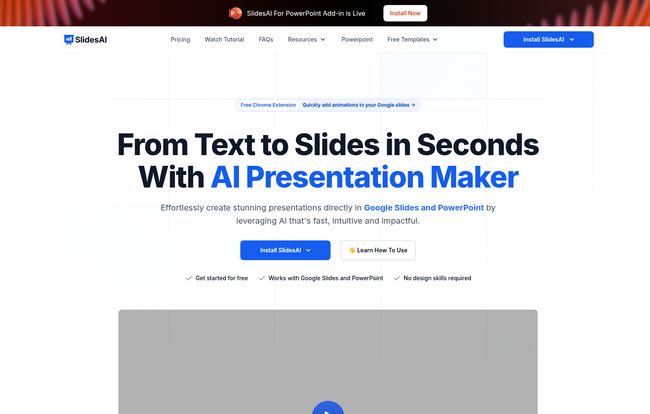
Visit SlidesAI
My Experience Putting SlidesAI to the Test
The setup was refreshingly simple. I just went to the Google Workspace Marketplace, searched for SlidesAI, and clicked 'Install'. A couple of permissions later, and it appeared under the 'Extensions' menu in Google Slides. No fuss.
Feeding the AI Beast
To give it a fair shake, I decided not to start with a simple prompt. That felt too easy. Instead, I grabbed one of my own blog posts—about 1,200 words on the importance of local SEO. I copied the raw text and pasted it into the SlidesAI input box.
It asked me a few questions: the total number of slides I wanted, the presentation type (I chose 'Conference'), and let me pick a color scheme and font pairing. I hit 'Create Slides', crossed my fingers, and waited. It took about 90 seconds. And then… boom. A 10-slide presentation appeared.
Was it perfect? No. But was it a shockingly good first draft? Absolutely. The AI had correctly identified the main talking points, broken them down into logical slides with titles, and summarized the content into digestible bullet points. It even generated a 'Thank You' slide at the end. It got me about 80% of the way there in less than two minutes. That's a win in my book. The time I'd normally spend structuring and populating was just... gone. Now I could focus on refining, not creating from scratch.
The Standout Features That Genuinely Help
Generating slides is the headline act, but there are a few other features under the hood that are worth talking about.
AI-Powered Design and Content Tweaks
The AI doesn't just dump text onto slides. It tries to be smart about it. It pulls out key sentences for titles and uses bullet points effectively. The real magic, though, is in the 'Magic Write' tools. You can select a block of text and ask the AI to paraphrase sentences or find a different way to say something. This is great when the initial AI-generated text sounds a bit robotic. It also has a pretty decent AI image generator and a search for premium stock photos, which saves you from hopping over to Unsplash or Pexels every five minutes.
A Nod to the Academics: Citations and Icons
This was an unexpected surprise. SlidesAI includes a citation search. For students or professionals writing research-heavy presentations, this is a killer feature. Finding and formatting citations is a tedious chore, and having a tool to help with that directly in your workflow is a massive time-saver. It also has a built-in icon search, which is perfect for adding a bit of visual flair without cluttering the slide with heavy images.
Speaking Your Language
The tool supports over 100 languages. As someone who works with international clients, this is a big deal. The ability to generate a presentation draft in Spanish, German, or Japanese from an English text (or vice versa) is incredibly useful for global teams. It's a small detail that shows they're thinking about a broader audience.
Let's Talk Money: A Look at SlidesAI's Pricing
Alright, the all-important question: what does it cost? The pricing structure is pretty straightforward and seems designed to fit different types of users. It's also worth noting they often run promotions, so the prices might be even lower when you check.
| Plan | Price (Billed Annually) | Best For |
|---|---|---|
| Basic | S$0 / month | Trying it out or very occasional use. (Limited to 12 presentations/year) |
| Pro | ~S$8.33 / month | Students and individuals who create presentations regularly. |
| Premium | ~S$16.67 / month | Educators, professionals, and power users who need unlimited presentations and higher character limits. |
The free plan is genuinely useful for a test drive. You get a real feel for the tool without pulling out your credit card. For my money, the Pro plan feels like the sweet spot for most people—it's priced reasonably and offers a generous number of presentations and AI credits.
The Good, The Bad, and The AI
No tool is perfect, right? Here’s my honest breakdown after spending some quality time with SlidesAI.
What I Genuinely Liked
The biggest pro is the speed. It demolishes the initial hurdle of starting a presentation. It’s like a creative cheat code. The native integration with Google Slides is also a huge plus; it feels like a natural part of the workflow, not a clunky third-party app. And the fact that it has a free plan means there is literally no risk in trying it out.
Where It Could Do Better
The most obvious drawback is the lack of PowerPoint support at the moment. For the millions of users in the Microsoft ecosystem, that's a deal-breaker until the integration arrives. Also, and this applies to all AI tools, the output isn't final. You still need your human brain to fact-check, refine the tone, and add that personal touch. Don't expect to just click a button and have a client-ready presentation. You still have to do some work, just a lot less of the boring stuff.
So, Who Is SlidesAI Really For?
After all this, who would I recommend this to?
Students: Absolutely. Rushing to finish a presentation for class? This will be your new best friend. The citation tool alone is a huge bonus.
Marketers and Business Professionals: For sure. Need to whip up a quick deck for an internal meeting or a first-draft pitch? SlidesAI can save you hours.
Educators: Yes. Creating lecture materials can be a slog. This tool can help you quickly structure lessons and generate visual aids.
Design Purists: Maybe not. If you are a graphic designer who obsesses over every pixel and kerning pair, you'll probably still want to build from scratch. But for the rest of us, it’s an incredible assistant.
Frequently Asked Questions about SlidesAI
Is SlidesAI actually free to use?
Yes, there is a Basic free plan. It has limitations, like 12 presentations per year and a 2,500 character input limit, but it's perfect for trying the tool out.
Does SlidesAI work with Microsoft PowerPoint?
Not yet, but they say it's coming soon. Right now, it works exclusively as an add-on for Google Slides.
How many languages does SlidesAI support?
It supports over 100 languages for both input and output, which is a major advantage for international users.
Is the content generated by SlidesAI original and safe to use?
Like most AI writing tools, it generates new text based on its training data. It's generally original, but you should always review it. The company states they dont use your presentation data to train their AI models, which is a good privacy practice.
Can I customize the presentations after they are generated?
Yes, completely. Once SlidesAI creates the deck, it's just a standard Google Slides file. You can edit text, change images, and tweak the design just like any other presentation.
My Final Verdict
Look, I'm a bit of an old-school SEO cynic. I’ve seen hundreds of tools promise to revolutionize my workflow. Most of them don't. SlidesAI, however, is different. It’s not going to replace human creativity, and it’s not going to deliver a perfect, ready-to-go presentation every time.
What it does do is solve a very real and very frustrating problem: it gets you started. It transforms the most tedious part of making a presentation into a quick, automated step. For me, that's not a gimmick. That's a genuinely useful tool that I'll be keeping in my digital toolbox. It saves time, sparks ideas, and makes the whole process just a little less painful. And in my busy schedule, thats worth a lot.