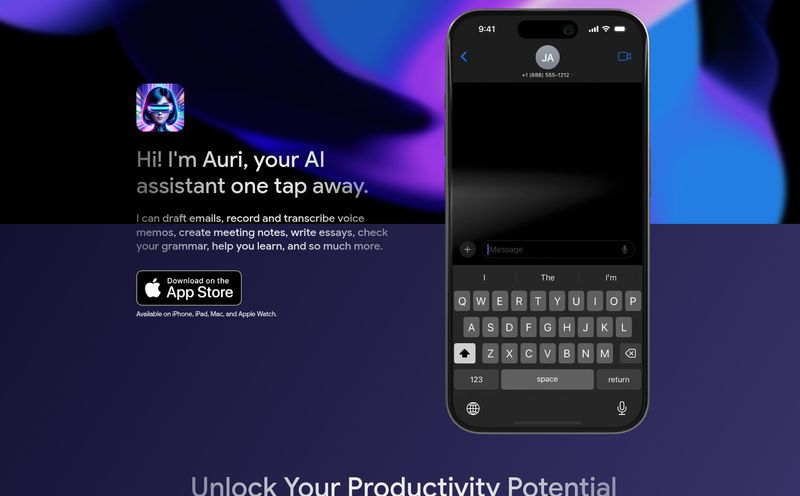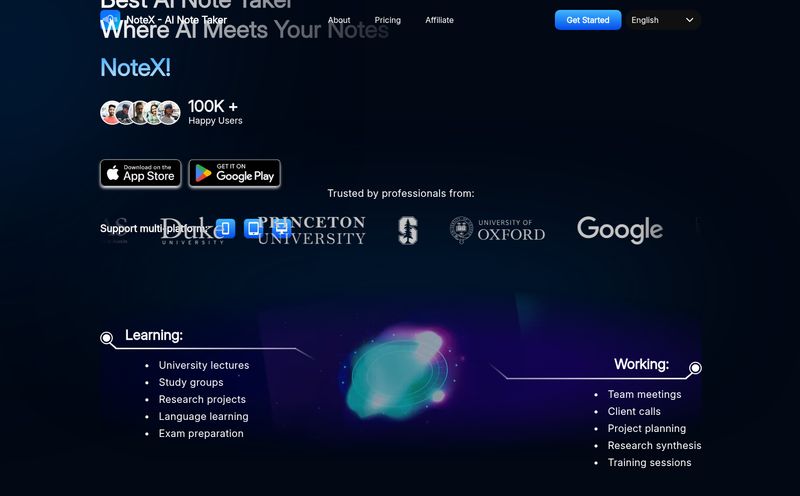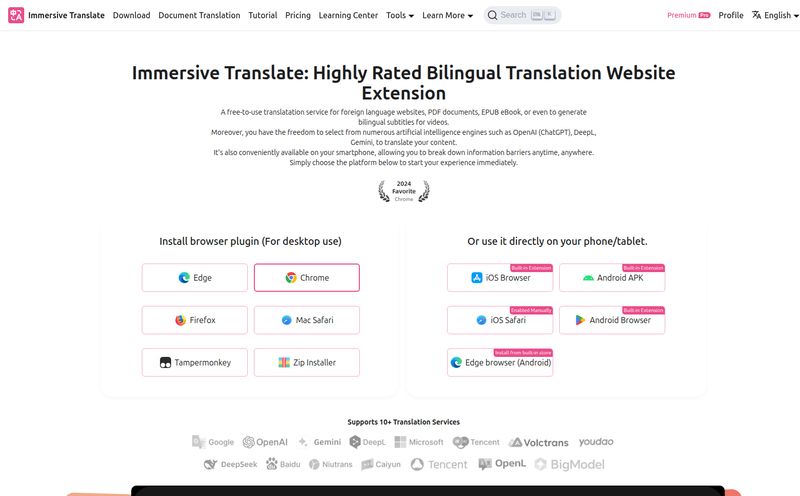If you're anything like me, your workflow probably involves at least a dozen browser tabs, a half-finished coffee, and a constant back-and-forth between a research paper or a client report in PDF form and your trusty AI assistant. You know the dance: copy a chunk of text from the PDF, alt-tab over to ChatGPT, paste it in, write a prompt, wait for the summary, then alt-tab back. Rinse and repeat until your sanity starts to fray at the edges.
It’s a clunky process. We’ve all been there. For ages, I've been on the lookout for something to smooth out this workflow. I've tried dedicated “Chat with your PDF” websites, but they always felt like an extra step, another platform to log into. Then, a little birdie (okay, it was a targeted ad, who are we kidding) told me about a Chrome extension called Side Reader. And honestly? It’s kind of a game changer.
It’s not some revolutionary new AI model. It's simpler. And sometimes, simpler is better. It just sticks your PDF right next to your AI chat window. That’s it. And that’s brilliant.
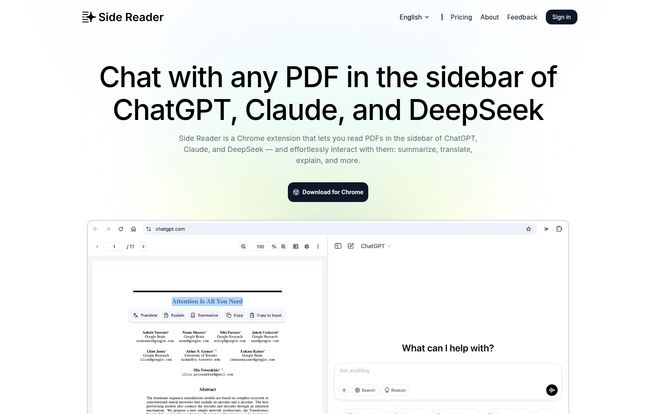
Visit Side Reader
So, What Exactly is Side Reader?
Think of Side Reader not as a separate tool, but as a modification for the tools you already use. It’s a Chrome extension that cleverly integrates a PDF viewer directly into the user interface of ChatGPT, Claude, and DeepSeek. When you're on one of those sites, a new sidebar appears, letting you upload and view a PDF right there. No new tabs, no new websites. The PDF and the AI become roommates, sharing the same screen space. It’s the kind of “why didn’t I think of that” idea that I absolutely love.
You’re not uploading your document to some mysterious third-party server in a data center you can't pronounce. It all happens locally in your browser, which is a huge plus for anyone handling even remotely sensitive information. More on that later.
The Features I'm Actually Using Every Day
A long list of features is nice for a landing page, but what do you actually use? After playing around with Side Reader for a couple of weeks, a few things have become indispensable to my daily grind.
The Split-Screen Sidebar: An Obvious but Brilliant Idea
This is the core of it all. Having the source document and the AI chat in one window is just… better. I can scroll through a 50-page market research report on the left while asking Claude on the right to “pull out all statistics related to consumer spending in Q3.” I can adjust the width of the sidebar, zoom in on tiny footnotes, and just feel more in control of my workspace. The constant context-switching is gone. My brain thanks me for it.
"Summarize This" and Other Magic Words
The real power comes from the interaction. You can highlight text in the PDF and, with a click, copy it to the AI's input box. From there, the world is your oyster. Ask it to summarize the section, explain it like you’re five, translate it into Spanish, or even rephrase it in a more professional tone. It turns a static document into an interactive knowledge base. This has been particularly helpful for me when wading through dense, jargon-filled SEO whitepapers from sources like Google itself.
The "Capture & Ask" Feature (Is it Worth Going Pro?)
Now, this one's a Pro feature. “Capture & Ask” lets you draw a box around anything in the PDF—a chart, a graph, a diagram—and ask the AI about it. This is where it starts to feel a bit like magic. I tested it on a bar chart showing website traffic sources, and asked ChatGPT to “describe the trend shown in this image.” It did a surprisingly decent job. For visual learners or people working with data-heavy, non-text documents, this feature alone might make the upgrade worthwile.
Let's Talk Money: Side Reader's Pricing
Ah, the all-important question. What’s it going to cost? Side Reader has a pretty straightforward pricing model, including a very generous free plan. But here's where it gets interesting—I've seen a couple of different offers, so let's break it down.
Here’s a quick comparison based on the information I've found:
| Feature | Free Plan | Pro Plan |
|---|---|---|
| Price | $0 | $9.80/month OR a $29 lifetime deal |
| Daily PDF Uploads | 3 | 50 |
| Max File Size | 10MB | 50MB |
| Upload History | Last 3 records | Last 100 records |
| Capture & Ask | ❌ | ✅ |
| Email Support | ❌ | ✅ |
The free version is perfect for giving it a test run. Three PDFs a day and a 10MB file size limit is enough to see if you like the workflow. But for any serious user, that limit will feel tight pretty quick. The Pro plan is where it becomes a real productivity tool. And I have to point out that $29 lifetime deal. I'm not sure if this is a limited-time launch offer, but compared to a recurring $9.80 monthly fee, it's an absolute steal. I jumped on that myself.
My Honest Take: The Good, The Bad, and The... Chrome-y
No tool is perfect, right? After the honeymoon phase, you start to see the little quirks. With Side Reader, the good far outweighs the bad, in my opinion.
The biggest plus is the integration. It doesn't try to reinvent the wheel; it just makes the car you're already driving better. The fact that I don’t need to mess with API keys for the free plan is a huge win for accessibility. It just works. Plus, supporting Claude and DeepSeek alongside ChatGPT shows they understand the AI space is more than just one player.
On the flip side, the free plan's limits are a bit of a tease. You get a taste of a better workflow, and then you hit a wall. It’s a classic freemium model, and it works, but be prepared to want more. The biggest objective drawback, though, is its biggest technical strength: it's a Chrome extension. If you're a die-hard Firefox, Safari, or Arc user, you're on the outside looking in for now. Maybe one day we'll see versions for other browsers, but today, its a Chrome-only club.
How Does Side Reader Stack Up Against the Competition?
You’ve probably heard of tools like ChatPDF. They’re great, but they operate on a different philosophy. With those platforms, you go to their website and upload your document. It's a destination. Side Reader is different. It's an enhancement. It brings the functionality to you, right inside the AI interface you were already planning to use.
This is also where the security point comes full circle. The landing page claims,
Your PDF files are only stored locally in your browser. Side Reader does not store any of your files.
For anyone working with proprietary data, client contracts, or confidential research, this is a massive differentiator. You're not sending your data to a third-party's cloud, which eliminates a whole layer of security concerns.
Frequently Asked Questions about Side Reader
- Is Side Reader really free?
- Yes, there's a free plan that lets you upload up to 3 PDFs per day (max 10MB each). It's a great way to try out the core features before deciding if you need more.
- How is my data handled? Is it secure?
- According to their documentation, Side Reader processes and stores your PDFs locally in your browser. This means your files don't get uploaded to their servers, which is a major privacy advantage over many web-based PDF tools.
- What's the main difference between Side Reader and a site like ChatPDF?
- The main difference is integration. Side Reader works inside the ChatGPT, Claude, and DeepSeek websites, creating a split-screen view. ChatPDF is a separate, standalone website where you upload your documents.
- Do I need a paid ChatGPT Plus or Claude Pro subscription to use it?
- Nope! It works perfectly with the free versions of all the supported AI platforms. It's an extension for the website, not the underlying AI subscription.
- Is that $29 lifetime deal for real?
- As of this writing, yes! It's advertised on their site as an alternative to the monthly Pro subscription. Deals like this don't always last forever, so it's worth checking their pricing page directly.
Conclusion: Is This My New Go-To PDF Tool?
So, what’s the final verdict? For the specific task of actively working with a PDF and an AI simultaneously, Side Reader has become my go-to. It has removed a significant point of friction from my daily research and content creation process. It’s not trying to be an all-in-one PDF editor, and that's its strength. It does one thing—bridging the gap between your documents and your AI—and it does it exceptionally well.
If you're a student drowning in research papers, a marketer analyzing reports, or a professional who needs to quickly digest dense documents, you owe it to yourself to give this a try. The convenience is just too good to ignore. For me, that $29 lifetime deal was a no-brainer. The time and mental energy it saves from that awful alt-tab dance is worth way more than a few fancy coffees.
Give the free version a spin. I have a feeling you'll be impressed.
References and Sources
- Side Reader Official Website
- Side Reader Pricing Page
- Chrome Web Store (Search for Side Reader)