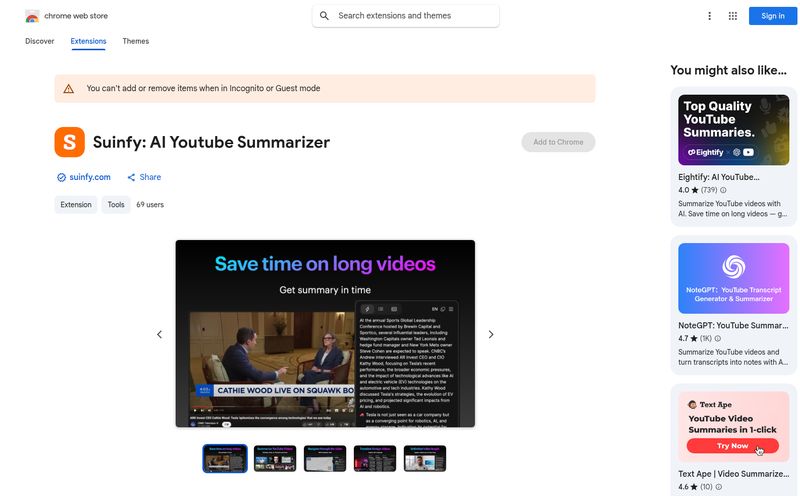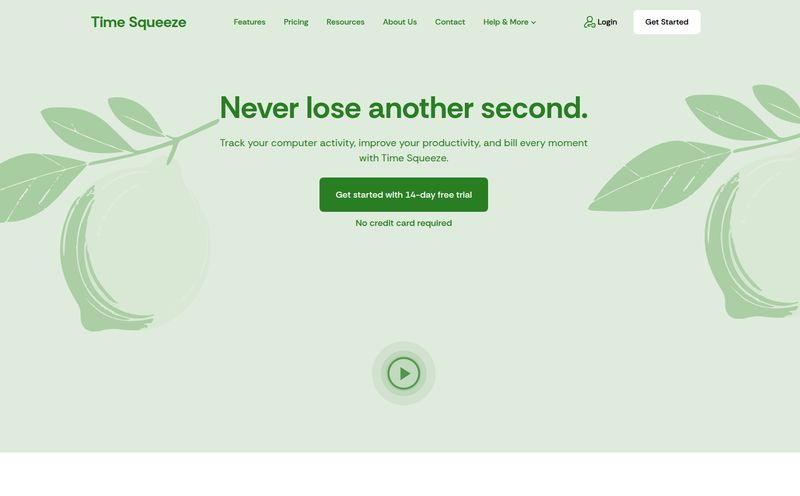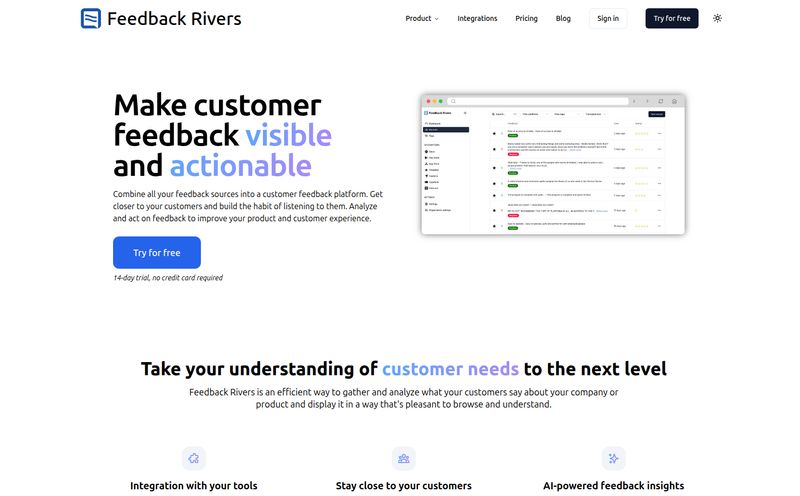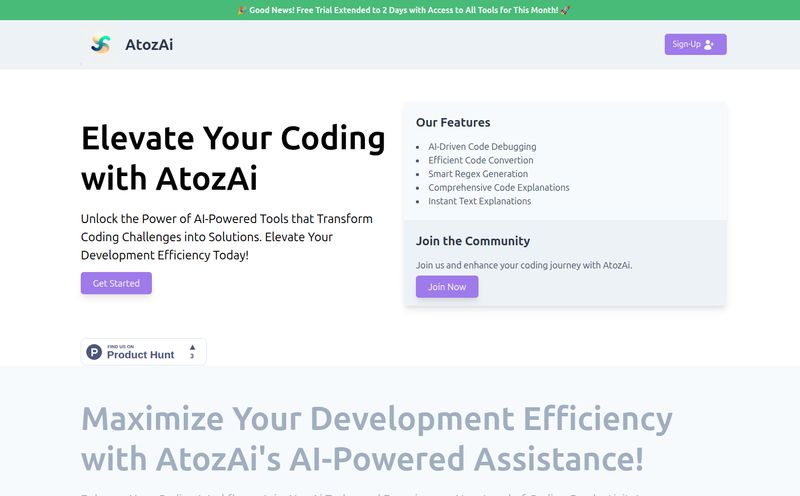If you’re a Mac user, your Desktop or Downloads folder is probably a digital graveyard. A chaotic mess of files named “Screenshot 2024-05-17 at 11.23.45 AM.png.” We all have it. It’s the digital equivalent of stuffing receipts into a shoebox, promising you’ll organize them later. You never do.
I’ve been in the SEO and content game for years, and the number of screenshots I take daily is… well, let's just say it's a lot. Grabbing SERP results, competitor ad examples, weird analytics spikes. Finding a specific one from three weeks ago feels like an archaeological dig. So, when I stumbled upon a little macOS app called ScreenML, which promised to use AI to intelligently name my screenshots, my curiosity was piqued. A tool to automate one of the most tedious parts of my workflow? Sign me up.
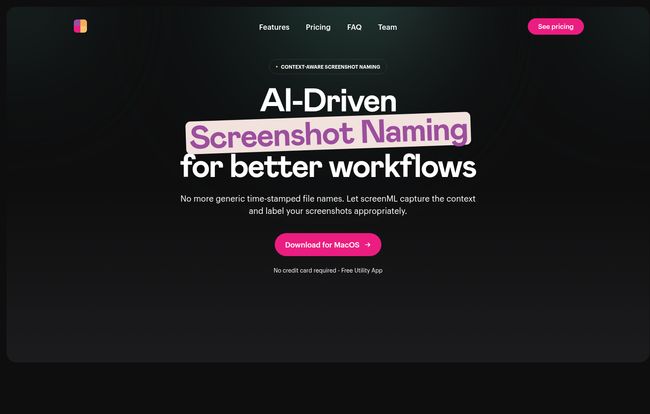
Visit ScreenML
So What Exactly is ScreenML?
In a nutshell, ScreenML is a small utility that lives in your Mac’s menubar. When you snap a screenshot (CMD+Shift+4, the muscle memory is real), it doesn't just save it with a generic timestamp. Instead, it quietly analyzes the image content using an AI model—like ChatGPT, Gemini, or Claude—and gives it a descriptive, human-readable filename.
So, instead of “Screenshot 2024-05-17 at 11.24.10 AM.png,” you might get “Google-Search-Results-for-best-seo-tools.png.” Instantly, you know what it is without even opening it. It’s like having a tiny, hyper-organized assistant living in your computer, tidying up after you. A true digital Marie Kondo for your files.
My First Impressions and Getting Started
The download and install was painless. It's a free app, no credit card required, which is always a green flag in my book. Once installed, it just sits up there in the menubar, unobtrusively. The first time I took a screenshot, a small notification popped up a second later with the AI-generated name. It was… surprisingly good.
It correctly identified a screenshot of my Google Analytics dashboard, naming it something like “Google-Analytics-Traffic-Report-May-2024.png.” I was impressed. It seamlessly integrates with macOS's own Preview app, so my usual workflow of capture > annotate > save wasn't disrupted. In fact, it was enhanced, because the saving part was already done for me, and done well.
The Magic of AI-Powered Screenshot Naming
This is the core of what ScreenML does, and frankly, its the main reason you'd download it. The app takes the visual information from your screenshot and feeds it to an AI to understand the context. A screenshot of code becomes “python-script-for-data-analysis.png.” A snap of a Twitter thread becomes “elon-musk-tweet-about-dogecoin.png.” You get the idea.
How Accurate Is It, Really?
I’d say its accuracy is about 85-90% for my use cases. It excels at identifying text, logos, and common UI elements. If you screenshot a website, it’s brilliant. If you screenshot a complex, abstract design in Figma without any text, it might get a little more creative, sometimes with funny results. But even a slightly-off descriptive name is a hundred times better than a timestamp.
The free version uses what they call an "Opinionated AI-based filename generation," which I love. It means the app makes a confident best guess for you. For most people, this is more than enough. The idea isn't perfection, it's about making your files searchable and organized with zero extra effort.
Let's Talk Money: The ScreenML Pricing Structure
Everyone loves free, and ScreenML delivers here. But there’s also a Pro plan on the horizon for the power users among us. The breakdown is refreshingly simple.
| Plan | Price | Key Features |
|---|---|---|
| Free Forever | $0 / month | 50 screenshots/month, AI-based naming, Preview annotation, basic customization. |
| Pro (Coming Soon) | $6.99 / month | 750 screenshots/month, batch renaming, custom naming rules, MLA citations, background removal, scrolling screenshots. |
The free plan is incredibly generous. 50 AI-named screenshots a month is plenty for the average student, writer, or casual user. But as a heavy user, that Pro plan is calling my name. Scrolling screenshots and background removal? Yes, please. That alone could replace a couple of other tools I use. And MLA Citation Mode sounds like a godsend for academic folks.
The Not-So-Perfect Parts
No tool is perfect, and it's important to be real about the limitations. First, ScreenML needs an internet connection to work its magic. The AI processing happens in the cloud, so if you're on a plane or have spotty Wi-Fi, it'll just save a normal timestamped file. Not a deal-breaker, but something to be aware of.
Second, as mentioned, the AI isn't a mind reader. Its accuracy depends on what you're screenshotting. A very cluttered or obscure image might get a generic name. And, of course, the 50-screenshot limit on the free plan might feel tight for professionals like designers, developers, or content creators who live and breathe screenshots.
Frequently Asked Questions About ScreenML
I figured I'd answer some questions that immediately came to my mind.
Does ScreenML work on Windows?
Nope, not at the moment. It's a dedicated macOS application. It’s built to integrate tightly with the Mac ecosystem, which is part of its charm.
Is the free plan really free forever?
Yes. According to their site, the free plan is free forever. You get the core functionality with a monthly limit on screenshots. It's a great way to see if the workflow fits your style without committing any cash.
What AI models does ScreenML use?
It taps into major AI models like OpenAI's ChatGPT, Google's Gemini, or Anthropic's Claude to analyze the screenshots. It's essentially leveraging the power of these massive language and vision models for a very specific, very useful task.
Can I customize the file names?
Yes, to an extent. The free plan offers basic filename customization, and the upcoming Pro version promises much more granular control with custom naming rules. This is great for those of us who have very specific file organization systems.
What happens if it names a file incorrectly?
You can just... rename it. The old-fashioned way. It's not a destructive process. You still have the menubar view to quickly see the last few screenshots and their names, making it easy to spot and fix any odd ones.
The Final Verdict: Is ScreenML a Must-Have Mac App?
For me? It's a resounding yes. ScreenML tackles a small, nagging, universal problem with an elegant and modern solution. It's one of those "set it and forget it" utilities that works quietly in the background to make your life just a little bit easier. The time and mental energy I've saved from not having to manually name screenshots or hunt through a folder of identical-looking filenames is well worth it.
If you’re a casual Mac user, the free plan is a no-brainer. Just install it and enjoy a cleaner desktop. If you’re a professional who takes dozens of screenshots a day, keep a very close eye on that Pro version. The upcoming features like scrolling screenshots and batch renaming could make ScreenML an indispensable part of your toolkit.
It's not going to rewrite the rules of productivity, but it perfects a small but crucial part of the process. And sometimes, that’s all you need.