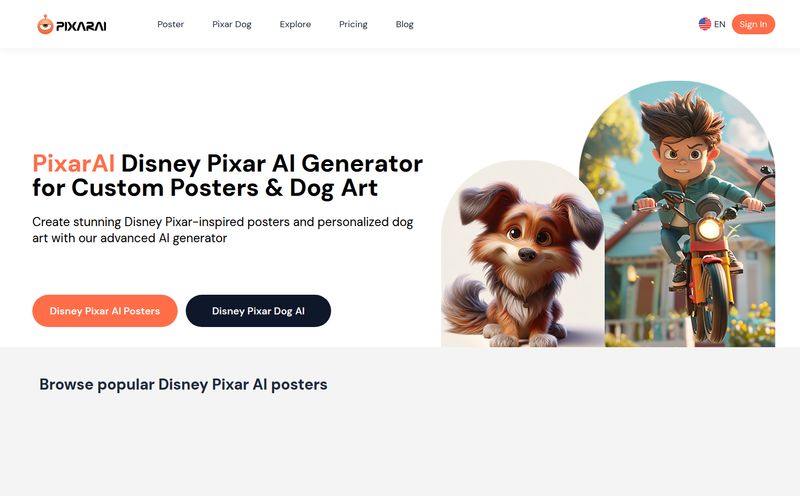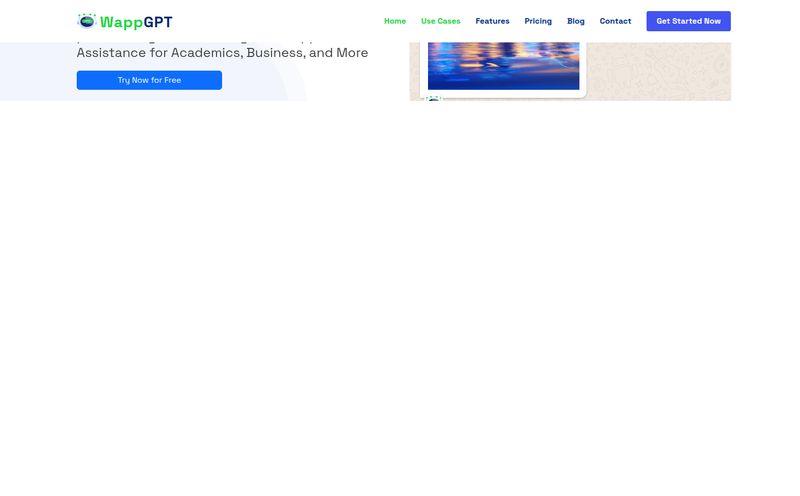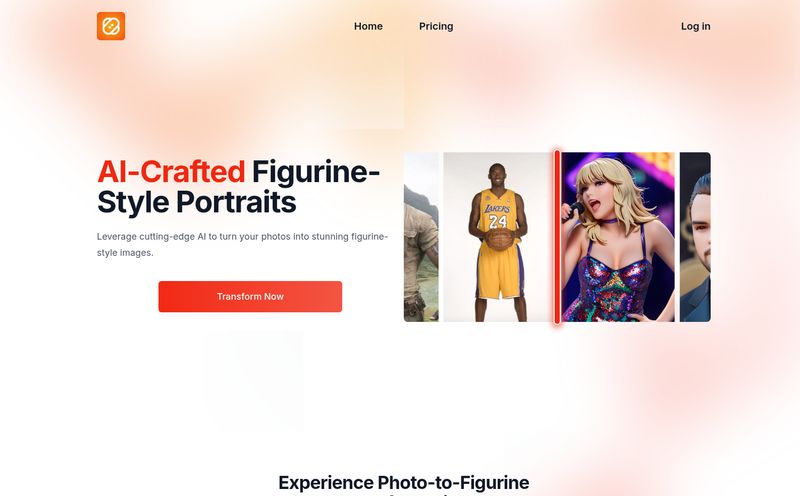Let’s have a little chat. Just you and me. How many times have you had a brilliant, world-shattering idea for an AI image, only to get bogged down in the Midjourney command line? You know the feeling. The blinking cursor in Discord, mocking you. Was it --ar 16:9 or --aspect 16:9? What the heck does --chaos 75 even look like? It’s a creative buzzkill.
I’ve been in the SEO and traffic game for years, and now with AI art, it feels like a whole new frontier. But even for a tech-savvy person, the syntax can be… a lot. I’ve spent more hours than I’d like to admit trying to remember the right combination of words and parameters to get the image in my head onto the screen. It can feel less like being an artist and more like being a programmer debugging code.
So when I stumbled upon a tool called PUMPG (Powerusers MidJourney Prompt Generator), my curiosity was definitely piqued. A visual builder for prompts? A way to escape the tyranny of the double-hyphen? Sign me up. I decided to give it a proper spin, and honestly, I'm pleasantly surprised.
So, What Exactly Is This PUMPG Thing?
Before we go any further, let's be clear: PUMPG is not a standalone AI art generator. You can’t make images in it. Instead, think of it as a creative co-pilot for Midjourney. It’s an interactive workbench where you can build, tweak, and perfect your prompts in a super intuitive, visual way before you take them over to Discord to do the heavy lifting.
It’s like having a sous chef for your creativity. You’re still the head chef deciding on the final dish, but PUMPG is there, neatly chopping your parameter onions and measuring your stylistic spices. It just makes the whole process smoother.
A Quick Tour of the Prompt-Building Playground
When you first land on the PUMPG site, it's refreshingly straightforward. No fluff. You're greeted with a clean interface that’s basically broken down into a few key areas.
At the very top, you have your main text box. This is where you type the core of your idea – you know, “a stoic red panda in a steampunk pilot's uniform, dramatic lighting.” The real magic, however, happens right below that. You get a set of simple buttons and sliders for the most common parameters. Setting your aspect ratio is just a click away. No more typos ruining your --ar command!
But the part that really got me excited was the library of pre-set styles. You can browse through categories like Architecture, Art, Characters, and Nature. Want to see your red panda pilot in a “Brutalist Architecture” setting? Just click the tag. Instantly, the complex string of words needed to evoke that style is added to your prompt. It’s a fantastic way to experiment and stumble upon ideas you wouldn't have thought of on your own. It's less of a user manual and more of a big box of creative LEGOs.
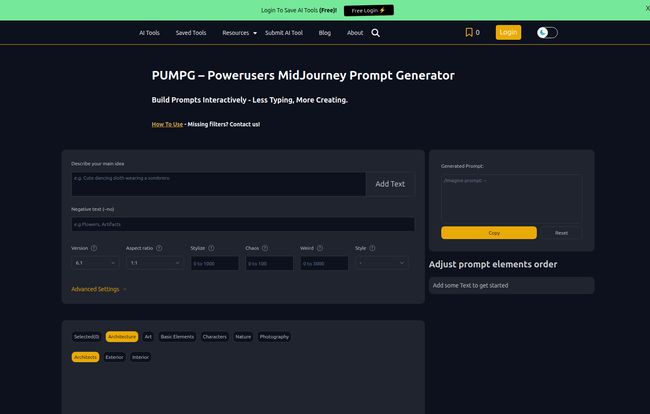
Visit PUMPG - Powerusers MidJourney Prompt Generator
Diving into the Advanced Settings for Prompt Nerds
Okay, this is where PUMPG really shows its value for people who want to get granular. Tucked under an 'Advanced Settings' toggle are some of Midjourney's most powerful—and often confusing—features.
- Sref and Cref: Style and Character Reference. These are game-changers for maintaining consistency across images. PUMPG gives you a clear spot to drop in your reference image URLs.
- Seed: Want to generate variations of the same image? Control the starting 'noise' with a seed number. Having a dedicated box for it is so much cleaner than tacking
--seed 12345onto the end of a long prompt. - Chaos and Weird: These are my favorite sliders. Instead of guessing a number between 0 and 100, you can just drag the slider and visually see what you're setting. It encourages experimentation in a way that typing numbers into a chat box just doesn't.
- And more: You’ve also got easy access to Quality, Stop, Repeat, Tile, and even Video parameters. It's a comprehensive toolkit.
Having all this in one place, with helpful little tooltips explaining what each one does, is a huge win. It lowers the barrier to entry for some of Midjourney’s most impressive tricks.
The Good, The Bad, and The Honest Truth
No tool is perfect, right? After playing with PUMPG for a while, here's my honest breakdown.
What I Genuinely Like
First off, it’s an incredible learning tool. If you’re new to Midjourney, this is probably the best way to understand how different parameters influence your output. It’s a safe sandbox to play in. It’s also a massive time-saver for preventing what I call “dumb mistakes.” We've all been there, forgetting a double-hyphen or misspelling a parameter. PUMPG just builds the prompt correctly for you every time. The inspiration you can get from just clicking through the style tags is also a huge plus on days when you're feeling a bit of creative block.
Where It Could Be Better
On the flip side, it is an extra step. You build your masterpiece prompt, hit the 'copy' button, and then have to go paste it into Discord. It’s not a direct integration (which would probably be impossible anyway, given Midjourney's setup). Also, and this is important, it’s not a substitute for understanding. If you don't know what --stylize actually does, the tool won't magically give you better art. It helps you use the parameter, but the why is still on you. Some hardcore command-line pros might also find it slower than their own well-honed workflow. (I see you, prompt wizards, and I respect the hustle.)
So, Who Is PUMPG Really For?
I think it breaks down pretty simply:
If you're a Midjourney Newbie, this is a non-negotiable, must-use tool. It will accelerate your learning curve tenfold. If you're a Casual Creator who just wants to make cool pictures without memorizing a textbook of commands, you'll love it. It makes the fun parts of Midjourney more accessible. If you're a Power User, your mileage may vary. I personally find it amazing for brainstorming and quickly testing complex parameter stacks that are a pain to type manually. It’s another tool in the belt.
And What About the Price?
This is the best part. From what I can see on their site, PUMPG is free to use. Of course, this comes with a big, important asterisk: you still need your own paid Midjourney subscription to actually generate the images. PUMPG builds the perfect recipe, but you still need to own the kitchen to cook in. It’s a fair trade-off.
Frequently Asked Questions about PUMPG
- Does PUMPG work without a Midjourney subscription?
- You can use the PUMPG website to build and copy prompts for free, but you'll need an active Midjourney subscription to paste those prompts into Discord and generate images.
- Can I generate images directly on the PUMPG website?
- No. PUMPG is a prompt builder or helper, not an image generator. It constructs the text command for you, which you then use within Midjourney.
- What's the real difference between --stylize and --chaos?
- In my experience, Stylize controls how much of Midjourney's own 'artistic training' it applies. A low value sticks closer to your prompt, a high value gets more artsy. Chaos controls the variety in the initial image grid. A higher chaos value will give you four very different starting points, which is great for unexpected results.
- Is this the only Midjourney prompt helper out there?
- Not at all! There are several prompt helpers and builders available. However, I find PUMPG's interface to be one of teh cleanest and most intuitive I've come across. It strikes a good balance between simplicity and power.
- Can it help me find my own unique art style?
- Indirectly, yes! By making it easy to experiment with different combinations of styles, parameters, and artists, it can help you discover aesthetics that you really connect with. It’s a great tool for exploration.
My Final Take on This Prompting Sidekick
So, is PUMPG a revolutionary tool that will change AI art forever? Probably not. But that’s not what it’s trying to be. It’s a smart, well-designed utility that solves a common frustration for a huge number of Midjourney users.
It successfully removes a layer of technical friction, letting you focus more on your ideas and less on your syntax. For a free tool, the value is incredible. It's earned a permanent spot in my AI art workflow, especially for those days when I want to experiment wildly without typing a novel-length prompt. Give it a shot. You might just free up some brain space to make something amazing.