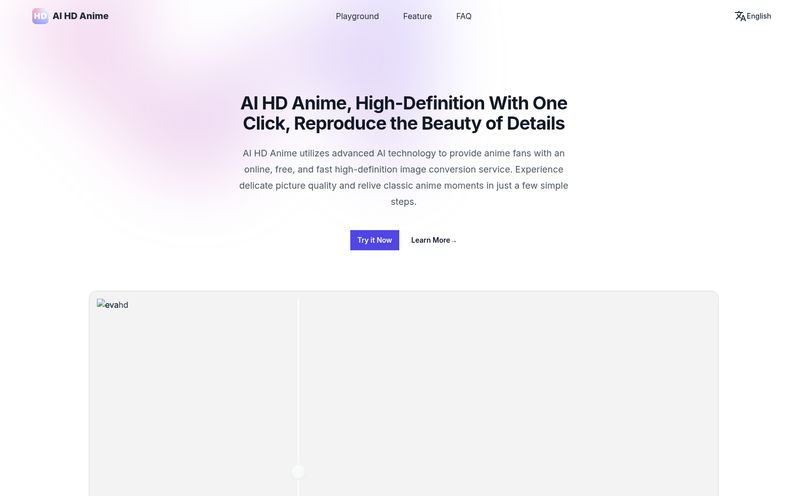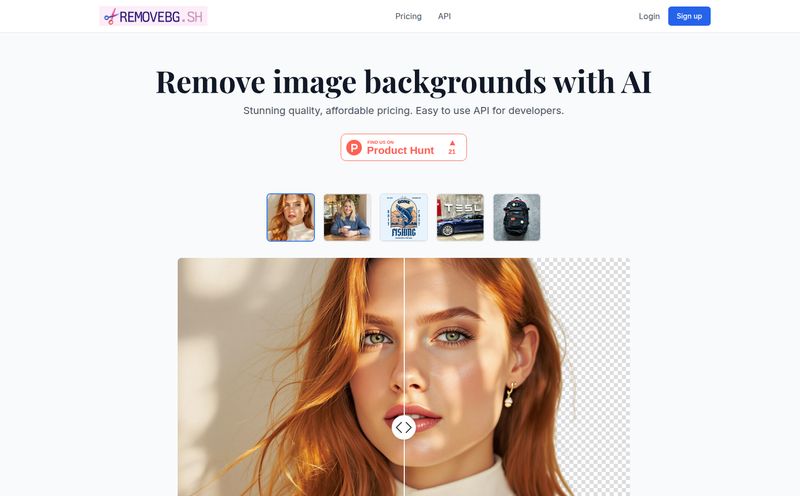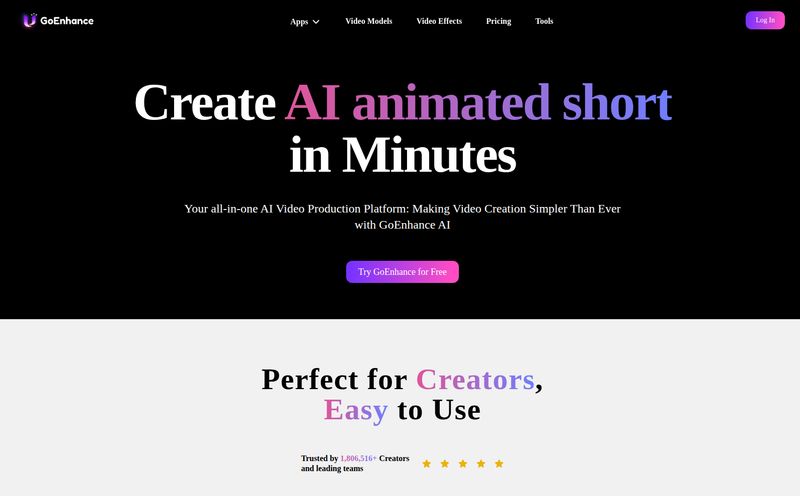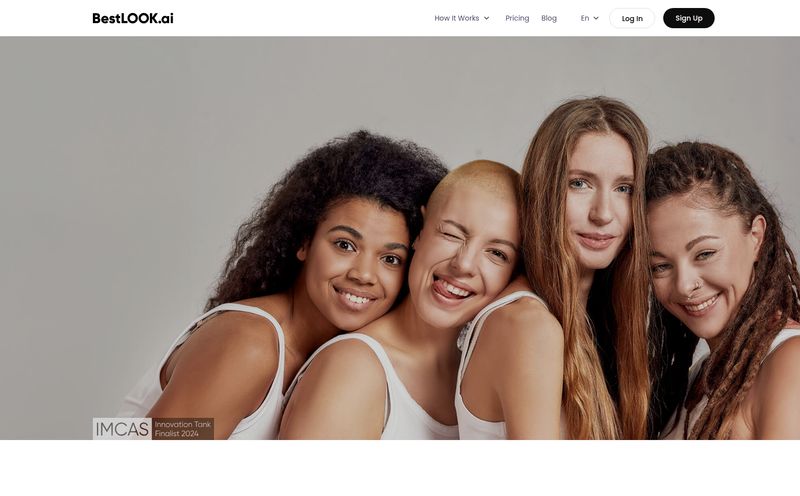We're all taking screenshots. All. The. Time. For tutorials, for client emails, for that passive-aggressive Slack message showing your colleague exactly where the button is. But most of them... well, they look a bit sad, don't they?
Just a raw, jagged-edge capture of a piece of your screen. It gets the job done, I guess. But it doesn't exactly scream "professional." Or "engaging." Or "please take my advice, I'm an expert." For years, my solution was a clunky, multi-step process involving Snagit, then dragging the file into Photoshop or Canva to add a simple border or a decent drop shadow. I remember spending a solid 20 minutes once just to get a clean background for a presentation. It's the kind of soul-crushing busywork that just kills your creative flow.
So when I stumbled upon PrettyShot, I was intrigued but skeptical. Another browser tool? Sure. But this one promised to turn my drab screenshots into beautiful presentations with a few clicks. And honestly? It kinda delivers.
So, What Exactly is PrettyShot Anyway?
Think of PrettyShot as a little finishing school for your screenshots. It’s not a capture tool; you still use your computer’s built-in command (Cmd+Shift+4 on Mac is my ride-or-die). Instead, it's a web-based editor where you drop that raw image and give it an instant makeover. Zero software to install. You just go to the website, upload your image, and start working your magic. The whole idea is to take the grunt work out of making your visuals look polished and ready for the public eye, whether that’s on your blog, social media, or in a course.
The Features That Actually Matter
A tool can have a million features, but only a few really change your workflow. Here's the stuff in PrettyShot that made me sit up and pay attention.
Nailing the Fundamentals with Style
First off, you get the basics you'd expect, but they're just... easy. You can instantly add a clean colored background or choose from a bunch of slick gradients. No more messing with layers in a complex program. You can also add custom backgrounds, which is a nice touch. Then there are the effects: you can add a soft shadow for depth, a subtle glow to make it pop, or a neat reflection effect. It’s the kind of polish that makes an image look intentionally designed rather than just captured.
Putting it in Context with Device Mockups
This is a big one for me. Sometimes a raw screenshot feels like it's floating in a void. PrettyShot lets you wrap your image in a professional device mockup—a browser window, a smartphone, a tablet, or a laptop. Suddenly, your screenshot of a mobile app looks like a proper promo shot. It immediately provides context for the viewer, which is huge for usability and clarity. I've found this feature alone cuts down my image prep time significantly.
The One-Click Magic of Presets
If you're creating content regularly, you want a consistent look and feel. PrettyShot's presets are a lifesaver here. Once you've perfected your style—say, a specific gradient background, a soft shadow, and rounded corners—you can save it as a preset. The next time you upload a screenshot, it's a one-click transformation. That's the magic right there. The free plan gives you one preset to play with, which is a bit of a tease, but it's enough to show you the power of the feature.
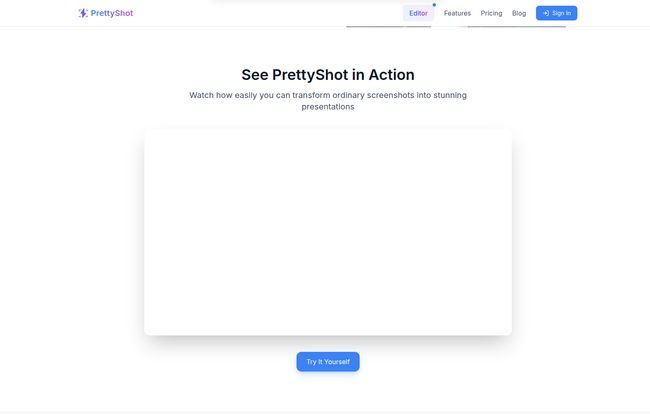
Visit PrettyShot
The Elephant in the Room: Let's Talk Pricing
Alright, nothing good is ever completely free, right? PrettyShot operates on a freemium model, which I think is fair. You can genuinely use it without paying a dime, but there are some strings attached. Here’s how it breaks down.
| Plan | Price | Key Features |
|---|---|---|
| Free | $0 / forever | Basic customizations, 1 saved preset, includes a PrettyShot watermark. |
| Pro | $3/month or $25/year | Everything in Free, no watermark, all effects included, 5 custom presets. |
| Pro+ | $6/month or $50/year | Everything in Pro, AI Background Removal, AI Background Generation, 10 custom presets. |
In my opinion, the Free plan is perfect for testing the waters or for internal use where a small watermark doesn't matter. The Pro plan is the sweet spot for most serious bloggers, marketers, and content creators. For the price of a coffee, you get rid of the watermark and unlock more presets. Its a solid middle ground. The Pro+ plan is for the power users, the ones who really want to streamline things with the AI tools. Which brings me to...
Going Pro+: Is the AI Hype Real?
The main draw of the top-tier Pro+ plan is the AI functionality: Background Removal and Background Generation. The background removal is surprisingly good. Imagine you took a screenshot of an app, but your messy desktop icons are visible around the edges. A single click, and poof—all that clutter is gone, leaving you with a clean, transparent image to place on any background you want. Anyone who's spent time with the magnetic lasso tool in Photoshop knows how much of a pain this can be to do manually.
The AI Background Generation is a bit more of a novelty, but I can see its uses. You can type in a prompt like "a clean, minimalist desk with a plant" and it will generate a custom background for your screenshot. It's not perfect every time, but for creating unique, branded visuals without having to search for stock photos? It's pretty cool stuff.
My Honest Take: The Good and The Not-So-Good
Look, no tool is perfect, and I'm not going to pretend PrettyShot is. After using it for a while, here's my unfiltered take.
On the plus side, its ridiculously easy to use. The interface is clean, intuitive, and you don’t need a manual to figure it out. The fact that it's 100% browser-based is a huge win—no installs, no updates, it just works. And the results are genuinely impressive for the minimal effort required. It turns a chore into something almost fun.
However, there are a few catches. That watermark on the free plan? Yeah, it's a bit of a dealbreaker for any professional-facing content. It’s subtle, but it's there. I also feel like the AI features being locked behind the most expensive Pro+ plan might put them out of reach for some folks who could really benefit from them. And the preset limits on the lower tiers feel a bit stingy, designed to push you towards an upgrade. But hey, they have to make money somehow, right?
Frequently Asked Questions (The Stuff You're Probably Wondering)
- Do I need to install any software to use PrettyShot?
- Nope! Not a thing. It works entirely in your web browser, which is one of its best features. Just go to the website and you're good to go.
- Can I use screenshots made with PrettyShot for commercial projects?
- Absolutely. If you're on a paid plan (Pro or Pro+), your images are watermark-free and you can use them however you like—for your blog, products, client work, you name it.
- Is PrettyShot better than Canva for editing screenshots?
- It's different. Canva is an all-in-one design tool, which is great but can also be overkill. PrettyShot is specialized. It does one thing—making screenshots look good—and it does it faster and more intuitively than Canva. If you just need to beautify a screenshot, PrettyShot is way quicker.
- How good is the AI background removal, really?
- From my testing, it's very solid for a browser-based tool. It handles clean edges really well. It might struggle with very complex or messy backgrounds, but for 90% of typical use cases, it's a massive time-saver.
- What if I cancel my Pro subscription?
- Your account would likely revert to the Free plan. You'd lose access to the premium features, your extra presets would be gone, and the watermark would return on any new images you create.
The Verdict: Is PrettyShot a Keeper?
So, what's the bottom line? I think PrettyShot is a fantastic, focused tool that solves a real and annoying problem for anyone creating content online. It's not trying to be Photoshop. It's not trying to be Canva. It's trying to be the fastest way to get from a raw screenshot to a polished, professional-looking image, and it succeeds beautifully.
If you're a blogger, course creator, SaaS marketer, or social media manager who uses screenshots regularly, the Pro plan is practically a no-brainer. It will save you time and elevate the quality of your visual content for a very small investment.
My advice? Give the free version a spin. Drag and drop a screenshot you took today and see what you can do in 60 seconds. What have you got to lose, other than your ugly screenshots?