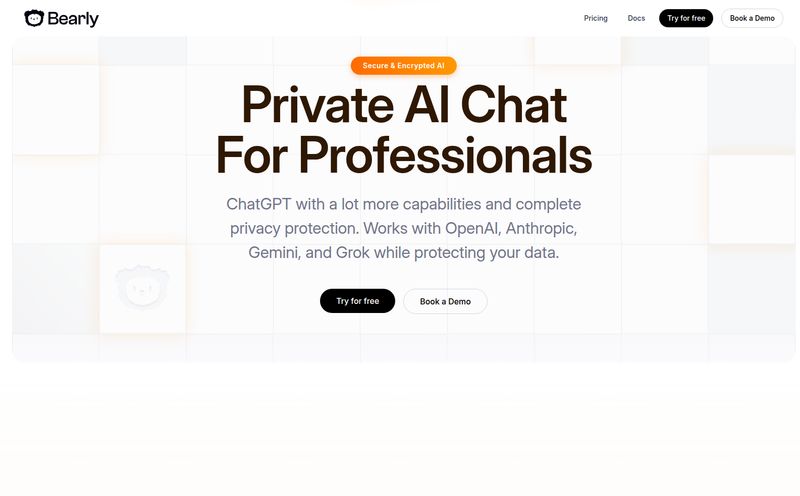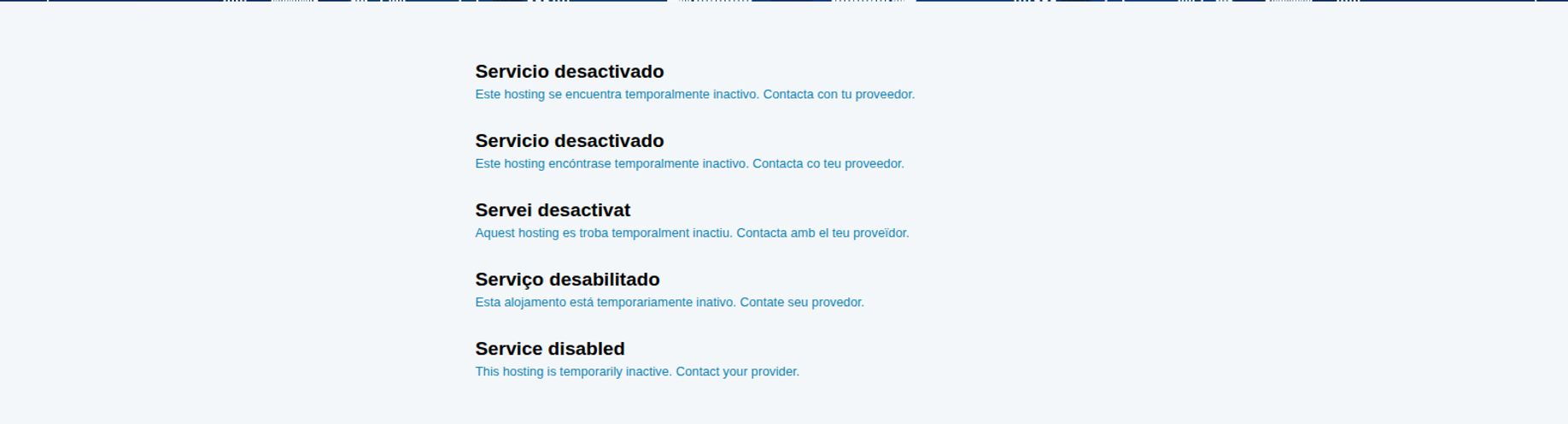We're all on the content hamster wheel. Whether you're a blogger, a small business owner, or a social media manager, the demand for fresh, eye-catching visuals is relentless. I've spent more years than I'd care to admit in the SEO and traffic game, and I can tell you that great content gets kneecapped by bad visuals every single day.
For years, the choice was pretty stark: either sell a kidney to afford the Adobe suite and spend a month learning it, or fiddle with clunky, free online tools that felt like they were designed in 1998. It was frustrating. So when I started hearing the buzz around Picsart, I was skeptical. Another all-in-one creative platform? Sure. But I decided to give it a spin. And honestly? I'm kind of kicking myself for not trying it sooner.
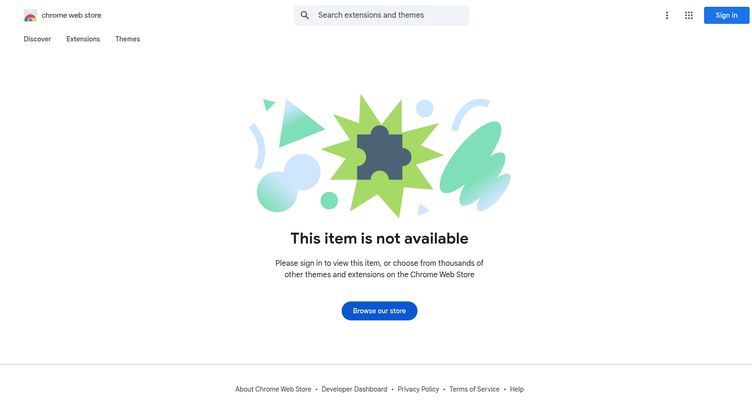
Visit Picsart
What Exactly is Picsart, Anyway?
So, what is this thing? At its core, Picsart is an AI-powered creative platform. But that's a bit of a dry, corporate-speak description. Think of it more like a Swiss Army knife for anyone who needs to create something visual. It's a photo editor, a video editor (on mobile), a collage maker, a graphic design tool, and an AI image generator all rolled into one surprisingly slick package.
It's not trying to be Photoshop. And that's its greatest strength. It’s built for speed and ease-of-use, targeting folks who need to create a great-looking Instagram story, a blog header, or a quick promotional graphic without needing a degree in design theory. It lives both on your browser and as a powerful mobile app, which is a huge win for creating on the fly.
My Favorite Picsart Features (The Real Game-Changers)
A tool is only as good as its features, right? Here’s the stuff that genuinely impressed me and has already saved me hours of work.
The AI Magic Wand: More Than Just Filters
This is where Picsart really shines for me. The AI tools are less of a gimmick and more like having a design assistant. The other day, I needed a product shot for a client, but the background was cluttered and unprofessional. In the old days, that would've been a 20-minute job meticulously tracing paths in a complex program. With Picsart's Background Changer, it took about ten seconds. Click, poof, gone. It felt like cheating.
The same goes for the Remove Object tool—perfect for getting rid of a stray photobomber or an ugly wire. And the AI Enhance? It can take a slightly blurry, poorly lit photo and give it a crispness that makes it look like it was shot on much better gear. It's not magic, but it's pretty darn close.
From Zero to Hero with AI Generation
Okay, let's talk about the big one: AI image generation. You can type in a text prompt like "a photorealistic image of an astronaut drinking coffee on a flamingo pool float," and Picsart will spit out a few options. Is it going to replace professional photographers and illustrators? No. But for creating a unique blog post image or a wild social media graphic that stock photo sites just don't have? It’s fantastic.
It also has an AI Logo Generator. Again, it's a starting point. It's perfect for a new project or a small business that needs a professional-looking logo now without the budget for a designer. You do have to be mindful of AI credits for the generative stuff, which are consumed when you create images, but for sparking ideas, it’s invaluable.
The Everyday Workhorses: Editing and Design
Beyond the flashy AI, the core tools are solid. The Photo Editor is intuitive, with all the sliders and filters you'd expect. The Collage Maker is fun and easy. But the unsung hero for me is the Batch Editor. If you run an e-commerce store or manage a product catalog, you know the soul-crushing pain of resizing or watermarking 50 photos one by one. The Batch Editor lets you apply the same edits—be it a filter, a resize, or a watermark—to a whole folder of images at once. It’s a lifesaver, period.
So, Who is Picsart Really For?
I see this being a perfect fit for a few groups of people:
- Social Media Managers: The sheer speed, mobile access, and template library make it a content creation machine.
- Bloggers and Content Creators: Need a quick featured image, a YouTube thumbnail, or a graphic for your newsletter? This is your tool.
- Small Business Owners: Create your own marketing materials, product shots, and social posts without hiring a designer. The ROI here is huge.
- Students and Hobbyists: It's just plain fun to use. You can get super creative without a steep learning curve.
Let's Talk Money: The Picsart Pricing Breakdown
Alright, the all-important question: what's it going to cost? The good news is, you can get started for free. Here's a quick look at their plans.
| Plan | Price | Who It's For |
|---|---|---|
| Free | $0 / month | The 'just trying it out' user. You get access to basic editing tools and a limited selection of free templates and images. Great for getting a feel for the platform. |
| Plus | $13 / month | The serious creator. This unlocks the premium templates, fonts, and stock assets. If you're creating content regularly, this is a worthy step up. |
| Pro | $15 / month | The power user or small business. This gives you the full suite of AI tools, the batch editor, and admin controls. Honestly, for only $2 more than Plus, this feels like the best value on the list. |
Prices are based on information available at the time of writing. They also offer a 7-day free trial for the paid plans, which I always appreciate.
The Good, The Bad, and The AI Credits
No tool is perfect. Let's get into the nitty-gritty. What I love is the super user-friendly interface, the sheer breadth of tools in one place, and the powerful mobile app. The community aspect is also cool—you can see what others are creating and get inspired.
On the flip side, the main drawback is that many of the best tools, especially the time-saving AI features, are locked behind a paywall. The free version is good, but it's more of a teaser. And the AI credit system for generative tools means you can't just go wild creating hundreds of images for free, even on a paid plan. You have a monthly allotment. It's a reasonable system, but something to be aware of.
Frequently Asked Questions about Picsart
- Is Picsart better than Canva?
- They're different beasts. Canva excels at template-based graphic design for things like presentations and PDFs. I feel Picsart has a stronger, more intuitive photo editor and more powerful AI manipulation tools. It depends on your primary need. I use both for different things.
- Can I use stuff I make on Picsart for my business?
- Yes! On the paid plans, you have a commercial license to use the content you create. Just be sure to check their latest terms, especially regarding the use of specific stock images or user-generated content from their community.
- Do I need to be a designer to use Picsart?
- Absolutely not. That’s the whole point. It's designed for non-designers to get professional-looking results quickly. If you can use a smartphone app, you can use Picsart.
- How do the AI credits in Picsart work?
- You get a certain number of credits with your plan each month (Pro gets more than Plus). Each time you use a generative AI tool—like creating an image from text—it uses some credits. They reset each month.
- Is the Picsart mobile app as good as the web version?
- In my experience, the mobile app is fantastic and, in some ways, even more intuitive for quick edits. It also includes video editing features that the web version currently focuses less on. The cross-platform access is one of its biggest selling points.
So, Is Picsart Worth It?
For me, the answer is a resounding yes. It has plugged a major gap in my content creation workflow. It's the tool I reach for when I need something done fast and well, without the overhead of more complex software.
If you're constantly on the hunt for visuals, tired of wrestling with clunky software, or just want to add a bit of creative flair to your projects, I'd say give the free trial a shot. It might just be the AI-powered design assistant you've been waiting for. It’s found a permanent spot in my digital toolbox, and that’s the highest praise I can give.