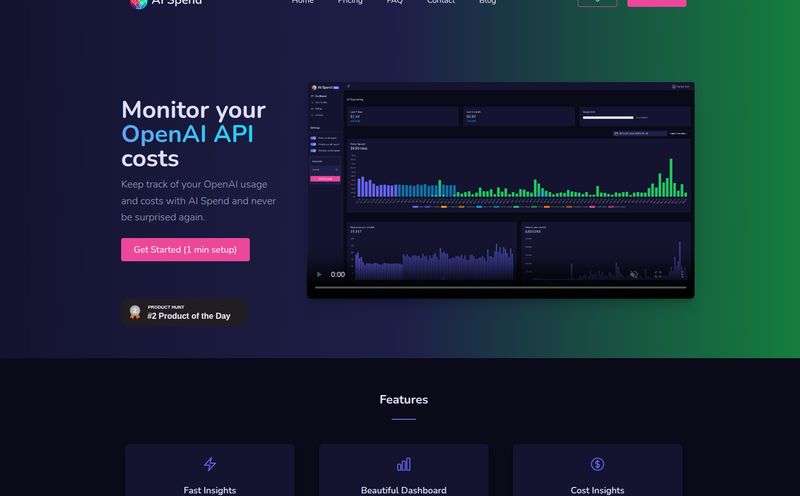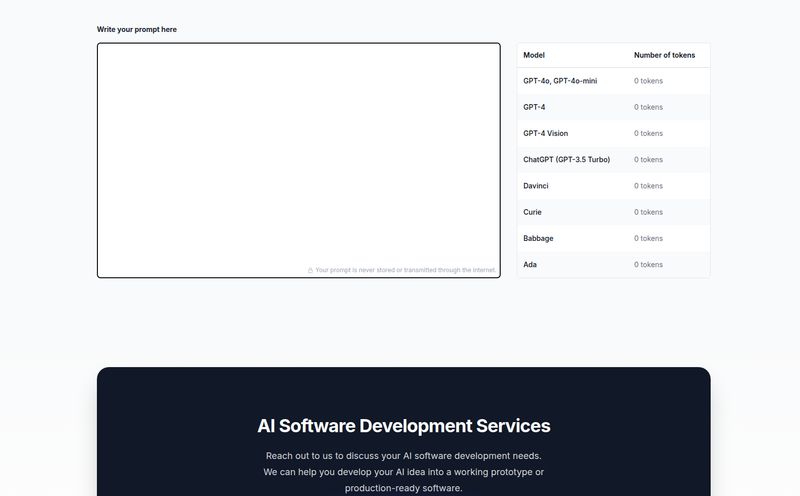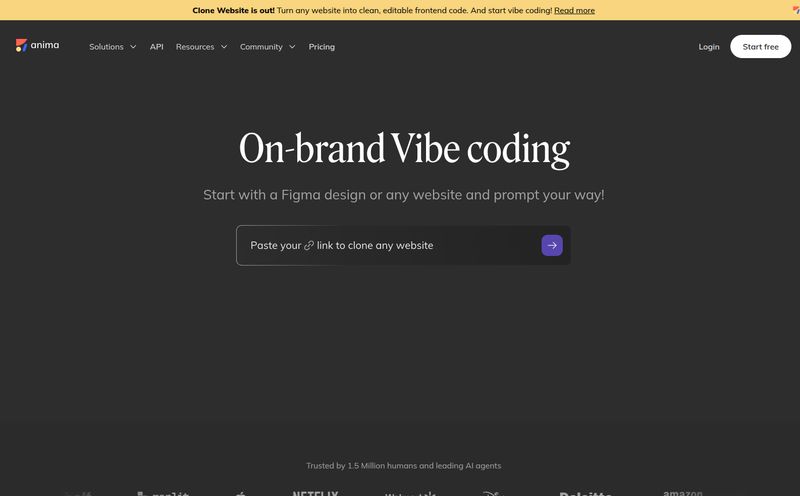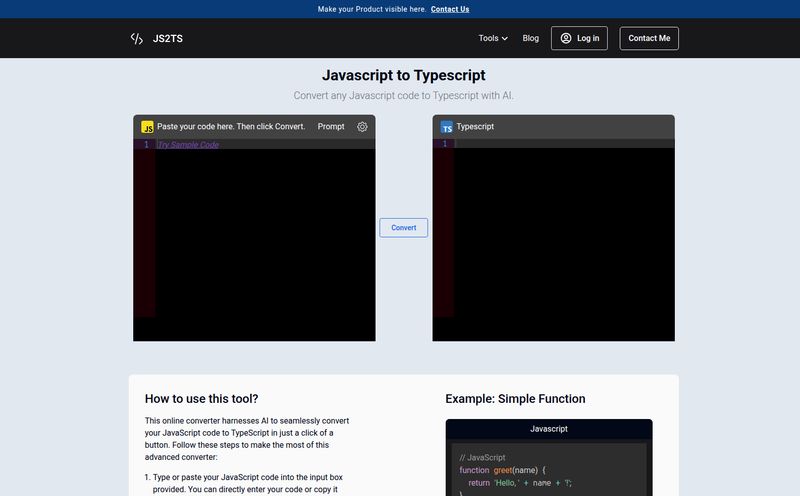If you're a developer, you probably have a love-hate relationship with documentation. Mostly hate. It’s the last thing you want to do after a long coding session. It lives on some other platform, with a clunky WYSIWYG editor that breaks your code snippets, and it's probably out of date the second you hit publish.
I've been in the SEO and dev world for years, and I’ve seen countless tools promise to solve this. They offer complex platforms, new frameworks to learn, and another monthly subscription to justify. It’s exhausting. We've been slowly moving toward a philosophy of "Docs-as-Code," the idea that documentation should live with your code, be version-controlled, and written in a format developers actually like. And that, my friends, is where I stumbled upon a nifty little tool that made me sit up and pay attention: Notation.
So, What Exactly is Notation?
Imagine you could just write your documentation in simple, clean Markdown files, right there in your project's repository. And then, with a single command, have all of that beautifully formatted and published directly into your Notion workspace. That’s Notation in a nutshell. It’s not another massive platform; it’s a lightweight bridge. A clever little courier that shuttles your Markdown files into Notion.
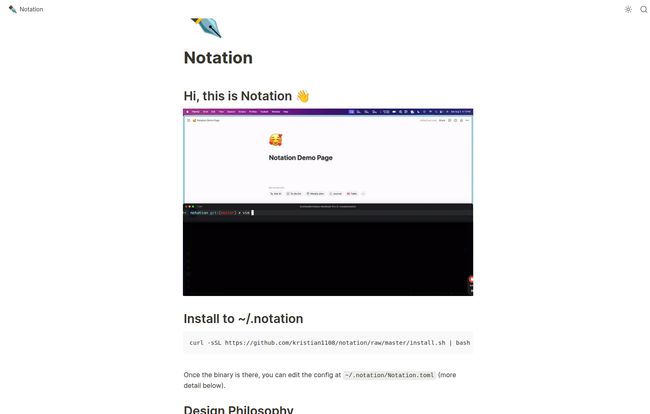
Visit Notation
Once your docs are in Notion, the world is your oyster. You can keep them internal for your team, password-protect them, or even publish them as a public-facing website or knowledge base. It’s built on a simple philosophy that resonates with me: keep documentation close to the code. No more context switching. No more separate logins. Just pure, simple workflow efficiency.
The Features I Actually Care About
Look, feature lists can be boring. Let's talk about the parts of Notation that actually solve real-world problems.
Markdown is King
I cannot overstate how much I prefer writing in Markdown. It’s clean, it’s simple, and it doesn't get in my way. I can write it in my favorite code editor (VS Code, for the win) with all my shortcuts and themes. Notation lets you do just that. No more fighting with weird web editors that have a mind of their own. You just write. It feels natural, and its just plain faster.
Automatic Publishing Magic
This is the part that feels like a bit of magic. Notation looks at your directory structure and replicates it in Notion. Got a folder called `api-guides` with three Markdown files inside? Boom. You get a parent page called `API Guides` in Notion with three sub-pages, one for each file. It's so intuitive, you wonder why it wasn't always this way. You can even set a title and an emoji for the main page using CLI flags, which is a nice little touch.
Riding the Notion Wave (for Free!)
Here’s the killer feature, in my opinion. By pushing your docs to Notion, you get to piggyback on all of Notion's incredible features without paying for a dedicated documentation service. We're talking about:
- Powerful Search: Notion's search is fantastic. Finding what you need is quick and painless.
- AI Integration: You get to use Notion's built-in AI to summarize, rewrite, or ask questions about your own documentation. That's a huge value-add.
- Collaboration and Sharing: All of Notion's robust sharing and collaboration tools are at your disposal. Share a single page, a whole section, or make it public.
You're basically getting a premium documentation platform for the cost of… well, nothing.
Getting Your Hands Dirty: How Notation Works
Okay, so it’s not quite magic. There's a little bit of setup involved, but it's a one-time thing that should take you less than a coffee break. First, you'll need to create a Notion Integration to get an API key. This is standard practice for any tool that talks to Notion. You’ll also need to identify the ID of the Notion page you want to publish everything under.
Then, you create a simple configuration file in your project called notation.toml. It looks something like this:
# .notation.toml[notion]# Your secret Notion API keyapi_key = "secret_123abc..."# The ID of the page to publish underparent_page_id = "456def..."Once that's done, you just run the command, point it at your docs folder, and watch the magic happen. For CI/CD enthusiasts, this is a dream. You can easily script this to run automatically whenever you merge updates to your main branch, ensuring your documentation is never out of sync.
The Good, The Bad, and The Toml File
No tool is perfect, right? Let's talk honestly about the trade-offs.
On the plus side, the benefits are clear. Keeping docs in the same repo as the code is a massive win for consistency. Using Markdown is developer-friendly, and leveraging the powerful Notion ecosystem for free is a game-changer for small teams and solo developers. It just simplifies the whole process.
Now, for the potential snags. Let's call them "considerations." You do have to set up that Notion API key and the .toml file. It’s not plug-and-play in 10 seconds, but if you're comfortable with a command line, it's trivial. The other thing is that images need to be hosted externally. You can't just drop a local PNG into your Markdown and have it upload. You'll need to host your images on a service like Imgur, Cloudinary, or even a public GitHub repo and just link to them. A bit of a hassle? Maybe. But for me, it's a small price to pay for the workflow benefits.
Who is This Tool Really For?
In my experience, this is the perfect tool for a specific type of user. If you're a solo developer, an open-source project maintainer, or part of a small, agile dev team that already uses Notion, Notation is a no-brainer. It removes friction and adds value almost immediately. It's for people who believe that good documentation shouldn't require a separate team and a massive budget.
Is it for a huge enterprise with stringent compliance needs and 500 engineers? Maybe not. They're probably already locked into something like Confluence or a custom-built solution. But for the rest of us? This hits a real sweet spot.
What About the Price Tag?
And now for the question on everyone's mind... how much is this gonna set me back? From everything I can see on its GitHub page, Notation appears to be a free, open-source tool. You love to see it. Of course, you should always check the license on the project's repository for the most up-to-date information, but this seems to be a tool built by developers, for developers, out of a genuine need.
Wrapping It Up: My Final Thoughts on Notation
I get excited about simple tools that do one thing really, really well. Notation isn't trying to boil the ocean. It's not a bloated, all-in-one platform. It’s a sharp, focused utility that solves a very common, very annoying problem. It connects two things I already use—Markdown and Notion—in a way that just makes sense. It streamlines my workflow and lets me focus on writing good code and good docs, not fighting my tools.
If you're tired of your current documentation setup, I seriously suggest you give Notation a spin. It might just be the workflow you've been looking for.
Frequently Asked Questions (FAQ)
- Can I use Notation for public-facing websites?
- Absolutely. Once your content is in Notion, you can use Notion's own "Publish to web" feature to create a public site. This makes it great for knowledge bases, public APIs, or project documentation.
- Do I need to know how to code to use Notation?
- You'll need to be comfortable with the command line and setting up a simple configuration file. So, while it's aimed at developers, a tech-savvy person could certainly manage it.
- What happens if I already have pages in Notion?
- Notation works by creating new pages under a specified parent page. It won't interfere with your existing Notion structure unless you point it directly at a page that already contains content you want to keep separate.
- Does Notation support Notion's database features?
- Notation's primary function is to convert Markdown files into standard Notion pages and sub-pages. It doesn't directly interact with or create Notion databases. Its focus is on hierarchical document structure.
- Where do my images go if I can't upload them directly?
- You'll need to host your images on an external service (like a free image host, AWS S3, or even a public folder in a GitHub repo) and use the standard Markdown image link syntax ``. The image will then render correctly in Notion.
- Is this tool officially supported by Notion?
- No, Notation is a third-party tool created by the community. It uses Notion's public API to function, but it is not an official product from the Notion team.