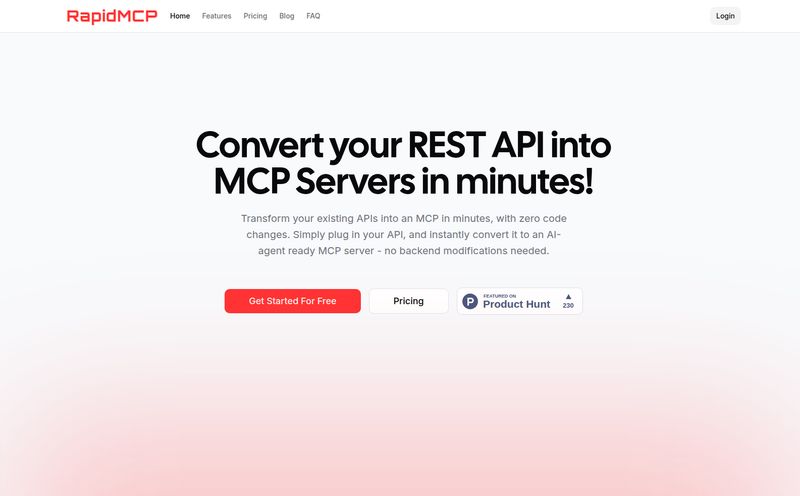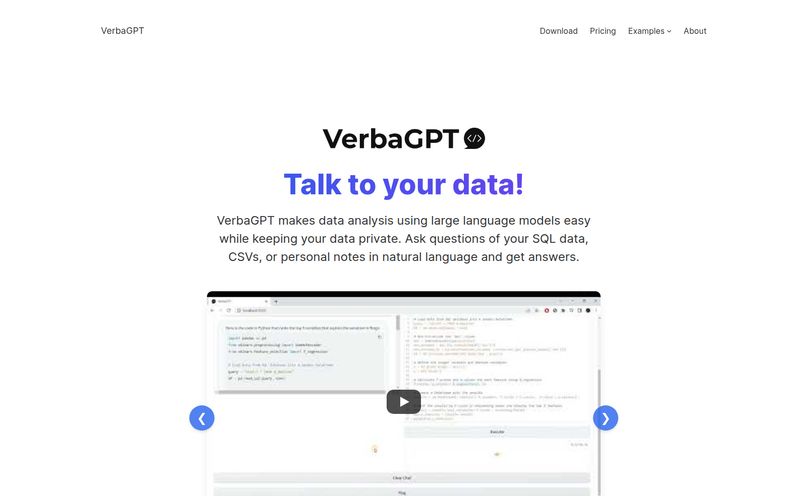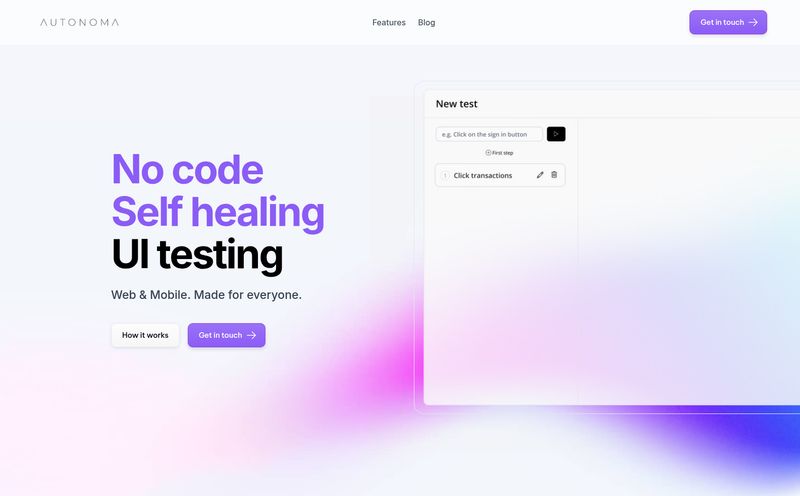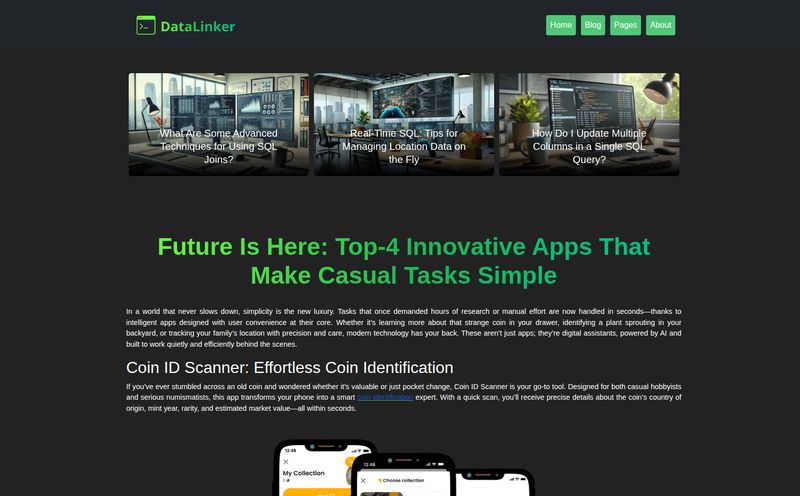The design-to-development handoff can be a special kind of hell. As a developer, you get these beautiful, pixel-perfect Figma files, and you know, you just know, that the next 10 hours of your life will be a caffeine-fueled slog of translating every single box, button, and text field into clean, responsive code. It’s like a game of telephone, where the message starts as a beautiful symphony and ends as a cacophony of misaligned divs.
We’ve all been there. Designers get frustrated when their vision isn’t perfectly replicated. Developers get annoyed by endless tiny tweaks. It's a cycle as old as digital design itself.
So, when I first heard about Kombai, an AI agent that claims to convert Figma designs into “flawless” front-end code, my inner cynic immediately piped up. “Here we go again,” I thought. Another over-hyped tool promising to solve all our problems. But my inner, sleep-deprived developer was also intrigued. What if... what if this one was different?
So I rolled up my sleeves, grabbed a Figma file from a recent project, and decided to see if Kombai could live up to its own hype.
So, What is Kombai, Really?
Okay, beyond the fancy marketing copy, Kombai is an AI-powered tool designed to bridge that gap between design and code. You feed it a Figma design, and it spits out front-end code. Simple enough. But the magic, or at least the intended magic, is in the quality of that code. This isn’t just about screenshotting your design and wrapping it in an HTML tag.
Kombai claims to think like a human developer. It analyzes the visual elements and their relationships to create a logical DOM structure. It doesn’t just slap absolute positioning on everything (thank god). Instead, it aims to generate responsive CSS using Flexbox and Grid, and even produces clean JavaScript for things like loops and conditional rendering in React. It’s trying to be a junior developer who’s incredibly fast, not just a dumb copy-paste machine.
The Features That Actually Matter
A feature list is just a list until you see how it actually impacts your workflow. I poked around a fair bit, and a few things really stood out.
From Figma to Functional Code (Almost)
The core promise is, of course, the Figma-to-code conversion. Right now, it focuses on React and plain HTML + CSS. The process is pretty straightforward. You install the Kombai plugin in Figma, select your frames, and let the AI do its thing. What I got back was… surprisingly clean. The component structure in React made sense. It broke things down into logical pieces rather than creating one giant, monolithic block of code. Was it perfect? No, but it was a fantastic starting point. It probably cut out 60-70% of the initial grunt work.
No More Hardcoded Dimensions, Thank Goodness
This was the big one for me. So many older-gen converters would just measure the pixels in the design and hardcode everything. width: 375px; — a developer's nightmare. Kombai, on the other hand, does a genuinely good job of interpreting layouts and using modern CSS for responsiveness. It understands when to use percentages, when to apply flex properties, and how to create a structure that doesn’t shatter the moment you resize the browser window. It’s not perfect, and complex, ambiguous layouts can still confuse it, but for standard app UIs and landing pages, it’s a massive step up.
It Even Does Email Templates?
I almost skipped over this, but it’s worth mentioning. Anyone who’s had to code HTML emails knows it’s a dark art governed by ancient, arcane rules. Outlook is basically the final boss of web standards. Kombai has specific models for generating email-safe HTML, which is a niche but incredibly valuable feature for marketing teams and agencies. It takes a lot of the table-layout pain away.
My Honest Take: The Good, The Bad, and The "Hmm..."
No tool is a silver bullet. After running a few different designs through Kombai, here's my unfiltered take.
The Good Stuff (Why I'm Genuinely Impressed)
The time savings are real. What would normally take me a full day of setup and boilerplate coding was reduced to a couple of hours of cleanup and refinement. The code quality, for an AI, is top-notch. It's readable, maintainable, and doesn't feel like a black box of gibberish. The biggest win for me is that it requires no manual tagging or special auto-layout setup in Figma. You can just use your existing, naturally-designed files. This is huge. I’ve tried other tools that force you to name your layers in a very specific, rigid way, which just feels like you're doing the AI's job for it. Kombai feels much more intuitive.
Where It Stumbles a Bit
Now, it's not magic. If your Figma design is messy or visually ambiguous—like, elements are just floating near each other without a clear grouping—Kombai can get confused and produce some wonky output. It’s a classic “garbage in, garbage out” scenario, but with AI. You still need well-structured designs for the best results.
The biggest limitation for me is the framework support. React and HTML/CSS are great, but the world runs on Vue, Svelte, Angular, and more. I know they plan to add more, but for now, if you're not in the React ecosystem, its usefulness is a bit more limited. Also, this is very much a desktop browser tool. Trying to use it on mobile is not really an option, which is fair enough for a developer tool, but something to be aware of.
Let's Talk Money: Kombai Pricing
Alright, the all-important question: what's this going to cost? Kombai uses a credit-based system, which seems to be the trend these days. The pricing is actually pretty reasonable and scales well.
| Plan | Price | Credits | Best For |
|---|---|---|---|
| Free | $0 / month | 100 credits / month | Light, personal projects or just trying it out. |
| Plus | $20 / month | 2,000 credits / month | Builders who use it occasionally. |
| Pro | $40 / month | 4,200 credits / month | Regular users and individual developers. |
| Premium | $100 / month | 11,000 credits / month | Heavy users and small teams. |
(Note: Pricing is based on information available at the time of writing. For the most current details, check out the official Kombai pricing page.)
The free plan is generous enough to really get a feel for the tool without commitment, which I always appreciate. The paid tiers seem fairly priced for the amount of time they can save a professional developer or a small agency.
Who Is This Tool Actually For?
After playing around with it, I have a pretty clear idea of who gets the most out of Kombai:
- Frontend Developers (especially in the React world): This is a no-brainer. It will speed up your initial build process significantly.
- Full-Stack Developers: For those who don't live and breathe CSS, this can be a lifesaver for getting a decent-looking front-end up and running fast.
- Digital Agencies: When you need to turn around prototypes and web pages quickly for clients, this can be a massive accelerator.
- Solo Founders & Indie Hackers: Building an MVP? This lets you focus more on the logic and less on the pixel-pushing.
It's probably not for the hardcore CSS artist who hand-crafts every line of their code or for teams working exclusively with frameworks it doesn’t support yet.
Frequently Asked Questions
- Will Kombai replace front-end developers?
- Short answer: No. Longer answer: Absolutely not. Think of it as an incredibly powerful assistant. It handles the tedious, repetitive parts of UI coding, freeing up developers to focus on complex logic, accessibility, performance, and the million other things that AI can't do. The code still needs a human eye to review, refine, and integrate.
- What frameworks does Kombai currently support?
- As of now, Kombai directly supports React and HTML + CSS. The team has mentioned that support for other popular frameworks like Vue and Svelte is on their roadmap.
- Is the code generated by Kombai truly production-ready?
- I'd call it "production-start-ready." It's high-quality and a huge head start, but you should always expect to do some refactoring and testing. You'll need to hook up your own state management, API calls, and handle complex user interactions. It gives you the skeleton, you add teh muscle and brain.
- How does the credit system on Kombai work?
- You use credits each time you ask the AI to generate code from a design. Simple operations might use fewer credits, while complex components use more. Each plan comes with a monthly allowance of credits that reset each billing cycle.
- Can I try Kombai for free?
- Yes! There's a 'Free' plan that gives you 100 credits per month. It's more than enough to test out the core features on a few components and see if it fits your workflow.
The Final Verdict
So, is Kombai the revolution it claims to be? Maybe not a full-blown revolution, but it’s a significant evolution. It’s one of the first Figma-to-code tools I’ve used that feels like it was built with a developer's brain, not just an algorithm. It understands structure, it prioritizes clean code, and it genuinely saves time.
It has its limitations, for sure. But the foundation is solid, and it points to a future where the line between design and development becomes more of a seamless blend and less of a frustrating hurdle. For me, anything that lets me spend less time squinting at pixels and more time building cool stuff is a win. And Kombai is, without a doubt, a win.