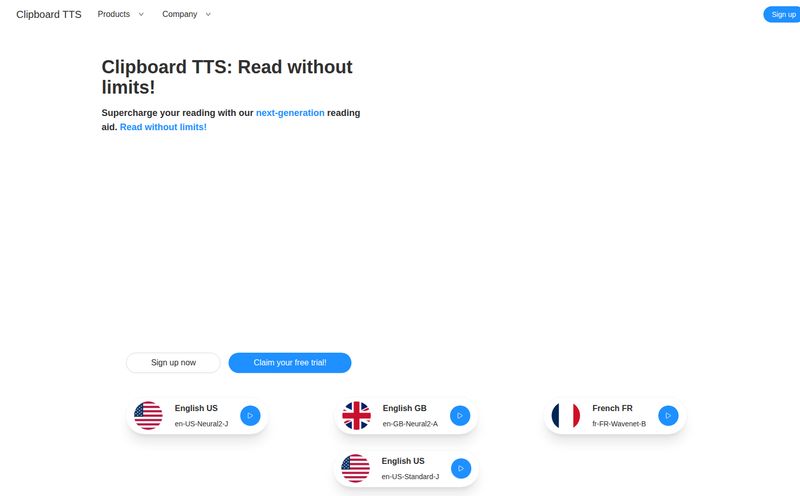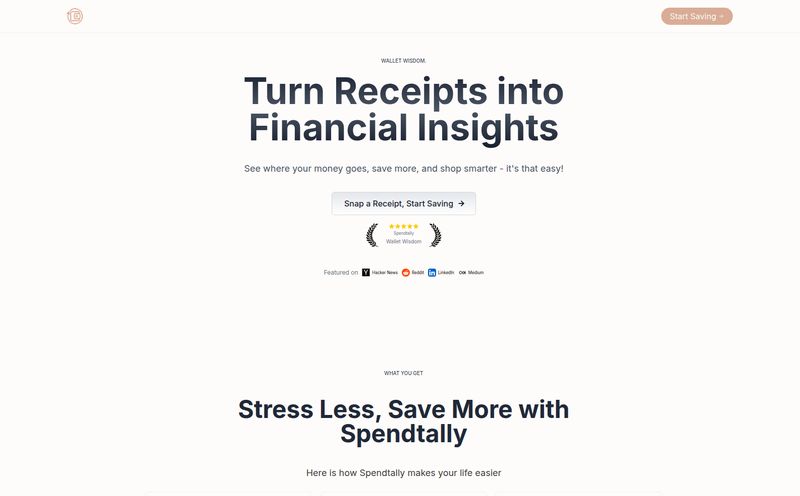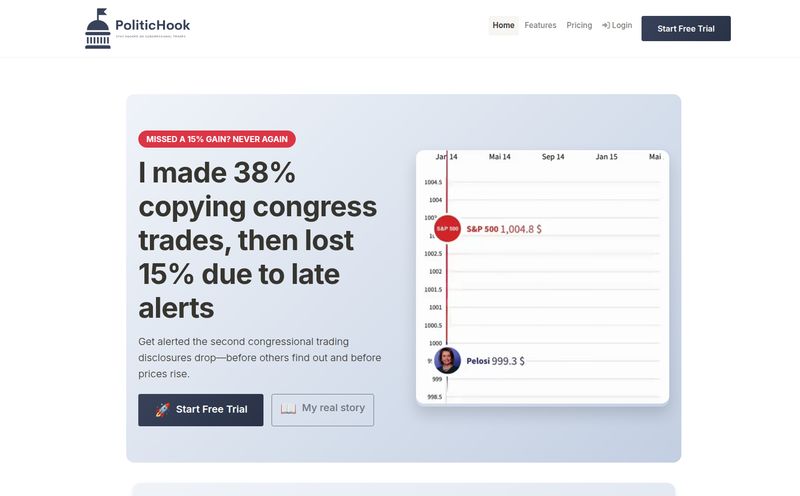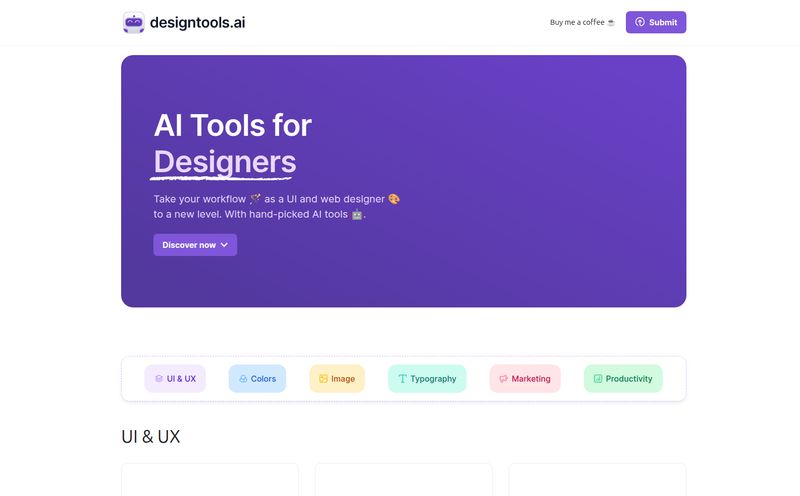We’ve all been there. It's 11 PM, you're staring at a screenshot of a brilliant quote, a slide from a webinar, or maybe a client's feedback helpfully provided as a low-res JPEG. And you have to retype it all. Word. For. Word. The sheer, soul-crushing tedium of it. I’ve personally lost hours of my life to this digital rock-and-hard-place, my fingers cramping up while my brain slowly turns to mush.
For years, the solution was clunky, expensive software that you had to install and wrestle with. But the web has changed things. Now, a whole host of online tools promise to be the magic wand that turns those useless picture-words into glorious, editable text. One of the names that keeps popping up is JPGtoText.com. So, being the curious (and frankly, lazy-in-a-smart-way) SEO pro that I am, I decided to take it for a spin. Is it just another digital gimmick, or is it the real deal? Let’s get into it.
First Off, What Are We Even Talking About Here?
Before we go further, let's clear the air. When we talk about converting an image to text, we're talking about Optical Character Recognition, or OCR. Think of it as a super-smart robot that can read. It scans an image, identifies the shapes of letters and numbers, and translates them into actual text you can copy, paste, and use in a document. It’s the technology that separates a static, 'dead' image file from a 'living' block of text.
The difference is night and day. Without OCR, a screenshot of a paragraph is just a picture. You can't search it, you can't edit it, you can't copy a sentence from it. With OCR, that same screenshot becomes a source of information you can actually work with. It's one of those quiet, background technologies that genuinely makes our digital lives easier.
A First Look at JPGtoText.com: The Good, The Bad, The UI
My first impression of the site? It's clean. Almost refreshingly simple. There aren't a million pop-ups or confusing menus. It gets straight to the point: a big box that says "Image your images here." Couldn't be clearer.
The process is exactly as straightforward as it looks:
- You drag and drop your JPG, PNG, or whatever image file you have into the box.
- You hit the "Extract Text" button.
- You wait a few seconds, and bam. The extracted text appears in a box below.
From there, you can one-click copy everything to your clipboard or download it as a .txt file. Simple. I like simple. In an industry full of overly complex platforms, a tool that just does its one job without a fuss is a breath of fresh air.
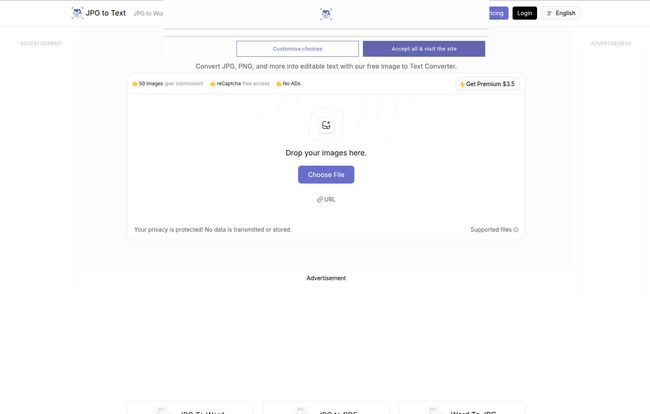
Visit jpgtotext.com
So Who Is This Actually For?
On their site, they list a few professional use-cases: business automation, finance, legal, etc. And sure, that all makes sense for digitizing invoices or old records. But I think its real power is in the everyday scenarios.
The Student's Best Friend
Imagine you're a student trying to pull quotes from a library book you can't check out. Just snap a few photos with your phone, run them through this tool, and you’ve got your citations ready to go. It even claims to handle mathematical equations, which could be a game-changer for STEM students staring at pages of formulas.
The Office Hero
Ever been in a brainstorming session where someone fills a whiteboard with genius ideas? Instead of taking a blurry photo that gets lost in a group chat, you can snap a pic, extract the text, and have perfectly formatted meeting notes ready to email before anyone's even left the room. That's a power move.
The Content Creator's Shortcut
As a blogger, I'm constantly grabbing stats from infographics or quotes from images on social media. Manually retyping that stuff is not only boring but also ripe for typos. A reliable image to text converter saves time and, more importantly, reduces the chance of me making a stupid error.
Let's Talk About the Free Version's Catches
Okay, let's be real. Nothing this useful is ever completely free without some strings attached. The free version of JPGtoText is incredibly generous, but it has its limits. You can only process 3 images at a time, and each file has to be under 5MB. For a quick one-off task, that's perfectly fine. But if you're trying to digitize a 20-page report, you're going to hit that wall pretty fast.
You'll also see ads, and you might have to deal with the occasional reCaptcha to prove you're not a robot. Is it annoying? A little. Is it a fair trade for a powerful, free tool? I'd say so. It’s like the free sample at Costco—it's great, but it’s designed to make you consider buying the whole box.
Is It Worth Paying For? A Look at the Pricing
This is where things get interesting. If you find yourself needing more power, they have a few Pro plans. I've always felt that the value of a tool is measured by how much time it saves you. If a tool saves me an hour of mind-numbing work, paying a few bucks for it is an easy decision.
Here’s a quick breakdown of their pricing as of my last check:
| Plan | Price | Key Features |
|---|---|---|
| Weekly Pro | $3.50 / week | Good for a single, urgent project. 50 images per submission. |
| Monthly Premium | $5.99 / month | For regular, but not super heavy, use. |
| Yearly Premium | $49 / year | For the serious power user. Great value if you use it weekly. |
| Lifetime Plan | $65 / one-time | The no-brainer deal. Pay once, use forever. |
Honestly, that Lifetime plan for $65 caught my eye. In the world of SaaS subscriptions that bleed you dry month after month, a one-time payment for lifetime access feels like a relic from a better time. If you do this kind of work with any regularity, that's an incredible deal. It pays for itself the first time you use it to avoid transcribing a big document.
How It Stacks Up in a Crowded Field
There are other OCR options out there, of course. Google Lens is built into many phones, and Adobe has powerful OCR in its PDF tools. But those are often part of a much larger ecosystem. JPGtoText has one job: turn pictures of words into real words. It's a specialist, not a generalist. It’s fast, web-based, and doesn’t require you to log in to a massive corporate account just to get text from a PNG file.
Its strength is its simplicity and accessibility. No software to install, no new ecosystem to learn. Just a webpage that works.
The Final Verdict
So, is jpgtotext.com worth your time? Yes, absolutely.
For the casual user who occasionally needs to pull text from a screenshot, the free version is a fantastic bookmark to have. For the student, professional, or researcher who deals with this problem regularly, the Lifetime plan is one of the best value-for-money deals I've seen in a while. It's a simple tool that solves a common, and incredibly annoying, problem with grace. It's earned a permanent spot in my digital toolbox.
Frequently Asked Questions (FAQ)
- Can I use this tool to convert a JPG to a Word document?
- Indirectly, yes. JPGtoText extracts the text, which you can then copy and paste directly into a Microsoft Word document, Google Doc, or any other word processor. It handles the text extraction part of the process.
- Is it safe to upload my documents to JPGtoText.com?
- According to their privacy policy, they prioritize user privacy. They state that your data is not stored or shared. As with any online tool, it's always good practice to avoid uploading images with extremely sensitive personal information, but for general use, it appears to be secure.
- Does the image to text converter work on a mobile phone?
- Yes. Since it’s a web-based tool, you can access it from any device with an internet browser, including your iPhone, Android phone, or tablet. This is super handy for converting photos you've just taken.
- How accurate is the text extraction, especially with messy images?
- The accuracy is quite high for clear, high-contrast, printed text. It even does a decent job on lower-resolution images. However, like all OCR technology, it will struggle with fancy scripts, heavy stylization, or messy handwriting. For most standard documents and screenshots, you'll find it's very reliable.
- Why should I pay for Pro when the free version works?
- The free version is great for small, occasional tasks. You should consider upgrading if you need to process more than three images at once, are working with larger files (up to 10MB), want an ad-free experience, and need to convert images in bulk regularly. The time saved often justifies the small cost.