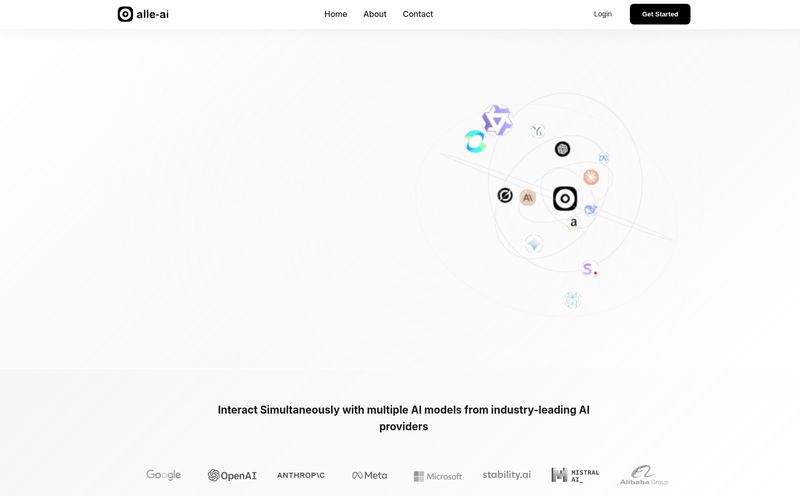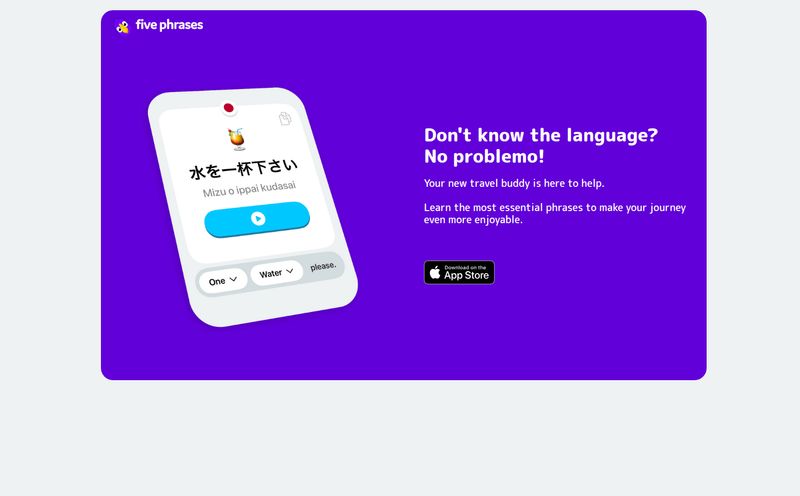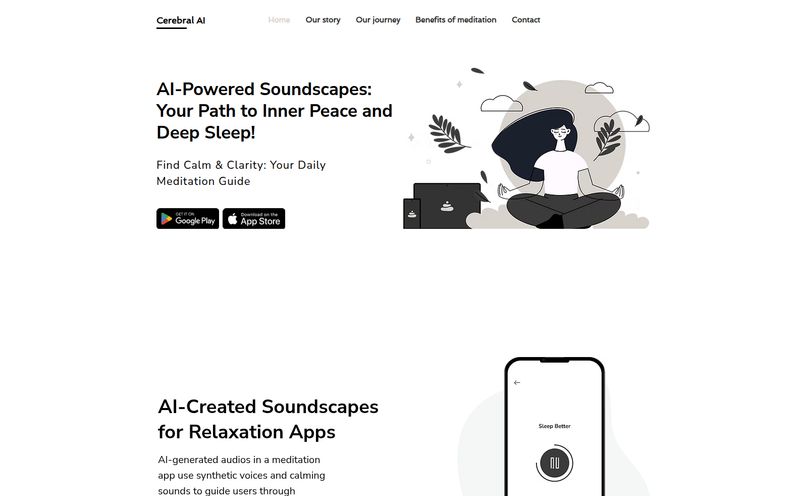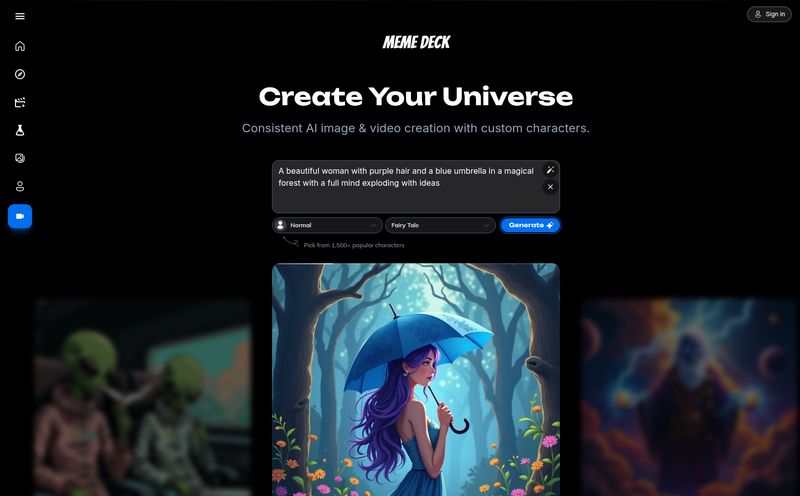I want to tell you a story. A few years back, I needed to create a simple 60-second promo video for a client’s campaign. Simple, right? Wrong. It turned into a three-day ordeal involving a clunky editor, endlessly searching for non-cheesy stock footage, and a near-aneurysm trying to sync audio. I swore off video for a while after that. The ROI just wasn't worth the headache.
Fast forward to today, and the landscape is… different. AI tools are popping up everywhere, promising to do everything from writing your emails to, you guessed it, creating your videos. Most of them, if I'm being honest, are a bit overhyped. But every now and then, a tool comes along that makes me sit up and pay attention. Recently, that tool has been InVideo.
I’ve been hearing the chatter on marketing forums and seeing the ads, so I decided to roll up my sleeves and see if it could cure my video creation PTSD. Is it just another tool with flashy promises, or is it genuinely useful for people like us in the trenches of content and traffic generation?
So, What is InVideo, Really?
Let's get this out of the way: InVideo isn't trying to be Adobe Premiere Pro. And thank goodness for that. It’s an online video editor built for speed and efficiency. Think of it less like a sprawling film studio and more like a high-tech, automated production line for your marketing content.
The core idea is to take the friction out of video creation. Instead of starting with a terrifyingly blank timeline, you start with a prompt, a URL, an idea, or one of over 5,000 templates. The platform then uses its AI smarts to pull together a draft, complete with stock footage, music, and even an AI-generated voiceover. It's designed for people who think in terms of campaigns and content calendars, not keyframes and codecs.
The Standout Features That Genuinely Impressed Me
I'm a cynic when it comes to feature lists, but a few things on InVideo's roster did make me raise an eyebrow. In a good way.
AI That Actually Creates for You
This is the main event. The 'text-to-video' feature is the star of the show. You can feed it a simple prompt like, "Create a 30-second ad for a new organic coffee brand with a cozy, morning vibe," and it just… does it. It generates a script, finds relevant clips from its massive stock library, adds text overlays, and pieces it all together.
It’s like giving a script to a junior video editor and getting a first draft back in 60 seconds. It’s not always perfect—sometimes the clip choices are a little too literal—but as a starting point? It's insane. It saves hours of grunt work. You can take what it gives you and then tweak, swap clips, and change text to your heart's content.
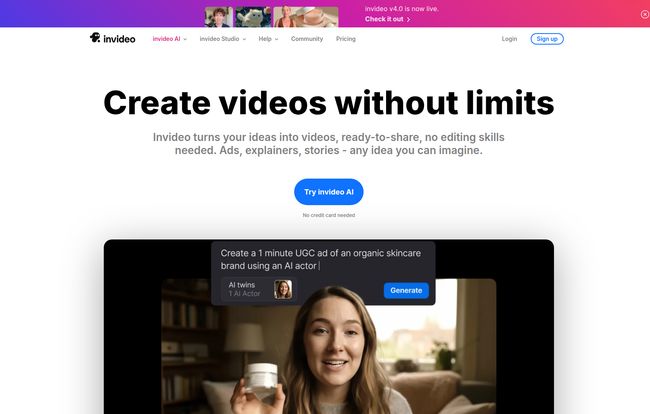
Visit InVideo
A Library That Doesn't Suck
We've all been there. Scouring free stock sites for a clip that doesn’t look like it was filmed in 2003. InVideo gives you access to a library of over 8 million assets, including premium stuff from iStock (on the paid plans). This is a huge deal. Having high-quality, relevant footage directly inside your editor, without having to open a dozen browser tabs, is a workflow game-changer. It just makes everything faster.
AI Actors and Voice Cloning is Wild
Okay, this is where things get a little bit sci-fi. InVideo allows you to use AI-generated human avatars and clone your own voice for voiceovers. I’ll admit, the AI actor thing is still in its early days across the industry, and it can sometimes fall into the uncanny valley. But for certain types of videos—like internal training or quick social media explainers where you don't want to be on camera—it's incredibly useful. The voice cloning, however, is scarily good. Feed it a sample of your voice, and it can read any script you write. For podcasters or YouTubers looking to create short-form content from long-form audio, this is a killer feature.
Breaking Down the InVideo Pricing Tiers
Alright, let's talk money. A tool is only as good as its accessibility, and pricing is a big part of that. InVideo has a pretty straightforward structure, which I appreciate. No hidden fees or confusing credit systems, for the most part.
| Plan | Price | Who It's For |
|---|---|---|
| Free | $0 / month | The curious. Perfect for trying it out, making a few quick videos, and seeing if the workflow fits. Expect watermarks and limits. |
| Plus | $28 / month | The serious solo creator or small business owner. You get no watermarks, more AI minutes, and access to the better iStock media. This feels like the sweet spot for most. |
| Max | $48 / month | The power user or small agency. If you're churning out a high volume of video content daily, the extra storage and much larger AI/iStock allowance will be worth it. |
| Generative | $96 / month | Those on the bleeding edge. This plan includes more powerful, scene-by-scene generative AI credits for creating truly unique visuals from scratch. It's the future, but at a premium. |
My take? The Free plan is genuinely useful for a test drive. But if you're going to use this for your business, you'll want to jump to the Plus plan pretty quickly to remove the watermark and get the good stock footage. The value is definitely there.
The Good, The Bad, and The AI
No tool is perfect. After playing around with InVideo for a while, here's my honest breakdown. The biggest advantage, without a doubt, is the sheer speed. The ability to go from an idea to a finished, professional-looking video in minutes instead of hours is a massive win for busy marketers and business owners. The user interface is clean and intuitive, and the massive template and stock media library removes so much of the usual friction. And I have to give them props for the 24/7 human support; in a world of chatbots, that's a real plus.
On the flip side, you are trading some control for that convenience. If you’re a pixel-perfect videographer who needs granular control over every single transition and effect, this might feel a bit restrictive. The free plan's watermark is a bit of a bummer, but that's standard practice and fair enough. The main thing to watch is your AI generation limits on the paid plans. While generous, you can burn through them if you're experimenting a lot, so you need to be a little mindful of your usage.
So, Who Should Actually Use InVideo?
This isn't a one-size-fits-all solution. In my opinion, InVideo is a perfect fit for a few key groups:
- Social Media Managers: Need to create 5 high-quality Reels and 3 video ads this week? InVideo is your new best friend.
- Small Business Owners: You don't have a marketing team, but you need to create product demos, testimonials, or promotional videos. This tool lowers that barrier to entry to almost zero.
- Content Creators & Bloggers: Want to turn your latest blog post into an engaging YouTube video or a short? The AI can basically do it for you. It's fantastic for content repurposing.
- Marketing Agencies: For creating quick drafts and proofs of concept for clients, this can drastically speed up your turnaround time.
If you're trying to edit the next Christopher Nolan film, stick to DaVinci Resolve or Premiere. But if you're trying to win on social media and drive traffic with video today, InVideo is a seriously powerful ally.
My Final Verdict: Is It Worth The Hype?
After being a hardened video-creation skeptic, I have to say, I'm a convert. InVideo isn't just another piece of software; it feels like a fundamental shift in how we can approach video content. It automates the 80% of tedious work that used to bog us down, freeing us up to focus on the message and the strategy—the parts that actually matter.
It’s not perfect, but it’s fast, powerful, and surprisingly intuitive. It has successfully removed my old fear of the video editing timeline. For marketers, creators, and anyone who knows they should be doing more with video but lacks the time or technical skill, I think InVideo is not just worth a look; it might just become an indispensable part of your toolkit.
Frequently Asked Questions About InVideo
Is the InVideo AI any good?
Honestly, yes. It's surprisingly effective for creating a strong first draft. It's great at understanding context from a prompt and finding relevant visuals. You'll still want to do some final polishing, but it saves a tremendous amount of time.
Can I use my own photos and video clips?
Absolutely. While the stock library is a huge perk, you can easily upload your own media—logos, video clips, photos, and audio files—to incorporate into your projects for a more personalized feel.
What happens if I cancel my InVideo subscription?
If you cancel a paid plan, your account will revert to the Free plan at the end of your billing cycle. You'll lose access to the premium features and any videos you export from that point on will have the InVideo watermark.
Is InVideo difficult to learn?
Not at all. That's one of its biggest strengths. If you've ever used a tool like Canva, you'll feel right at home. The interface is built around templates and a drag-and-drop style editor, making it very beginner-friendly.
Does InVideo put a watermark on my videos?
Only on the Free plan. All of the paid plans (Plus, Max, and Generative) allow you to export an unlimited number of videos with no InVideo branding or watermark.
How does the voice cloning work?
You provide a short audio sample of your voice (the platform guides you through it). The AI then processes it and can generate audio for any text you provide in that same voice. The quality is pretty impressive, with natural-sounding inflections.