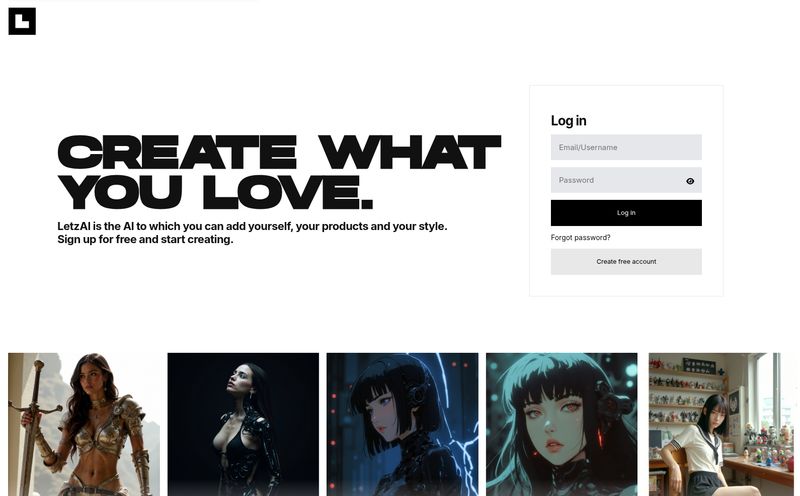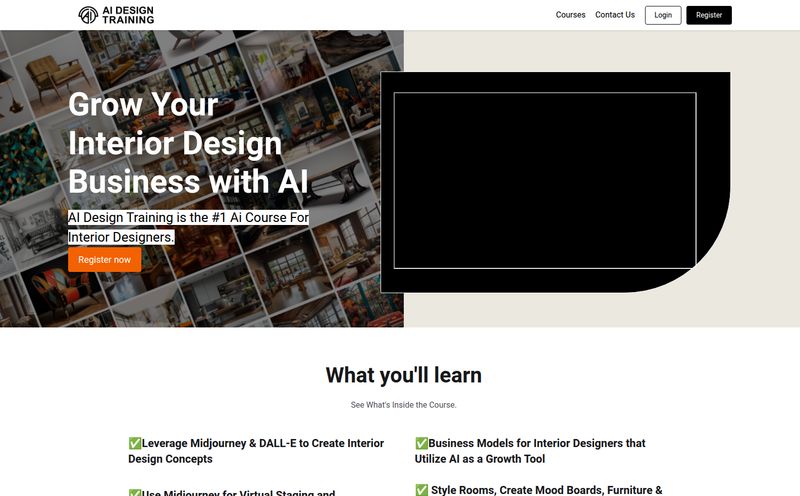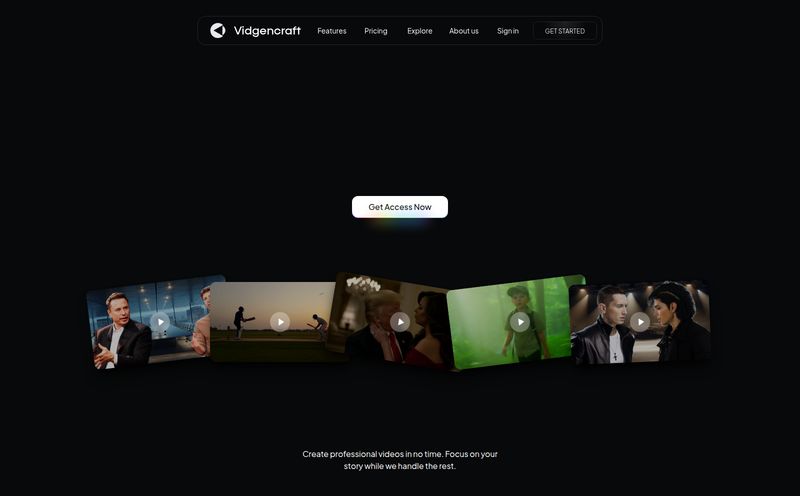We’ve all been there. You find the perfect image for your blog post, your social media feed, or that client presentation. But there's a catch. It's tiny. Like, postage-stamp-sized-on-a-billboard tiny. You try to stretch it, and it immediately turns into a pixelated mess that looks like it was made with Minecraft blocks.
It’s a classic, frustrating problem. For years, the answer was just, “Well, find a better image.” But what if you can’t? What if that specific photo is the only one you have? For a long time, I’ve been on the hunt for a good, reliable AI image upscaler. I’ve tried a bunch, and frankly, a lot of them overpromise and underdeliver. So, when I stumbled upon ImgUpscaler, I was skeptical but curious. I decided to take it for a spin, and today, I’m going to share what I found.
So, What is ImgUpscaler Anyway?
At its core, ImgUpscaler is an online tool that uses artificial intelligence to increase the resolution of your images. We're not talking about just making the file bigger; we're talking about intelligently adding detail to make it sharper and clearer. It promises to blow up your photos by 200% or even 400% without that dreaded, blocky artifacting.
But calling it just an “upscaler” is selling it a bit short. It’s actually more of a multi-tool for your images. Tucked inside, you’ll also find a background remover, an AI colorizer for black and white photos, and even an object remover. It’s like a little Swiss Army knife for quick image edits.
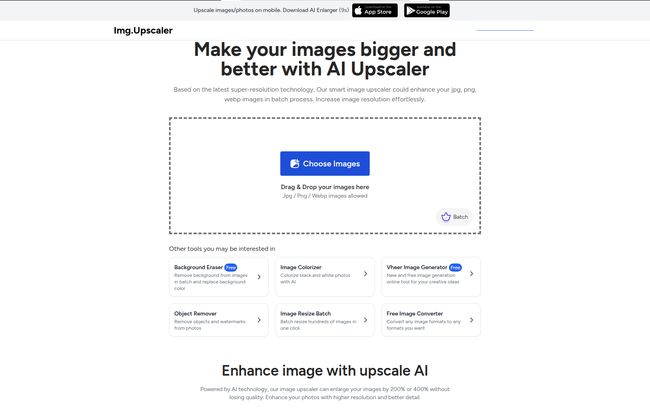
Visit ImgUpscaler
My First Impressions: A Walkthrough
The first thing I noticed? The simplicity. The homepage is clean, with a big, inviting drag-and-drop box right in the middle. There's no complicated sign-up process to just try it out. I grabbed a low-res product photo I had lying around—one that was basically unusable for an e-commerce page—and dropped it in.
The process is literally three steps:
- Upload: You drag your JPG, PNG, or WEBP file into the box. Easy enough.
- Select Ratio: You choose if you want to upscale it by 200% or 400%. For my test, I went all in with 400%.
- Preview and Download: A few seconds later (it was surprisingly fast), a before-and-after slider appeared. I could drag it back and forth to see the difference in real-time. The result? Genuinely impressive. The edges were cleaner, the text on the product was readable, and it didn't have that weird, waxy look some AI tools produce.
Honestly, the user experience is a huge win. It feels less like operating complex software and more like using a simple web app. No fuss, no muss.
The Standout Features of ImgUpscaler
Let's get into the nitty-gritty of what this thing can actually do.
The Magic of AI Upscaling
This is the main event, of course. The AI doesn't just stretch the existing pixels; it analyzes the image and intelligently generates new pixels that it thinks should be there. It’s like hiring a tiny, incredibly fast digital artist to fill in the gaps. For things like logos, product shots, and even some portraits, this can be a total lifesaver. It’s the difference between a professional-looking website and one that screams “amateur.”
Batch Processing for the Busy Bee
Okay, this is a big one for me. If you’re a social media manager, a blogger, or an e-commerce store owner, you rarely have just one image to fix. You have dozens. The ability to upload a whole folder of images and have them all upscaled at once is a massive time-saver. You can upload a batch and go grab a cup of cofee. By the time you're back, your shiny new high-res images are ready to go. A true game changer for workflow efficiency.
The Unexpected Extras
I came for the upscaling, but I was pleasantly surprised by the other tools. The background remover is pretty darn accurate for simple objects. The image colorizer is a fun toy to play with for old family photos, bringing a bit of life to black-and-white memories. While these might not replace dedicated tools like Photoshop for complex work, they are incredibly handy for quick jobs. Having them all in one place is just convenient.
Let's Talk About the Price Tag
Ah, the all-important question: what’s it going to cost? ImgUpscaler uses a credit-based system, which is pretty common for these kinds of services. The good news is, there's a genuinely useful free plan.
"The best tools often have a great entry point, and ImgUpscaler's free tier is exactly that. It lets you properly test the waters before diving in."
- Free Plan: You get 20 credits every month for $0. One credit gets you one image upscale. This is perfect for the occasional user who just needs to fix an image every now and then. The main limitation is you can only process images one by one.
- Starter Plan ($19/year): This bumps you up to 100 credits a month and, crucially, unlocks batch processing (up to 8 images at a time). For a freelancer or small blogger, this is probably the sweet spot. Plus, unused credits roll over! I love that.
- Premium Plan ($39/year): The “most popular” option gives you a hefty 500 credits a month. If you’re managing multiple sites or a busy e-commerce store, this provides plenty of power without breaking the bank.
- Business Plan ($69/year): For the power users and agencies, this plan offers no credit limits. You just use it as much as you need.
The annual pricing is very reasonable, especially when you compare it to the cost of other graphic design software or stock photo subscriptions. The fact that credits roll over on paid plans is a fantastic, consumer-friendly touch that I wish more services would adopt.
The Good, The Bad, and The Pixelated
No tool is perfect, right? After playing around with ImgUpscaler, here’s my honest breakdown.
What I loved was its ease of use. It's almost foolproof. The speed is excellent, and the quality of the upscale on the right kind of images (graphics, products, clear subjects) is top-notch. The free plan is generous enough to be truly useful, which is a huge plus. And I have to mention their privacy policy – they state that images are deleted after 24 hours, which gives some peace of mind.
Now, where does it stumble a bit? Naturally, the free plan has its limits. You can't do batch processing, and there are some restrictions on image size. If you're a heavy user, you will need to upgrade. Also, while the AI is smart, it's not a miracle worker. Very complex, noisy, or blurry photos with lots of fine detail (like a crowd of people or a dense forest) can sometimes come out looking a little... painterly. It’s a common challenge for all AI upscalers, but something to be aware of.
So, Who Is ImgUpscaler Really For?
This tool isn’t just for one type of person. I can see it being incredibly useful for a few key groups:
- Bloggers and Content Creators: To sharpen up featured images and graphics.
- E-commerce Store Owners: To ensure product photos are crisp and clear on all devices.
- Social Media Managers: For upscaling user-generated content or old brand assets.
- Real Estate Agents: To enhance property photos that might have been taken on a phone.
- Students and Educators: For improving images for presentations and projects.
If you're a professional photographer doing high-end retouching, you'll probably stick to your desktop software. But for the 90% of us who just need to make an image look better, fast, this is a fantastic solution.
Frequently Asked Questions about ImgUpscaler
Here are a few questions I had, and you might too.
How does the AI in ImgUpscaler actually work?
It uses a type of AI called a Generative Adversarial Network (GAN). In simple terms, one part of the AI upscales the image, and another part judges its quality against real high-resolution photos. They go back and forth, training each other to produce a more realistic result. It’s pretty cool stuff.
Is it safe to upload my images?
According to their site, yes. They use SSL encryption for transfers and promise to delete all uploaded and processed images from their servers within 24 hours. For most use cases, this should be perfectly secure.
Can I use the upscaled images for commercial purposes?
Yes! The site explicitly states that the images you create are free for commercial use, which is a huge benefit for anyone running a business.
What happens if I run out of credits on a paid plan?
Their FAQ on the pricing page suggests you can upgrade your plan at any time if you need more credits. Since the Business plan has no limit, there's always an option for heavy workloads.
Do my unused credits really roll over?
They sure do, for the Starter and Premium plans. As long as your subscription is active, your unused credits from one month will be available the next. This is great for months where your usage might be lower.
Final Thoughts: Is ImgUpscaler a Worthy Tool?
So, what’s the final verdict? I have to say, I'm sold. ImgUpscaler does exactly what it says on the tin, and it does it with a simplicity that’s hard not to appreciate. It takes a genuinely annoying problem and solves it in a few clicks.
It’s not going to turn a horribly blurry photo into a masterpiece, but it will take a decent-but-small image and make it sharp, usable, and professional. For the price—especially with the free option—it's an incredibly valuable tool to have in your back pocket. If you’re tired of fighting with pixelated pictures, I’d say give ImgUpscaler a shot. You might be pleasantly surprised.