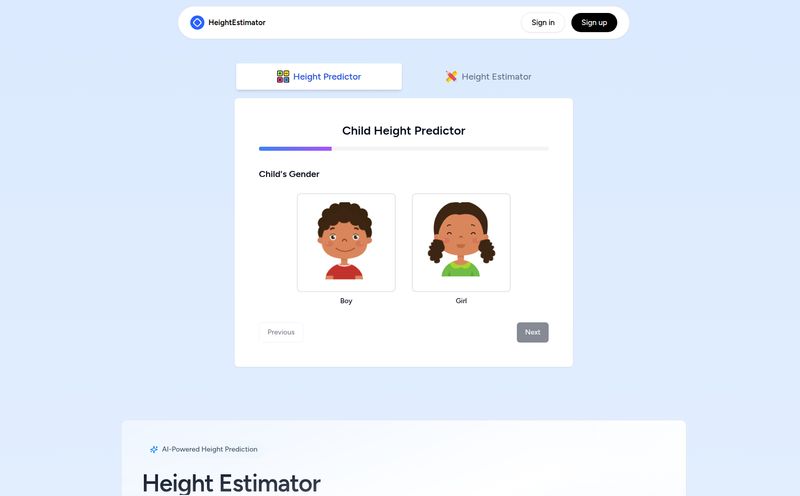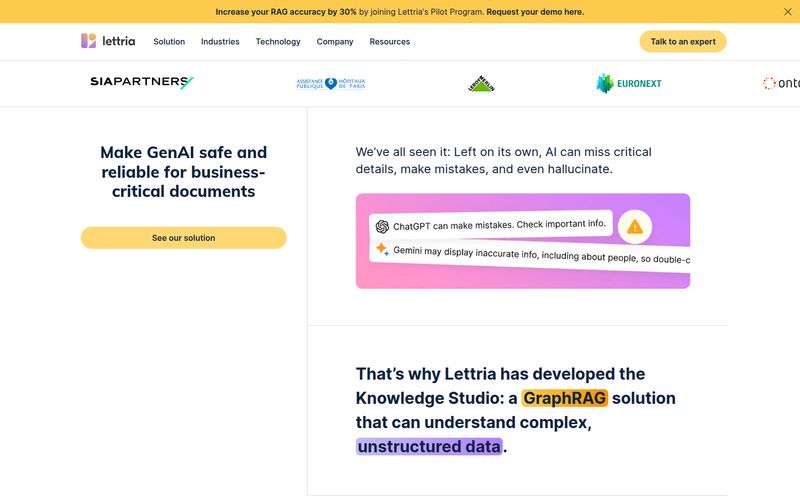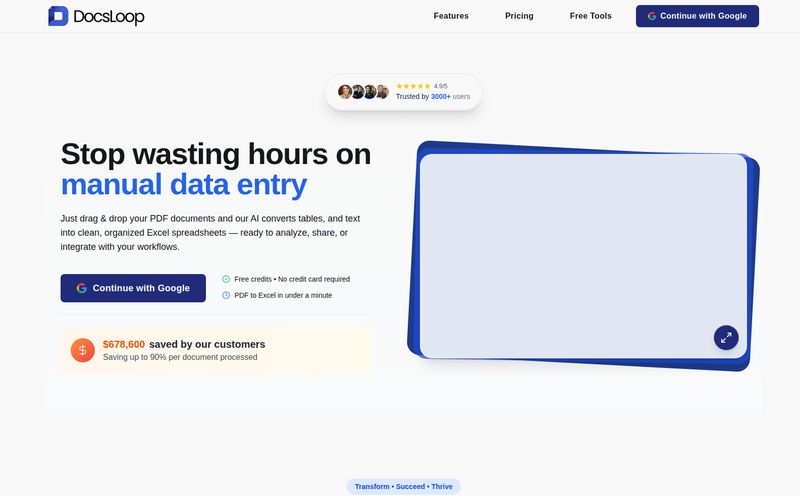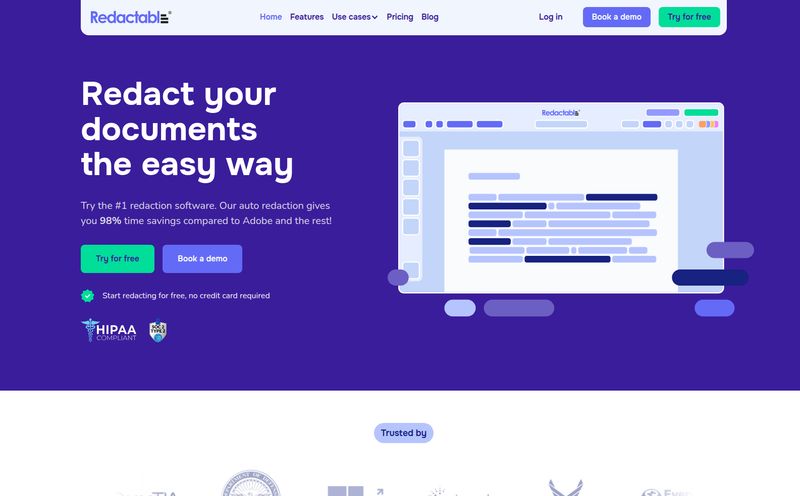We’ve all been there. You're staring at a brilliant quote locked inside an Instagram post, a slide from a webinar that’s pure gold, or a scanned page of an old book. And the only way to get that text is to... type it all out. Manually. Like some kind of medieval scribe.
My fingers hurt just thinking about it. For years, I’ve bounced between clunky software and paid services to pull text from images. Some were okay, others were a complete waste of time. So when I stumbled upon a tool that claimed to be a simple, free, and secure image to text converter, my inner skeptic raised a very prominent eyebrow. But I'm a sucker for a good productivity tool, so I gave it a shot.
The tool is imagetotext.me, and folks, I think I'm in love.
First Off, What Exactly is OCR?
Before I get all giddy, let's cover the basics. The magic behind this is called OCR, or Optical Character Recognition. Think of it like a translator. But instead of translating Spanish to English, it translates the picture of a letter 'A' into a digital 'A' that you can actually copy, paste, and edit in a document. It’s the tech that scans the page, identifies the shapes of letters and numbers, and converts them into machine-readable text. It’s the difference between a dead image and living, breathing data.
Meet Your New Best Friend: imagetotext.me
So, what makes this specific tool stand out in a sea of OCR options? For me, it started with the landing page. It’s clean. No pop-ups screaming at me, no confusing buttons. Just a big, friendly box that says, “Drag & Drop your images here.” It’s an invitation, not a demand.
It promises to extract editable text from images for free. And it delivers. You can upload a file, paste an image directly from your clipboard, or even drop in a URL. The whole process is ridiculously simple.
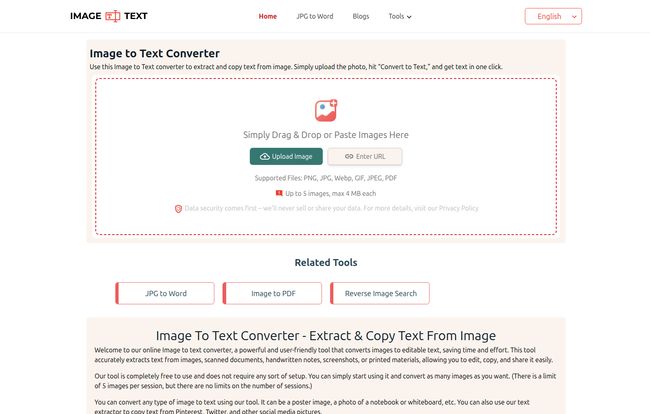
Visit imagetotext.me
How It Works in Three Simple Steps
You don't need a manual for this, I promise. It’s as easy as:
- Upload Your Image: You can drag and drop your file (it supports JPG, PNG, GIF, you name it), or just click to upload from your computer. You can even upload up to five images at once, which is a nice touch.
- Click Convert: Hit the big “Convert to Text” button. Go on. Don’t be shy.
- Get Your Text: In a few seconds, the tool spits out the text in a box right below. You can copy it with a single click or download it as a .txt file. Done.
I was impressed by the optional cropping tool, too. Sometimes you only need one paragraph from a full page. Just drag the box around what you need and poof, it ignores the rest. Simple, effective. Why don’t all tools have this?
The Features That Actually Matter
Look, a lot of tools boast a long list of features to look impressive. But most of the time, we only use one or two. Here’s what I found genuinely useful with imagetotext.me.
The Price is Right (It's Free!)
This is the big one, isn't it? In an industry where every decent service seems to be moving behind a subscription paywall, a truly functional and free tool feels like a rare find. There are no hidden fees, no “pro” version holding the best features hostage. It’s just free. This makes it incredibly accessible for students, startups, or anyone who doesn't have a corporate budget for software.
It Speaks Your Language (and a Dozen Others)
As someone who works with international clients, this was a huge win. The tool isn’t just limited to English. The dropdown menu includes Spanish, French, German, Italian, Portuguese... the list goes on. I tested it with a Spanish menu I had a picture of, and the accuracy was spot-on. For a free tool, this level of multilingual support is pretty uncommon and incredibly valuable for global work.
It Even Understands Math
Okay, this one surprised me. The tool has a feature for detecting and converting math equations. I threw a screenshot of some algebraic formulas at it, half-expecting a garbled mess. What I got back was a perfectly formatted equation. For students, teachers, or anyone in a STEM field, this feature alone could save hours of frustrating work trying to type complex equations into a document.
Your Data Isn’t Their Product
Here’s something that gives me peace of mind. The site clearly states that your uploaded images and extracted text are deleted from their servers within 24 hours. In a world where free services often mean you’re paying with your data, this commitment to privacy is a massive plus. I feel much more comfortable uploading a sensitive document here than on some other platforms I've tried. It’s a sign of respect for the user, and I appreciate that.
It Works with Blurry Photos
Let's be honest, not every photo we take is a masterpiece. Sometimes you're trying to be sneaky taking a picture of a slide from the back of a conference hall, and it comes out a bit blurry. The site claims it can handle blurry images, and from my tests, it does a surprisingly good job. The accuracy might dip slightly, but it’s often good enough to get the gist or require only minor edits. This real-world capability makes it far more practical than tools that need a perfectly crisp, lab-condition image to function.
Who is This Image to Text Converter For?
While I think almost anyone could find a use for this, here’s who I think benefits the most:
- Students and Researchers: Imagine digitizing notes from a textbook, a friend's notebook, or a library archive in seconds. No more retyping citations or long passages. This is a study game-changer.
- Content Creators & Social Media Managers: See a great testimonial on Twitter or a customer review in a screenshot? Extract that text in a snap and repurpose it for your own content. It’s a huge time-saver for content curation.
- Office Professionals: Need to get data from an invoice, a scanned contract, or a business card? This is way faster than manual data entry. It streamlines workflows and reduces the chance of typos.
Are There Any Downsides?
No tool is perfect, right? Especially a free one. The limitations here are pretty straightforward: you can only process 5 images at a time, and each image has a max size of 4MB. Is this a dealbreaker? For me, not at all. For heavy, bulk processing, you might need an industrial-strength paid solution. But for the day-to-day tasks most of us face? These limits are perfectly reasonable. It's more than enough for 99% of my needs.
Frequently Asked Questions (The Short and Sweet Version)
I've pulled some common questions and given you my straight-up answers.
Is the extracted text always 100% accurate?
Mostly, yeah. It’s shockingly good. For a clear, high-quality image, the accuracy is fantastic. With really messy handwriting or very blurry images, you might need to do a little clean-up, but it's still way faster than typing from scratch.
Is it really safe to use?
From what I can tell, yes. Their policy of deleting all data within 24 hours is a strong indicator that they take privacy seriously. I'd trust it with most documents without a second thought.
Can it read handwriting?
Yes, it can handle handwritten text. The cleaner the handwriting, the better the result. Don't expect it to decipher your doctor's prescription, but for neat notes, it does a pretty decent job.
What kind of image formats can I use?
Basically all of them. It supports JPG, PNG, WebP, BMP, and GIF. I haven't found a common image format it couldn't handle yet.
Do I need to install any software?
Nope. And that’s the beauty of it. It’s a web-based tool, so there's nothing to download or install. Just open your browser and you're good to go.
My Final Verdict
I don't say this often, but imagetotext.me has earned a permanent spot in my browser's bookmarks. It does exactly what it says on the tin: it’s a fast, free, and reliable image to text converter.
It’s one of those wonderfully simple tools that solves a common, annoying problem with zero fuss. It’s a perfect example of how the right technology can smooth out the little bumps in our daily workflows, giving us back time and saving us from a bit of drudgery. Give it a try next time you find text trapped in a picture. I have a feeling you’ll be just as impressed as I was.
Reference and Sources
- The Tool Itself: imagetotext.me
- A Deeper Look at OCR: What is OCR? - Amazon Web Services