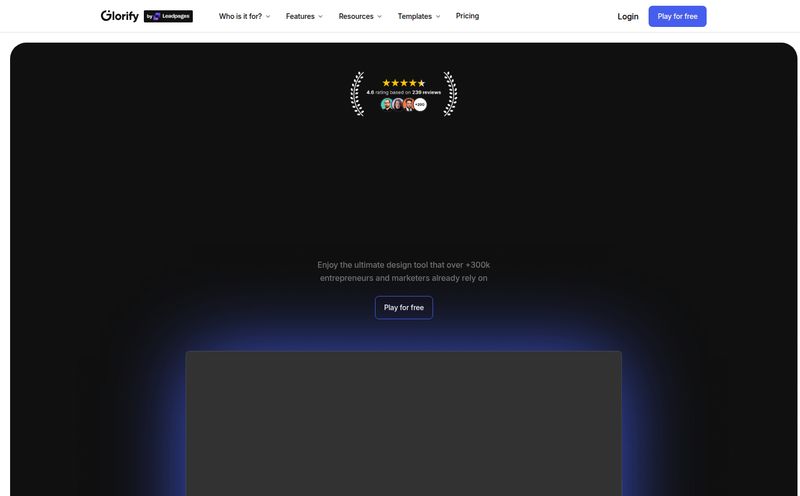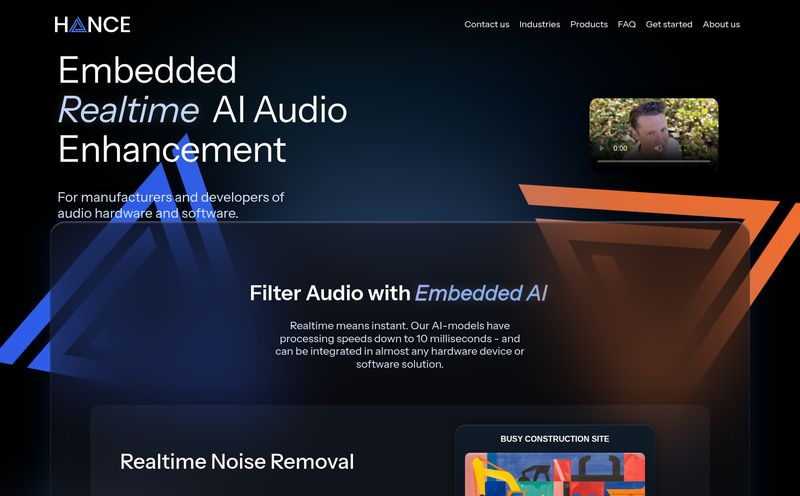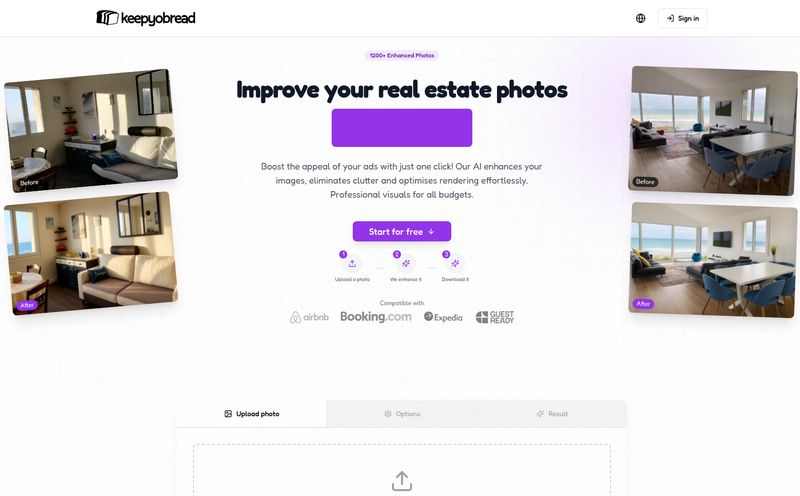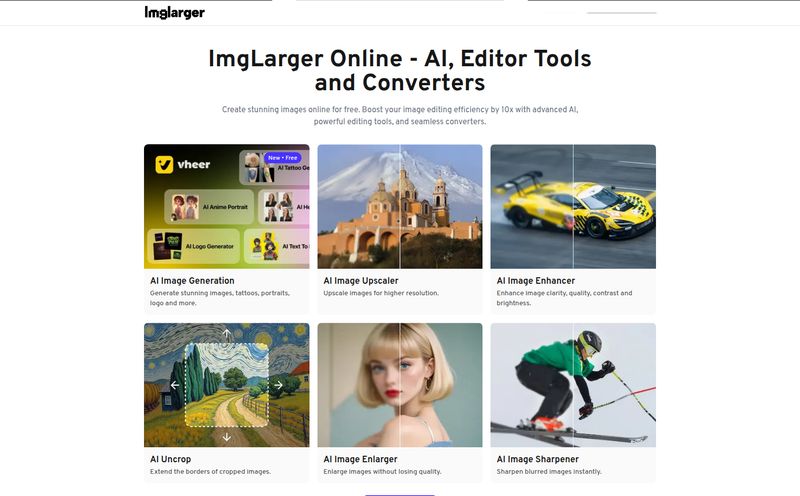We've all been there. You dig up an old video file—maybe from a family vacation ten years ago, shot on a phone that was 'cutting-edge' at the time. Or maybe it's some crucial B-roll for a client project, but it’s grainy, shaky, and just looks… sad. For years, the answer was, 'Well, that's just how it is.' You can't magically add detail that isn't there. Right?
Well, maybe 'wrong'. The world of AI video enhancement has been exploding, and I've been on a mission to separate the genuine game-changers from the digital snake oil. This week, my attention turned to a tool that's been making some noise: HitPaw VikPea (you might have known it by its old name, HitPaw Video Enhancer). It promises to upscale, unblur, colorize, and even repair video files with the click of a button. Big promises. So, I took it for a spin to see if it lives up to the hype.
So, What is HitPaw VikPea Anyway?
In a nutshell, HitPaw VikPea is a desktop software (for both Windows and Mac, thank goodness) that uses artificial intelligence to improve the quality of your videos. This isn't just about slapping a simple filter on your footage. We're talking about sophisticated algorithms that analyze your video frame by frame to intelligently add detail, correct colors, stabilize motion, and fix corruption. It’s like having a tiny, incredibly patient video restoration artist living in your computer. The goal is to take your low-res, blurry, or old-timey footage and make it look like it was shot yesterday on modern gear.
Digging into The Features
A tool is only as good as its features, and VikPea comes loaded with a few specific AI models designed for different tasks. This isn't a one-size-fits-all solution, which I genuinely appreciate. Different types of video have different problems, and using a specialized model makes a world of difference.
From Blurry to Brilliant: AI Video Upscaling
This is the headline act. HitPaw VikPea claims it can upscale video all the way to 4K or even 8K resolution. My inner skeptic immediately flared up. You can't just invent pixels out of thin air and have it look good… or so I thought. I fed it a 720p clip that was looking particularly rough. The 'General Denoise Model' crunched away for a bit, and the result was… impressive. It wasn't just bigger; it was clearer. The AI did a remarkable job of sharpening edges and reducing that fuzzy 'noise' without making it look artificial and over-sharpened, a common problem with older enhancement software.
Bringing Old Memories to Life: The Colorize Model
This feature feels like pure magic. I have a soft spot for old black-and-white family photos and videos. The Colorize Model is built specifically for this. You give it a monochrome video, and it intelligently adds color. Is it a perfect, historically accurate coloration? Not always. But it's shockingly good. It understands that skies are blue, grass is green, and it makes decent guesses at clothing and skin tones. Seeing an old clip of a relative from the 50s suddenly appear in color is a pretty powerful experience. It breathes a new kind of life into memories you thought were set in stone. A really cool feature for anyone into genealogy or family archives.
More Than Just Upscaling: Repair and Unblur
Here’s where it gets really practical for video professionals. VikPea includes models for repairing damaged or corrupted video files. If you've ever had a file transfer get interrupted or a memory card fail, you know the panic of seeing a glitchy, unplayable video. This tool can sometimes salvage that footage. Furthermore, it has a dedicated 'Face Model' that prioritizes sharpening human faces in the shot, and an 'Animation Model' for cartoons and anime, which require a different approach to edge definition than live-action footage. The ability to unblur and stabilize shaky footage is another lifesaver, rescuing shots that might have otherwise ended up on the cutting room floor.
My Hands-On Experience with VikPea
Alright, let's talk usability. The interface is clean. Almost deceptively simple. You literally drag and drop your video file into the window, pick one of the AI models from the side, choose your output settings, and hit 'Export'. That's pretty much it. I like that. I don't need a thousand confusing sliders and dials for a task like this.
I threw a few different challenges at it: a grainy concert clip from an old smartphone, a short, downloaded 480p anime opening, and a shaky video of my dog running through the park. For the concert clip, the General Denoise and Face Model brought out surprising detail in the performers' faces. For the anime, the Animation Model created crisp, clean lines without the weird artifacts you sometimes get from standard upscalers. And for teh dog video, while it couldn't fix my awful camera work entirely, it did stabilize the motion enough to make it much more watchable.
The processing time depends heavily on your computer's GPU. GPU acceleration is supported and highly recommended. A 30-second clip can take a few minutes or more, so for longer videos, this is definitely a 'set it and forget it' kind of process. The batch processing feature is a must-have for this—you can queue up a bunch of videos to enhance overnight.
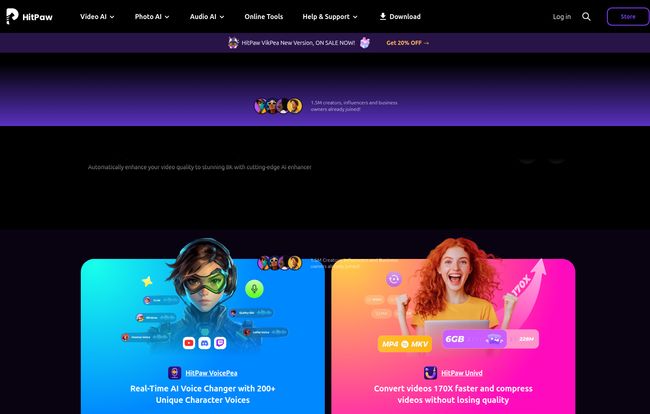
Visit HitPaw VikPea
Let's Talk Money: HitPaw VikPea Pricing
Okay, the million-dollar question. Or, in this case, the $43 question. HitPaw VikPea is not free, though it does offer a free trial so you can test it out (with limitations, like watermarks and export restrictions). If you decide to buy, you have a few options.
| Plan | Price | Best For |
|---|---|---|
| 1 Month License | $43.19 | Short-term projects or just trying it out fully. |
| 1 Year License | $99.99 | Regular users, content creators, and hobbyists. |
| Perpetual License | $350.39 | Professionals and anyone who hates subscriptions. |
Personally, I think the Perpetual License offers the best long-term value if you know you're going to use this regularly. The yearly plan is also pretty reasonable for what it does. One thing to note is the 'Cloud Acceleration' feature. This uses credits to speed up processing by offloading some work to the cloud. You have to buy these credits separately, starting from about $8. I didn't find it necessary for my tests, but for someone on a tight deadline with a slower machine, it could be a valuable add-on.
The Good, The Bad, and The AI
What I Loved
The simplicity is a huge win. It’s a powerful tool that doesn’t feel intimidating. The specialized AI models are the true stars of the show; having different tools for faces, animation, and general footage yields much better results. And the sheer quality of the upscale and colorization is, frankly, fantastic for a consumer-grade tool. It's available on Windows and Mac which is a huge plus.
A Few Things to Keep in Mind
This isn't instantaneous. AI processing takes time and horsepower, so be prepared to wait, especially for longer or higher-resolution videos. The best features are locked behind the paid version, which is fair, but the free trial is more of a 'demo' than a fully usable tool. And the credit system for cloud processing feels a bit like a microtransaction, which might rub some people the wrong way, though it is entirely optional.
Who is HitPaw VikPea Really For?
I see a few groups getting a ton of value out of this. Content Creators who need to incorporate older or lower-quality footage into their modern 4K YouTube videos. Videographers who need to rescue a few problematic shots from a client shoot. Family Archivists who want to restore and preserve precious memories in the best possible quality. Even Hobbyists who just want to make their old videos look better will find a lot to love here.
If you're a high-end Hollywood colorist, you're probably sticking with your DaVinci Resolve suite. But for the rest of us? This is an incredibly accessible way to achieve results that were, until recently, out of reach for most people.
Conclusion: Is VikPea the Real Deal?
After spending some quality time with HitPaw VikPea, I have to say, I'm a convert. It's not a magic wand that can turn a horribly shot video into a cinematic masterpiece. The raw material still matters. But it's an astoundingly effective tool for pushing that material to its absolute limit. It polishes, sharpens, and breathes new life into footage in a way that truly impressed me.
Is it worth the price? If you work with video regularly or have a collection of cherished memories you want to preserve, my answer is a resounding yes. It's a specialized tool, but for the problem it solves, it does an exceptional job. It successfully bridges the gap between old tech and new expectations, and it does so with a friendly face.
Frequently Asked Questions
- What's the difference between the free and paid versions?
- The free trial lets you preview the enhancements but will add a watermark to exported videos. The paid versions remove all watermarks, unlock all AI models and features, and allow you to export in high resolution.
- When would I need cloud acceleration?
- Cloud acceleration is for users who need to process videos faster than their local computer allows. If you have a slower GPU or are facing a tight deadline, purchasing credits to use cloud processing can significantly speed things up.
- Does it work on both Windows and Mac?
- Yes! One of its big advantages is that you can purchase a license and use the product on both a Windows PC and a Mac, which is great for people who switch between systems.
- How long does it take to process a video?
- This completely depends on your video's length, original resolution, and your computer's hardware (specifically the graphics card). A short, one-minute clip might take anywhere from 5 to 20 minutes, while a longer video could take hours. Using a powerful GPU makes a huge difference.
- Can it fix any corrupted video?
- While the video repair model is powerful, it has its limits. It's best for issues like metadata errors, header corruption, or minor playback glitches. Severely damaged files where large chunks of data are missing may not be recoverable. It's always worth a try, though!