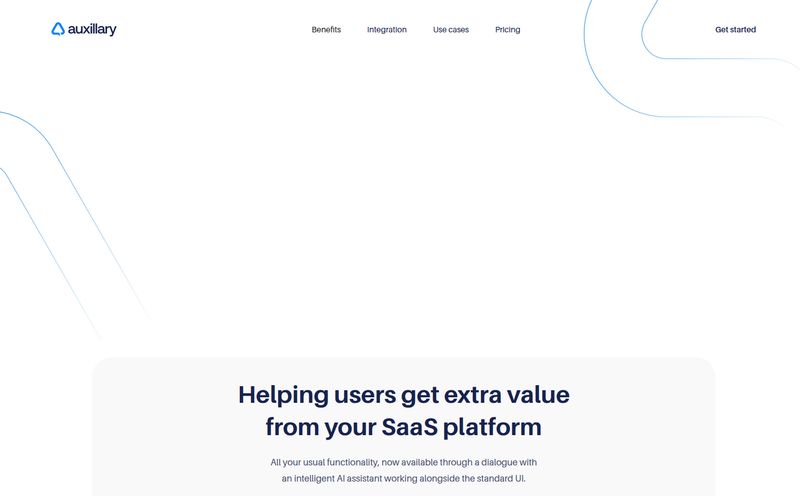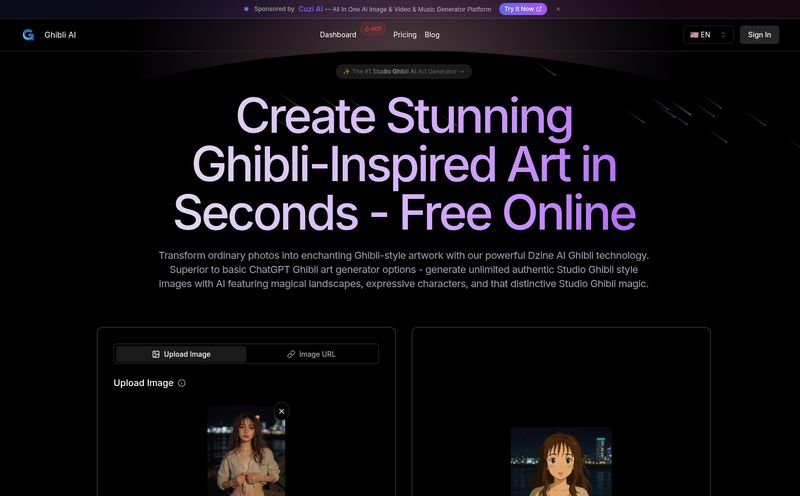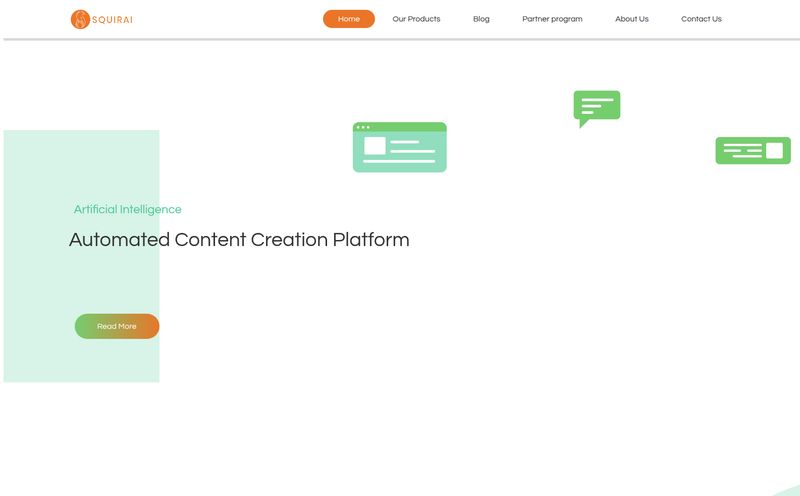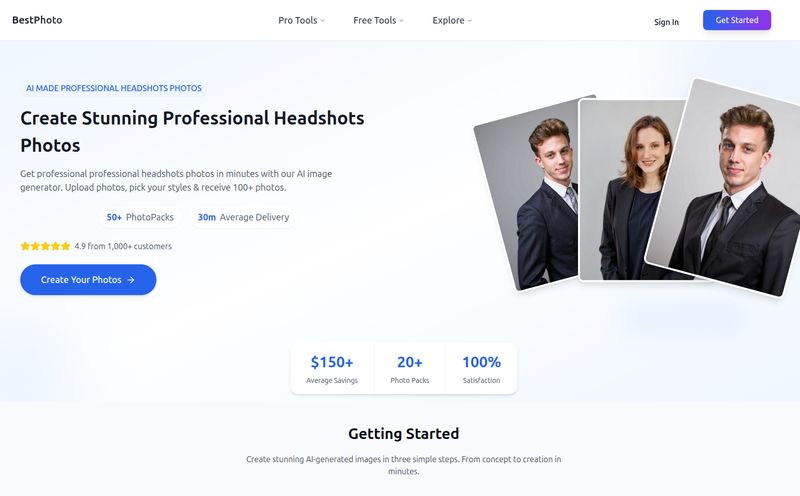We've all been there. You capture a moment that feels perfect—the lighting, the emotion, everything. But when you look at it later on your computer, it's... meh. A little grainy. A bit blurry. Or maybe there's a rogue photobomber in the background completely killing the vibe. For years, fixing that meant firing up some seriously complex software and resigning yourself to a few hours of YouTube tutorials. Fun times.
But we're in the middle of this wild AI boom, and suddenly tools are popping up that promise to fix all our photo woes with a single click. It sounds too good to be true, right? That’s what I thought. So, as your resident gear and software nerd, I decided to take one of the most talked-about contenders, HitPaw FotorPea, for a spin. Is it really the magic wand it claims to be, or just another piece of software destined to gather digital dust? Let's get into it.
So, What Exactly Is HitPaw FotorPea?
First off, if the name sounds a little new, you might have known it by its former title, HitPaw Photo Enhancer. They've rebranded, but the core mission is the same. At its heart, HitPaw FotorPea is an AI-powered photo enhancement tool for both Windows and Mac. Think of it as a smart assistant whose only job is to make your photos look better. It’s designed to automatically upscale image quality, sharpen blurry details, zap digital noise, and even colorize old black and white photos. Simple as that.
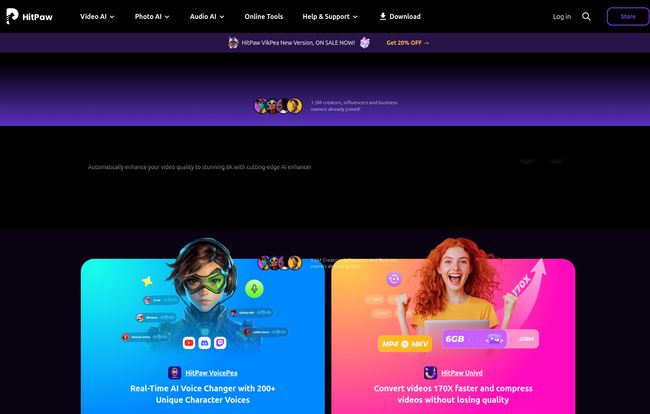
Visit HitPaw FotorPea
It’s not just about simple filters, though. This tool uses different AI models trained for specific tasks. It’s less of a blunt instrument and more like a set of specialized scalpels for photo surgery. Whether you're a content creator trying to make your Instagram feed pop, a real estate agent with subpar property photos, or just someone trying to salvage precious family memories, this is the kind of tool that’s supposed to make your life easier.
The Core Features That Actually Matter
A long list of features is great for marketing, but what actually works? I spent some time poking around in the software, and here's the breakdown of what I think are the most impactful parts of HitPaw FotorPea.
The One-Click AI Enhancer: Putting It to the Test
This is the main event. The tool comes with several AI models, and choosing the right one is half the battle (a very easy battle, I promise).
- General Model: Your all-purpose workhorse. Great for landscapes, buildings, and animal photos. It enhances clarity and detail across the board.
- Denoise Model: Got a photo taken in low light or with a high ISO? This model is your best friend. It’s surprisingly good at smoothing out that ugly digital grain without turning your photo into a watercolor painting.
- Face Model: This one is a bit like magic. It specifically hones in on faces, sharpening features, smoothing skin naturally, and making portraits look like they were taken with a much better camera. I tested it on some old, slightly out-of-focus pictures and was genuinely impressed.
- Colorize Model: This is for breathing life into black-and-white photos. The results can vary—AI colorization is a tough nut to crack—but when it hits, it really hits. It’s fantastic for genealogical projects or just for seeing your grandparents' old photos in a new light.
The best part? You can upscale images to insane resolutions like 4K, 8K, and even 16K. Now, do you need a 16K photo? Probably not, unless you're planning on printing a billboard. But the ability to dramatically increase the resolution of a small, low-quality image for a large print is a massive win.
More Than Just Enhancement: The Creative Toolkit
I was pleasantly surprised that FotorPea wasn't a one-trick pony. It bundles in a few other AI tools that are genuinely useful.
The Object and Background Remover is a huge one for me. As someone who has spent way too much time meticulously tracing paths in Photoshop, the ability to remove a distracting element or cut out a subject from its background with a few clicks is a godsend. It's not always pixel-perfect, but for social media posts or quick mockups, it's more than good enough and saves a ton of time.
There's also an AI Art Generator. Let's be real, this feels more like a fun bonus than a core feature. You type in a prompt, and it spits out AI-generated art. It's a cool rabbit hole to fall down, but probably not the reason you're buying the software. Still, a nice touch.
Batch Processing for the Busy Bee
Here's a feature that the pros and power-users will appreciate: batch processing. If you have a whole folder of images from a photoshoot that need the same general touch-up—say, denoising—you can just load them all up, apply the settings, and let the computer do the heavy lifting. This turns a tedious, multi-hour task into a “click a button and go make coffee” task. And I am always in favor of more coffee breaks.
Let's Talk Money: HitPaw FotorPea Pricing
Okay, the big question. What’s this going to cost? AI technology isn't free, so you're looking at a subscription or a one-time purchase. HitPaw is pretty transparent with their pricing, which I appreciate.
| Plan Type | Price | Billing Cycle | Best For |
|---|---|---|---|
| 1 Month Plan | $22.39 | Monthly | Short-term projects or trying it out fully. |
| 1 Year Plan | $90.39 | Annually | Regular users, content creators, and small businesses. |
| Perpetual Plan | $130.39 | One-Time | Long-term users who hate subscriptions. Best value over time. |
Subscription vs. Perpetual: Which Plan is for You?
Here's the thing. The monthly plan is great if you have one specific project, like restoring a batch of old family photos. The yearly plan offers better value if you know you'll be using this regularly for your blog, social media, or business. It comes with way more credits for the generative AI features, too.
But personally? I'm a big fan of the Perpetual Plan. In an age where everything is a subscription, paying once and owning the software forever feels refreshing. It’s the highest up-front cost, but if you see yourself using this tool for years to come, it's easily the most economical choice. There is a free trial, but remember it won't let you export photos without a watermark, so it’s more of a preview than a functional free tool.
The Good, The Bad, and The AI
No tool is perfect. Let's get down to the nitty-gritty. The best thing about HitPaw FotorPea is its sheer simplicity. It takes incredibly complex processes and boils them down to a few clicks. The results, especially from the Face and Denoise models, are often fantastic. It’s a powerful toolkit that feels very accessible.
On the flip side, the effectiveness is heavily dependent on the source material. A classic case of “garbage in, garbage out.” It can’t work miracles on a photo that's a complete, blurry mess. It can make it a better blurry mess, but it can’t invent detail that was never there. Also, while the AI is smart, it's not a person. Occasionally it might interpret a shadow weirdly or over-sharpen a texture. You don't have the fine-grained manual control that you'd get with something like Adobe Photoshop, but that's the trade-off for speed and simplicity.
My Final Verdict: Is HitPaw FotorPea Worth It?
So, here's the bottom line. After spending a good amount of time with it, I can say that HitPaw FotorPea is the real deal. It’s an incredibly capable and easy-to-use tool that delivers on its core promise of enhancing your photos with AI.
Is it for the professional, high-end retoucher who spends eight hours on a single image? Maybe not. They need the infinite control of more complex programs. But for the 95% of us—the content creators, the social media managers, the small business owners, the family historians, the amateur photographers—it's a game-changer. It automates tasks that used to be difficult and time-consuming, freeing you up to focus on the creative side of things.
If you find yourself constantly wishing your photos were just a little bit better, I'd say giving the free trial a shot is a no-brainer. And if you like what you see, the perpetual license, in my opinion, is a solid investment.
Frequently Asked Questions
1. What payment methods does HitPaw accept?
They accept most major methods, including PayPal, Direct Debit, Visa, MasterCard, and others. It's a standard secure checkout process.
2. Can I use my license on both a Mac and a PC?
Typically, a license is for one operating system. However, their FAQ mentions you can use a registered account on both a Win and Mac version, but not at the same time. The individual plan is for 1 PC/Mac.
3. Is there a money-back guarantee?
Yes, they offer a 30-day money-back guarantee, which is great for peace of mind if you decide to buy and find it's not for you.
4. Do the unused credits for features like the AI Generator roll over?
This is a great question. According to their site, credits for subscription plans (monthly, yearly) are reset and do not roll over. However, credits from the one-time Perpetual Plan do not expire.
5. What's the main difference between the Free Trial and a paid plan?
The biggest difference is the watermark. With the free trial, you can see how the enhancements will look, but you can't export the final, clean image. Paid plans remove the watermark and give you full access and export capabilities.
6. Is it hard to use for a beginner?
Not at all. In fact, that's its biggest strength. The interface is clean and intuitive. You pretty much just upload your photo, choose an AI model, and click "Enhance." It's designed for beginners.