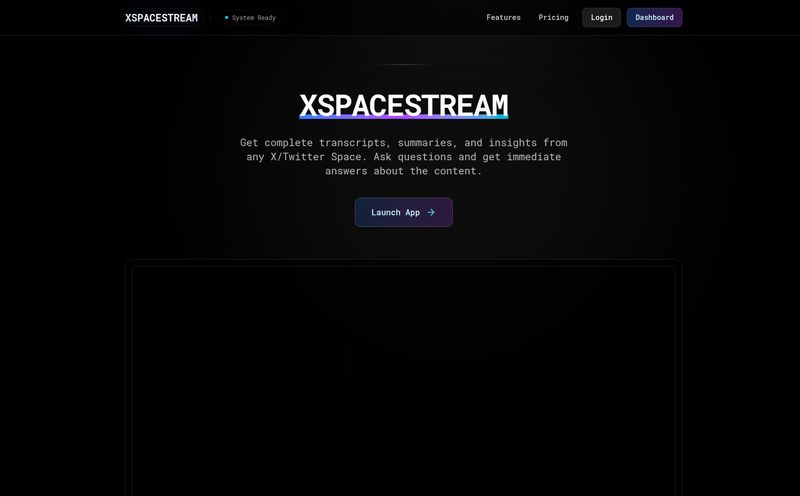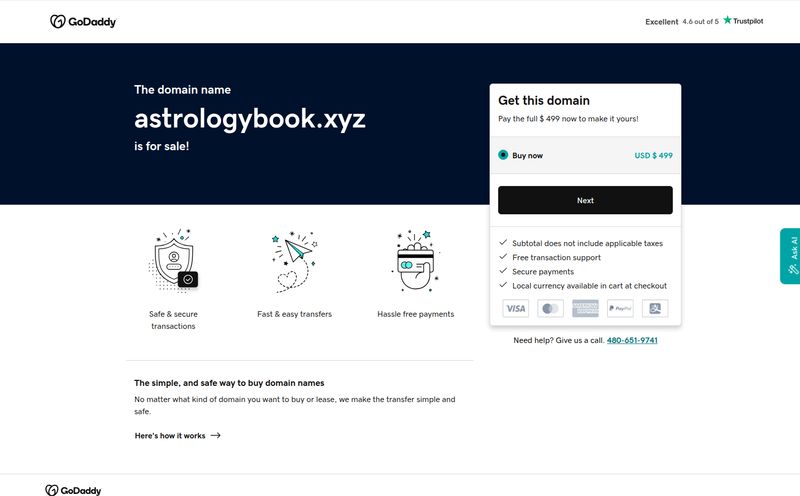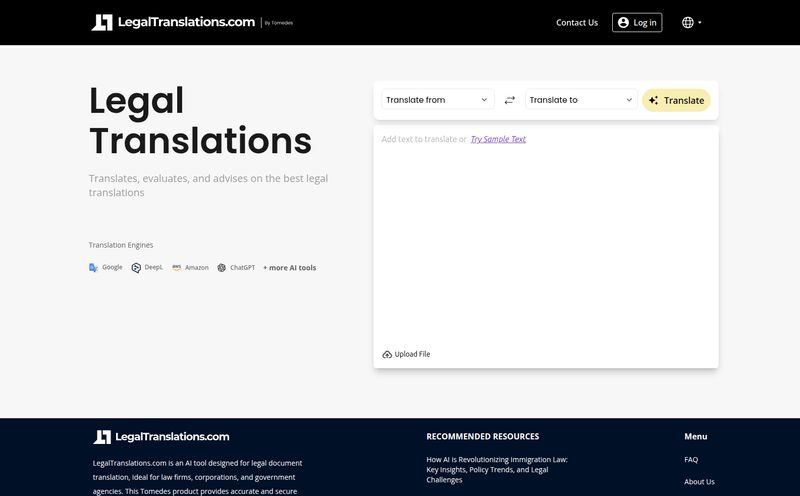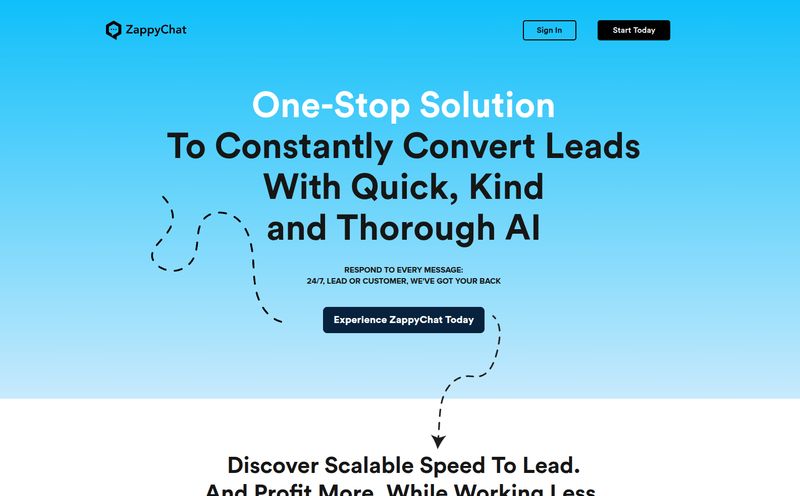It’s not your overflowing inbox or that next pointless meeting. It’s tab-switching. Specifically, the constant, maddening dance between what you're working on and that one, single, lonely ChatGPT tab. You know the one. You're writing an article, you hit a block. Alt-Tab. You're analyzing a competitor's site. Alt-Tab. You're trying to understand a weird bit of code. Alt-Tab. Each switch is a tiny break in your focus, a small crack in your flow state. Over a day, those cracks add up to a canyon.
For months, I've been thinking the holy grail would be an AI assistant that lives inside my browser, right alongside my work. No more switching. No more context loss. Just instant AI help. So when I stumbled upon GPTPLUS, a Chrome and Edge extension promising just that, my cynical SEO heart skipped a beat. But we've all been burned by over-hyped AI tools that promise the moon and deliver, well, a blurry picture of the moon taken with a 2005 flip phone. So I installed it, used it for a solid week, and now I’m here to report back. Is this the real deal?
What Exactly is GPTPLUS? (And Why Should You Care?)
In the simplest terms, GPTPLUS embeds a ChatGPT-powered assistant into a neat little sidebar in your browser. Think of it like having a research assistant permanently at your elbow, ready to answer questions, rewrite a clumsy sentence, or translate a chunk of text without you ever having to leave the page you're on. It’s a Chrome and Edge extension, so it covers the two major browsers most of us are using daily.
And here’s the kicker for us nerds who care about this stuff: it's powered by GPT-4 and GPT-3.5. This isn’t some janky, homegrown model. You're getting the power and accuracy of OpenAI's top-tier models, which means the answers are genuinely useful for writing, brainstorming, and even some light coding. It’s the brain of ChatGPT in a more convenient body.
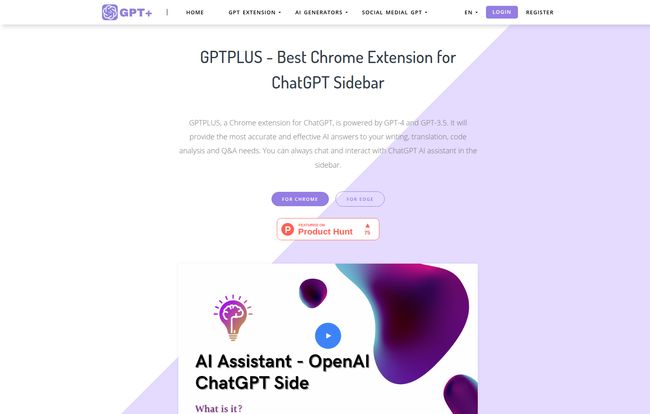
Visit GPTPLUS
Getting Started: A Surprisingly Simple Setup
I was braced for a complicated setup. API keys, account syncing, a 10-step tutorial... the usual. I was pleasantly surprised. The process was this: I found GPTPLUS on the Chrome Web Store, clicked 'Add to Chrome,' and... that was it. I pinned the extension to my toolbar (a pro tip for any extension you use regularly), and a little GPT+ icon sat there, waiting. Clicking it instantly slides open the sidebar. No fuss. It just works. That low barrier to entry is a huge plus in my book.
My Favorite GPTPLUS Features After a Week of Heavy Use
Okay, so it's easy to install. But is it actually useful? Here’s where it started to win me over.
The Always-On Sidebar: Your AI Copilot
This is the main event. Having the AI right there is a game-changer. I was researching SERPs for a new client, and instead of having two windows open side-by-side, I just had the sidebar. I could ask it to “Summarize the top 3 results for 'best CPC strategies for SaaS'” and get a digest without ever leaving the Google search page. The reduction in mental friction is palpable. It feels less like using a tool and more like having a conversation.
One-Click Magic for Writers and Researchers
This feature is just plain clever. You can highlight any text on any webpage, and a little GPTPLUS button pops up. Clicking it gives you a menu of options: Summarize, Translate, Rephrase, Explain. I found myself using this constantly. I’d highlight a dense paragraph from a technical document and click “Explain.” Instantly, I'd get a simplified version in the sidebar. I'd write a clunky sentence in a Google Doc, highlight it, and click “Rephrase.” Boom, five better options. It's like having an editor on retainer.
Beyond English: The Instant Translation Assistant
As an SEO, I sometimes have to peek at what competitors are doing in other markets. GPTPLUS’s translation feature is surprisingly robust. I was looking at a French e-commerce site, highlighted a product description, and had an almost-perfect English translation in seconds. Is it better than Google Translate? For short snippets integrated into your workflow, absolutely. The convenience is unbeatable.
A Little Something for the Coders
Full disclosure: I’m not a hardcore developer. My coding skills are mostly limited to wrestling with website scripts and a bit of Python for data analysis. But even for me, the code analysis was helpful. I pasted a confusing JavaScript snippet from a client’s site into the sidebar and asked it to “Explain this code and identify potential issues.” It broke it down line-by-line and pointed out a deprecated function. For a real developer, I imagine this could be a serious time-saver for quick debugging or understanding legacy code.
The Good, The Bad, and The GPT-Dependent
Alright, let's be real. No tool is perfect. After a week, I have a pretty clear picture of where GPTPLUS shines and where it stumbles.
First off, the good stuff. The power under the hood is legit. Using GPT-4 means you’re not getting half-baked answers. The sheer convenience of the sidebar and the highlight-to-process feature is the single biggest win. It genuinely makes you faster. I also appreciate the library of over 200 prompts, which is great when you need some inspiration. And, of course, the fact that there’s a free tier to kick the tires is always a bonus in my book.
Now for the not-so-good. The free tier, while generous, has usage restrictions. You’ll eventually hit a limit, which is their way of nudging you toward a paid plan. Fair enough, developers have to eat. The biggest structural weakness, though, is its reliance on OpenAI. If the ChatGPT service is having a bad day or is down for maintenance, GPTPLUS is down too. It’s not a self-contained system, so you're at the mercy of another company's uptime. Something to keep in mind.
What's the Damage? A Look at GPTPLUS Pricing
This is where things get a little... awkward. Naturally, I went looking for a pricing page to see what the premium plans cost. And I was greeted with a big, fat “Sorry, we couldn’t find what you’re looking for.” A 404 error on your pricing page isn't the best look, guys.
So, as of this writing, the specific costs for premium tiers are a mystery. It's probably just a temporary website glitch. However, based on the extension's model, we can make some educated guesses. We know for a fact there is a solid free tier that lets you do a lot. We also know that to get unlimited access and likely more consistent use of the superior GPT-4 model, you’ll need to open your wallet. My advice? Install the free version and keep an eye on their site or the Chrome Web Store page for when they fix the pricing info.
Who is GPTPLUS Actually For?
I can see a few groups of people getting a ton of value out of this tool:
- SEOs and Content Marketers: It's a godsend. Seriously. For competitor research, summarizing articles for content briefs, generating meta descriptions on the fly, and rewriting ad copy, it's fantastic.
- Students: Imagine reading a dense, 5,000-word academic paper and being able to highlight sections and get instant summaries. Or getting help rephrasing your own writing to sound more academic. It's a powerful study buddy.
- Developers: As mentioned, great for quick code explanations, generating boilerplate, and getting a second opinion on a tricky function.
- The Everyday Power User: Anyone who spends a lot of time online can benefit. Translating foreign comments, quickly defining a term without opening a new tab, or just satisfying your curiosity by asking the sidebar a random question.
The Final Verdict: Should You Install It?
After a week of letting GPTPLUS live in my browser, my workflow feels... smoother. The biggest benefit isn’t some flashy feature; it’s the quiet, consistent removal of friction. It's the dozen times a day I didn't have to switch tabs, log back into ChatGPT, and paste my query. It kept me in the zone.
Is it a revolutionary, one-of-a-kind piece of technology? No. It’s a smart and exceptionally well-executed implementation of existing tech. It takes the power of ChatGPT and puts it exactly where you need it most. The broken pricing page is a clumsy misstep, but the tool itself is solid.
So, my final verdict? Yes. Absolutely install the free version. There's no reason not to. See if it fits your daily routine. For me, it's earned its little spot on my browser toolbar. It's a small change that has made a surprisingly big difference.
Frequently Asked Questions
- What is GPTPLUS?
- GPTPLUS is a browser extension for Google Chrome and Microsoft Edge that integrates an AI assistant, powered by OpenAI's GPT-4 and GPT-3.5 models, into a sidebar. It allows you to write, translate, summarize text, analyze code, and chat with an AI without leaving your current webpage.
- Does GPTPLUS use GPT-4?
- Yes, it leverages both GPT-4 and GPT-3.5. This means you get access to high-quality, accurate responses. Access to GPT-4 might be more heavily featured in the premium plans once that information becomes available.
- Is GPTPLUS free to use?
- Yes, there is a free tier that offers a good amount of functionality, making it easy to try out. For more advanced features and unlimited usage, you will likely need to subscribe to a premium plan once they are detailed on their website.
- What browsers does GPTPLUS work on?
- Currently, GPTPLUS is available for Google Chrome and Microsoft Edge, which covers a vast majority of desktop browser users.
- Is my data safe with GPTPLUS?
- Like any browser extension, especially one that processes text, it's wise to be cautious. The extension functions by sending your queries and selected text to OpenAI's servers. Always review the extension's privacy policy on its official store page and avoid submitting sensitive personal or financial information.
- How is this different from just using the ChatGPT website?
- The key difference is integration and workflow. Instead of needing a separate tab or window for ChatGPT, GPTPLUS lives in your browser's sidebar. This allows you to interact with the AI while viewing another website, leading to a much faster and more fluid workflow without constant context switching.
Reference and Sources
- GPTPLUS Official Website
- OpenAI Official Website
- Chrome Web Store (Search for GPTPLUS)
- Microsoft Edge Add-ons (Search for GPTPLUS)