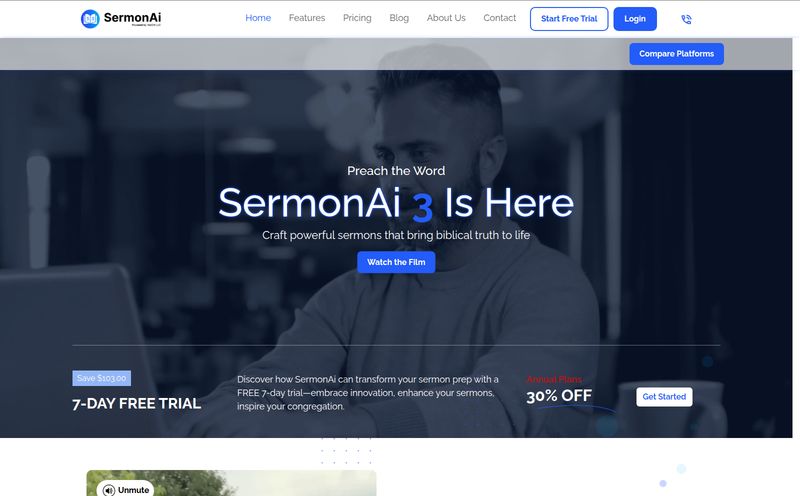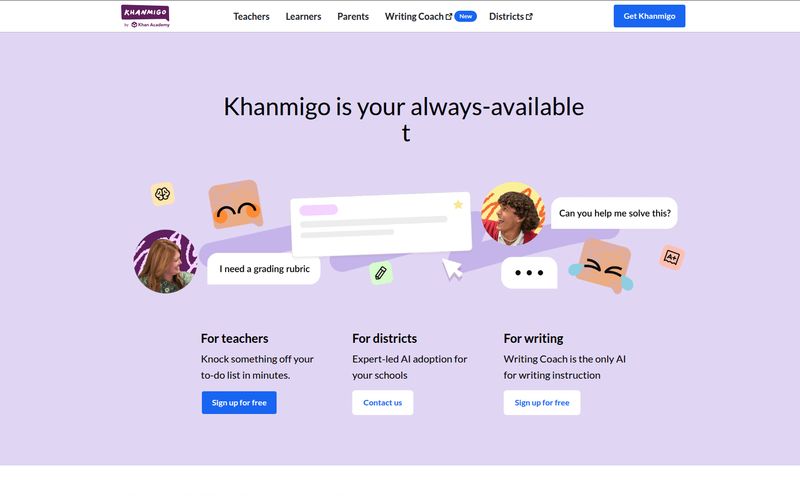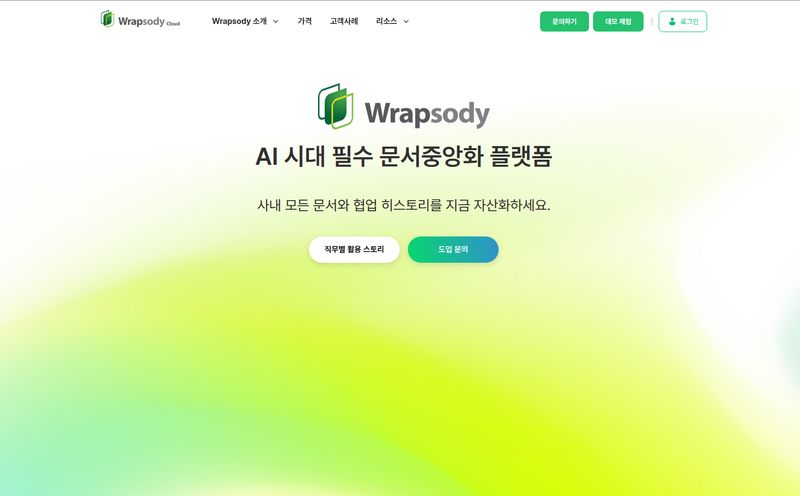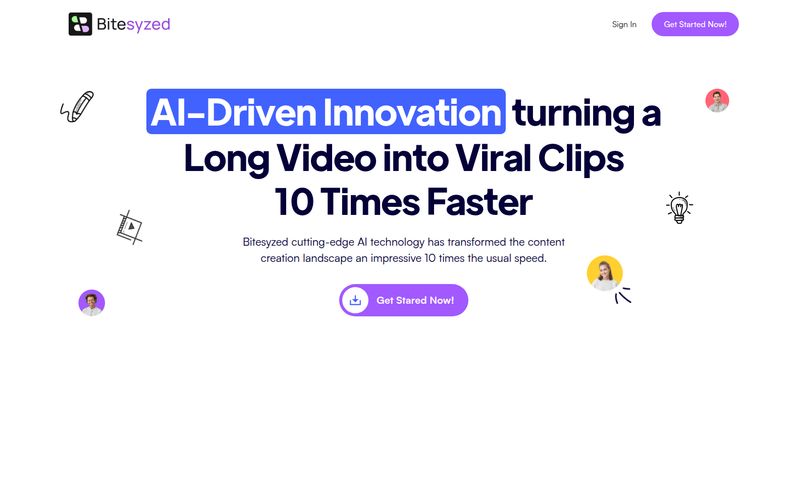We’ve all been there. Staring at a folder of 50 photos from the company picnic that need to be resized for the website. Or that massive 200-page PDF from sales, when all you need are pages 12, 45, and 98. These aren't hard tasks. They’re just… tedious. Soul-crushingly, mind-numbingly tedious. The kind of work that makes you question your life choices while you click, rename, resize, repeat.
For years, the solution was either a clunky, overpriced piece of software or a dozen different shady-looking free online tools. You know the ones—covered in ads, making you wonder where, exactly, your files are being uploaded. But the winds are changing, and AI is stepping into the role of the ultimate intern. I've been watching this space closely, and a new tool called Frankenfile recently popped up on my radar, promising to be an AI-powered productivity wizard for Mac users. My first thought? “Frankenfile? Sounds a bit monstrous.” But my curiosity got the best of me. I had to see if this thing could really stitch together a better workflow or if it was just another jumble of parts.
So, What Exactly is Frankenfile?
Forget the monster imagery. Think of Frankenfile less like Frankenstein’s creation and more like Alfred, Batman’s hyper-efficient butler. It’s a deceptively simple app that lives on your Mac. The whole idea is to let you perform all those boring file tasks by just… telling it what to do. In plain English.
The workflow is about as simple as it gets:
- You drag a bunch of files into the app.
- You type a command like, “Convert these images to circle thumbnails” or “Overlay my logo on this video.”
- You hit go, and it does the work.
No digging through menus. No learning complex new interfaces. Just you and a command line that actually understands you. It’s a promising concept, especially for those of us who feel a slight pang of dread every time we see a folder full of unorganized files. Right now, it is a Mac-only affair, so my Windows-using friends will have to sit this one out for now.
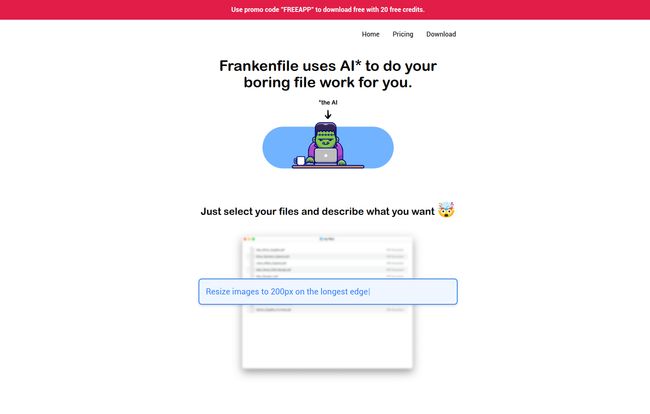
Visit Frankenfile
The One Feature That Really, Really Matters: Local Processing
Okay, let's talk about the elephant in the room with any new AI tool: privacy. I’m an SEO guy, I live on the internet, but I’m still incredibly wary of uploading client files or personal documents to some random server in who-knows-where. This is where Frankenfile immediately got my attention. It runs 100% locally on your Mac.
Let that sink in. Your files are never uploaded. The AI processing happens right there on your machine. This isn't just a minor feature; it’s the whole ballgame. It means you can confidently use it for:
- Sensitive client materials
- Financial documents like receipts and invoices
- Personal photos and videos
In an age where data breaches are a weekly occurrence, this local-first approach is a massive breath of fresh air. I don't have to worry about a sleepy engineer at a startup accidentally leaving a server bucket open to the public. My files stay with me. For me, that’s probably the single biggest selling point.
Putting Frankenfile to the Test: What It Can Actually Do
Theory is great, but does it work in practice? I threw a few common scenarios at it to see how it would handle them. The results were pretty impressive.
Taming the Image Horde
As a blogger, I handle a lot of images. Resizing, compressing, converting… it’s a daily grind. I dumped a folder of mixed JPGs and PNGs into Frankenfile and typed, “Resize all these to 1200px wide and convert to JPG.” It churned through them in seconds. This task alone would have taken me a good 5-10 minutes of repetitive work in a traditional photo editor. Then I tried, “Convert my images to circle thumbnails.” Bam. A folder full of perfectly cropped circular images appeared. It’s a game-changer for anyone managing social media profiles or website assets.
Conquering the PDF Mountain
We’ve all received that giant PDF report. I took a 50-page document and gave it the command: “Split this PDF into pages 2-3, 4-8, and 9-10.” It worked flawlessly, spitting out three separate, neatly named files. This is so much faster than opening a full-blown PDF editor, finding the ‘Split Document’ tool, and manually entering page ranges. A real lifesaver.
The Video and Audio Wrangler
It’s not just for documents and pictures. I tested it with a short MP4 screen recording. “Overlay watermark.png over the center of video.mp4.” It did exactly that. I can see this being incredibly useful for quickly branding short video clips for social media without having to fire up Final Cut or Premiere. It also handles basic audio tasks like converting file formats or trimming silence, turning multi-app processes into a single command.
Finally, Sensible File Naming
My absolute favorite test was with a folder of messy receipt photos for my expense report. The file names were a disaster (IMG_8765.JPG, etc.). I gave it the simple prompt: “Sort into expenses and receipts rename files sequentially.” The app sorted them and renamed them Expense_01, Expense_02, and so on. This is pure magic. No more manual renaming. What a relief.
My Honest Take: The Good, The Bad, and The Quirky
No tool is perfect, and my job is to give you the real scoop. After playing with it for a while, here’s my breakdown.
The Good is really good. The simplicity is its greatest strength. The fact that it runs locally is, as I’ve said, a killer feature. And the sheer breadth of file types and tasks it can handle from one single interface makes it a powerful digital Swiss Army knife for your Mac's dock.
But there are some not-so-good points. Being Mac-only is obviously a big limitation for a huge chunk of users. Also, the AI isn’t a mind reader. The performance really depends on how clearly you write your prompt. I once typed “Make these images better” just to see what would happen. It, uh, didn't quite know what to do with that. You need to be specific. Think “Resize images to 200px on the longest edge,” not “Make pictures smaller.” A minor inconvenience, but one to be aware of.
Let's Talk Money: The Frankenfile Pricing
This is where things get interesting. When you go to the pricing page, you see a price tag of $19. It looks like a one-time purchase for the app, which is already a great deal in a world of endless subscriptions.
But here’s the kicker: they’re running a promotion. Using the promo code “FREEAPP” makes the app… well, free. And it comes with 20 free credits to get you started. Each task you run uses up credits, with more complex tasks presumably using more. This is a pretty generous way to let people try it out with zero risk. Once you’re out of credits, you’ll likely need to buy more. And for the real power users, there's an option to “bring your own LLM,” meaning you can hook it up to your own OpenAI or other model's API key, which could be a cheaper option in the long run if you’re doing high-volume work.
Who is Frankenfile For (And Who Should Skip It)?
So, should you download it? In my opinion, Frankenfile is a fantastic tool for a specific type of person. If you're a Mac user and you’re a content creator, marketer, developer, designer, or office admin who regularly wrangles files, this is an absolute no-brainer. Go get it. Especially while it’s free with the promo code.
Who should skip it? Well, Windows and Linux users, obviously. But also, if you only perform these tasks once in a blue moon, the convenience might not be worth the space on your hard drive. And if you're a super-user who needs incredibly complex, conditional, multi-step workflows, you might still be better off with Apple’s built-in Automator or writing your own scripts. Frankenfile is about making the 80% of common file tasks painless, not replacing a full-blown automation engine.
It’s Alive! And It’s Actually… Helpful
I came in expecting a gimmick, maybe even a monster, but I’m walking away genuinely impressed. Frankenfile took a concept—using natural language for file management—and executed it with a simple interface and, most importantly, a deep respect for user privacy. It’s not going to change the world, but it is going to save you a ton of time and a few headaches.
It successfully turns the drudgery of file management into a quick, almost enjoyable conversation. It's a small, clever tool that smooths out the rough edges of our daily digital lives. And for that, it's earned a permanent spot in my Mac’s dock.
Frequently Asked Questions about Frankenfile
- Is Frankenfile safe to use with sensitive files?
- Yes, absolutely. Its biggest feature is that it processes all your files locally on your computer. Nothing is ever uploaded to a server, so your data remains private and secure.
- Does Frankenfile work on Windows or Linux?
- No, at the moment Frankenfile is an exclusive application for macOS. There's no word yet on a version for Windows or other operating systems.
- What happens when I run out of the free credits?
- The 20 free credits are for getting started. Once they are used up, you will likely need to purchase more credits to continue performing tasks. Alternatively, tech-savvy users can connect their own Large Language Model (LLM) API key to bypass the credit system.
- Is Frankenfile really free?
- With the promotional code "FREEAPP", you can download the application for free and you'll receive 20 credits to try out its features. The standard price without the promotion is $19.
- Can it handle very large files or extremely complex tasks?
- Since it runs on your Mac, its performance with large files will depend on your computer's own processing power (CPU, RAM). It's designed for common, everyday file tasks, so for extremely complex, multi-step workflows, a more specialized tool might still be necessary.
- Do I need to be a tech expert to write the commands?
- Not at all! That's the beauty of it. If you can write a simple, clear sentence describing what you want to do (e.g., "convert these files to png"), you can use Frankenfile. No coding or scripting knowledge required.