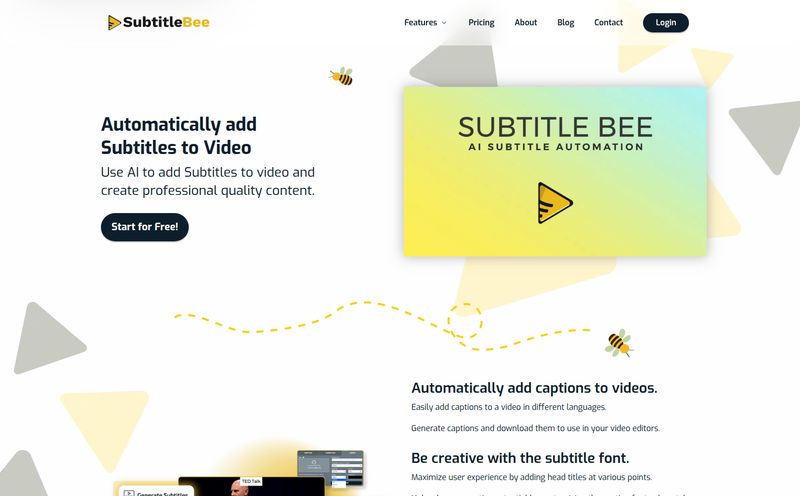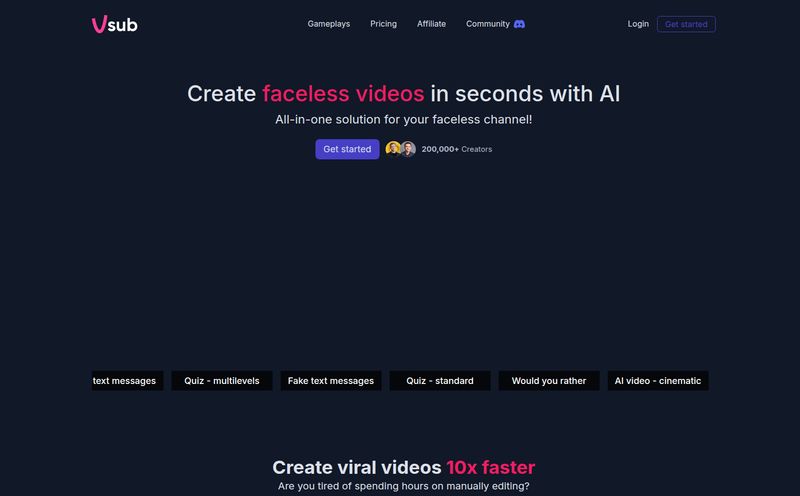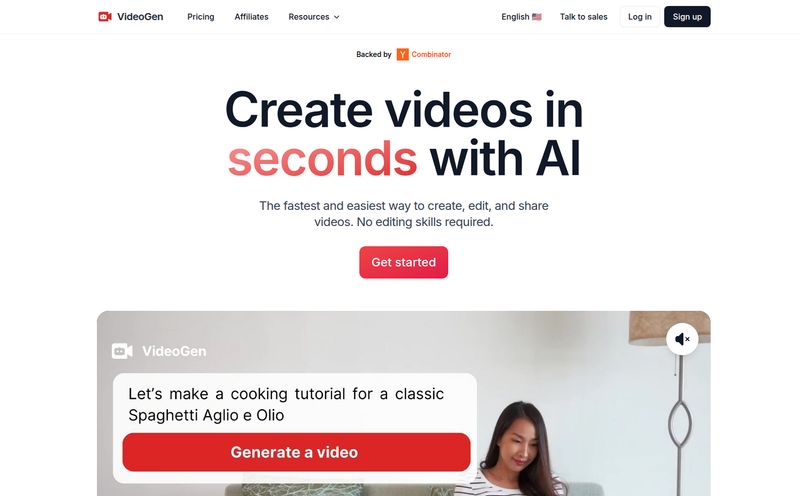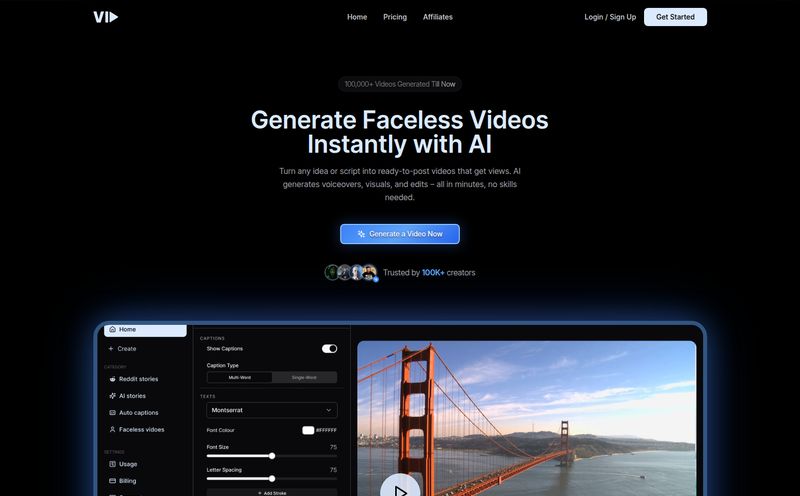Let’s have a little heart-to-heart, you and me. As creators, especially those of us in the audio space—podcasters, musicians, coaches—we pour our souls into our work. We craft the perfect episode, mix that killer track, or record an insightful lesson. And then we face the social media beast. We post our audio link to Facebook or Instagram, and what happens? Crickets. It feels like shouting into the wind, doesn't it?
The hard truth is that platforms like Instagram, Facebook, and even Twitter are built for visuals. Your masterpiece of an audio file is basically invisible to the algorithm gods. You can’t just upload an MP3 and expect the magic to happen. You need to wrap it in a pretty video package. For years, this meant wrestling with clunky, expensive software, spending hours syncing waveforms, and manually typing out subtitles. It was a chore. A massive, time-sucking chore.
But what if there was a better way? A few weeks ago, I stumbled upon a tool called EchoWave, and honestly, it felt like finding a secret passage. It promised to turn audio into engaging videos, with waveforms and subtitles, all online, no downloads. My curiosity was piqued. Is this the simple solution we've all been looking for? I decided to find out.
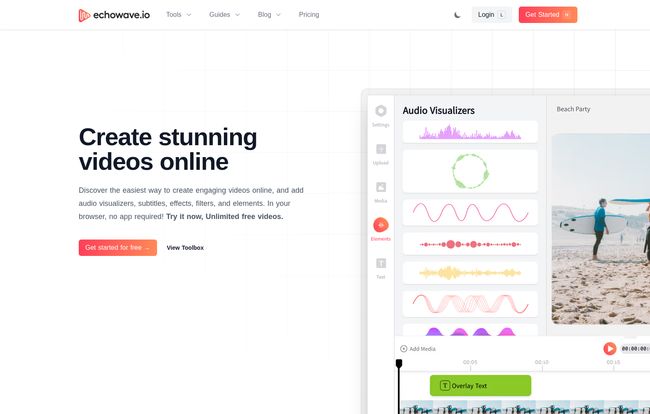
Visit EchoWave
So, What Exactly Is EchoWave?
Think of EchoWave as a translator. It takes your native audio language (MP3, WAV, etc.) and translates it into the visual language that social media platforms understand and love. At its core, it’s an online video editor designed specifically for people who start with audio. It’s not trying to be Adobe Premiere Pro or DaVinci Resolve, and thank goodness for that. It’s not for making a Hollywood blockbuster; it’s for getting your podcast clip, your new song, or your audio course onto social media looking sharp and professional, fast.
It’s built for podcasters who want to share compelling clips on Instagram Stories, musicians wanting to tease a new track with a cool visualizer, and any creator who wants to repurpose their audio content without pulling their hair out.
Why Bother Turning Audio into Video Anyway?
Some might argue, "If people want audio, they'll go to Spotify or Apple Podcasts." And they're not wrong. But that’s missing the point of social media: discovery. People are scrolling, not searching. You have to catch their eye. A static image with a link just doesn't cut it anymore.
A video with a moving waveform provides that crucial 'thumb-stopping' motion. Add subtitles, and you’ve just captured the 85% of Facebook users who watch videos with the sound off. Suddenly, your audio isn’t just a link; it’s a self-contained, accessible piece of content that can be consumed right there in the feed. This isn't just about getting more views; it's about making your content more inclusive and reaching a wider audience. In my experience, even a simple audiogram outperforms a static image post by a huge margin in terms of engagement and reach.
A Look at EchoWave's Bag of Tricks
Okay, so it makes videos from audio. But what can it actually do? I was pleasantly surprised that it’s more than just a one-trick pony.
The Star of the Show: The Audio Waveform Generator
This is the main event. EchoWave lets you create those slick, dynamic sound waves that pulse and dance to your audio. You can choose from different styles, colors, and positions. It’s what gives your audio a visual pulse, a heartbeat. It’s what tells a scroller, “Hey, this isn’t just a picture. There’s something to listen to here.” It’s a simple psychological trick, but it works.
No More Typing: The AI Auto Subtitles Generator
Let's be real, this feature alone is worth its weight in gold. Manually transcribing and timing subtitles is one of the most tedious tasks on the planet. EchoWave's AI listens to your audio and generates the subtitles for you. Are they 100% perfect every single time? No AI is. You'll likely need to do a quick proofread to fix a name or a weird phrase, but it saves you 95% of the work. For a 30-minute podcast, that's a massive time-saver. This makes your content accessible and immediately engaging for silent-watchers.
A Surprisingly Robust Editing Toolkit
Beyond the main features, EchoWave packs a bunch of other useful tools into its browser-based interface. You can trim your audio to get that perfect clip, crop the video to fit different social media formats (like 9:16 for Reels or 1:1 for Instagram posts), and add text or image overlays, like your logo or a call-to-action. It even has a video merger and a compressor. Its a handy little suite of tools that prevents you from having to jump between three different apps just to create one piece of content.
Is It Actually Easy to Use? The 3-Step Reality
The website claims it’s a simple 3-step process. I'm always skeptical of these claims, but in this case, it’s pretty much true.
- Upload: You drag and drop your audio file and a background image. Simple enough.
- Create: This is where you pick a template, customize your waveform, generate subtitles, and maybe add your logo. The interface is intuitive. You're not digging through a million menus. Everything is right there.
- Export: You choose your video quality and hit the export button. Because the rendering happens on their servers, you do have to wait a little bit for it to process, especially for longer videos. But you can close the tab and they'll email you when it's ready, which is a nice touch.
Compared to the learning curve of traditional video editors, this is a walk in the park. You could probably figure it all out without watching a single tutorial. For busy creators, that's a huge win.
The Big Question: EchoWave Pricing
Alright, let's talk money. We all want powerful tools, but we also have budgets to stick to. EchoWave has a straightforward pricing model that I really appreciate. No hidden fees or confusing tiers.
| Plan | Cost | Key Features |
|---|---|---|
| Free Plan | $0 / Forever | Unlimited videos, unlimited projects, unlimited audio uploads. Comes with an EchoWave watermark on exported videos. |
| Paid Plan | $19 / month | All free features, no watermark, premium features, and custom wave animations. |
Honestly, the free plan is incredibly generous. Being able to create unlimited videos is fantastic for just getting started or for creators on a shoestring budget. The watermark is the only real catch. If you’re a hobbyist, it’s probably fine. But if you’re building a brand, that $19 per month to remove the watermark and unlock the premium animations is a pretty small price to pay for a more professional look. It's less than a few fancy coffees.
The Final Verdict: My Honest Take on EchoWave
So, is EchoWave the holy grail for audio creators? For a specific type of creator, I'd say a resounding yes. If you're a podcaster, musician, or online educator who needs a fast, reliable, and ridiculously easy way to create audiograms for social media, this tool is a dream. It removes the technical friction and lets you focus on creating great content.
It’s not for the professional video editor who needs granular control over keyframes and color grading. It's a specialized tool that does its job exceptionally well. The AI subtitles are a game-changer, the interface is clean, and the free plan lets you try everything before you commit.
The bottom line is this: EchoWave solves a very real, very annoying problem for content creators. It makes your audio visible. And in the crowded, noisy world of social media, being seen—and heard—is everything.
Frequently Asked Questions
Do I need to download any software to use EchoWave?
Nope! That's one of its biggest perks. EchoWave is entirely browser-based. You just log in on their website and start creating. It works on modern desktops, laptops, and even tablets.
Is the Free Plan really free forever?
Yes, according to their pricing page, the free plan is $0/forever. You get a ton of features like unlimited video creation and storage. The main limitation is that all videos you export on the free plan will have a small EchoWave watermark.
How accurate is the AI auto subtitles generator?
It's very good, but not flawless. Like most AI transcription services, its accuracy depends on your audio quality, clarity of speech, and accents. You should plan on doing a quick 2-minute proofread to catch any errors, but it will save you the vast majority of the work.
What happens to my videos if I cancel my paid subscription?
You can cancel your subscription at any time through your account dashboard. Based on their FAQ, you'd likely still have access to the projects you've created, but you would revert to the free plan, meaning any new videos you export would have the watermark.
Can I create videos for different social media platforms?
Absolutely. The tool includes a video cropper that makes it easy to resize your video for various aspect ratios, such as 16:9 for YouTube, 1:1 for an Instagram feed post, or 9:16 for Reels and TikTok.
What kind of file formats does EchoWave support?
It supports popular audio formats like MP3, WAV, and M4A, and you can export your final video as an MP4, which is the standard for virtually all social media and video platforms.