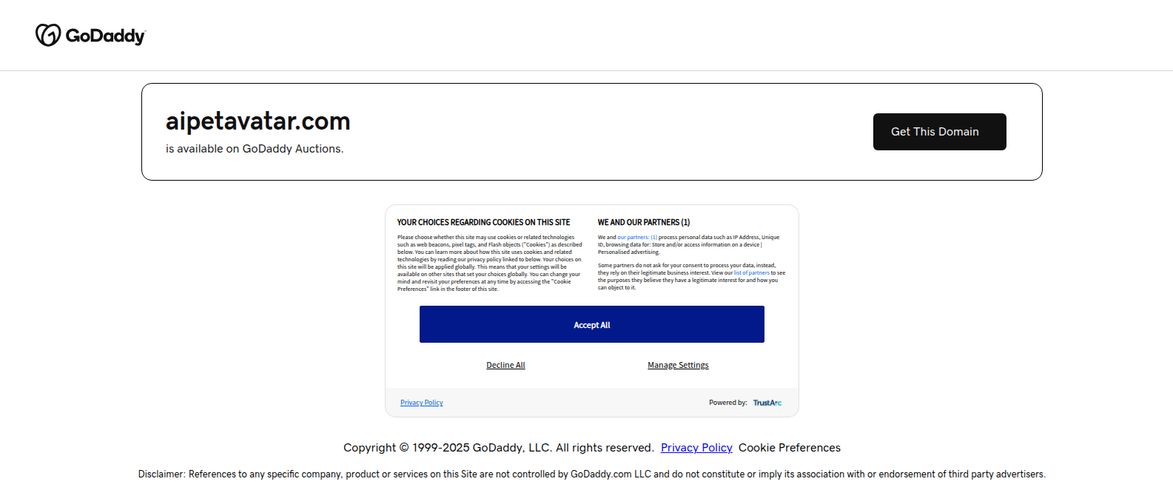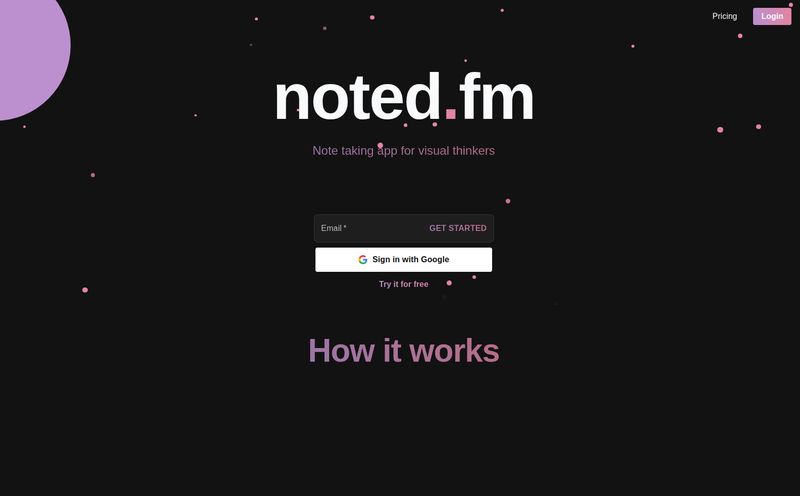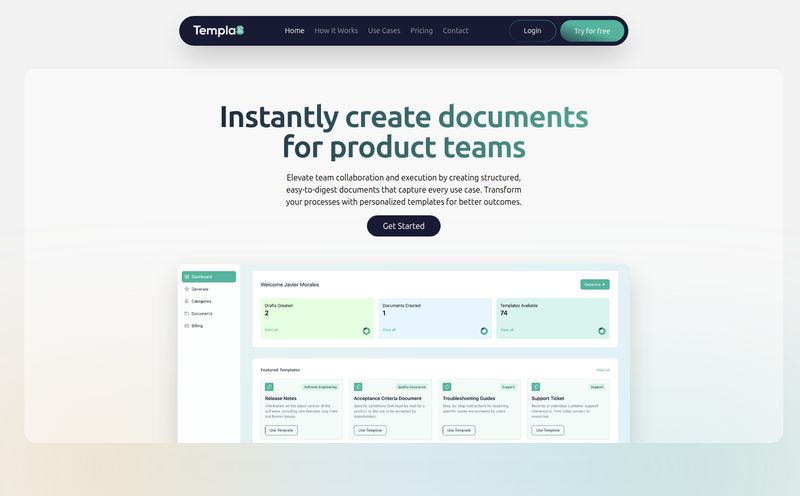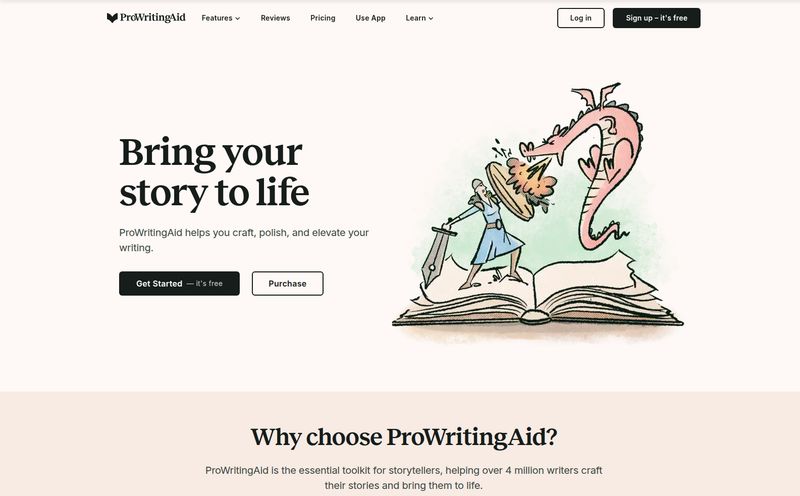How many times a day do you do the Alt-Tab Tango? You know the one. Highlight some text, Ctrl+C, Alt+Tab over to your browser, find the right ChatGPT tab, Ctrl+V, type out your prompt, wait, and then copy the answer back. It’s a workflow so common it's practically muscle memory. But it’s also a total flow-killer.
For months, I’ve been thinking, “There has to be a better way.” I want a big, red, panic button for my creative blocks. A button that just… fixes the text. Or summarizes that dense article. Or gives me a fresh idea without the ten-step dance.
Well, it turns out that button exists. And it lives on my Stream Deck. It’s called DeckAssistant, and frankly, it's changed how I work.
So, What Exactly Is DeckAssistant?
In the simplest terms, DeckAssistant is a plugin for the Elgato Stream Deck that puts a powerful AI right at your fingertips. Literally. You assign an AI task to a physical button, and that's it. It’s the bridge between any application on your computer and the brain of a ChatGPT-like AI.
Instead of you going to the AI, it brings the AI to you. Highlight text in your email, your code editor, your Word doc, or even a PDF, press a button on your Stream Deck, and watch the magic happen. It’s an absurdly simple idea, and that's precisely why it's so brilliant.
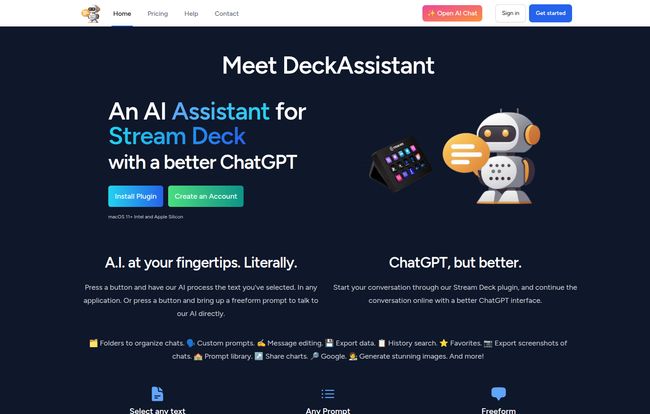
Visit DeckAssistant
Why a Stream Deck Plugin for AI Just Makes Sense
I've always been a huge advocate for tools that reduce friction. The less you have to think about the process, the more you can think about the work. That’s the core philosophy behind the Stream Deck itself, isn't it? Launching apps, controlling streams, muting your mic… it’s all about offloading simple, repetitive tasks to a physical button.
DeckAssistant takes this philosophy and applies it to AI interactions. It transforms a clunky, multi-step software task into a single, satisfying, physical button press. My fingers already live on my keyboard and mouse; having the Stream Deck right there means I don’t have to break my concentration to get a little help from my robot friend. It’s a small change with a massive impact on productivity.
My Favorite DeckAssistant Features
This isn't just a simple “send to AI” button. The developers have clearly thought about what frequent AI users actually need. There’s some real depth here.
One-Button Text Processing is the Star
This is the headline act. The thing you'll show your friends. The example on their site is a perfect one: correcting grammar. You can highlight a block of messy, typo-ridden text, press your “Proofread” button, and get a clean, corrected version back instantly. But it goes so much deeper. I’ve set up buttons to “Rephrase this to sound more professional,” “Summarize these notes into three bullet points,” and my personal favorite, “Turn this jargon into something a 5th grader can understand.” It's incredibly powerful.
A Genuinely Better ChatGPT Interface
Let's be honest, the standard ChatGPT web interface is… fine. It's functional. But for anyone trying to manage multiple projects or conversations, it gets messy, fast. DeckAssistant offers a separate, enhanced chat window that feels like what ChatGPT Pro should be. It has folders! I can’t stress how huge that is. I have folders for blog post ideas, coding projects, and social media content. It also allows you to search your chat history, edit messages, and export your data. It’s a proper management tool, not just a chat box.
Custom Prompts and a Prompt Library
Here’s where the power users will really start to grin. You can create and save your own intricate, custom prompts. You’re not limited to a few presets. If you have a specific, multi-step prompt you use for generating alt text for images or writing YouTube descriptions, you can build it once, assign it to a button, and have it forever. There’s even a built-in library to get you started, which helps spark some ideas for what’s possible.
Getting Set Up: Is It Complicated?
Nope. It’s surprisingly straightforward, even for a non-technical user. I'd say it's easier than assembling most modern furniture. The process is pretty much what you'd expect:
- Install the plugin from the Elgato Marketplace.
- Create an account on the DeckAssistant website to start your trial.
- They give you an API token—just a string of text. You copy it.
- Drag a DeckAssistant action onto a button in your Stream Deck software and paste the token in.
That’s it. You're ready to start building your AI-powered buttons. The interface for creating new prompts is clean and guides you through it pretty well.
Let's Talk Money: The DeckAssistant Pricing
Alright, the all-important question: what’s it going to cost me? DeckAssistant runs on a subscription model after a free trial period. As of writing this, the plan is pretty simple.
It's called DeckAssistant Basic and costs €8.00 per month. There's also an annual option that gives you a bit of a discount. For that price, you get to use the AI in any application and have unlimited chats. Is it worth it? For me, the cost is a no-brainer. I easily save more than €8 worth of my time every single month by cutting out the copy-paste-dance and staying in my creative flow. It’s the price of a couple of coffees for a significant workflow upgrade.
The Not-So-Perfect Parts
No tool is perfect, and it’s only fair to point out the potential downsides. A balanced review is always better. First, the obvious: you need an Elgato Stream Deck. If you don’t have one, this plugin won’t do you much good, and that's an extra hardware cost to consider.
Second, it is another subscription. I know, I know. Subscription fatigue is a very real thing. You have to decide if the ongoing cost fits into your budget and provides enough value to justify it.
Finally, while the tool is fantastic, its output is only as good as the AI model it's connected to. If the AI is having an off day or gives you a weird response, that’s not really DeckAssistant’s fault, but it's part of the experience. And while basic prompts are easy to set up, getting truly complex, chained prompts working perfectly might take a little trial and error.
Who Is DeckAssistant Actually For?
So, who should really consider this? In my opinion, the ideal user is anyone who already owns a Stream Deck and finds themselves using AI multiple times a day. This includes:
- Content Creators & Writers: For brainstorming, rephrasing, proofreading, and generating outlines.
- Programmers & Developers: For explaining code, debugging, writing documentation, and converting code snippets.
- Social Media Managers: For creating post variations, writing witty replies, and brainstorming campaign ideas.
- Students & Researchers: For summarizing dense academic papers, explaining complex topics, and checking written work.
If you're in one of those boats, the efficiency gains could be massive.
Frequently Asked Questions
- Do I need my own OpenAI API key for this?
- No, it seems you don't. When you subscribe to DeckAssistant, you get an API token from them. They handle the connection to the AI on their end, which simplifies the setup quite a bit.
- What if I try it and don't like it?
- The pricing page mentions a 30-day refund policy. If you're unhappy for any reason, you can get your money back, which is a great, risk-free way to give it a proper test run.
- Is there a yearly plan to save some money?
- Yes, there is. The website offers an annual subscription which typically works out cheaper than paying month-to-month. A good option if you know you're going to use it long-term.
- Can I really use this in any application?
- Pretty much! The core feature works by processing whatever text you have selected on your screen. So if you can highlight text in an application, you can use DeckAssistant with it.
- What happens when my free trial is over?
- Once the free trial period ends, you'll need to subscribe to one of the paid plans to continue using the AI-powered features of the plugin.
My Final Verdict: Is DeckAssistant a Keeper?
Yeah, it is. For me, at least. DeckAssistant falls into that special category of tools that, once you integrate them into your workflow, you can't imagine how you ever worked without them. It’s not just about saving a few seconds here and there; it’s about preserving mental energy and staying in a state of deep work.
It successfully turns AI from a separate destination you have to consciously visit into an always-on utility that’s just part of your desktop environment. If you're a Stream Deck owner looking to get more out of your hardware and your AI tools, you owe it to yourself to at least give the free trial a spin. It might just be the workflow upgrade you’ve been looking for.