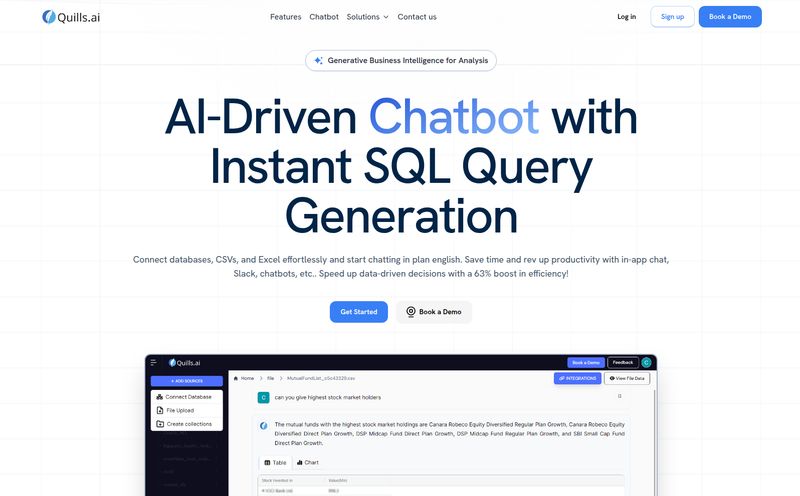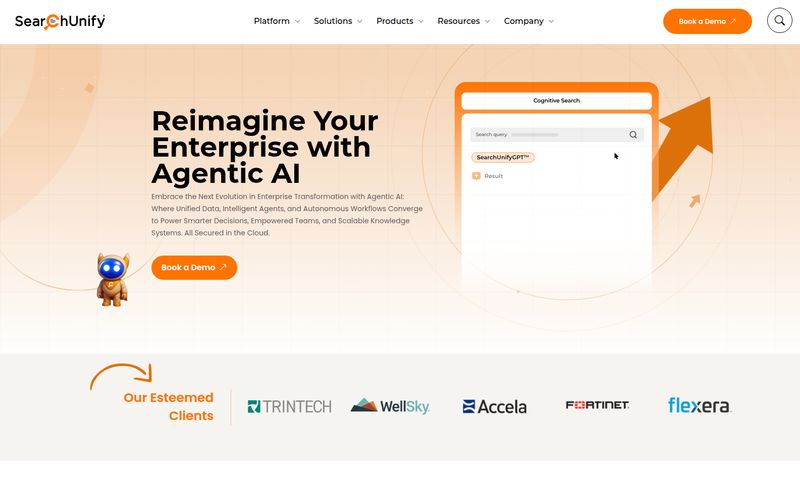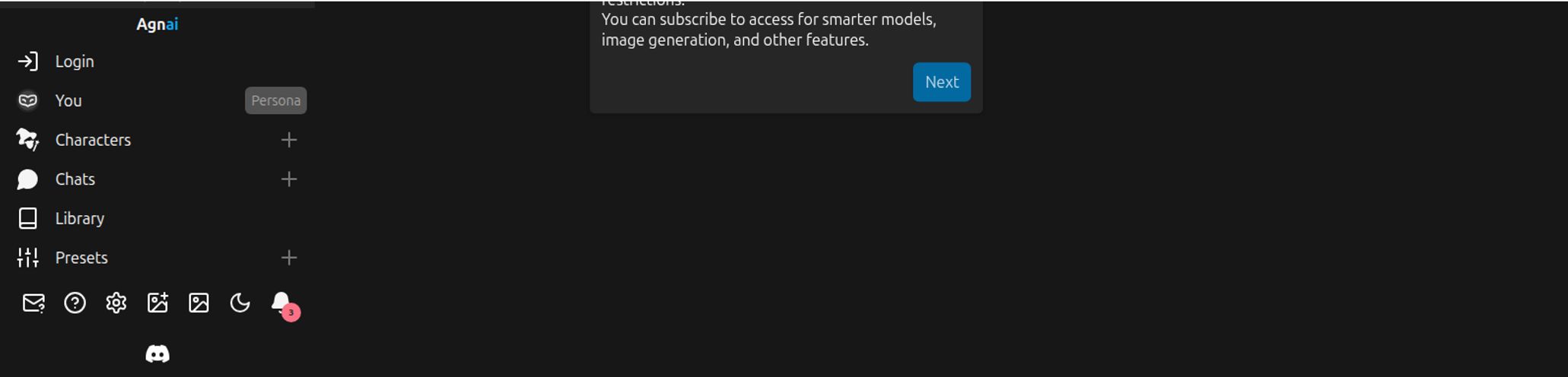In the world of software development, a new tool promising to “revolutionize your workflow” pops up about every twelve minutes. There’s a constant churn, a relentless parade of shiny objects, and if you’re anything like me, you’ve developed a pretty thick skin of skepticism. I’ve been a die-hard VSCode user for years. My settings.json file is a finely-tuned masterpiece, a testament to countless hours of tweaking. My extensions, my theme, my keybindings... they're an extension of my own brain.
So when I first heard about Cursor, another “AI-powered code editor,” I almost dismissed it outright. Almost. But then I saw the magic words: built as a fork of VSCode.
Now that... that got my attention. This wasn’t some alien environment I’d have to learn from scratch. This was my home, just renovated with a futuristic AI assistant. Was it just a gimmick? Or could this actually be the tool that finally bridges the gap between our familiar, beloved editors and the raw power of modern AI? I had to find out.
So, What Exactly is Cursor?
Think of it this way: Cursor is VSCode's brainier, faster-talking sibling. It takes the entire open-source foundation of Visual Studio Code—the interface you know, the extension marketplace you love—and injects AI directly into its core. It's designed from the ground up to be an AI-first experience, aiming to turn the solitary act of coding into a collaborative session with a seriously smart AI pair programmer.
The whole point isn’t to replace the way you think, but to obliterate the tedious stuff. The boilerplate, the repetitive debugging, the head-scratching over some obscure library's documentation. It wants to make you fast. Extraordinarily fast.
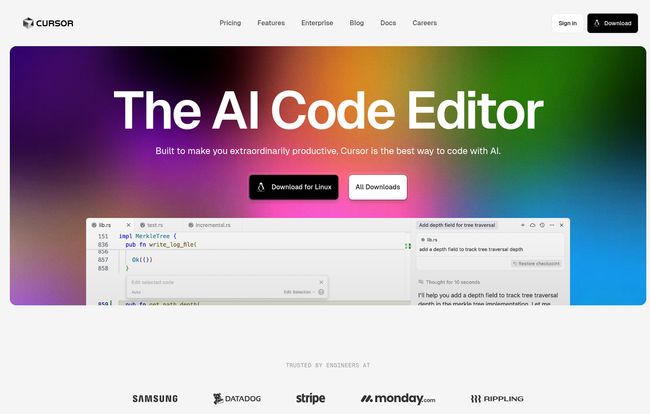
Visit Cursor
The Features That Actually Matter
A feature list is just a list. What matters is how those features feel in the heat of a project, deep in the trenches of code. Here's what stood out to me after putting Cursor through its paces.
Chatting With Your Entire Codebase
This is the headliner. You can open a chat pane and just... talk to your project. And I don’t mean a generic chatbot that knows JavaScript syntax. I mean you can ask it, “Where is the user authentication logic handled in this mess of a legacy project?” and it will actually read your files and point you in the right direction. It has context. The other day, I used it to hunt down a subtle bug in a React project I hadn't touched in a year. It felt less like debugging and more like an interrogation where the suspect confessed immediately.
The Magic of In-Line Edits and Generation
This is where things get a bit spooky, in a good way. You can highlight a block of code and hit Cmd+K (or Ctrl+K on Windows) to open a prompt. Instead of manually refactoring a clunky function, you can just type: “Refactor this to be more efficient and add comments.” And poof. It does it. You can even generate new code from scratch. “Create a Python function that takes a URL, scrapes its title and meta description, and returns them as a JSON object.” It's like having a junior dev on call who never sleeps and lives on electricity.
Fixing Bugs Before They Happen
Cursor has a feature that actively looks for bugs, linting errors, and other issues in your code. A little red squiggly line appears, and you can click a button to have the AI suggest a fix. Now, it’s not perfect. Sometimes the suggestions are a little off, but 80% of the time, it's spot on, catching things like unhandled nulls or inefficient loops that I might have missed after my third coffee of the day.
“With Docs” - Your Personal Librarian
This is a genuinely clever feature that I haven't seen implemented this well anywhere else. In the chat or an edit prompt, you can use the `@` symbol to pull in context from specific documentation. For example, you can ask, “How do I implement this using the latest best practices from @ReactDocs?” or “Explain this concept according to @MDN.” It saves you from having a dozen browser tabs open just to cross-reference documentation. It's a small thing that makes a huge difference in flow.
The VSCode Connection: A Seamless Transition
This is, without a doubt, Cursor's Trojan horse. For most of us, switching code editors is a massive pain. Re-learning shortcuts, finding alternative extensions... it’s a non-starter. But migrating to Cursor? It took me about 30 seconds. One click. It imported every single one of my VSCode extensions, my settings, and even my beloved Dracula theme. Everything just worked.
It's like moving into the house next door. All your furniture fits perfectly, the layout is identical, but this one comes with a super-intelligent robot butler. There’s virtually no learning curve for the editor itself, so you can focus entirely on getting to grips with the AI features.
Let's Talk About Cursor's Pricing
Okay, the big question. What’s this going to cost me? I was pleasantly surprised to see a genuinely useful free tier. The pricing model is pretty straightforward and caters to different users.
| Plan | Price | Key Features |
|---|---|---|
| Hobby | Free | Includes a Pro trial, limited completions, and a set number of slower, more complex requests. Great for testing the waters. |
| Pro | $20 / month | Unlimited standard completions, a generous allotment of "slow" requests, and access to more powerful models. This is the sweet spot for individual pros. |
| Teams | $40 / user / month | Everything in Pro, plus centralized billing, admin features, and the ability to enforce privacy mode across the organization. |
Is $20 a month for the Pro plan worth it? For me, the answer is a resounding yes. If it saves me even just two or three hours of frustrating debugging or tedious refactoring a month, it has more than paid for itself. It’s the price of a few fancy coffees for a tool that can genuinely boost your productivity.
The Good, The Bad, and The AI-Dependent
No tool is perfect, and it would be dishonest to pretend Cursor is. It’s powerful, but it comes with its own set of considerations.
On the plus side, the speed increase is not a myth. For refactoring legacy code or scaffolding out new components, it’s a game-changer. The familiarity of the VSCode interface makes adoption frictionless. And for those working on sensitive projects, the Privacy Mode is a killer feature, ensuring your code never leaves your machine. This is a huge differentiator from many cloud-based AI tools.
However, there are downsides. I do worry about the “AI crutch.” Will new developers who learn on a tool like this ever truly grasp the fundamentals? If you never have to write a sorting algorithm by hand because the AI does it for you, do you really understand how it works? It's a valid concern. I see this as a powerful tool for experienced devs, but a potentially problematic one for those just starting out. There's also the obvious fact that to get the most out of it, you need to be on a paid plan and connected to the internet (unless you're using the local mode exclusively, which may have limitations).
Who is Cursor Really For?
After weeks of use, I think I have a good handle on this. For senior developers, architects, and freelancers, Cursor is an absolute force multiplier. It automates the grunt work and lets you focus on high-level problem-solving. For teams, especially those on the Business plan, it offers a standardized, powerful tool with the security and admin controls enterprises need.
For junior developers? I'm on the fence. I'd say use it, but use it with intention. Use it to check your work, not to do your work. Use it to learn why its suggestion is better, dont just blindly accept it. Otherwise, you risk building a beautiful house on a very weak foundation.
Frequently Asked Questions about Cursor
- How is Cursor different from GitHub Copilot?
- While both offer AI code assistance, Copilot is primarily an autocomplete tool that lives inside your editor. Cursor is the editor itself, with AI integrated at a much deeper level. The ability to chat with your entire codebase and perform complex, multi-file edits is a major difference.
- Does Cursor store my code?
- This is a big one. According to their privacy policy, they do not store your code snippets or use them for training. For maximum security, the Business plan allows you to enforce a company-wide privacy mode, which keeps everything on your local machine.
- What AI models does it use?
- Cursor uses a mix of models, including OpenAI's GPT-4 and Anthropic's Claude models. They aim to use the best model for the specific task at hand, balancing speed and intelligence.
- Is the free version of Cursor actually useful?
- Yes, absolutely. It's more than just a demo. The limits are generous enough to give you a real feel for the workflow and to use it on smaller hobby projects. It's a great way to decide if the Pro plan is worth it for you.
- Can I use it completely offline?
- While many of the most powerful features require a connection to their servers to access the large language models, Cursor is working on improving its local, offline capabilities. The core editor works offline just like VSCode.
My Final Verdict: Should You Switch to Cursor?
So, is Cursor the VSCode killer? No. And I don’t think it’s trying to be. It’s not a killer; it's an evolution. It’s taking the editor we already know and making it smarter. It doesn't ask you to abandon your home, just to let it install some seriously cool upgrades.
The transition is painless, the power is undeniable, and the potential to speed up your work is very real. Will it replace fundamental knowledge? I hope not. But will it make a good developer a faster, more efficient one? From my experience, yes. Without a doubt.
My advice is simple. Go download it. Try the free tier. Import your settings. Spend an afternoon playing with it. You have nothing to lose, and potentially, countless hours of future development time to gain.