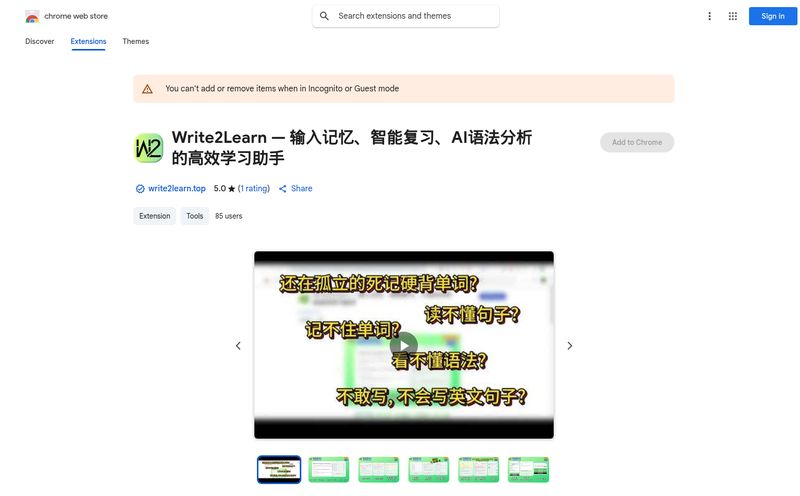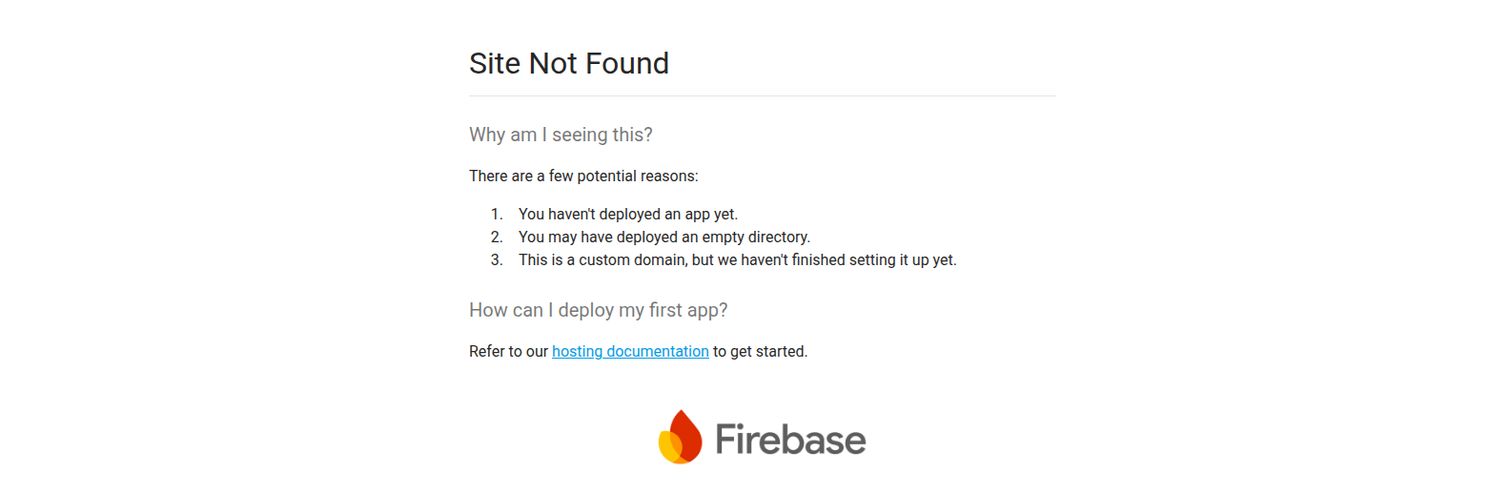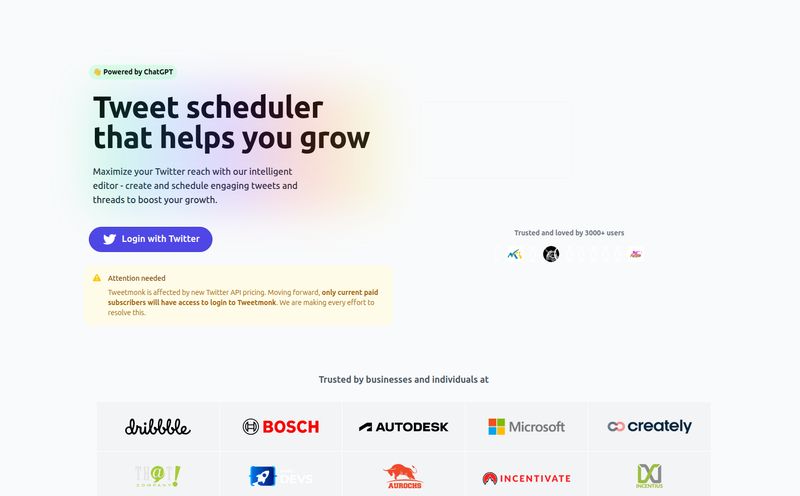I have a thing for notebooks. Moleskines, Leuchtturms, even the cheap spiral-bound ones from the corner store. They're filled with brainstorms, meeting notes, half-baked article ideas, and diagrams that probably only make sense to me. The problem? They're black holes. Once an idea goes in, it rarely comes out. It’s a graveyard of perfectly good thoughts, lost to the analog abyss because who has the time to manually type everything up?
For years, I've been on a quest for the perfect bridge between my pen-and-paper brain and my digital workflow. I’ve tried apps that take a picture of a page, but they usually just give me a flat image or a jumbled wall of text with zero formatting. It’s often more work to fix than to just type it from scratch. So, when I stumbled upon a tool called Copywrite, which claims to convert handwriting into perfectly formatted digital documents, my inner skeptic raised an eyebrow. But my inner optimist, the one drowning in untyped notes, decided to give it a look.
So, What Exactly is Copywrite?
At its core, Copywrite is an AI-powered platform designed to do one thing exceptionally well: take your handwritten notes—whether they're on a napkin or in a neat journal—and transform them into editable, digital documents. But calling it just a “handwriting to text converter” feels like calling a smartphone just a “pocket calculator.” It's a bit more than that. Based on what I've seen, it’s a full document management system. It doesn’t just pull the text; it tries to understand the structure. Bullet points, tables, layouts… it aims to preserve it all. This isn't just about transcription; it’s about workflow.
It’s designed for those of us who think better with a pen in hand but have to deliver work in a Docx or an Xlsx file. A pretty common problem, if you ask me.
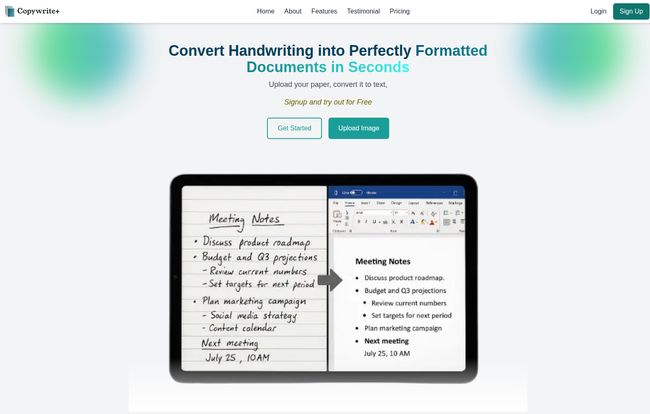
Visit Copywrite
The Features That Actually Caught My Eye
Any tool's landing page is going to be full of fancy feature boxes. But as a veteran of testing countless 'productivity' apps, I’ve learned to spot the features that actually make a difference versus the ones that are just fluff. Here’s what stood out with Copywrite.
High-Precision OCR & ICR
Okay, “High-Precision OCR & ICR” sounds like marketing jargon. OCR (Optical Character Recognition) has been around forever. But ICR (Intelligent Character Recognition) is the part that’s supposed to handle handwriting, which is notoriously tricky. Copywrite claims 99% accuracy. A bold claim. My handwriting ranges from “decently legible” to “looks like a seismograph during an earthquake,” so I’m always wary of these numbers. Still, the promise of an intelligent system that can decipher cursive and print is the main hook, right?
Beyond Text: Tables and Formatting are the Real Magic
This is the part that genuinely impressed me. I often sketch out tables for content calendars or data comparisons. Most OCR tools would turn that into a garbled mess of words and numbers. Copywrite, however, has dedicated spreadsheet support. The idea that you can snap a photo of a handwritten table and have it converted into a functional, Excel-like spreadsheet is… well, it’s kind of a game-changer. It maintains the original formatting, from tables and layouts to colors. It’s like having a meticulous assistant who just gets it.
A Familiar Place to Work
The last thing I need is to learn another complicated software interface. My brain is already full. Copywrite’s editor looks and feels a lot like MS Word or Google Docs. It’s intuitive. You upload your note, the AI does its thing, and then you’re presented with an editable document in a familiar environment. You can tweak, format, and correct any small errors before exporting. This low learning curve is a massive plus. No one wants to read a 50-page user manual for a tool that’s supposed to save them time.
Cloud Management and Collaboration
Your converted documents don't just vanish after you download them. They're saved in a cloud-based system where you can create folders, organize files, and access them from any device. This is pretty standard stuff these days, but it’s executed well. The collaboration feature means you can share a document with a team member for real-time editing, turning a solo scribble session into a collaborative project asset. Very handy.
My Quick Walkthrough: How It Works in Practice
The process is refreshingly simple, broken down into three steps: Capture, Process, and Edit.
- Upload: You snap a picture of your document or upload a scanned file.
- AI Processing: You hit the button and the AI gets to work. It extracts the text, analyzes the layout, and builds a digital version.
- Edit & Download: You get the final result in their editor. You make any necessary tweaks and then export it in one of over 20 formats, including Docx, Xlsx, PDF, and even HTML.
It’s straightforward. No fuss. And that's exactly what you want from a utility like this.
Let's Talk Money: The Copywrite Pricing Plans
Alright, the all-important question: what does it cost? The pricing structure seems designed to cater to different levels of need, from the casual user to a whole enterprise.
| Plan | Price | Key Features | My Take |
|---|---|---|---|
| Free Plan | $0 /month | Up to 50 pages/month, 50 documents, basic editor, single image upload. | This is your no-risk trial. It's generous enough to let you properly test if it works for your handwriting and needs. Perfect for students or if you only need to convert a few pages a month. |
| Pro Plan | $25 /month | Everything in Free, plus up to 500 pages, 200 docs, multiple export formats, automation, and transcribing up to 4 images at a time. | This feels like the sweet spot for professionals, writers, and consultants. The expanded page count and multiple export options are what make it a serious work tool. The price is an investment in reclaimed time. |
| Enterprise Suite | $85 /month | Everything in Pro, plus up to 2,000 pages, 1,000 docs, batch uploads, a Document AI Formatter, and can even process an entire book. | This is for the power users. Think legal firms, research institutions, or any business drowning in handwritten forms. The batch upload feature alone could be worth the price for the right organization. |
The Good, The Bad, and The Scrawled
No tool is perfect. After digging through the features and testimonials, here’s my balanced take.
What I'm Excited About
The biggest pro is the sheer accuracy combined with format preservation. The ability to pull not just words but also tables and lists correctly is a huge time-saver. The familiar MS Word-style editor is a smart move, and the cloud ecosystem makes it a practical tool for modern workflows. And that spreadsheet conversion? That’s the killer feature for me.
Where I'd Pause for Thought
Let's be realistic. The accuracy is going to depend on the source material. If your handwriting is truly terrible, you’ll probably still have some cleanup to do. It’s not magic, it’s just very good tech. The other potential hurdle is the price. While the Free plan is great, the jump to $25/month for the Pro plan might feel steep for some individuals. You have to weigh that against the hours you’d spend typing. For a business, it's a no-brainer, but for a solo user, it requires a cost-benefit analysis.
The Verdict: Is Copywrite a Worthwhile Investment?
So, is Copywrite the holy grail I've been searching for? It's damn close. It's more than just a scanner app on your phone; it's a comprehensive workflow tool built to solve a very specific, very annoying problem.
If you're someone whose desk is littered with notebooks full of valuable, untapped information, then yes, I think it’s absolutely worth a look. The return on investment here isn't just about money, it's about reclaiming your time and, more importantly, your ideas. It transforms those static, dead-end notes into living, searchable, and shareable digital assets.
My final thought? Stop letting your best ideas die in a notebook. Give the free plan a spin. Upload a page of your messiest notes and see what happens. You might be surprised.
Frequently Asked Questions
- What file formats does Copywrite support for export?
- It supports a wide range, including common ones like DOCX (Word), XLSX (Excel), PDF, and HTML, along with ODT and others. The Pro plan gives you access to the full list of over 20 formats.
- How accurate is the handwriting recognition, really?
- The company claims up to 99% accuracy, which is impressive. However, real-world results will always depend on the clarity of the handwriting. For neat to moderately messy handwriting, users report it's very effective. For extremely poor scrawls, some manual correction in the editor will likely be needed.
- Do I need to install any software?
- Nope. Copywrite is a web-based platform, so there’s nothing to install. You can access it from any browser on any device, which is great for flexibility.
- Can I edit the text after it’s converted?
- Yes, absolutely. The platform includes a user-friendly document editor that feels similar to Microsoft Word. You can easily make corrections, reformat text, and add or delete content before you finalize and export the document.
- How does Copywrite ensure my data is secure?
- According to their site, they take data security seriously. While you should always review the privacy policy of any cloud service, they use secure protocols during processing to protect your information. This is especially important for users in fields like law or research.
- What languages does Copywrite’s OCR technology support?
- The website doesn't specify a full list of languages, but most advanced OCR systems today support a wide range of Latin-alphabet languages. For specific language support, it would be best to test it with the free plan or contact their support team directly.