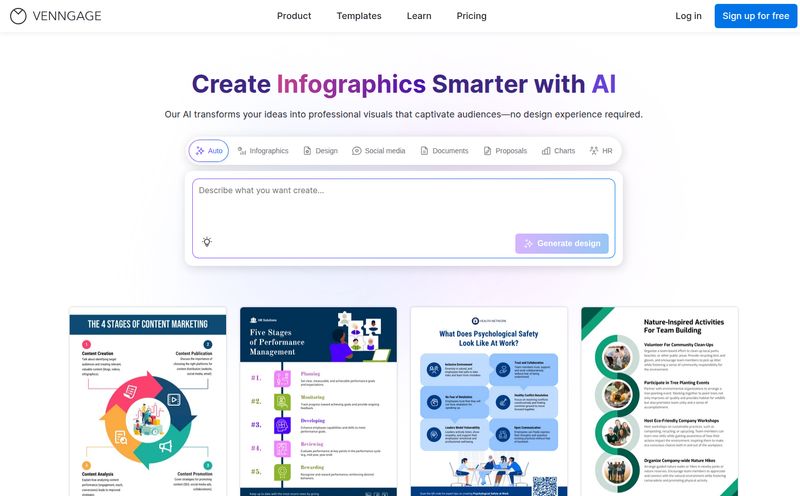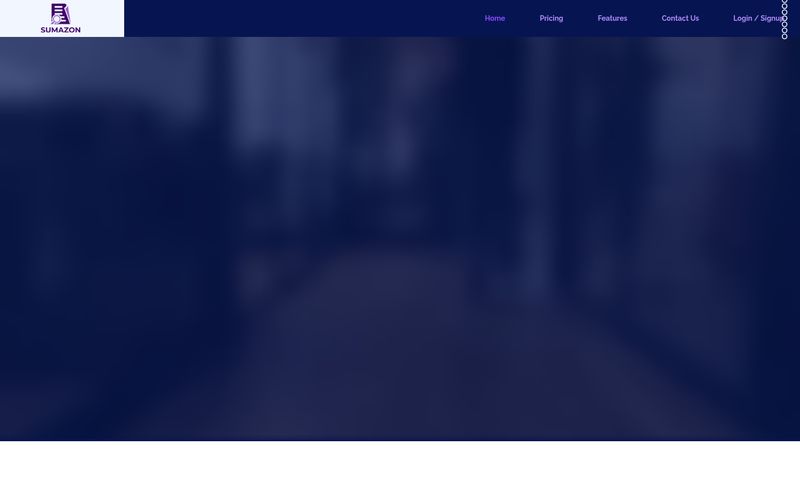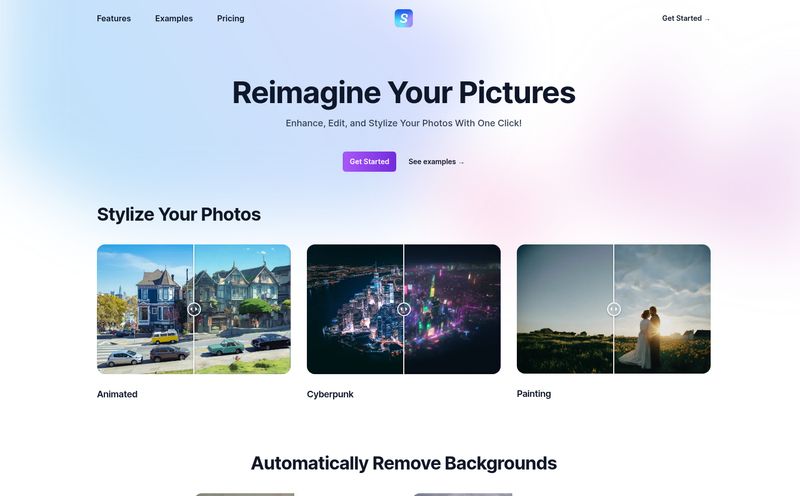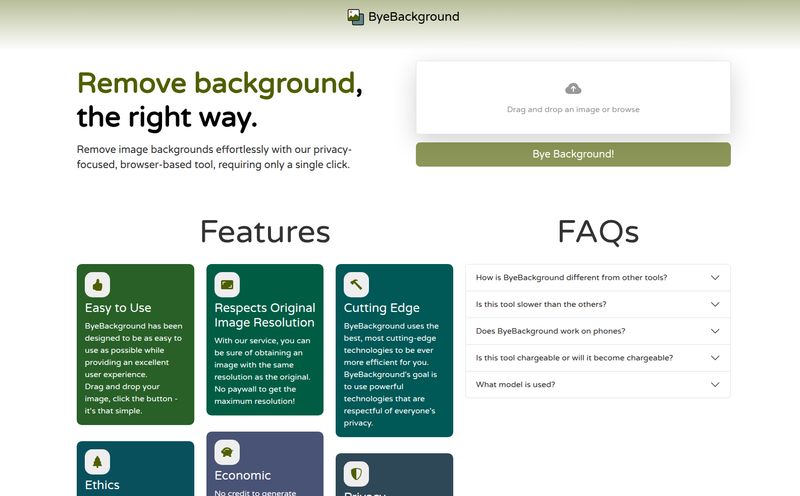As bloggers, marketers, and creators, we live and die by our visuals. We spend hours crafting the perfect article or social media post, only to drop in a raw, jagged-edged screenshot that looks like it was made in 1998. You know the one. That boring, contextless rectangle of pixels. It just screams “I didn’t have time to make this look good.”
I’ve been there more times than I can count. Firing up heavy software, fiddling with layers, trying to blur out sensitive info without it looking like a messy smudge… it’s a drag. It’s a workflow killer. So when I stumbled upon a tool called CharmShotAI, my inner skeptic and my hopeful efficiency-nerd had a little battle. A browser-based tool that promises to turn “boring images into charming shots” with one click? Yeah, right. I’ve heard that one before.
But I have to admit, I’m a sucker for a good lifetime deal and a clean UI. So I gave it a shot. And folks, I think I've found something worth talking about.
What Exactly is CharmShotAI? (And Why Should You Care?)
Okay, let's cut through the marketing fluff. At its core, CharmShotAI is a specialized image editor that runs entirely in your browser. Its main job is to take your existing images—especially screenshots—and make them look polished and professional, fast. Think of it less like a Photoshop replacement and more like a finishing tool. It's not a sledgehammer for massive graphic design projects; it's the perfectly weighted finishing hammer for making your everyday visuals shine.
The biggest deal here? It all happens locally on your machine. Nothing gets uploaded to a server unless you want it to. In an age where we’re all a bit squeamish about our data, that’s a pretty big plus in my book.
The Features That Actually Matter
A tool can have a million features, but only a few really move the needle. Here’s the stuff in CharmShotAI that genuinely impressed me.
Instant Backgrounds and Color Magic
This is the headliner. You drop in a screenshot, and with a click, it adds a gorgeous, professional-looking background. The tool is smart enough to detect the main color from your image and create a complementary, gradient background. It sounds simple, but the effect is immediate. It takes a flat image and gives it depth and a professional feel. No more boring white or gray voids around your content. It just looks... designed.
More Than Just Pretty Pictures: The AI Smarts
This is where things get interesting. The “AI” in the name isn’t just for show. Two features stand out: first, the tool can automatically find and hide sensitive information. It places neat little boxes over things like names, emails, or keys, which is way cleaner than my usual frantic Sharpie-style scribbles in MS Paint. Second, it has effortless text extraction. It uses OCR to pull text directly from an image. I’ve tested this on a few things, and while it’s not perfect every single time, it’s surprisingly accurate. It's a small thing that saves a ton of re-typing.
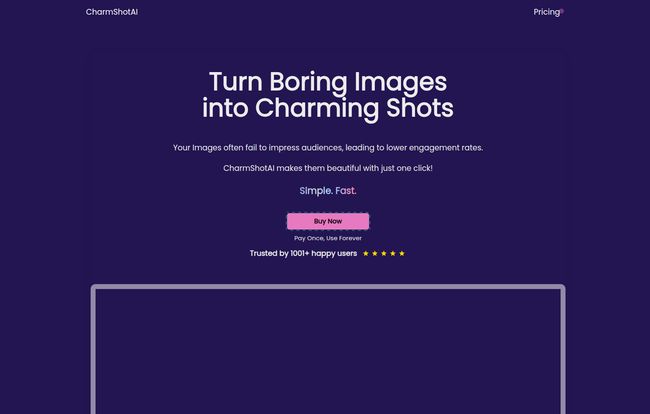
Visit Charm Shot AI
For the Devs and Tech Bloggers: Code Snapshots
If you're a developer or write tech tutorials, you'll love this. You can paste your code directly into the tool, and it creates a beautifully formatted code snapshot, complete with syntax highlighting. It’s a direct competitor to tools like Carbon.so but baked right into your image editor. This is a niche feature, for sure, but for the right person, it’s a game-changer. It makes sharing code snippets on Twitter or in a blog post look so much cleaner.
Let's Talk Money: The CharmShotAI Pricing Breakdown
Alright, the all-important question: what’s this going to cost me? The pricing structure is refreshingly simple, which I appreciate.
There are basically two options:
- ProPlus: This is the subscription model at $19 per month. You get all the features, watermark removal, use on up to 10 active browsers, and all future updates. You can cancel whenever. Standard stuff.
- SoloPlus: This is the one that caught my eye. It’s a $99 lifetime deal (LTD). You pay once and you get everything the ProPlus plan has, forever. All features, no watermark, 10 active browsers and future updates.
In my experience with these kinds of tools, if you think you'll use it for more than 5 months, the lifetime deal is a no-brainer. The value is just undeniable. But there’s a big, bold catch you need to know about: no refunds. Once you buy a license, it’s yours. So, make sure you're sure before you click that buy button.
My Real-World Experience: The Good and The Not-So-Good
No tool is perfect, right? After playing with CharmShotAI for a while, here’s my honest breakdown.
The Good Stuff
The speed is phenomenal. The whole process is incredibly fast because it's all happening in your browser. There’s no upload lag, no processing time on a distant server. It's click, done. The privacy aspect is also a massive win. I often take screenshots with sensitive client data, and being able to redact it before the image ever has a chance to leave my computer is a huge relief. And honestly, it’s just plain simple to use. The learning curve is practically a flat line.
The Caveats
This is not, and I repeat, not a full-featured graphic design suite. You can't do complex manipulations or vector work. It has a very specific purpose, and if you need more than that, you'll still need your other tools. The “10 active browser” limit on the license is a bit ambiguous but seems to mean 10 simultaneous instances or devices, which should be plenty for most solo users. And that no-refund policy is a tough pill to swallow if you end up not liking the tool, so it’s a bit of a gamble.
Who is CharmShotAI Actually For?
So, who should drop the cash on this? In my opinion, the ideal user is someone who regularly shares visuals and wants them to look good without a lot of fuss. This includes:
- Bloggers and Content Creators: To quickly enhance screenshots for tutorials and articles.
- Social Media Managers: For creating quick, eye-catching posts from simple images.
- Developers & Tech Writers: The code snapshot feature is tailor-made for you.
- Support & Training Teams: To create clean, easy-to-understand visual guides.
If you're a professional graphic designer, this probably isn't for you. But if you're one of the people above, it can slot right into your workflow and save you a surprising amount of time.
Frequently Asked Questions about CharmShotAI
Is my data safe with CharmShotAI?
Yes. This is one of its strongest selling points. The tool runs completely in your browser. Your images are not uploaded to their servers, which means your privacy is maintained. It's a secure way to edit sensitive screenshots.
Can I use the images I create for commercial purposes?
Absolutely. Once you purchase a license (either the subscription or the lifetime deal), you are free to use the images you create for any commercial projects.
What if I want a refund?
This is a big one: CharmShotAI has a strict no-refund policy on purchased licenses. They make this clear on their site, so be sure you’ve evaluated the tool and are confident it meets your needs before purchasing.
Does the text recognition work in other languages?
It does! The text detection features, like extraction and redaction, support over 110 languages, making it pretty versatile for international users.
Is the $99 lifetime deal really for life?
According to their site, yes. It's a one-time payment for lifetime access to the current features and all future updates for the SoloPlus plan. As with any LTD, there's always an element of trust in the company's longevity, but it seems like a solid offer.
The Final Verdict: Is CharmShotAI Worth It?
After my initial skepticism, I'm genuinely impressed. CharmShotAI does exactly what it says on teh tin, and it does it with speed and a respect for privacy that is rare these days. It’s not going to replace Canva or Photoshop, but it’s not trying to. It solves a very specific, very common problem: making our day-to-day screenshots look less like an afterthought and more like an asset.
For me, the $99 lifetime deal is an absolute steal. It's a small investment to permanently remove a recurring headache from my workflow. If you find yourself constantly battling with screenshots, I’d say give it a serious look. It might just be the charmingly simple solution you've been looking for.
Reference and Sources
For further details, pricing information, and to try the tool yourself, please visit the official website and its pricing page.