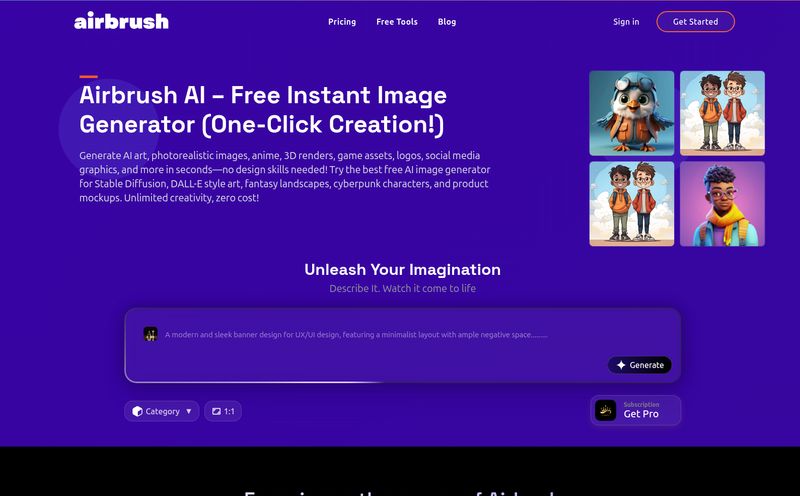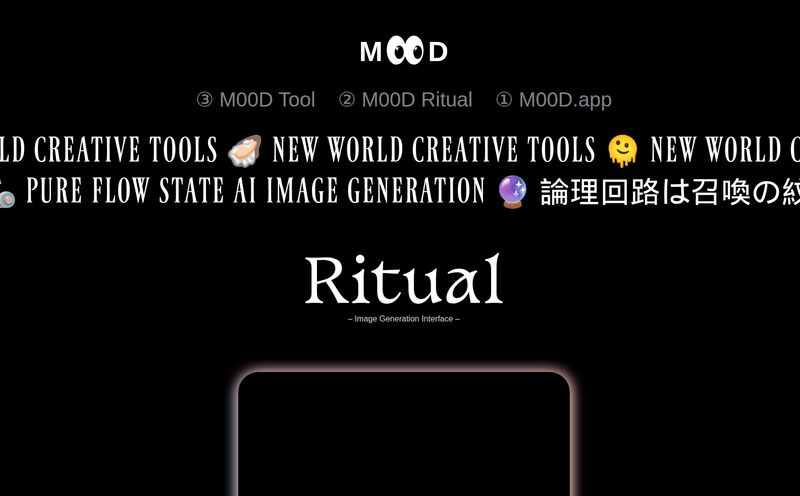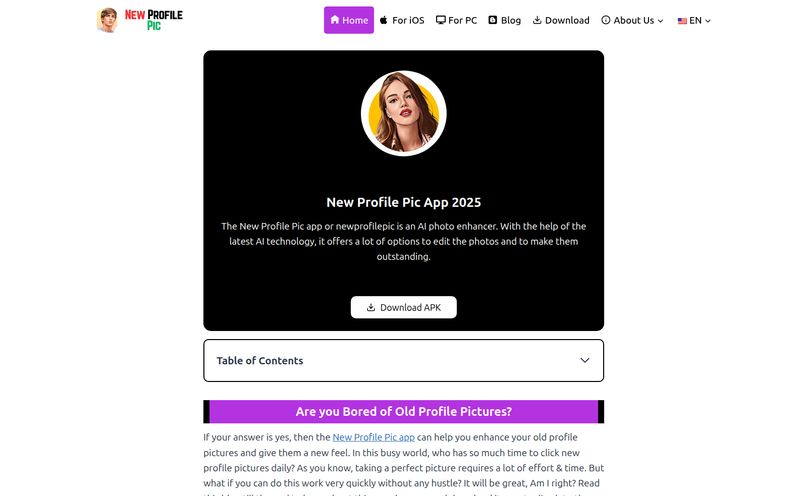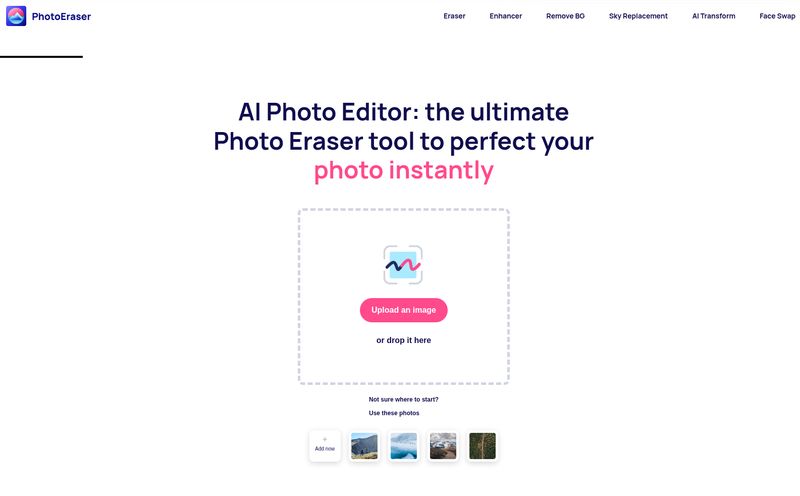We've all been there. A client sends you their logo, but it's a 72dpi JPG they pulled from their email signature. Or you find the perfect image for a blog post, but it's the size of a postage stamp. Or maybe, like me, you're trying to resurrect a photo from an old 2-megapixel digital camera to print for your mom. The struggle is real.
For years, the answer was always a sigh, a muttered curse, and a trip into Photoshop to perform some dark magic with the 'Preserve Details 2.0' resampler and a whole lot of sharpening filters. The result? Usually something that looked… okay. A bit soft. A little artificial. A compromise.
Then the AI boom happened, and suddenly a hundred “AI Image Upscalers” popped up, all promising miracles. Most of them, frankly, were just putting a fancy new name on the same old blurry scaling algorithms. But I kept hearing whispers about one tool in particular: Bigjpg. So, I did what any self-respecting SEO and traffic geek would do. I spent a weekend throwing every horrible, low-res image I could find at it. And, well, I have some thoughts.
What's the Big Deal with Bigjpg Anyway?
At its core, Bigjpg is an AI-powered tool designed to do one thing and one thing only: enlarge your images without turning them into a pixelated mess. But how it does this is the interesting part. It’s not just stretching your image like a piece of digital taffy. No, that’s old-school thinking.
Instead, Bigjpg uses a specially trained neural network. It has analyzed millions of images to understand what things are supposed to look like. So when you upload your tiny photo, it doesn't just make the pixels bigger; it intelligently fills in the missing details. It's less like a photocopier and more like a forensic artist, recreating the scene with stunning clarity. It's a bit of a mind-bender when you first see it work. It currently handles all the usual suspects for file formats—JPG, PNG, GIF, and even BMP files.
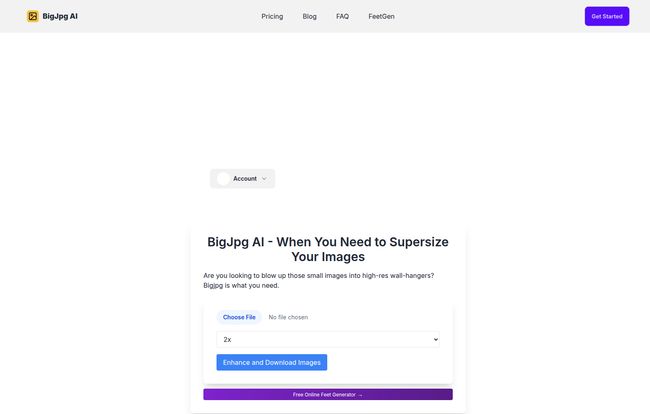
Visit BigJpg AI
Putting It to the Test: My First Impressions
The first thing you'll notice about Bigjpg is the beautiful simplicity of it all. There are no complicated menus, no baffling toolbars. It’s a box. You drag your file into the box, choose how much you want to enlarge it (2x, 4x, 8x, or even 16x), and you hit the button. That’s it. A few moments later, you get a link to your new, super-sized image.
I started with a low-res headshot. The kind you’d get for a company directory. At 4x, the results were impressive. At 8x, they were genuinely startling. Textures in the fabric of the shirt appeared that simply weren't visible in the original. The AI had added detail, not just magnified it. Pretty wild stuff.
The free version is incredibly generous, letting you upscale images up to 8x. The only minor annoyance? A double confirmation popup when you download. It’s a small price to pay for the magic it’s performing, but it's definitely a nudge towards their paid plans. Can’t blame ‘em for trying.
The Photoshop Killer? Why Bigjpg Stands Out
I know what some of you are thinking. "I can do this in Photoshop!" And yes, you probably can. If you're a Photoshop wizard with a few hours to spare. But Bigjpg isn't competing on features; it's competing on speed and quality for a very specific task.
That Insane 1600% Enlargement Claim
This is the headline feature. While most image resizers start to fall apart and look like mushy soup around the 200-300% mark, Bigjpg keeps images tack sharp all the way up to 1600%. That’s 16x the original size. It’s the kind of enlargement that lets you turn a tiny icon into a printable poster. The AI's ability to generate realistic textures at this scale is something you have to see to believe. Its genuinely a game changer for anyone in print media.
The Time-Saving Factor is Immense
The Bigjpg website throws out a stat: "80% of image projects stall due to complex enlargement processes." I don't know where they got that number, but it feels right in my bones. I’ve wasted countless hours trying to clean up a low-quality asset. What takes 30-60 minutes of careful, painstaking work in Photoshop—layers, masks, multiple sharpening passes—takes about 30 seconds in Bigjpg. For a busy marketer or designer, that time saved is money earned. Period.
Who Is This For, Really? Practical Use Cases
This tool isn't just a fun toy. It has some serious, practical applications across different fields. For graphic designers and marketers, it's a lifesaver for upscaling logos or web graphics for high-resolution retina screens. Photographers can use it to get more out of a heavy crop or to prepare a shot for a large gallery print. I’ve found it particularly useful for restoring old family photos that were scanned years ago at a low resolution. It can even be used in more niche fields, like enhancing details from telescopic or microscope images, which is a fascinating application.
Let's Talk Money: Bigjpg Pricing Breakdown
Okay, so how much does this magic cost? The good news is, you can get started for free. Their pricing structure seems pretty fair and is aimed at different user levels. Keep in mind, pricing can change, so it's always best to check their official pricing page for the latest info, but here's the gist of it based on what I'm seeing today.
| Plan | Price | Who It's For |
|---|---|---|
| Free | $0 | Casual users, one-off projects, and people who want to test the waters. |
| Starter (Monthly) | $21.99 / month | Regular users, freelancers, and marketers who need consistent access without the popups. |
| Starter (Yearly) | $200 / year | Power users and small agencies. Offers a discount (like getting two months free) for paying annually. |
In my opinion, the free plan is perfect for 90% of the quick fixes you'll need. If you find yourself using it more than a couple of times a week or need to do batch processing, the Starter plan quickly pays for itself in time saved.
The Not-So-Great Stuff
No tool is perfect, right? While I’m mostly singing its praises, there are a couple of things to be aware of. The aforementioned double popup on the free tier is designed to be just annoying enough to make you consider upgrading. It works. Also, this is a specialized tool. It won’t color-correct your photos or remove blemishes. It enlarges, and that’s it. If you need a full-featured photo editor, you'll still need Photoshop or GIMP. This is a scalpel, not a Swiss Army knife.
So, Should You Go Big with Bigjpg?
Yeah, I think you should. In a world full of overhyped AI tools that underdeliver, Bigjpg is a refreshing change of pace. It does exactly what it says on the tin, and it does it exceptionally well.
It's not going to replace my entire workflow, but for the specific, often painful task of increasing image resolution, it has absolutely earned a permanent spot in my browser's bookmarks. It's fast, the results are shockingly good, and the free version is more than enough for most people to see if it works for them. Give it a try. The worst that can happen is you end up with a surprisingly crisp, high-resolution photo you thought was lost to the low-res sands of time.
Your Bigjpg Questions Answered
- How much does Bigjpg actually cost?
- You can use it for free with some limitations (like a download popup and smaller max enlargement). Paid plans start at around $21.99 per month for more features like 16x enlargement and batch processing.
- What file types does it support?
- It supports the most common image formats, including JPG, PNG, GIF, and BMP.
- Is there a limit to how much I can upscale an image?
- The free version allows up to 8x enlargement. Paid plans unlock the full 16x (1600%) capability, which is pretty massive.
- How is this different from just resizing in Photoshop?
- Photoshop primarily stretches existing pixels and uses algorithms to guess the new ones, which can lead to softness or artifacts. Bigjpg uses an AI model to generate new, realistic details that weren't in the original, often resulting in a much sharper and more natural-looking image.
- Can I use the upscaled images for commercial projects?
- Generally, yes. You own the copyright to your original image, and this is just a tool used to modify it. However, for enterprise-level use, it's always a good idea to quickly review their terms of service.
- How long does the processing take?
- It's impressively fast! For most images, it takes under a minute. Larger files or higher scaling factors might take a bit longer, but it's still far quicker than doing it manually.
Reference and Sources
- Bigjpg Official Website
- Bigjpg Official Pricing Page
- PetaPixel Article on AI Image Upscaling Advances