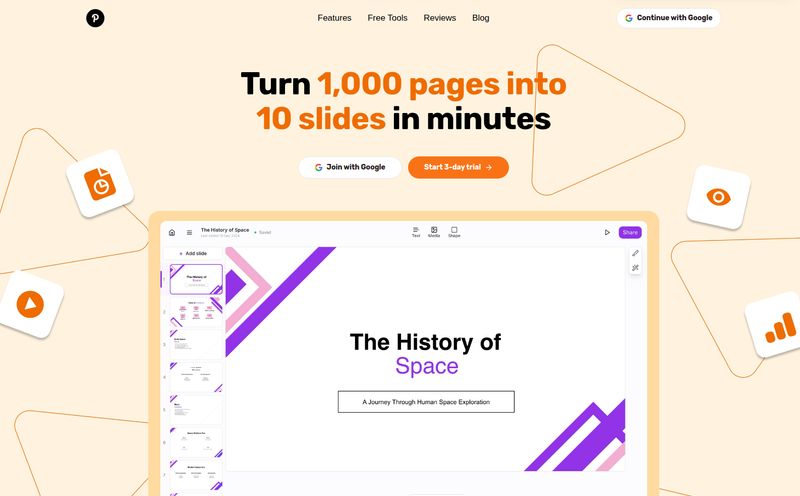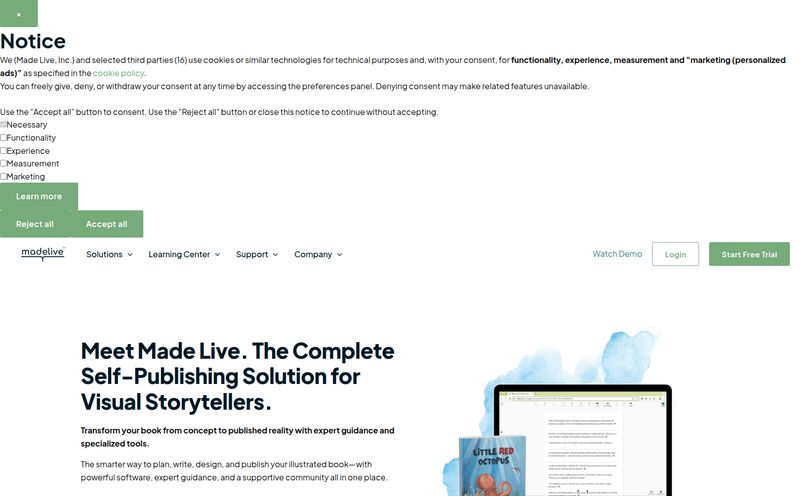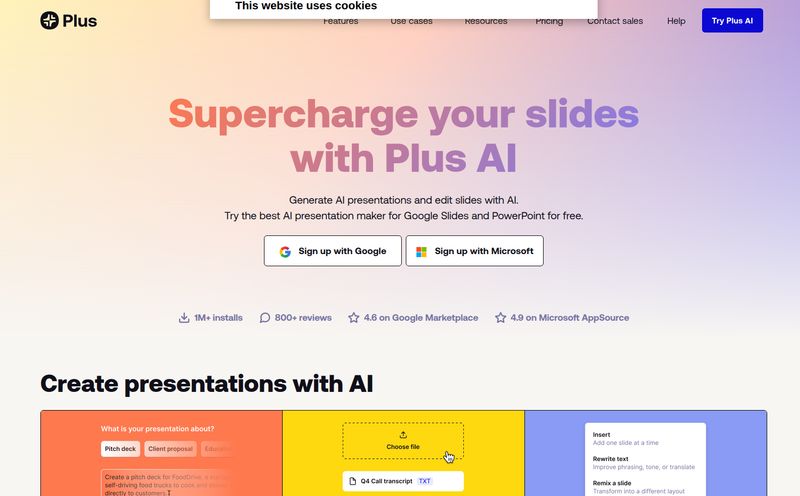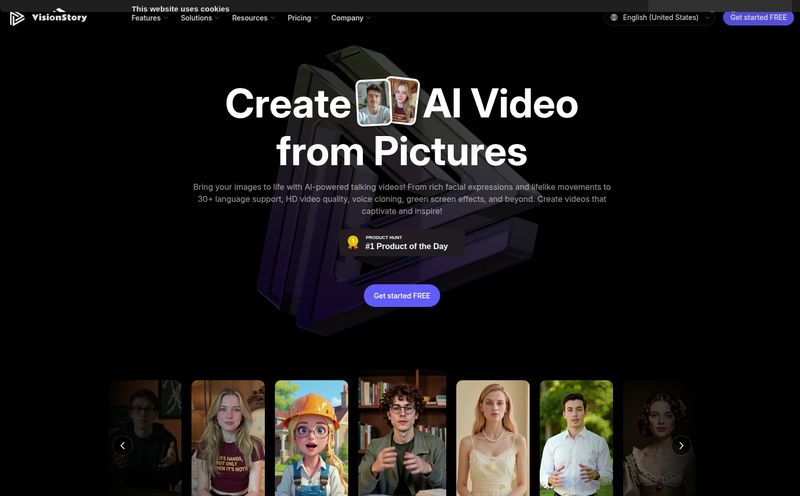We’ve all been there. It’s 11 PM, you're fueled by lukewarm coffee, and you're locked in a mortal struggle with a text box in PowerPoint. You nudge it one pixel to the left. Then back to the right. You squint. Is that icon really centered? Why does the font look perfect on one slide and completely bonkers on the next? It’s a special kind of purgatory that has defined corporate and academic life for decades.
For years, we’ve just accepted this as the cost of doing business. But what if it didn’t have to be? What if there was a tool that acted less like a blank, intimidating canvas and more like a design-savvy partner? That’s the promise of Beautiful.ai. And as someone who has built, critiqued, and frankly, suffered through more slide decks than I care to remember, I was skeptical. But also… intrigued.
So, I took it for a spin. I poked it, prodded it, and tried to break it. Here's my no-fluff, brutally honest take on whether this AI presentation maker is just another shiny object or the real deal.
So, What Exactly Is This Thing?
At its heart, Beautiful.ai is presentation software that uses artificial intelligence to handle the design heavy lifting for you. Think of it less as a PowerPoint alternative and more as a fundamental reimagining of how presentations get made. Instead of giving you a blank slide and a million tools, it gives you smart templates that automagically adapt to your content.
It’s like having a tiny, meticulous graphic designer living inside your computer. A designer who already knows the rules of good composition, spacing, and alignment. And best of all, a designer who never complains about last-minute changes.
The whole pitch is that it “jumpsstarts your presentations” and “puts slide formatting” in the rearview mirror. A bold claim, for sure.
The AI Magic: How Smart Slides Actually Work
The core of the platform is its 'Smart Slides' feature. This is the secret sauce. You don’t start with a blank page. Instead, you choose a slide type that fits your message—a timeline, a four-quadrant chart, a team introduction, a powerful quote. There are dozens of them.
Once you pick one, you just start typing. And here’s where the magic happens. As you add more text, the slide intelligently adjusts the font size and layout. Add another team member to your “Meet the Team” slide? The photos and names resize and realign themselves perfectly. No dragging, no grouping, no alignment tool headaches. It just… works.
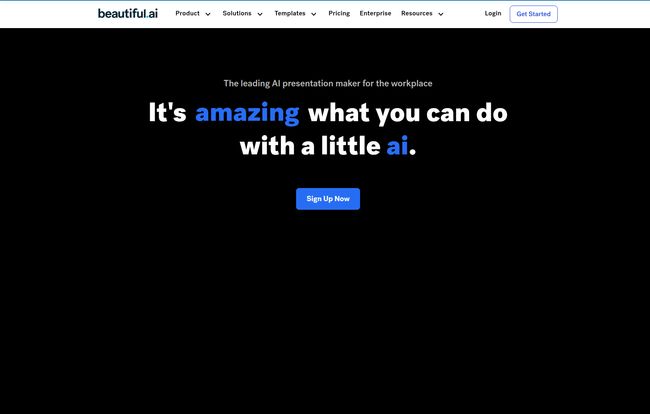
Visit Beautiful.ai
Now, I can hear the skeptics already. “But doesn’t that limit my creativity?” And the answer is… yeah, kinda. You can't just drag an image anywhere you please or create some wild, off-the-wall layout. It operates within a set of design constraints. But here’s the thing: most of us aren't trained designers. Those constraints are our guardrails. They prevent us from making ugly, ineffective slides. It’s a trade-off I, for one, am willing to make for the sheer speed and professional finish you get in return.
Keeping It On-Brand: A Marketer's Dream
This is where Beautiful.ai really started to win me over. As an SEO guy, I'm constantly collaborating with marketing and sales, and brand consistency is the hill I will die on. I can’t tell you the number of times I’ve seen a sales deck using the wrong logo, an ancient color palette, or a font that screams “I downloaded this for free in 2007.”
Beautiful.ai tackles this head-on. With the Team and Enterprise plans, you can set up centralized brand controls. You upload your company logo, define your exact color palette, and set your official fonts. From that point on, every single presentation created by anyone on your team automatically adheres to those guidelines. It’s brilliant. It's brand governance without having to be the brand police. No more passive-aggressive Slack messages about using the right hex codes. It's a beautiful thing.
Working Together Without the Headaches
Remember emailing files named “Final_Presentation_v2_JaneEdits_FINAL_USE_THIS_ONE.pptx”? Yeah, those days are over. Like most modern cloud-based tools, Beautiful.ai is built for collaboration. You can share presentations, leave comments, and even create a central library of 'Shared Slides'—think of approved case study slides or company overview pages that anyone can pull into their own deck.
It also plays nice with the tools your team already uses. With integrations for things like Slack, Dropbox, and even PowerPoint (more on that later), it fits into an existing workflow rather than forcing a whole new one on you.
The Good, The Bad, and The Pricey
Alright, let's get down to the brass tacks. No tool is perfect, and it's important to look at the full picture.
The Good Stuff
The biggest pro is the sheer velocity. You can create a genuinely stunning, professional-looking presentation in a fraction of the time it would take in a traditional program. The AI design engine is no gimmick; it saves an incredible amount of time. And the end result looks like you hired a designer, even if you have the artistic talent of a potato. The brand consistency features are, in my opinion, worth the price of admission alone for any business with more than one employee.
The Not-So-Good Stuff
First off, it’s an online platform, so you need an internet connection. If you were planning on perfecting your pitch on a long flight with sketchy Wi-Fi, you might have a problem. Second, as mentioned, the template-driven approach can feel restrictive if you're a designer who wants total control. This is not a tool for building a custom infographic from scratch. Finally, while there’s a trial, the best features are locked behind a subscription. This isn't freeware like Google Slides.
How Much Does Beautiful.ai Cost?
Speaking of subscriptions, let’s talk money. The pricing is pretty straightforward and tiered for different types of users.
| Plan | Price (Billed Annually) | Best For |
|---|---|---|
| Pro | $12 per month | Individual freelancers, consultants, and power users. |
| Team | $40 per user/month | Small to medium businesses needing brand control and collaboration. |
| Enterprise | Contact for quote | Large organizations with advanced security and support needs. |
They also offer a one-time purchase option for a single presentation at $45, which is a pretty cool offering for a one-off project where you really need to shine. My take? The Pro plan is an absolute bargain for any professional who presents regularly. The Team plan's cost is easily justified when you calculate the hours saved across multiple employees.
Beautiful.ai vs. The Titans: PowerPoint and Google Slides
So, should you ditch your trusty old tools? Here’s how I see it.
- PowerPoint is the Swiss Army knife. It can do almost anything, but it’s heavy, clunky, and requires skill and time to produce something truly great.
- Google Slides is the free and easy collaboration king. It's fantastic for quick, no-frills teamwork, but its design capabilities are seriously limited.
- Beautiful.ai is the specialist. It's the scalpel. It doesn't try to do everything. It focuses entirely on helping non-designers create beautiful, on-brand presentations as quickly as humanly (or artificially) possible.
Final Verdict: Is Beautiful.ai Worth Your Money?
So, is it the PowerPoint killer? Maybe not for everyone, but for a huge number of people, it absolutely should be.
This tool is a dream for: Marketing teams, sales departments, startup founders pitching for funding, consultants, and basically anyone who values their time and wants to look good without being a design expert.
You might want to skip it if: You're a professional graphic designer who needs unbound creative freedom, you work offline 90% of the time, or your budget is strictly zero.
At the end of the day, Beautiful.ai delivered on its core promise. It made the entire process faster, easier, and the result was, well, beautiful. It removes the friction—the endless fiddling—and lets you focus on what actually matters: your story. And that is a very powerful thing.
Frequently Asked Questions about Beautiful.ai
- Is there a free trial for Beautiful.ai?
- Yes, there is! They offer a 14-day free trial that gives you a chance to test out all the features before you commit to a plan.
- Can I import my old PowerPoint slides into Beautiful.ai?
- You can. Beautiful.ai has a PowerPoint import feature. While it might not be a perfect 1:1 conversion due to the different design philosophies, it’s a great starting point for transitioning old content.
- What exactly are “Smart Slides” again?
- Think of them as intelligent templates. You pick a layout type (like a timeline or a comparison chart), add your content, and the slide automatically handles all the formatting, alignment, and spacing to keep it looking professional.
- Are there discounts for students or non-profits?
- The FAQ on their official website mentions reaching out to their support team for information on education or non-profit discounts, so it's definitely worth asking them directly.
- Can I export my Beautiful.ai presentation back to PowerPoint?
- Yes, you can. The paid plans offer an editable PowerPoint export, which is super handy if you need to share your deck with someone who is still living in a pre-AI world.
- How does Beautiful.ai compare to Canva for presentations?
- That's a great question. In my view, Canva is a fantastic all-around design tool for social media graphics, flyers, and yes, presentations. But Beautiful.ai is hyper-focused on the narrative structure and flow of a slide deck. Its AI is specifically tuned for building compelling presentations slide by slide, which gives it an edge for that specific task.
Time To Make Something Beautiful
Look, the best way to know if a tool is right for you is to try it. PowerPoint isn't going anywhere, but for the first time in a long time, it has a competitor that isn't just a clone—it's a different, and in many ways, a better, way of thinking about presentations. Give the free trial a spin. The worst that can happen is you’ll accidentally make the best-looking deck of your career.