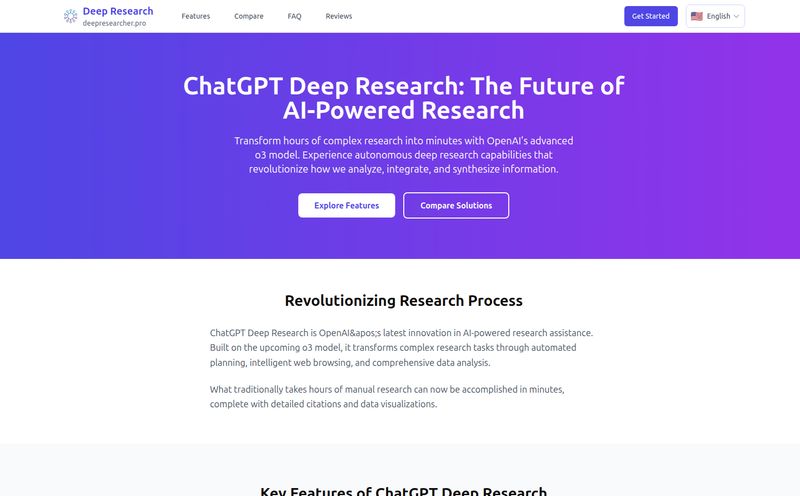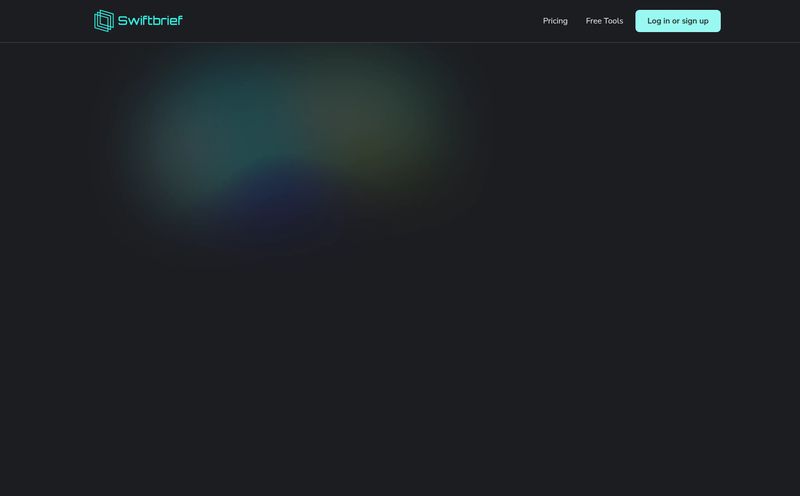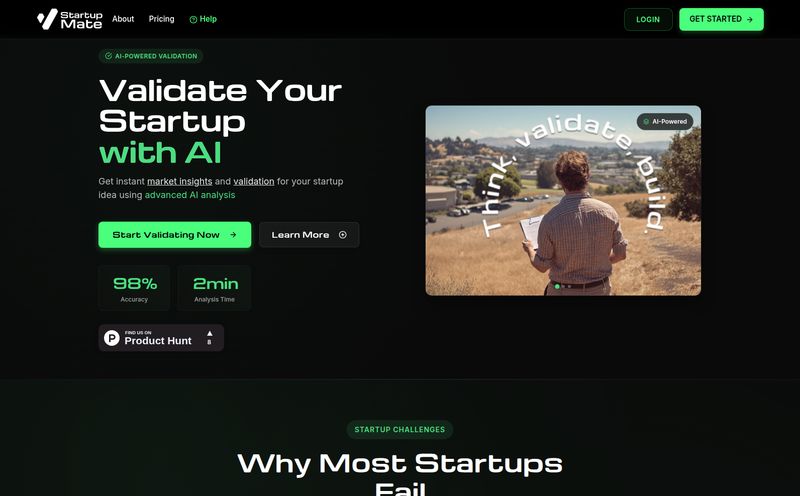We all use ChatGPT. Whether you're a developer debugging code, a marketer spinning up ad copy, or just trying to write a non-cringey birthday message for your cousin, AI has become our silent partner. But the process... ugh. It's a constant dance of tab-switching, copying, pasting, losing your train of thought, and then trying to remember which of the 47 open Chrome tabs was the right one. It’s a workflow killer.
I live this pain every day. My screen is a chaotic mosaic of Google Docs, Ahrefs, Slack, and about a dozen browser windows. Squeezing AI into that mix has always felt clunky. Like trying to fit a square peg in a round hole. I've tried browser extensions, dedicated web apps, you name it. They're all... fine. But none of them ever felt truly integrated.
Then I stumbled upon a tool called Beam. It bills itself as a “ChatGPT Launcher for Your Mac,” and honestly, I was skeptical. Another app? Great. But something about it—the promise of a native macOS experience and a simple hotkey—made me click. And I’m so glad I did. This isn't just another wrapper; it's a completely different way of interacting with AI on a Mac.
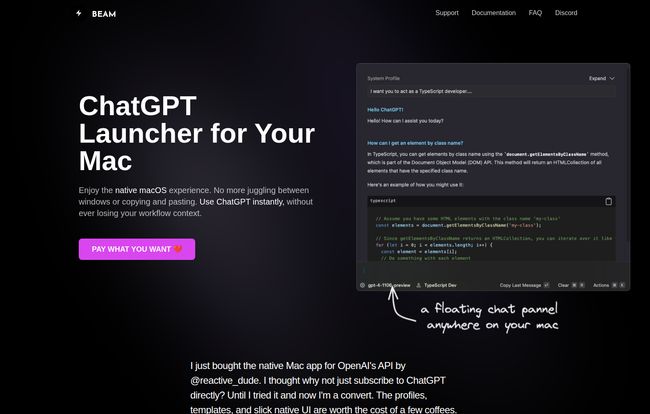
Visit BEAM
So What's the Big Deal with Beam, Anyway?
At its core, Beam is a small, lightweight native macOS application that gives you a floating ChatGPT panel anywhere on your computer. You hit a keyboard shortcut, and boom, a chat window appears right on top of whatever you’re doing. No more leaving your app. No more context switching. It sounds simple, and it is. That's the beauty of it.
And when I say native, that’s important. A lot of desktop apps these days are just glorified web pages bundled into something called Electron. They can be slow, clunky, and hog your Mac’s memory. Beam isn't that. It’s built specifically for macOS, so it’s snappy, responsive, and uses minimal resources. It feels like it belongs on your Mac, right alongside apps like Finder or Notes. It’s the difference between a custom-tailored suit and one you bought off the rack. You can just feel the difference.
Breaking Free from the Browser: Top Beam Features I Actually Use
Okay, a floating window is cool. But what else does it do? This is where Beam starts to really shine and justify its (very reasonable) price tag. It's packed with little productivity boosters that have genuinely shaved time off my daily tasks.
The Magical Floating Window (Goodbye, Tab Hell!)
This is the main event. By default, you press CTRL + SPACE and the Beam window materializes. Let's say I'm writing an article in Ulysses and I need a quick synonym or a way to rephrase a sentence. Instead of opening a browser, I just hit the hotkey, type my request, get the answer, and dismiss the window. I never left my document. This single feature has probably saved me from a thousand distractions a week. You can even select text anywhere on your screen, hit the hotkey, and it's automatically in the prompt box, ready for you to ask a question about it. It’s incredibly slick.
Templates and Macros for the Efficiently Lazy
I find myself using the same handful of prompts over and over. “Act as an expert SEO and write five compelling meta descriptions for a blog post about [topic].” Or “Rewrite the following text in a more casual and friendly tone.” Beam’s Templates feature lets you save these prompts. Now, I just open Beam, select my “Meta Description” template, fill in the topic, and hit go. No more typing the same instructions repeatedly. Its a small thing, but the time savings add up fast.
Creating Your AI Dream Team with Personas
This is a clever one. Beam lets you create different “AI Profiles,” which are basically pre-configured system prompts that tell the AI how to behave. I have one called “Sarcastic Copywriter,” another called “Helpful Coder,” and a third named “Strict Editor.” When I need a specific type of output, I just select the right persona. This is much more reliable than trying to set the context in every single new chat, which, as we know, ChatGPT sometimes forgets mid-conversation.
Chatting with Your PDFs (Yes, Really)
For me, this feature is worth the price of admission alone. You can literally drag a PDF document into Beam and start a conversation with it. I’ve used it to summarize dense marketing reports, pull key statistics from academic studies, and find specific clauses in contracts. Instead of spending an hour skimming a 50-page document, I can just ask, “What were the Q3 revenue findings?” and get an answer in seconds. Game-changer.
The Elephant in the Room: Pricing and the API Key
This is where things get interesting, especially for anyone suffering from the dreaded subscription fatigue. We’re all tired of paying $10/month for every little service. Beam takes a different path.
A One-Time Fee in a Subscription World
Beam is not a subscription. You buy it once, and you own it forever. That includes all future updates. At the time of writing, it’s on offer for a one-time payment, which is a steal in my opinion. Let's just put that in perspective: one single payment is less than what a couple months of some premium AI services cost.
| Plan | Cost | Details |
|---|---|---|
| Full Access (Lifetime) | $39 | Buy once, use forever. No monthly fees. Free updates and a bonus license for a second device. |
This model is a breath of fresh air. You get a powerful tool without another recurring charge on your credit card.
"Bring Your Own Key" and What It Means for You
Here’s the other piece of the puzzle: Beam doesn’t have its own AI. It connects to OpenAI’s models using your personal API key. For some, this might sound intimidating, but trust me, it’s not. And it’s actually a huge advantage. Getting an API key from OpenAI is free and takes about two minutes.
The benefit? You only pay for what you actually use, at OpenAI's direct, wholesale rates. If you’re a light or moderate user, this is almost always significantly cheaper than paying for a ChatGPT Plus subscription. I spend a few dollars a month on API usage, versus the flat $20 for Plus. You get access to the latest models like GPT-4, and all your data and prompts are private between you and OpenAI. Beam’s developers never see it. It gives you control and saves you money. What’s not to love?
My Honest Take: Is Beam Worth the Hype?
Look, no tool is perfect for everyone. If you’re a Windows user, well, this isn't for you. Sorry. And if you’re someone who barely ever uses AI, you can probably stick with the free web version.
But if you're a professional who uses a Mac—a writer, developer, marketer, student, researcher—and you find yourself constantly jumping over to the ChatGPT tab, Beam is an absolute no-brainer. It's one of those rare tools that doesn’t just add features; it fundamentally improves your process. It removes friction. It’s so well-integrated that after a few days, using the hotkey becomes pure muscle memory. Going back to the browser-based version feels like trading a sports car for a horse and buggy.
The combination of the native performance, the brilliant workflow, and the one-time-purchase model makes it an incredible value. It's a small investment that pays for itself in saved time and reduced frustration within the first week.
Frequently Asked Questions about Beam
Do I need a ChatGPT Plus subscription to use Beam?
Nope! You don't need a ChatGPT Plus subscription. Beam works by connecting to your personal OpenAI API key. This means you get access to powerful models like GPT-4 and pay OpenAI directly for your usage, which is often much cheaper than a monthly subscription.
Is it difficult to get an OpenAI API key?
Not at all! It's a very simple process. You just create an account on the OpenAI platform, navigate to the API keys section, and generate a new key. You'll also need to set up a billing method, but you only get charged for what you use. The whole setup takes less than five minutes.
Is my data and API key secure with Beam?
Yes. According to the developers, Beam is sandboxed and doesn't have broad access to your system. Your API key and all your conversations are stored locally on your machine. The app communicates directly with OpenAI's servers, so Beam's team never sees your data. This is a big plus for privacy.
Does Beam offer a trial or a refund?
While there isn't a free trial mentioned, Beam offers a 7-day money-back guarantee. So you can purchase it, give it a thorough test run, and if it doesn’t fit your workflow, you can get a full refund. It’s a risk-free way to see if it works for you.
Can I use it on more than one Mac?
Yes! The current lifetime deal includes a free license for a second device, which is perfect if you have a desktop Mac and a MacBook, for instance.
Final Thoughts
In a world overflowing with complex, subscription-hungry software, Beam is refreshingly simple, effective, and honest. It does one thing—integrating AI into your native Mac workflow—and it does it exceptionally well. It’s a beautifully designed utility that respects both your time and your wallet. For me, it has turned ChatGPT from a destination I have to travel to into a tool that’s always, instantly at my fingertips. And that has made all the difference.